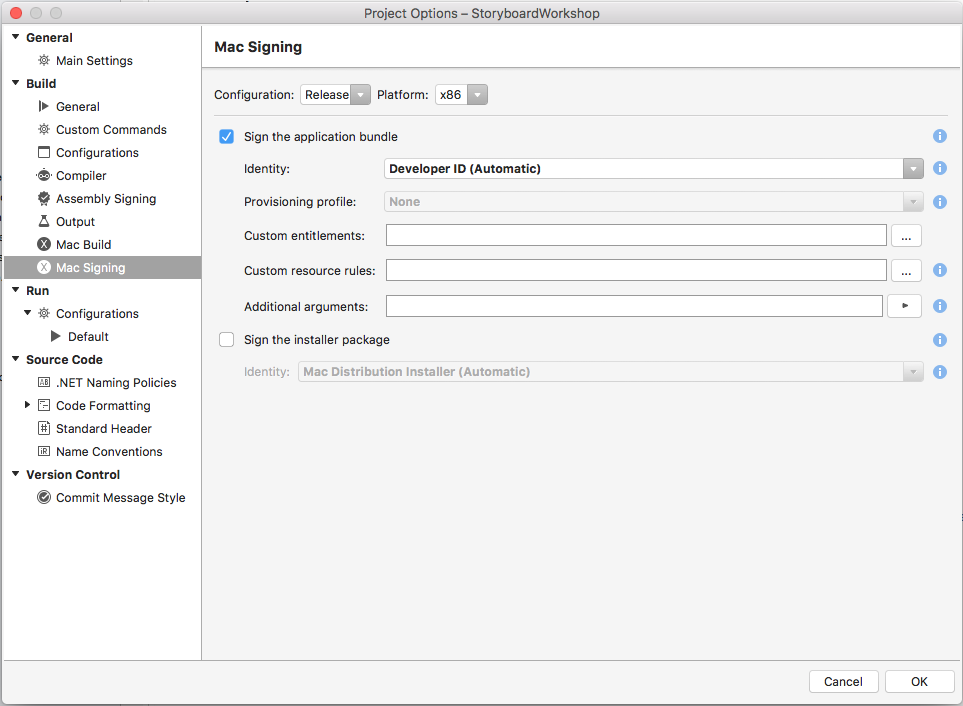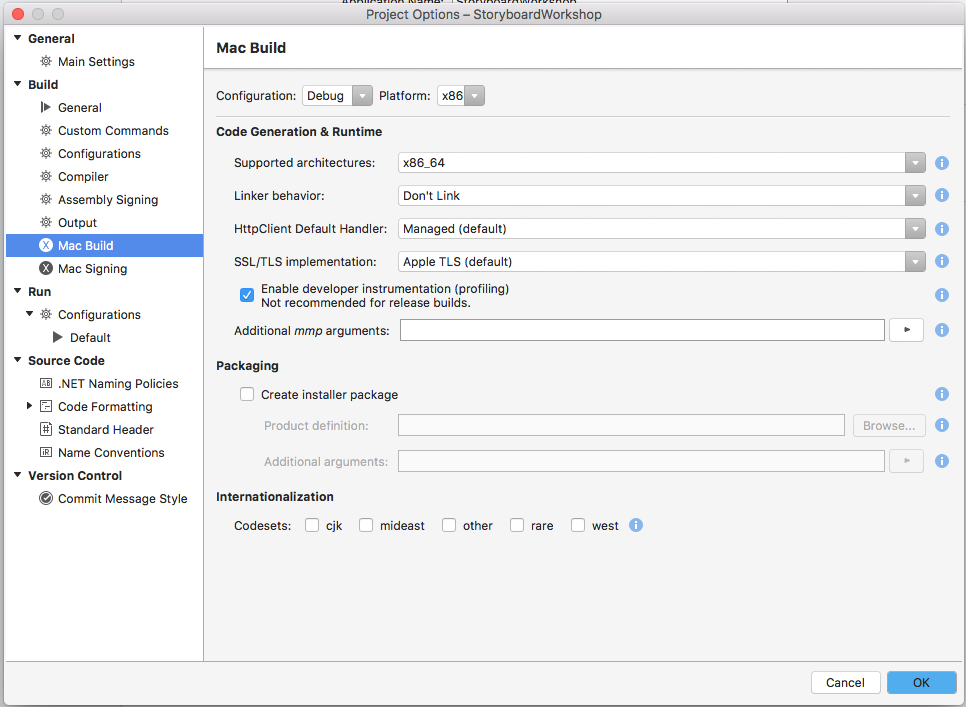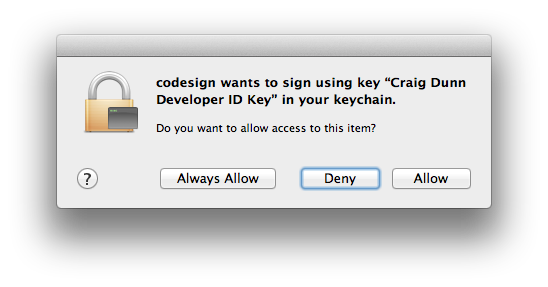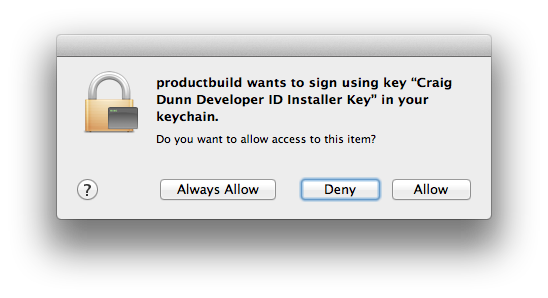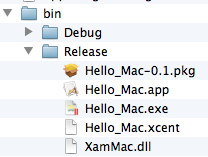Signing Xamarin.Mac Apps with a Developer ID
If the developer plans to distribute an app directly to macOS users, Apple recommends that they code-sign it with their Developer ID so that it can be installed on macOS systems with GateKeeper enabled. If the app has not been signed, GateKeeper will prevent users from installing with an alert message (they can bypass this restricting by holding down the Control key while launching).
Read more about Developer ID and GateKeeper and Distributing Outside the Mac App Store on Apple’s website.
Code signing options
To build an app for deployment directly to users (NOT via the Mac App Store) set the Signing Settings to use the Developer ID. Ensure to edit the Release configuration.
Build
Before building, ensure to selected the correct configuration and select to create an install package in the Mac Build settings:
When building the app, the developer will be prompted to use both certificates:
After the application has been built, the developer can right-click on the project and choose Open Containing Folder to find the package file (in the bin/Release directory). This package file includes an
installer for the application, so it can be distributed to any macOS user
for installation.