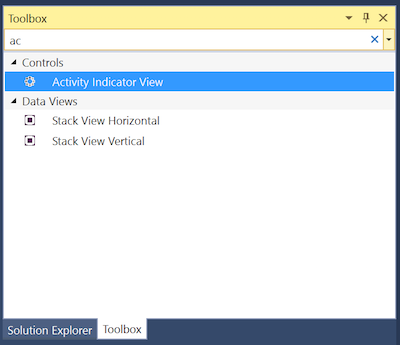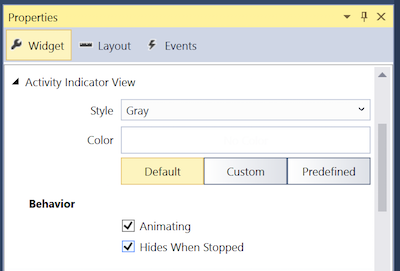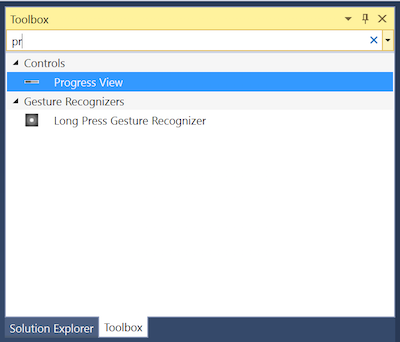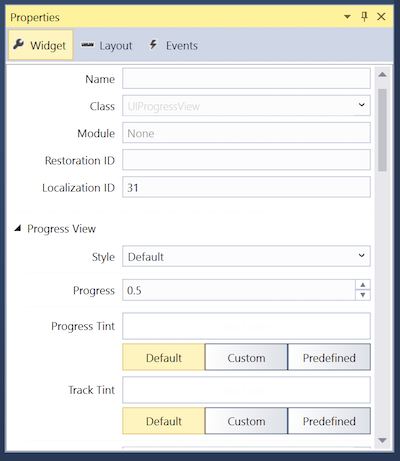Working with tvOS progress indicators in Xamarin
This article covers designing and working with progress indicators inside of a Xamarin.tvOS app.
There might be times when your Xamarin.tvOS app needs to load new content or perform a lengthy processing operation. During these times, you should present either an activity indicator or a progress bar to let the user know that the app is still running and to give them some indication as to the length of the task being run.
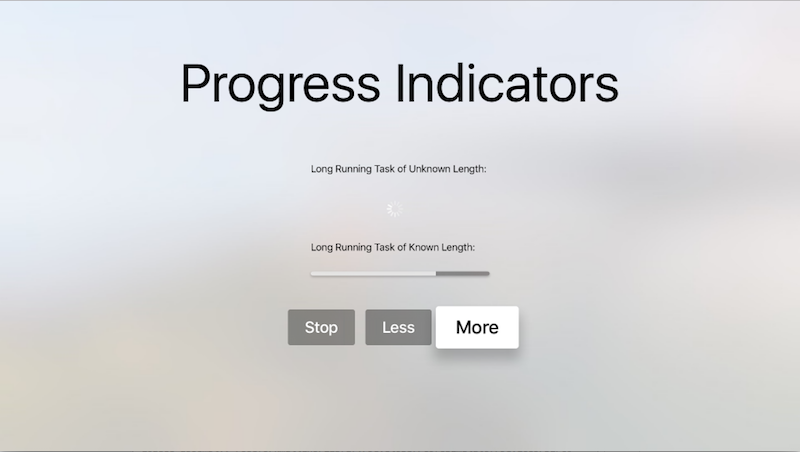
About activity indicators
An activity indicator presents as a spinning cog and is used to represent a task of an undetermined length. The indicator is presented when the task starts and disappears when the task is completed.
Apple has the following suggestions for working with activity indicators:
- Whenever possible, use progress bars instead - Because an activity indicator gives the user no feedback as to how long the process being run will take, always use a progress bar if the length is known (for example, how many bytes to download in a file).
- Keep the indicator animated - Users relate a stationary activity indicator to a stalled app, so you should always animate the indicator while it is being displayed.
- Describe the task being processed - Just displaying the activity indicator by itself isn't enough; the user needs to be informed about the process on which they are waiting. Include a meaningful label (usually a single, complete sentence) that clearly defines the task.
About progress bars
A progress bar presents as a line that fills with color to indicate the state and length of a time-consuming task. Progress bars should always be used when the length of the tasks is known or can be computed.
Apple has the following suggestions for working with progress bars:
- Accurately report progress - Progress bars should always present an accurate representation of the time required to complete a task. Never misrepresent the time to make the app appear busy.
- Use for well-defined durations - Progress bars should not only show that a lengthy task is taking place, but give the user and indication of how much of the task is completed and an estimate of the time remaining.
Progress indicators and storyboards
The easiest way to work with a progress indicator in a Xamarin.tvOS app is to add it to the app's UI using the iOS Designer.
In the Solution Pad, double-click the Main.storyboard file and open it for editing.
Drag an Activity Indicator from the Toolbox and drop it on the view:
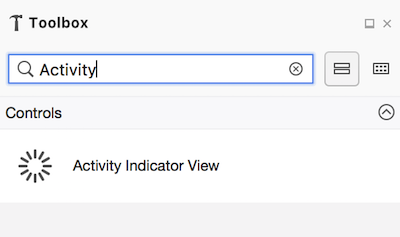
In the Widget tab of the Properties Pad, you can adjust several properties of the activity indicator such as its Style, Behavior, and Name:

The Name determines the name of the property that represents the activity indicator in C# code.
Drag a Progress View from the Toolbox and drop it on the view:
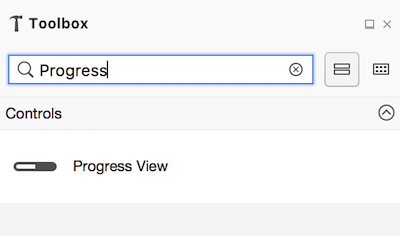
In the Widget tab of the Property Explorer, you can adjust several properties of the progress view such as its Style, Progress (percent complete), and Name:
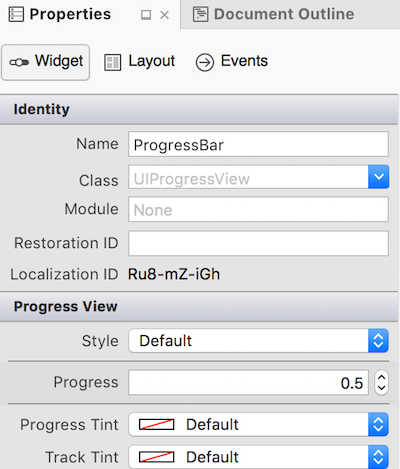
The Name determines the name of the property that represents the progress view in C# code.
Save your changes.
For more information on working with storyboards, please see our Hello, tvOS Quick Start Guide.
Working with activity indicators
As stated above, activity indicators should be shown when your app is running a long process of indeterminate length.
At any point, you can see if an activity indicator is animating by checking
its IsAnimating property. If the HidesWhenStopped property is true,
the activity indicator will automatically be hidden when its animation is
stopped.
You can use the following code to start the animation:
ActivityIndicator.StartAnimating();
And the following will stop the animation:
ActivityIndicator.StopAnimating();
Note
These code snippets assume that the activity indicator's Name was set to ActivityIndicator in the Widget tab of the iOS Designer.
Working with progress bars
Again, a progress bar should be used any time your app is executing a long running task of a known duration.
The Progress property is used to set the amount of the task that has been
completed from 0% to 100% (0.0 to 1.0). Use the ProgressTintColor property
to set the color of the amount completed bar and the TrackTintColor
property to set the background color (uncompleted amount).
Summary
This article has covered designing and working with progress indicators inside of a Xamarin.tvOS app.