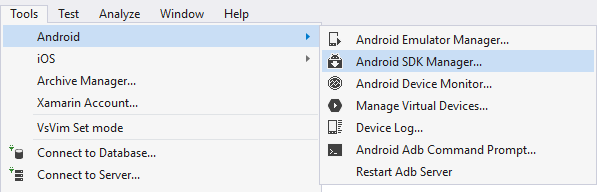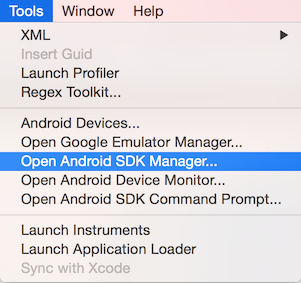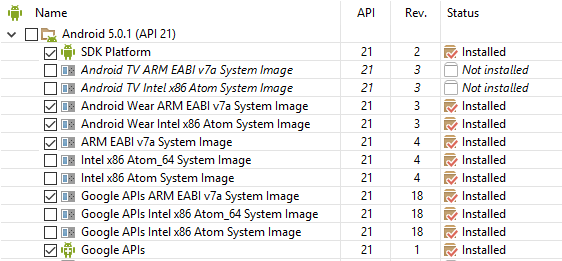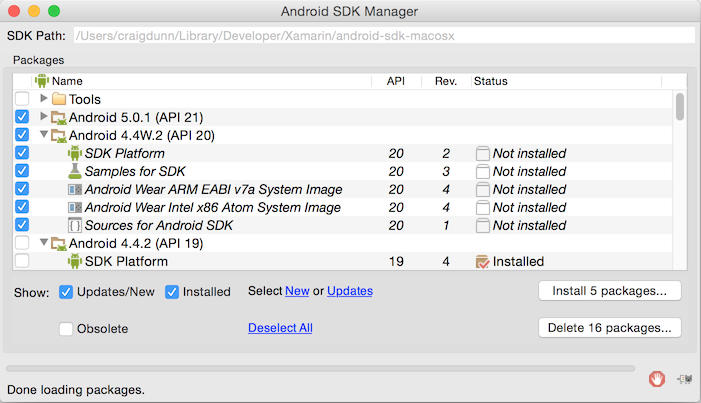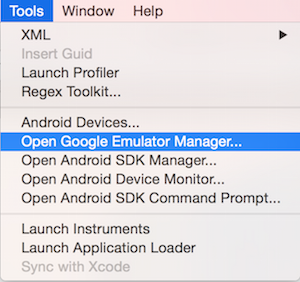Install and setup Wear OS on Xamarin.Android
This article walks through the installation steps and configuration details required to prepare your computer and devices for Android Wear development. By the end of this article, you'll have a working Xamarin.Android Wear installation integrated into Visual Studio for Mac and/or Microsoft Visual Studio, and you'll be ready to start building your first Xamarin.Android Wear application.
Requirements
The following is required to create Xamarin-based Android Wear apps:
Visual Studio or Visual Studio for Mac – Visual Studio 2017 Community or later is required.
Xamarin.Android – Xamarin.Android 4.17 or later must be installed and configured with either Visual Studio or Visual Studio for Mac.
Android SDK - Android SDK 5.0.1 (API 21) or later must be installed via the Android SDK Manager.
Java Developer Kit – Xamarin Android development requires JDK 1.8 if you are developing for API level 24 or greater (JDK 1.8 also supports API levels earlier than 24).
You can continue to use JDK 1.7 if you are developing specifically for API level 23 or earlier.
Important
Xamarin.Android does not support JDK 9.
Installation
After you have installed Xamarin.Android, perform the following steps so that you're ready to build and test Android Wear apps:
- Install the required Android SDK and tools.
- Configure a test device.
- Create your first Android Wear app.
These steps are described in the following sections.
Install Android SDK and tools
Launch the Android SDK Manager:
Ensure that you have the following Android SDK and tools installed:
- Android SDK Tools v 24.0.0 or higher, and
- Android 4.4W (API20), or
- Android 5.0.1 (API21) or higher.
If you do not have the latest SDK and tools installed, download the required SDK tools and the API bits (you may need to scroll a bit to find them – the API selection is shown below):
Configuration
Before you can use test your app, you must configure an Android Wear emulator or an actual Android Wear device.
Android Wear Emulator
Before you can use an Android Wear emulator, you must configure an Android Wear Android Virtual Device (AVD) using the Google Emulator Manager:
For more information about setting up an Android Wear emulator, see Debug Android Wear on an Emulator.
Android Wear Device
If you have an Android Wear device such as an Android Wear Smartwatch, You can debug the app on this device instead of using an emulator. For information about developing with a Wear device, see Debug on a Wear Device.
Create Your First Android Wear App
Follow the Hello, Wear instructions to build your first watch app.
Packaging Your App
Android wear applications are always distributed with a companion Android phone app.
When you add your Android Wear application as a reference to your main Android application it is automatically assumed to be an Android Wear project and will generate all necessary XML and metadata for you. In addition, it will verify that package and version numbers match so you can easily ship your apps to Google Play.
To learn more about packaging Wear apps, see Working with Packaging.