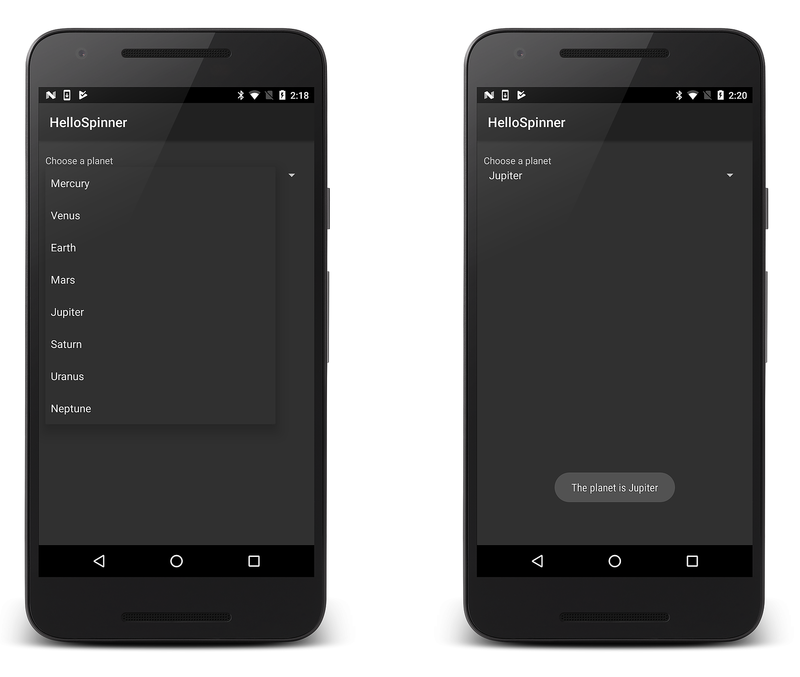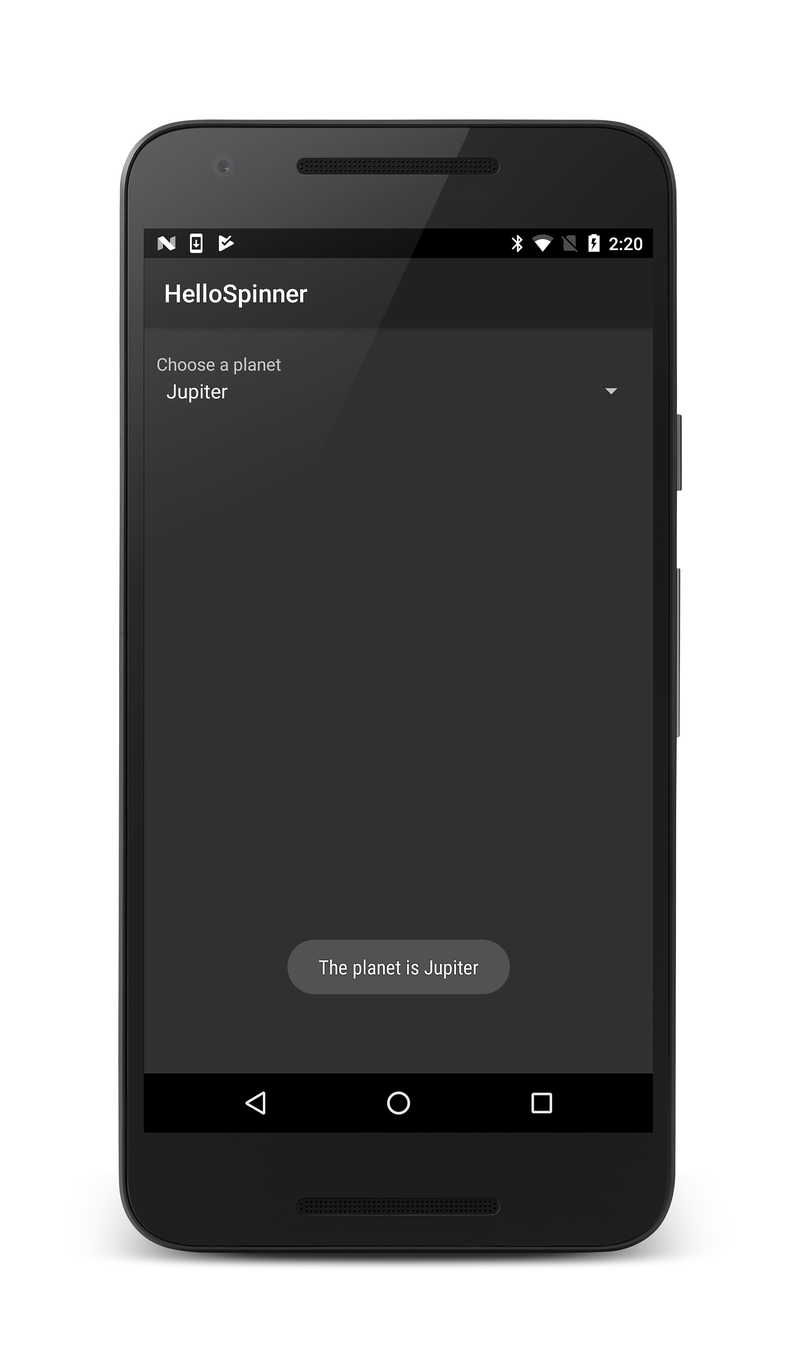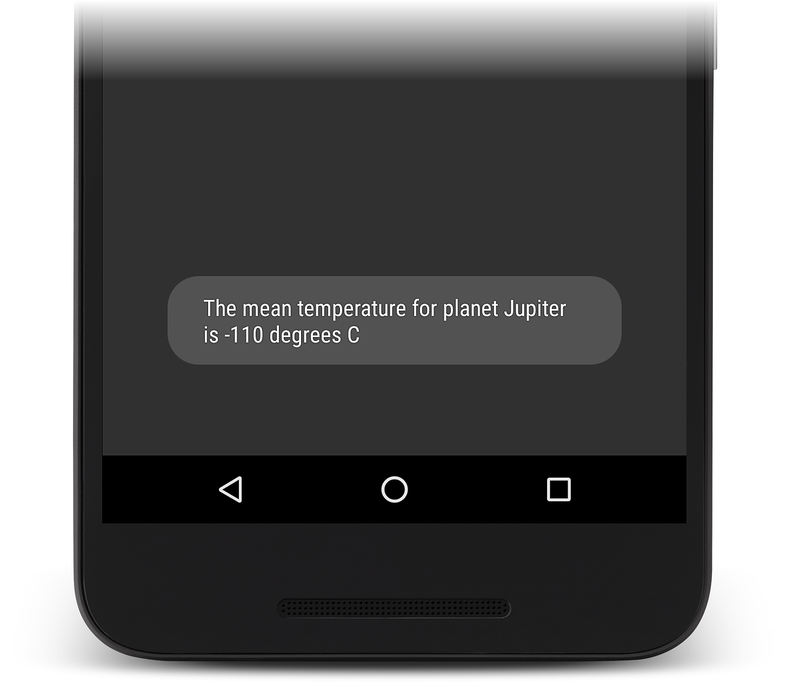Xamarin.Android Spinner
Spinner
is a widget that presents a drop-down list for selecting items. This
guide explains how to create a simple app that displays a list of
choices in a Spinner, followed by modifications that display other
values associated with the selected choice.
Basic Spinner
In the first part of this tutorial, you'll create a simple spinner widget that displays a list of planets. When a planet is selected, a toast message displays the selected item:
Start a new project named HelloSpinner.
Open Resources/Layout/Main.axml and insert the following XML:
<?xml version="1.0" encoding="utf-8"?>
<LinearLayout xmlns:android="http://schemas.android.com/apk/res/android"
android:orientation="vertical"
android:padding="10dip"
android:layout_width="fill_parent"
android:layout_height="wrap_content">
<TextView
android:layout_width="fill_parent"
android:layout_height="wrap_content"
android:layout_marginTop="10dip"
android:text="@string/planet_prompt"
/>
<Spinner
android:id="@+id/spinner"
android:layout_width="fill_parent"
android:layout_height="wrap_content"
android:prompt="@string/planet_prompt"
/>
</LinearLayout>
Notice that the
TextView's android:text
attribute and the
Spinner's android:prompt
attribute both reference the same string resource. This text
behaves as a title for the widget. When applied to the
Spinner, the title text will
appear in the selection dialog that appears upon selecting the
widget.
Edit Resources/Values/Strings.xml and modify the file to look like this:
<?xml version="1.0" encoding="utf-8"?>
<resources>
<string name="app_name">HelloSpinner</string>
<string name="planet_prompt">Choose a planet</string>
<string-array name="planets_array">
<item>Mercury</item>
<item>Venus</item>
<item>Earth</item>
<item>Mars</item>
<item>Jupiter</item>
<item>Saturn</item>
<item>Uranus</item>
<item>Neptune</item>
</string-array>
</resources>
The second <string> element defines the title string referenced
by the
TextView and
Spinner in the layout above.
The <string-array> element defines the list of strings that will
be displayed as the list in the
Spinner widget.
Now open MainActivity.cs and add the following using
statement:
using System;
Next, insert the following code for the
OnCreate())
method:
protected override void OnCreate (Bundle bundle)
{
base.OnCreate (bundle);
// Set our view from the "Main" layout resource
SetContentView (Resource.Layout.Main);
Spinner spinner = FindViewById<Spinner> (Resource.Id.spinner);
spinner.ItemSelected += new EventHandler<AdapterView.ItemSelectedEventArgs> (spinner_ItemSelected);
var adapter = ArrayAdapter.CreateFromResource (
this, Resource.Array.planets_array, Android.Resource.Layout.SimpleSpinnerItem);
adapter.SetDropDownViewResource (Android.Resource.Layout.SimpleSpinnerDropDownItem);
spinner.Adapter = adapter;
}
After the Main.axml layout is set as the content view, the
Spinner widget is captured
from the layout with
FindViewById<>(int).
The
CreateFromResource()
method then creates a new
ArrayAdapter, which
binds each item in the string array to the initial appearance for
the
Spinner (which is how each
item will appear in the spinner when selected). The
Resource.Array.planets_array ID references the string-array
defined above and the Android.Resource.Layout.SimpleSpinnerItem
ID references a layout for the standard spinner appearance, defined
by the platform.
SetDropDownViewResource
is called to define the appearance for each item when the widget is
opened. Finally, the
ArrayAdapter is set to
associate all of its items with the
Spinner by setting the
Adapter property.
Now provide a callback method that notifys the application when an
item has been selected from the
Spinner. Here's what this
method should look like:
private void spinner_ItemSelected (object sender, AdapterView.ItemSelectedEventArgs e)
{
Spinner spinner = (Spinner)sender;
string toast = string.Format ("The planet is {0}", spinner.GetItemAtPosition (e.Position));
Toast.MakeText (this, toast, ToastLength.Long).Show ();
}
When an item is selected, the sender is cast to a
Spinner so that items can be
accessed. Using the Position property on the ItemEventArgs, you
can find out the text of the selected object, and use it to display
a
Toast.
Run the application; it should look like this:
Spinner Using Key/Value Pairs
Often it is necessary to use Spinner to display key values that are
associated with some kind of data used by your app. Because Spinner
does not work directly with key/value pairs, you must store the
key/value pair separately, populate the Spinner with key values, then
use the position of the selected key in the Spinner to look up the
associated data value.
In the following steps, the HelloSpinner app is modified to display the mean temperature for the selected planet:
Add the following using statement to MainActivity.cs:
using System.Collections.Generic;
Add the following instance variable to the MainActivity class.
This list will hold key/value pairs for the planets and their mean
temperatures:
private List<KeyValuePair<string, string>> planets;
In the OnCreate method, add the following code before
adapter is declared:
planets = new List<KeyValuePair<string, string>>
{
new KeyValuePair<string, string>("Mercury", "167 degrees C"),
new KeyValuePair<string, string>("Venus", "464 degrees C"),
new KeyValuePair<string, string>("Earth", "15 degrees C"),
new KeyValuePair<string, string>("Mars", "-65 degrees C"),
new KeyValuePair<string, string>("Jupiter" , "-110 degrees C"),
new KeyValuePair<string, string>("Saturn", "-140 degrees C"),
new KeyValuePair<string, string>("Uranus", "-195 degrees C"),
new KeyValuePair<string, string>("Neptune", "-200 degrees C")
};
This code creates a simple store for planets and their associated mean temperatures. (In a real-world app, a database is typically used to store keys and their associated data.)
Immediately after the above code, add the following lines to extract the keys and put them into a list (in order):
List<string> planetNames = new List<string>();
foreach (var item in planets)
planetNames.Add (item.Key);
Pass this list to the ArrayAdapter constructor (instead of the
planets_array resource):
var adapter = new ArrayAdapter<string>(this,
Android.Resource.Layout.SimpleSpinnerItem, planetNames);
Modify spinner_ItemSelected so that the selected position is used
to look up the value (the temperature) associated with the selected
planet:
private void spinner_ItemSelected(object sender, AdapterView.ItemSelectedEventArgs e)
{
Spinner spinner = (Spinner)sender;
string toast = string.Format("The mean temperature for planet {0} is {1}",
spinner.GetItemAtPosition(e.Position), planets[e.Position].Value);
Toast.MakeText(this, toast, ToastLength.Long).Show();
}
Run the application; the toast should look like this:
Resources
Portions of this page are modifications based on work created and shared by the Android Open Source Project and used according to terms described in the Creative Commons 2.5 Attribution License.