Application Package Size
This article examines the constituent parts of a Xamarin.Android application package and the associated strategies that can be used for efficient package deployment during debug and release stages of development.
Overview
Xamarin.Android uses a variety of mechanisms to minimize package size while maintaining an efficient debug and release deploy process. In this article, we look at the Xamarin.Android release and debug deployment workflow and how the Xamarin.Android platform ensures that we build and release small application packages.
Release Packages
To ship a fully contained application, the package must include the application, the associated libraries, the content, the Mono runtime, and the required Base Class Library (BCL) assemblies. For example, if we take the default “Hello World” template, the contents of a complete package build would look like this:
15.8 MB is a larger download size than we’d like. The problem is the BCL libraries, as they include mscorlib, System, and Mono.Android, which provide a lot of the necessary components to run your application. However, they also provide functionality that you may not be using in your application, so it may be preferable to exclude these components.
When we build an application for distribution, we execute a process, known as Linking, that examines the application and removes any code that is not directly used. This process is similar to the functionality that Garbage Collection provides for heap-allocated memory. But instead of operating over objects, linking operates over your code. For example, there is a whole namespace in System.dll for sending and receiving email, but if your application does not make use of this functionality, that code is just wasting space. After running the linker on the Hello World application, our package now looks like this:
As we can see, this removes a significant amount of the BCL that was not being used. Note that the final BCL size is dependent on what the application actually uses. For example, if we take a look at a more substantial sample application called ApiDemo, we can see that the BCL component has increased in size because ApiDemo uses more of the BCL than Hello, World does:

As illustrated here, your application package size will generally be about 2.9 MB larger than your application and its dependencies.
Debug Packages
Things are handled slightly differently for debug builds. When redeploying repeatedly to a device, an application needs to be as fast as possible, so we optimize debug packages for speed of deployment rather than size.
Android is relatively slow to copy and install a package, so we want the package size to be as small as possible. As we discussed above, one possible way to minimize package size is via the linker. However, linking is slow and we generally want to deploy only the parts of the application that have changed since the last deployment. To accomplish this, we separate our application from the core Xamarin.Android components.
The first time we debug on device, we copy two large packages called Shared Runtime and Shared Platform. Shared Runtime contains the Mono Runtime and BCL, while Shared Platform contains Android API level specific assemblies:
Copying these core components is only done once as it takes quite a bit of time, but allows any subsequent applications running in debug mode to utilize them. Finally, we copy the actual application, which is small and quick:

Fast Assembly Deployment
The Fast Assembly Deployment build option can be used to further decrease the size of the debug install package by not including the assemblies in the application's package, installing the assemblies directly on the device only once and only copying over files that have been modified since the last deployment.
To enable Fast Assembly Deployment, do the following:
Right click on the Android Project in the Solution Explorer and select Options.
From the Project Options dialog select Android Build :
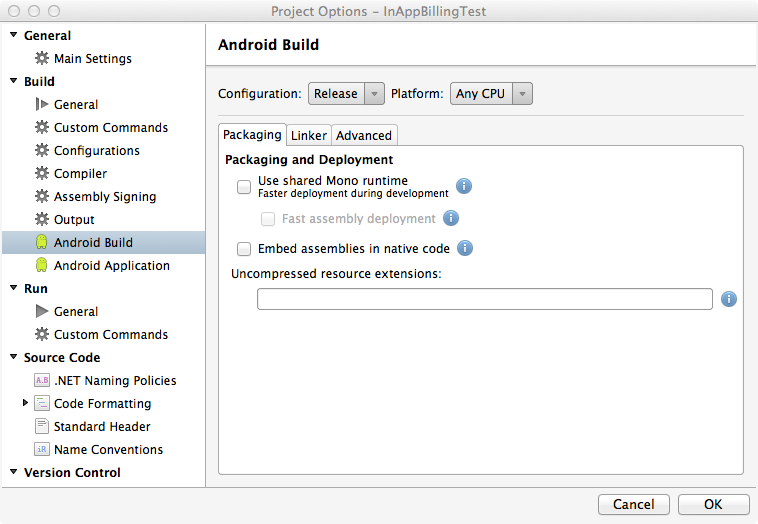
Check the Use shared Mono runtime checkbox and the Fast assembly deployment checkboxes:
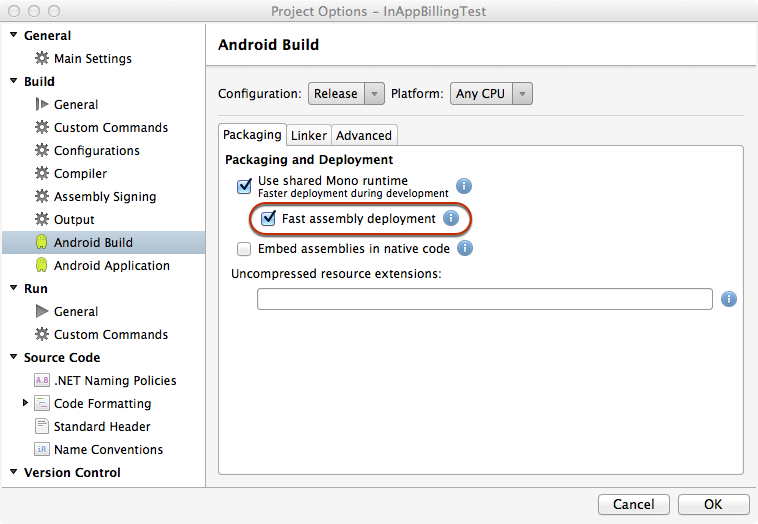
Click the OK button to save the changes and close the Project Options dialog.
The next time the application is built for debug, the assemblies will be installed directly on the device (if they haven't already been) and a smaller application package (that does not include the assemblies) will be installed on the device. This will shorten the time it takes to get changes to the application up and running for testing.
By enduring the long first deploy of the shared runtime and shared platform, every time we make a change to the application, we can deploy the new version quickly and painlessly, so we can have a fast change/deploy/run cycle.
Summary
In this article we examined the facets of Xamarin.Android Release and Debug profile packaging. Additionally, we looked at the strategies that the Mono for Android platform uses to facilitate efficient package deployment during debug and release stages of development.


