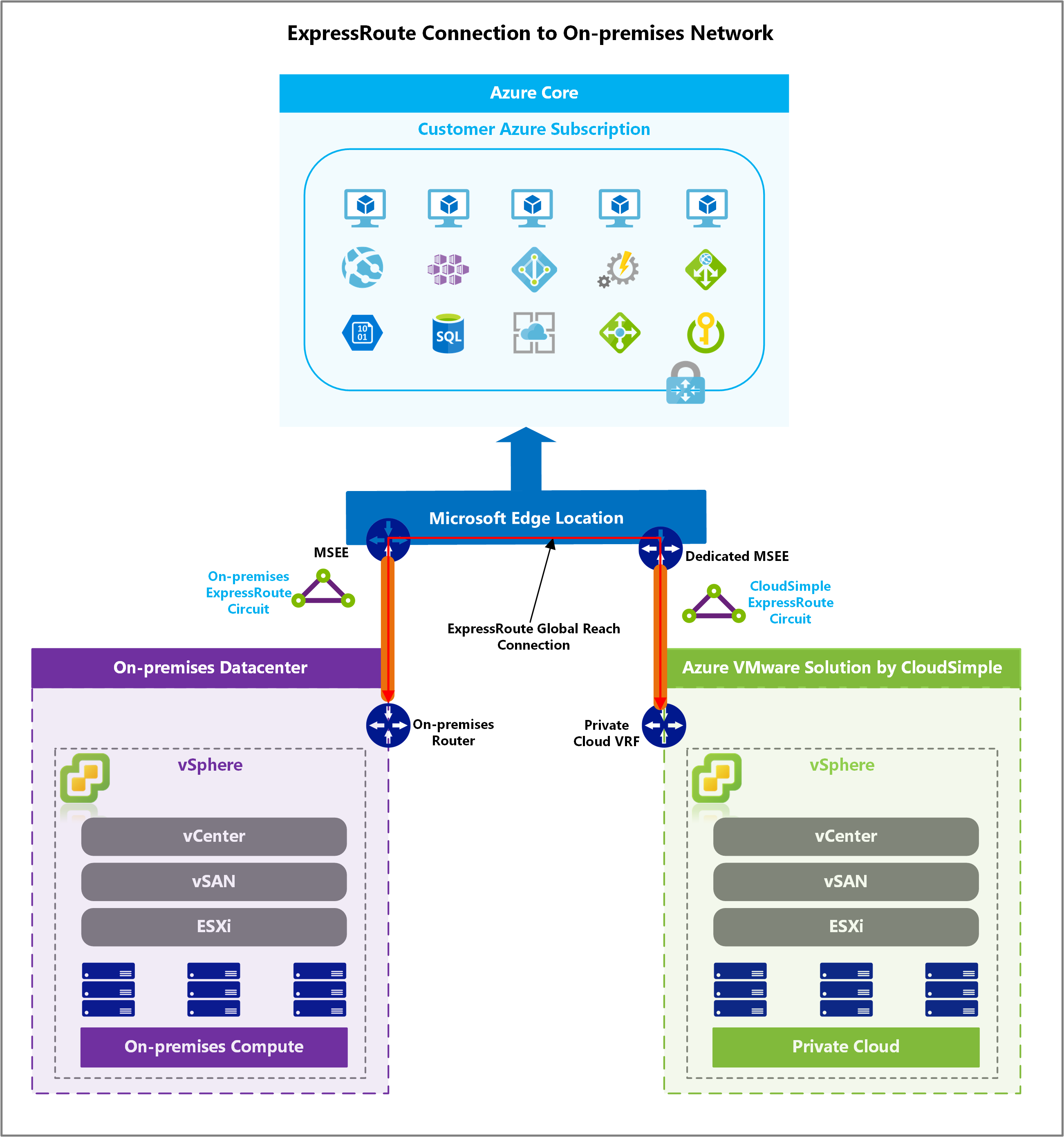Connect from on-premises to CloudSimple using ExpressRoute
If you already have an Azure ExpressRoute connection from an external location (such as on-premises) to Azure, you can connect it to your CloudSimple environment. You can do so via an Azure feature that allows two ExpressRoute circuits to connect with each other. This method establishes a secure, private, high bandwidth, low latency connection between the two environments.
Before you begin
A /29 network address block is required for establishing Global Reach connection from on-premises. The /29 address space is used for transit network between ExpressRoute circuits. The transit network should not overlap with any of your Azure virtual networks, on-premises networks, or CloudSimple Private Cloud networks.
Prerequisites
- An Azure ExpressRoute circuit is required before you can establish the connection between the circuit and the CloudSimple Private Cloud networks.
- A user is required with privileges to create authorization keys on an ExpressRoute circuit.
Scenarios
Connecting your on-premises network to your Private Cloud network allows you to use the Private Cloud in various ways, including the following scenarios:
- Access your Private Cloud network without creating a Site-to-Site VPN connection.
- Use your on-premises Active Directory as an identity source on your Private Cloud.
- Migrate virtual machines running on-premises to your Private Cloud.
- Use your Private Cloud as part of a disaster recovery solution.
- Consume on-premises resources on your Private Cloud workload VMs.
Connecting ExpressRoute circuits
To establish the ExpressRoute connection, you must create an authorization on your ExpressRoute circuit and provide the authorization information to CloudSimple.
Create ExpressRoute authorization
Sign in to the Azure portal.
From the top search bar, search for ExpressRoute circuit and click ExpressRoute circuits under Services.
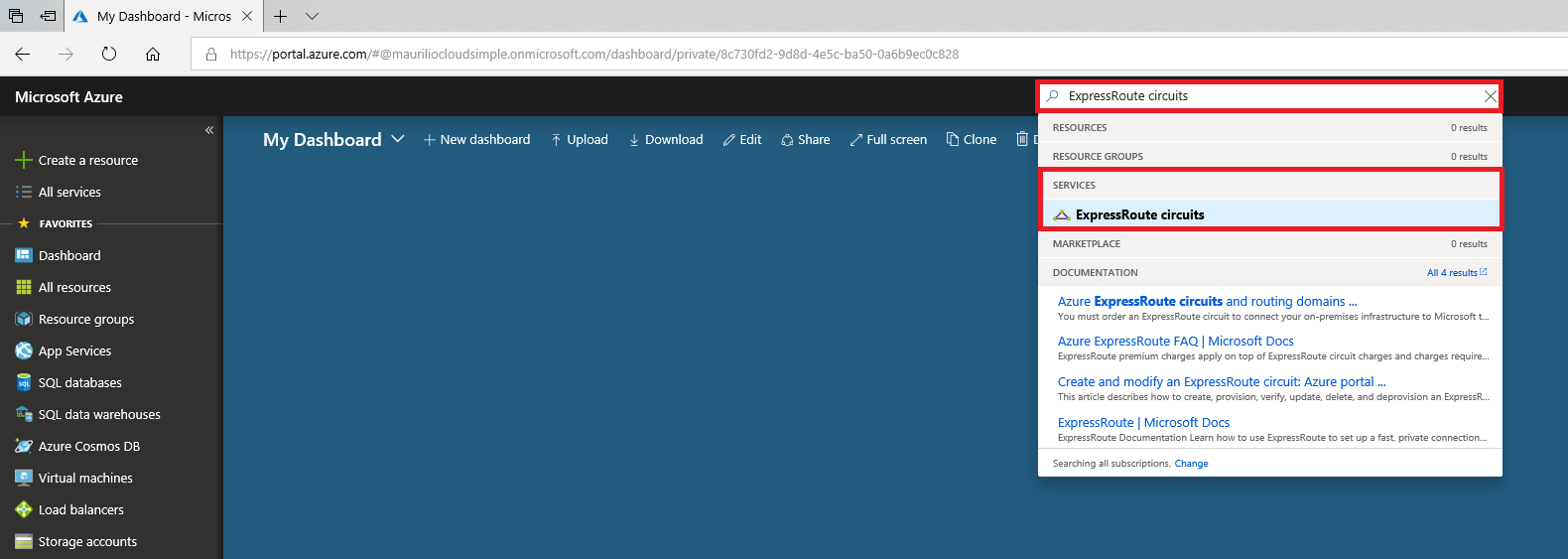
Select the ExpressRoute circuit that you intend to connect to your CloudSimple network.
On the ExpressRoute page, click Authorizations, enter a name for the authorization, and click Save.
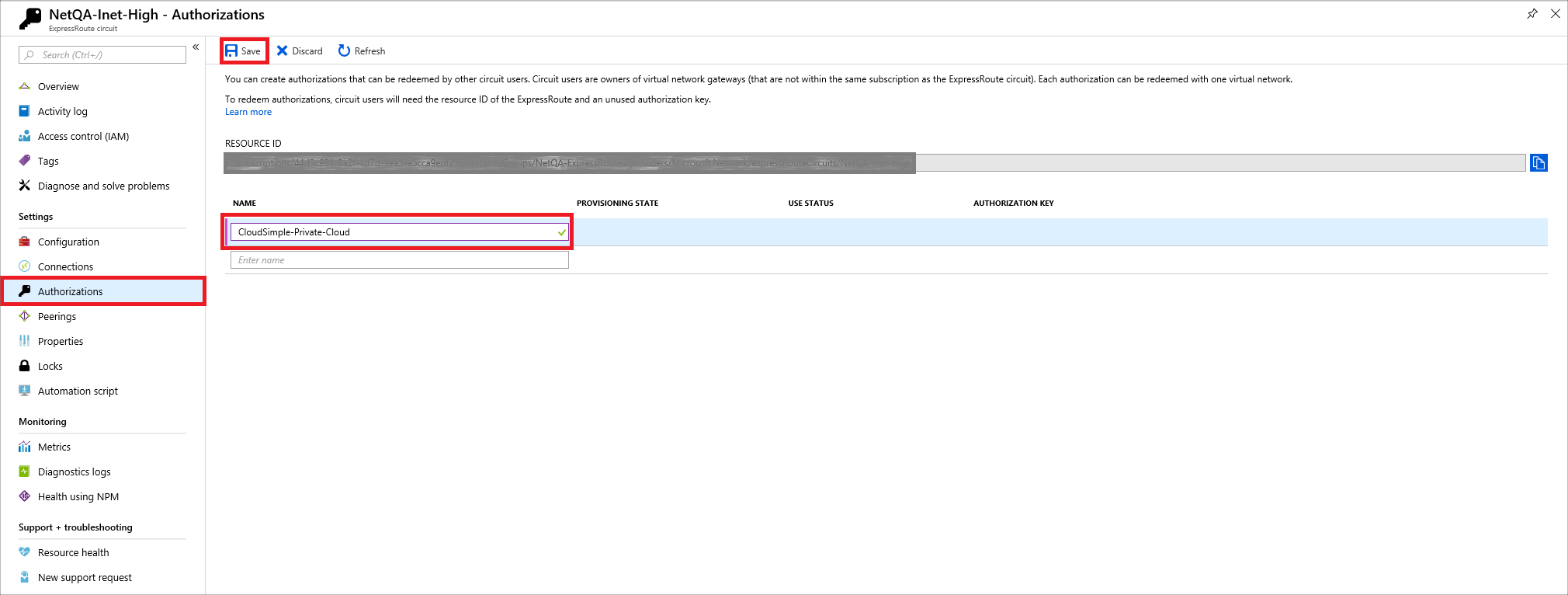
Copy the resource ID and authorization key by clicking the copy icon. Paste the ID and key into a text file.
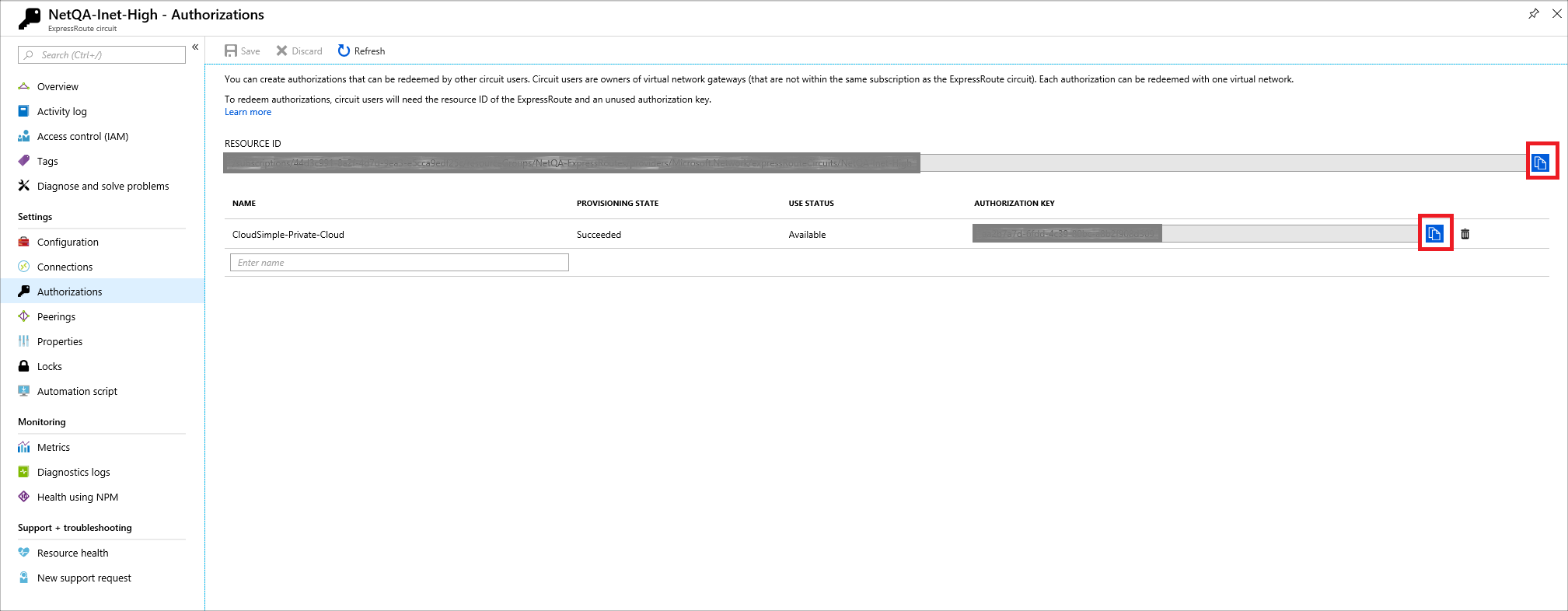
Important
Resource ID must be copied from the UI and should be in the format
/subscriptions/<subscription-ID>/resourceGroups/<resource-group-name>/providers/Microsoft.Network/expressRouteCircuits/<express-route-circuit-name>when you provide it to support.File a ticket with Support for the connection to be created.
- Issue type: Technical
- Subscription: Subscription where CloudSimple service is deployed
- Service: VMware Solution by CloudSimple
- Problem type: Service request
- Problem subtype: Create ExpressRoute connection to on-premises
- Provide the resource ID and authorization key that you copied and saved in the details pane.
- Provide a /29 network address space for transit network.
- Are you sending default route through ExpressRoute?
- Should the Private Cloud traffic use the default route sent through ExpressRoute?
Important
Sending default route allows you to send all internet traffic from Private Cloud using your on-premises internet connection. To disable the default route configured on the Private Cloud and to use the on-premises connection default route, provide the details in the support ticket.