Solutions to common issues for Azure IoT Edge
Applies to: ![]() IoT Edge 1.1
IoT Edge 1.1
Important
IoT Edge 1.1 end of support date was December 13, 2022. Check the Microsoft Product Lifecycle for information about how this product, service, technology, or API is supported. For more information about updating to the latest version of IoT Edge, see Update IoT Edge.
Use this article to identify and resolve common issues when using IoT Edge solutions. If you need information on how to find logs and errors from your IoT Edge device, see Troubleshoot your IoT Edge device.
Provisioning and Deployment
IoT Edge module deploys successfully then disappears from device
Symptoms
After setting modules for an IoT Edge device, the modules are deployed successfully but after a few minutes they disappear from the device and from the device details in the Azure portal. Other modules than the ones defined might also appear on the device.
Cause
If an automatic deployment targets a device, it takes priority over manually setting the modules for a single device. The Set modules functionality in Azure portal or Create deployment for single device functionality in Visual Studio Code takes effect for a moment. You see the modules that you defined start on the device. Then the automatic deployment's priority starts and overwrites the device's desired properties.
Solution
Only use one type of deployment mechanism per device, either an automatic deployment or individual device deployments. If you have multiple automatic deployments targeting a device, you can change priority or target descriptions to make sure the correct one applies to a given device. You can also update the device twin to no longer match the target description of the automatic deployment.
For more information, see Understand IoT Edge automatic deployments for single devices or at scale.
Can't get the IoT Edge runtime logs on Windows
Symptoms
You get an EventLogException when using Get-WinEvent on Windows.
Cause
The Get-WinEvent PowerShell command relies on a registry entry to be present to find logs by a specific ProviderName.
Solution
Set a registry entry for the IoT Edge daemon. Create a iotedge.reg file with the following content, and import in to the Windows Registry by double-clicking it or using the reg import iotedge.reg command:
Windows Registry Editor Version 5.00
[HKEY_LOCAL_MACHINE\SYSTEM\CurrentControlSet\Services\EventLog\Application\iotedged]
"CustomSource"=dword:00000001
"EventMessageFile"="C:\\ProgramData\\iotedge\\iotedged.exe"
"TypesSupported"=dword:00000007
DPS client error
Symptoms
IoT Edge fails to start with error message failed to provision with IoT Hub, and no valid device backup was found dps client error.
Cause
A group enrollment is used to provision an IoT Edge device to an IoT Hub. The IoT Edge device is moved to a different hub. The registration is deleted in DPS. A new registration is created in DPS for the new hub. The device isn't reprovisioned.
Solution
- Verify your DPS credentials are correct.
- Apply your configuration using
sudo iotedge apply config. - If the device isn't reprovisioned, restart the device using
sudo iotedge system restart. - If the device isn't reprovisioned, force reprovisioning using
sudo iotedge system reprovision.
To automatically reprovision, set dynamic_reprovisioning: true in the device configuration file. Setting this flag to true opts in to the dynamic reprovisioning feature. IoT Edge detects situations where the device appears to have been reprovisioned in the cloud by monitoring its own IoT Hub connection for certain errors. IoT Edge responds by shutting down all Edge modules and itself. The next time the daemon starts up, it will attempt to reprovision this device with Azure to receive the new IoT Hub provisioning information.
When using external provisioning, the daemon will also notify the external provisioning endpoint about the reprovisioning event before shutting down. For more information, see IoT Hub device reprovisioning concepts.
IoT Edge runtime
IoT Edge agent stops after a minute
Symptoms
The edgeAgent module starts and runs successfully for about a minute, then stops. The logs indicate that the IoT Edge agent attempts to connect to IoT Hub over AMQP, and then attempts to connect using AMQP over WebSocket. When that fails, the IoT Edge agent exits.
Example edgeAgent logs:
2017-11-28 18:46:19 [INF] - Starting module management agent.
2017-11-28 18:46:19 [INF] - Version - 1.0.7516610 (03c94f85d0833a861a43c669842f0817924911d5)
2017-11-28 18:46:19 [INF] - Edge agent attempting to connect to IoT Hub via AMQP...
2017-11-28 18:46:49 [INF] - Edge agent attempting to connect to IoT Hub via AMQP over WebSocket...
Cause
A networking configuration on the host network is preventing the IoT Edge agent from reaching the network. The agent attempts to connect over AMQP (port 5671) first. If the connection fails, it tries WebSockets (port 443).
The IoT Edge runtime sets up a network for each of the modules to communicate on. On Linux, this network is a bridge network. On Windows, it uses NAT. This issue is more common on Windows devices using Windows containers that use the NAT network.
Solution
Ensure that there's a route to the internet for the IP addresses assigned to this bridge/NAT network. Sometimes a VPN configuration on the host overrides the IoT Edge network.
Edge Agent module reports 'empty config file' and no modules start on the device
Symptoms
The device has trouble starting modules defined in the deployment. Only the edgeAgent is running but continually reporting 'empty config file...'.
Cause
By default, IoT Edge starts modules in their own isolated container network. The device may be having trouble with DNS name resolution within this private network.
Solution
Option 1: Set DNS server in container engine settings
Specify the DNS server for your environment in the container engine settings, which will apply to all container modules started by the engine. Create a file named daemon.json, then specify the DNS server to use. For example:
{
"dns": ["1.1.1.1"]
}
This DNS server is set to a publicly accessible DNS service. However some networks, such as corporate networks, have their own DNS servers installed and won't allow access to public DNS servers. Therefore, if your edge device can't access a public DNS server, replace it with an accessible DNS server address.
Place daemon.json in the right location for your platform:
| Platform | Location |
|---|---|
| Linux | /etc/docker |
| Windows host with Windows containers | C:\ProgramData\iotedge-moby\config |
If the location already contains daemon.json file, add the dns key to it and save the file.
Restart the container engine for the updates to take effect.
| Platform | Command |
|---|---|
| Linux | sudo systemctl restart docker |
| Windows (Admin PowerShell) | Restart-Service iotedge-moby -Force |
Option 2: Set DNS server in IoT Edge deployment per module
You can set DNS server for each module's createOptions in the IoT Edge deployment. For example:
"createOptions": {
"HostConfig": {
"Dns": [
"x.x.x.x"
]
}
}
Warning
If you use this method and specify the wrong DNS address, edgeAgent loses connection with IoT Hub and can't receive new deployments to fix the issue. To resolve this issue, you can reinstall the IoT Edge runtime. Before you install a new instance of IoT Edge, be sure to remove any edgeAgent containers from the previous installation.
Be sure to set this configuration for the edgeAgent and edgeHub modules as well.
IoT Edge agent can't access a module's image (403)
Symptoms
A container fails to run, and the edgeAgent logs report a 403 error.
Cause
The IoT Edge agent module doesn't have permissions to access a module's image.
Solution
Make sure that your container registry credentials are correct your device deployment manifest.
IoT Edge hub fails to start
Symptoms
The edgeHub module fails to start. You may see a message like one of the following errors in the logs:
One or more errors occurred.
(Docker API responded with status code=InternalServerError, response=
{\"message\":\"driver failed programming external connectivity on endpoint edgeHub (6a82e5e994bab5187939049684fb64efe07606d2bb8a4cc5655b2a9bad5f8c80):
Error starting userland proxy: Bind for 0.0.0.0:443 failed: port is already allocated\"}\n)
Or
info: edgelet_docker::runtime -- Starting module edgeHub...
warn: edgelet_utils::logging -- Could not start module edgeHub
warn: edgelet_utils::logging -- caused by: failed to create endpoint edgeHub on network nat: hnsCall failed in Win32:
The process cannot access the file because it is being used by another process. (0x20)
Cause
Some other process on the host machine has bound a port that the edgeHub module is trying to bind. The IoT Edge hub maps ports 443, 5671, and 8883 for use in gateway scenarios. The module fails to start if another process has already bound one of those ports.
Solution
You can resolve this issue two ways:
If the IoT Edge device is functioning as a gateway device, then you need to find and stop the process that is using port 443, 5671, or 8883. An error for port 443 usually means that the other process is a web server.
If you don't need to use the IoT Edge device as a gateway, then you can remove the port bindings from edgeHub's module create options. You can change the create options in the Azure portal or directly in the deployment.json file.
In the Azure portal:
Navigate to your IoT hub and select Devices under the Device management menu.
Select the IoT Edge device that you want to update.
Select Set Modules.
Select Runtime Settings.
In the Edge Hub module settings, delete everything from the Create Options text box.
Save your changes and create the deployment.
In the deployment.json file:
Open the deployment.json file that you applied to your IoT Edge device.
Find the
edgeHubsettings in the edgeAgent desired properties section:"edgeHub": { "settings": { "image": "mcr.microsoft.com/azureiotedge-hub:1.1", "createOptions": "{\"HostConfig\":{\"PortBindings\":{\"8883/tcp\":[{\"HostPort\":\"8883\"}],\"443/tcp\":[{\"HostPort\":\"443\"}]}}}" }, "type": "docker", "status": "running", "restartPolicy": "always" }Remove the
createOptionsline, and the trailing comma at the end of theimageline before it:"edgeHub": { "settings": { "image": "mcr.microsoft.com/azureiotedge-hub:1.1" }, "type": "docker", "status": "running", "restartPolicy": "always" }Save the file and apply it to your IoT Edge device again.
IoT Edge module fails to send a message to edgeHub with 404 error
Symptoms
A custom IoT Edge module fails to send a message to the IoT Edge hub with a 404 Module not found error. The IoT Edge runtime prints the following message to the logs:
Error: Time:Thu Jun 4 19:44:58 2018 File:/usr/sdk/src/c/provisioning_client/adapters/hsm_client_http_edge.c Func:on_edge_hsm_http_recv Line:364 executing HTTP request fails, status=404, response_buffer={"message":"Module not found"}u, 04 )
Cause
The IoT Edge runtime enforces process identification for all modules connecting to the edgeHub for security reasons. It verifies that all messages being sent by a module come from the main process ID of the module. If a message is being sent by a module from a different process ID than initially established, it will reject the message with a 404 error message.
Solution
As of version 1.0.7, all module processes are authorized to connect. For more information, see the 1.0.7 release changelog.
If upgrading to 1.0.7 isn't possible, complete the following steps. Make sure that the same process ID is always used by the custom IoT Edge module to send messages to the edgeHub. For instance, make sure to ENTRYPOINT instead of CMD command in your Docker file. The CMD command leads to one process ID for the module and another process ID for the bash command running the main program, but ENTRYPOINT leads to a single process ID.
Stability issues on smaller devices
Symptoms
You may experience stability problems on resource constrained devices like the Raspberry Pi, especially when used as a gateway. Symptoms include out of memory exceptions in the IoT Edge hub module, downstream devices failing to connect, or the device failing to send telemetry messages after a few hours.
Cause
The IoT Edge hub, which is part of the IoT Edge runtime, is optimized for performance by default and attempts to allocate large chunks of memory. This optimization isn't ideal for constrained edge devices and can cause stability problems.
Solution
For the IoT Edge hub, set an environment variable OptimizeForPerformance to false. There are two ways to set environment variables:
In the Azure portal:
In your IoT Hub, select your IoT Edge device and from the device details page and select Set Modules > Runtime Settings. Create an environment variable for the IoT Edge hub module called OptimizeForPerformance that is set to false.
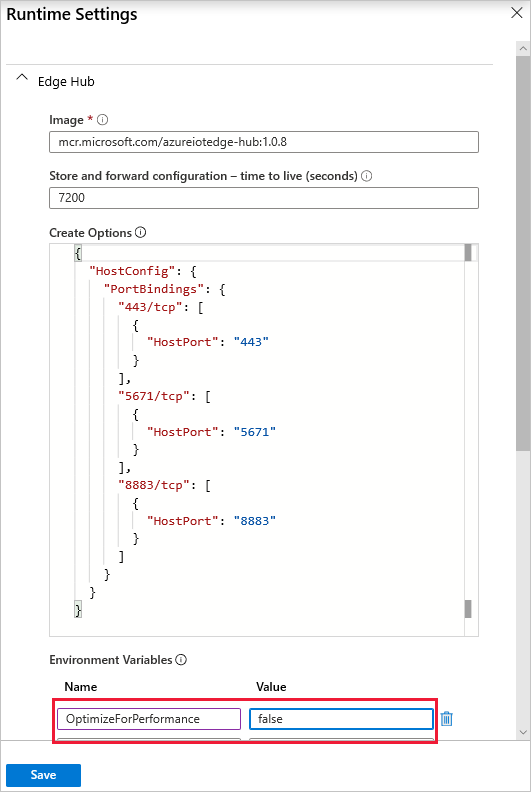
In the deployment manifest:
"edgeHub": {
"type": "docker",
"settings": {
"image": "mcr.microsoft.com/azureiotedge-hub:1.1",
"createOptions": <snipped>
},
"env": {
"OptimizeForPerformance": {
"value": "false"
}
},
Security daemon couldn't start successfully
Symptoms
The security daemon fails to start and module containers aren't created. The edgeAgent, edgeHub and other custom modules aren't started by IoT Edge service. In aziot-edged logs, you see this error:
- The daemon could not start up successfully: Could not start management service
- caused by: An error occurred for path /var/run/iotedge/mgmt.sock
- caused by: Permission denied (os error 13)
Cause
For all Linux distros except CentOS 7, IoT Edge's default configuration is to use systemd socket activation. A permission error happens if you change the configuration file to not use socket activation but leave the URLs as /var/run/iotedge/*.sock, since the iotedge user can't write to /var/run/iotedge meaning it can't unlock and mount the sockets itself.
Solution
You don't need to disable socket activation on a distribution where socket activation is supported. However, if you prefer to not use socket activation at all, put the sockets in /var/lib/iotedge/.
- Run
systemctl disable iotedge.socket iotedge.mgmt.socketto disable the socket units so that systemd doesn't start them unnecessarily - Change the iotedge config to use
/var/lib/iotedge/*.sockin bothconnectandlistensections - If you already have modules, they have the old
/var/run/iotedge/*.sockmounts, sodocker rm -fthem.
Could not start module due to OS mismatch
Symptom
The edgeHub module fails to start in IoT Edge version 1.1.
Cause
Windows module uses a version of Windows that is incompatible with the version of Windows on the host. IoT Edge Windows version 1809 build 17763 is needed as the base layer for the module image, but a different version is in use.
Solution
Check the version of your various Windows operating systems in Troubleshoot host and container image mismatches. If the operating systems are different, update them to IoT Edge Windows version 1809 build 17763 and rebuild the Docker image used for that module.
Networking
IoT Edge security daemon fails with an invalid hostname
Symptoms
Attempting to check the IoT Edge security manager logs fails and prints the following message:
Error parsing user input data: invalid hostname. Hostname cannot be empty or greater than 64 characters
Cause
The IoT Edge runtime can only support hostnames that are shorter than 64 characters. Physical machines usually don't have long hostnames, but the issue is more common on a virtual machine. The automatically generated hostnames for Windows virtual machines hosted in Azure, in particular, tend to be long.
Solution
When you see this error, you can resolve it by configuring the DNS name of your virtual machine, and then setting the DNS name as the hostname in the setup command.
In the Azure portal, navigate to the overview page of your virtual machine.
Select configure under DNS name. If your virtual machine already has a DNS name configured, you don't need to configure a new one.
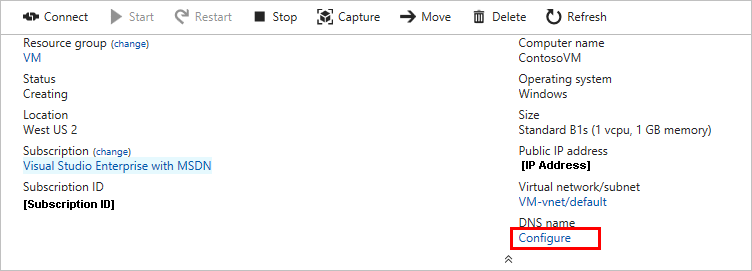
Provide a value for DNS name label and select Save.
Copy the new DNS name, which should be in the format <DNSnamelabel>.<vmlocation>.cloudapp.azure.com.
Inside the virtual machine, use the following command to set up the IoT Edge runtime with your DNS name:
On Linux:
sudo nano /etc/iotedge/config.yamlOn Windows:
notepad C:\ProgramData\iotedge\config.yaml
IoT Edge module reports connectivity errors
Symptoms
IoT Edge modules that connect directly to cloud services, including the runtime modules, stop working as expected and return errors around connection or networking failures.
Cause
Containers rely on IP packet forwarding in order to connect to the internet so that they can communicate with cloud services. IP packet forwarding is enabled by default in Docker, but if it gets disabled then any modules that connect to cloud services won't work as expected. For more information, see Understand container communication in the Docker documentation.
Solution
Use the following steps to enable IP packet forwarding.
On Windows:
Open the Run application.
Enter
regeditin the text box and select Ok.In the Registry Editor window, browse to HKEY_LOCAL_MACHINE\SYSTEM\CurrentControlSet\Services\Tcpip\Parameters.
Look for the IPEnableRouter parameter.
If the parameter exists, set the value of the parameter to 1.
If the parameter doesn't exist, add it as a new parameter with the following settings:
Setting Value Name IPEnableRouter Type REG_DWORD Value 1
Close the registry editor window.
Restart your system to apply the changes.
On Linux:
Open the sysctl.conf file.
sudo nano /etc/sysctl.confAdd the following line to the file.
net.ipv4.ip_forward=1Save and close the file.
Restart the network service and docker service to apply the changes.
Next steps
Do you think that you found a bug in the IoT Edge platform? Submit an issue so that we can continue to improve.
If you have more questions, create a Support request for help.