Define the classification plug-in
Azure DevOps Server 2022 - Azure DevOps Server 2019 | TFS 2018 - TFS 2013
Classifications facilitate tracking, grouping, and reporting on work based on useful categories, such as related product features and project milestones. You define areas to organize work items into logical, physical, or functional categories. You define iterations to group work items into milestones or time cycle categories. For example, a team could organize the product work into a client area, a server area, and an extensibility area. Iterations that you define determine how many times the team will repeat a particular set of major activities, such as plan, develop, and test.
The classifications that you define appear on the Areas and Iterations pages, as the following illustration shows and described in Set project-level area paths and Set project-level iteration paths. You access this page from the administration web portal.
Note
The images you see from your web portal may differ from the images you see in this article. These differences result from updates made to Azure DevOps Services or your on-premises deployment. However, the basic functionality available to you remains the same unless explicitly mentioned.
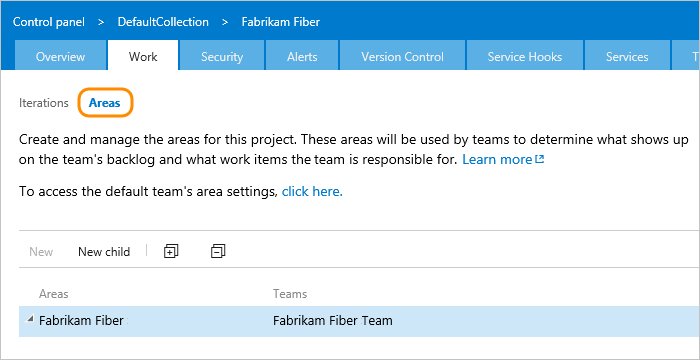
For an overview of using the web portal, see Web portal navigation.
After a project has been created, you modify the areas and iterations from the web portal. You can also define permissions to control access to a project area or iteration.
In addition to areas and iterations, you specify the mapping file for Microsoft Project to upload within the Classification plug-in and the process template property.
Classification plug-in name and location
The name of the file, folder, and plug-in are:
File name: Classification.xml
Folder name: Classification
Plug-in name: Microsoft.ProjectCreationWizard.Classification
Note
You can change the names of the XML file and the folder but not the plug-in. TFS does not include a mechanism for the deployment of client-side plug-ins, policies, or other modifications. If you want to deploy this kind of functionality, you must use your own distribution and installation program.
Classification tasks and dependencies
The Classification plug-in file must conform to its schema definition, as specified in the Css.xsd file, and the plug-in must be specified in its own file.
In the XML file, specify one or more tasks and their dependencies. In general, you only need one task to specify all the iterations and nodes that a project requires.
Note
If you modify a process template's areas or iterations, make sure that you do not break any assignments that are used for work item queries or work items that are defined in the process template. For example, the Iteration1Backlog.wiq work item query for the Agile process template references Iteration 1. For more information, see Add work item queries.
Specify the initial area paths
Specify the root node of areas by using the following syntax:
<Node StructureType="ProjectModelHierarchy" Name="Area" xmlns="">
Specify zero or more children nodes for as many areas as you want for your process. Use the Node element to specify each area and set the StructureType attribute to ProjectModelHierarchy.
<Node StructureType="ProjectModelHierarchy" Name="NodeName" xmlns=""></Node>
The following example shows how to specify two areas, Client and Server:
<?xml version="1.0" encoding="utf-8" ?>
<tasks>
<task
id="UploadStructure"
name="Creating project structure"
plugin="Microsoft.ProjectCreationWizard.Classification"
completionMessage="Portfolio project structure created.">
<taskXml>
<Nodes>
<Node StructureType="ProjectModelHierarchy" Name="Teams" xmlns="">
<Children>
<Node StructureType="ProjectModelHierarchy" Name="Client"></Node>
<Node StructureType="ProjectModelHierarchy" Name="Server"></Node>
</Children>
</Node>
</Nodes>
</taskXml>
</task>
</tasks>
Specify the initial iteration paths
Specify the root node for iterations by using the following syntax:
<Node StructureType="ProjectLifecycle" Name="NodeName" xmlns="">
Specify zero or more children nodes for as many iterations as you want for your process. Use the Node element to specify each iteration and set the StructureType attribute to ProjectLifecycle.
Default process templates don't specify any area nodes, but do specify iteration nodes, which are named Iteration 1, Iteration 2, and Iteration 3. The iteration nodes are referenced in the definition of work item queries, and the tasks are defined in the WorkItemTracking and Portal plug-ins.
The following example shows how to specify four iterations: Milestone 1, Milestone 2, Beta, and RTM.
<?xml version="1.0" encoding="utf-8" ?>
<tasks>
<task
id="UploadStructure"
name="Creating project structure"
plugin="Microsoft.ProjectCreationWizard.Classification"
completionMessage="Project structure created.">
<taskXml>
<Nodes>
<Node StructureType="ProjectLifecycle" Name="Iteration" xmlns="">
<Children>
<Node StructureType="ProjectLifecycle" Name="Sprint 1"></Node>
<Node StructureType="ProjectLifecycle" Name="Sprint 2"></Node>
<Node StructureType="ProjectLifecycle" Name="Sprint 3"></Node>
<Node StructureType="ProjectLifecycle" Name="Sprint 4"></Node>
</Children>
</Node>
</Nodes>
</taskXml>
</task>
</tasks>
Specifying process template properties
This section specifies two properties: the Project-to-TFS field mapping file and the process template. The mapping file specifies how fields in TFS map to fields defined in Project. The second property associates the process template with a unique value. The following example shows the syntax structure for this entry:
<properties>
<property name="MSPROJ"
value="Classification\FileMapping.xml"
isFile="true" />
<property name="Process Template" value="Agile"/>
</properties>
To customize the FileMapping.xml file, see Map Microsoft Project fields.
Classification plug-in element reference
You specify the following elements within a taskXml container element in the Classification plug-in file. , See Define the tasks to process a plug-in for information about taskXml.
Define areas and iterations by specifying a tree path of nested nodes and children nodes. For more information, see Customize your area and iteration paths.
Element
Description and syntax
Children
Optional child element of Node. Contains the definitions for children areas or iterations.
<Children />
<Node> . . . </Node>
</Children>
Node
Optional child element of Nodes and Children. Defines the structure of the tree. Use ProjectLifecycle for iterations and ProjectModelHierarchy for areas. Node names should not exceed 255 characters.
<Node StructureType="ProjectLifecycle | ProjectModelHierarchy" Name="NodeName">
<Node> . . . </Node>
<Children> . . . </Children>
</Node>
Nodes
Required child element of taskXml for the Classification plug-in. Contains the area and iteration definitions.
<Nodes>
<Node> . . . </Node>
</Nodes>
properties
Optional child element of taskXml for the Classification plug-in.
<properties>
<property />
</properties>
property
Required child element of properties. Defines project-related data such as the XML mapping data for Microsoft Project.
<property name="property name" value="Classification | FileName" isFile="true | false" />
Where the following definitions apply for each attribute:
name: Required. Defines the name of the property. The only valid names areMSPROJandProcess Template.value: Required. ForMSPROJ, defines the relative path to the field mapping file. ForProcess Template, contains the name of the process that's associated with the process template. This property is added to the classification file when you import a process for Hosted XML.isFile: Optional. Specifies whether the property is defined in a file. If the value is true, the file must exist, or process template validation fails.