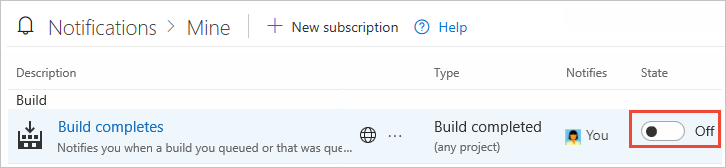View your subscriptions, opt-out as needed
TFS 2017
If you want to stop receiving select email notifications, you can do so by unsubscribing from them. For a description of each default subscription, see Default notifications.
Start by opening your personal notification settings from your home page. Select ![]() Settings, and then select Profile. If you don't have a project yet, create one in Azure DevOps.
Settings, and then select Profile. If you don't have a project yet, create one in Azure DevOps.
View subscriptions
From the web portal, select your initials or picture, and select Notification settings from the drop-down menu.
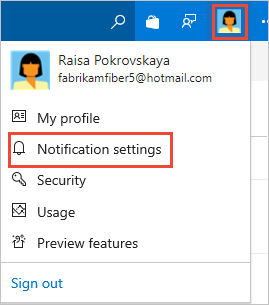
The notifications you're subscribed to are indicated with the State as On.
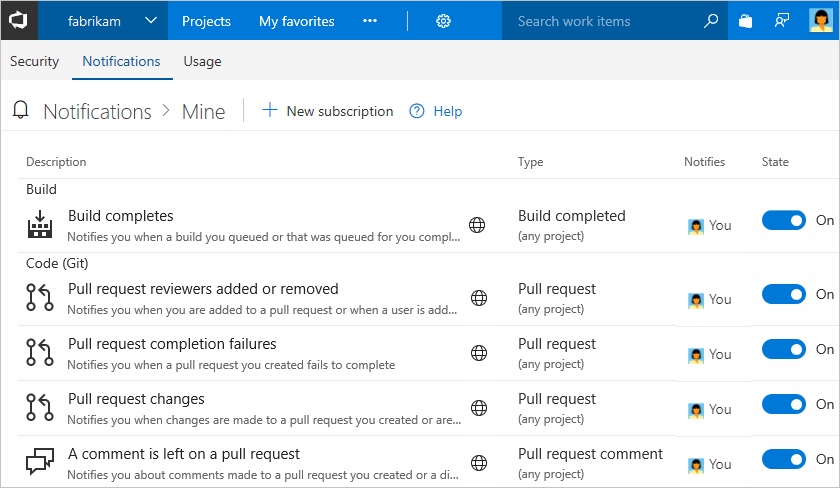
The following image indicates a subscription is a default or out-of-the-box (OOB) subscription:

You can't modify an OOB subscription, but you can view its definition from its context menu.
To unsubscribe, slide the state On/Off indicator to the Off position.
In the following image the "Build completes" subscription is turned off.