Extend the work item form
TFS 2018
Learn how to customize how the work item form gets presented to users via contributions that are made through an extension.
- Add a group to the main page
- Add a page (tab)
- Add an action to the context menu
- Add a custom control
- Listen for events on the form
- Configure contributions in work item form
See the UI example in the Azure DevOps Extension Samples on GitHub for the full source.
Add a group
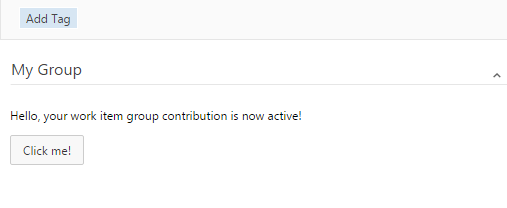
To add a group to the main page, add a contribution to your extension manifest. The type of this contribution should be ms.vss-work-web.work-item-form-group and it should target the ms.vss-work-web.work-item-form contribution.
"contributions": [
{
"id": "sample-work-item-form-group",
"type": "ms.vss-work-web.work-item-form-group",
"description": "Custom work item form group",
"targets": [
"ms.vss-work-web.work-item-form"
],
"properties": {
"name": "My Group",
"uri": "workItemGroup.html",
"height": 600
}
}
]
Properties
| Property | Description |
|---|---|
name |
Text that appears on the group |
uri |
URI to a page that hosts the html that shows on the work item form and its scripts |
height |
(Optional) Defines the height of the group. When omitted, it's 100% |
JavaScript sample
This example shows how to register an object that's called when events occur on the work item form that may impact your contributed group. Please see WorkItemFormGroup Sample for more examples.
import { IWorkItemFormService, WorkItemTrackingServiceIds } from "azure-devops-extension-api/WorkItemTracking";
import * as SDK from "azure-devops-extension-sdk";
// Get the WorkItemFormService. This service allows you to get/set fields/links on the 'active' work item (the work item
// that currently is displayed in the UI).
async function getWorkItemFormService()
{
const workItemFormService = await SDK.getService<IWorkItemFormService>(WorkItemTrackingServiceIds.WorkItemFormService);
return workItemFormService;
}
// Register a listener for the work item group contribution after initializing the SDK.
SDK.register(SDK.getContributionId(), function () {
return {
// Called when the active work item is modified
onFieldChanged: function(args) {
$(".events").append($("<div/>").text("onFieldChanged - " + JSON.stringify(args)));
},
// Called when a new work item is being loaded in the UI
onLoaded: function (args) {
getWorkItemFormService().then(function(service) {
// Get the current values for a few of the common fields
service.getFieldValues(["System.Id", "System.Title", "System.State", "System.CreatedDate"]).then(
function (value) {
$(".events").append($("<div/>").text("onLoaded - " + JSON.stringify(value)));
});
});
},
// Called when the active work item is being unloaded in the UI
onUnloaded: function (args) {
$(".events").empty();
$(".events").append($("<div/>").text("onUnloaded - " + JSON.stringify(args)));
},
// Called after the work item has been saved
onSaved: function (args) {
$(".events").append($("<div/>").text("onSaved - " + JSON.stringify(args)));
},
// Called when the work item is reset to its unmodified state (undo)
onReset: function (args) {
$(".events").append($("<div/>").text("onReset - " + JSON.stringify(args)));
},
// Called when the work item has been refreshed from the server
onRefreshed: function (args) {
$(".events").append($("<div/>").text("onRefreshed - " + JSON.stringify(args)));
}
}
});
Events
| Event | Event description | Argument | Argument description |
|---|---|---|---|
| onFieldChanged | Fired after a field has changed. If the field change ran rules which updated other fields, all these changes are part of a single event. | ID | The ID of the work item. |
| changedFields | Array with the reference name of all changed fields. | ID | The ID of the work item. |
| onLoaded | Fired after when the data gets loaded in the work item form, when the user opens a work item, or when the user navigates to another work item in the triage view. | ID | The ID of the work item. |
| onReset | Fired after the user undoes the changes to the work item. | ID | The ID of the work item. |
| onRefreshed | Fired after the user refreshed the work item manually. | ID | The ID of the work item. |
| onSaved | Fired after a work item is saved. For work items in a dialog, you should target the "ms.vss-work-web.work-item-notifications" type to ensure the event fires since once the dialog closes, this contribution type gets unloaded. For more information, see Listen for events. | ID | The ID of the work item. |
| onUnloaded | Fired before the user closes the dialog, or before the user moves to another work item in the triage view. | ID | The ID of the work item. |
Add a page
A new page is rendered as a tab on the work item form. New pages appear next to the Details tab.
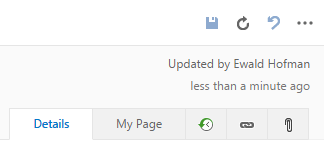
To add a page to the work item form, add a contribution to your extension manifest. The type of this contribution should be ms.vss-work-web.work-item-form-page and it should target the ms.vss-work-web.work-item-form contribution.
"contributions": [
{
"id": "sample-work-item-form-page",
"type": "ms.vss-work-web.work-item-form-page",
"description": "Custom work item form page",
"targets": [
"ms.vss-work-web.work-item-form"
],
"properties": {
"name": "My Page",
"uri": "workItemPage.html"
}
}
]
Properties
| Property | Description |
|---|---|
| name | Text that appears on the tab page. |
| uri | URI to a page that hosts the html that shows on the work item form and its scripts. |
JavaScript sample
See the JavaScript sample in the form group section. The name of the registered object should match the id of the contribution.
Events
| Event | Event description | Argument | Argument description |
|---|---|---|---|
| onFieldChanged | Fired after a field has changed. If the field change ran rules which updated other fields, all these changes are part of a single event. | ID | The ID of the work item. |
| changedFields | Array with the reference name of all changed fields. | ID | The ID of the work item. |
| onLoaded | Fired after when the data gets loaded in the work item form, when the user opens a work item, or when the user navigates to another work item in the triage view. | ID | The ID of the work item. |
| onReset | Fired after the user undoes the changes to the work item. | ID | The ID of the work item. |
| onRefreshed | Fired after the user refreshed the work item manually. | ID | The ID of the work item. |
| onSaved | Fired after a work item is saved. For work items in a dialog, you should target the "ms.vss-work-web.work-item-notifications" type to ensure the event fires since once the dialog closes, this contribution type gets unloaded. For more information, see Listen for events. | ID | The ID of the work item. |
| onUnloaded | Fired before the user closes the dialog, or before the user moves to another work item in the triage view. | ID | The ID of the work item. |
Configure contributions in work item form
In Azure DevOps Services, by default the group extensions appear in the end of the second column of the form and page contributions appear after all the work item form pages as a tab. Control contributions are not shown in the form by default so users have to manually add them to the form. In Azure DevOps Server, to show/hide or move the control, group and page contributions in work item form, see Configure work item form extensions.
Add menu action
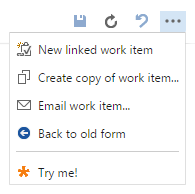
To add an item to the work item toolbar, add this contribution to your extension manifest. The item appears in the ... dropdown in the top right of the work item form.
"contributions": [
{
"id": "sample-work-item-menu",
"type": "ms.vss-web.action",
"description": "Sample toolbar item which updates the title of a work item",
"targets": [
"ms.vss-work-web.work-item-context-menu"
],
"properties": {
"text": "Try me!",
"title": "Updates the title of the work item from the extension",
"toolbarText": "Try me!",
"icon": "images/show-properties.png",
"uri": "menu-workItemToolbarButton.html"
}
}
]
Properties
| Property | Description |
|---|---|
| text | Text that appears on the toolbar item. |
| title | Tooltip text that appears on the menu item. |
| toolbarText | Text that appears when the item is being hovered over. |
| uri | URI to a page that registers the toolbar action handler. |
| icon | URL to an icon that appears on the menu item. Relative URLs are resolved using baseUri. |
| group | Determines where the menu item appears, related to others. Toolbar items with the same group name are grouped and divided by a separator from the rest of the items. |
| registeredObjectId | (Optional) Name of the registered menu action handler. Defaults to the contribution ID. |
Listen for events
To add an observer to the work item, which listens to the work item events, add this contribution to your extension manifest. There's no visualization for observers on the work item form. This is the best way to listen to work item form onSaved event since the observer lives outside of the form and doesn't get destroyed when form closes, which might happen right after save.
"contributions": [
{
"id": "sample-work-item-form-observer",
"type": "ms.vss-work-web.work-item-notifications",
"description": "Gets events about the current work item form for the 'Try Me!' toolbar button",
"targets": [
"ms.vss-work-web.work-item-form"
],
"properties": {
"uri": "myformobserver.html"
}
}
]
Properties
| Property | Description |
|---|---|
| uri | URI to a page that hosts the scripts listening to events |
Events
| Event | Event description | Argument | Argument description |
|---|---|---|---|
| onFieldChanged | Fired after a field has changed. If the field change ran rules which updated other fields, all these changes are part of a single event. | ID | The ID of the work item. |
| changedFields | Array with the reference name of all changed fields. | ID | The ID of the work item. |
| onLoaded | Fired after when the data gets loaded in the work item form, when the user opens a work item, or when the user navigates to another work item in the triage view. | ID | The ID of the work item. |
| onReset | Fired after the user undoes the changes to the work item. | ID | The ID of the work item. |
| onRefreshed | Fired after the user refreshed the work item manually. | ID | The ID of the work item. |
| onSaved | Fired after a work item is saved. For work items in a dialog, you should target the "ms.vss-work-web.work-item-notifications" type to ensure the event fires since once the dialog closes, this contribution type gets unloaded. For more information, see Listen for events. | ID | The ID of the work item. |
| onUnloaded | Fired before the user closes the dialog, or before the user moves to another work item in the triage view. | ID | The ID of the work item. |
HTML/JavaScript sample
<!DOCTYPE html>
<html lang="en">
<head>
<meta charset="UTF-8">
<title>Work item extension page sample</title>
</head>
<body>
<script src="sdk/scripts/SDK.js"></script>
<script>
SDK.init({
usePlatformScripts: true
});
SDK.ready(function () {
// Register a listener for the work item page contribution.
SDK.register(SDK.getContributionId(), function () {
return {
// Called when the active work item is modified
onFieldChanged: function(args) {
},
// Called when a new work item is being loaded in the UI
onLoaded: function (args) {
},
// Called when the active work item is being unloaded in the UI
onUnloaded: function (args) {
},
// Called after the work item has been saved
onSaved: function (args) {
},
// Called when the work item is reset to its unmodified state (undo)
onReset: function (args) {
},
// Called when the work item has been refreshed from the server
onRefreshed: function (args) {
}
}
});
});
</script>
</body>
</html>