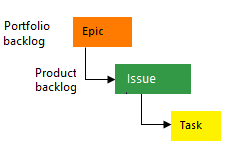Define features and epics, organize your product and portfolio backlogs in Azure Boards
TFS 2017 | TFS 2015
While many teams can work with a flat list of items, sometimes it helps to group related items into a hierarchical structure. Perhaps you like to start with several major features or scenarios and break them down into smaller deliverables. Or, you've got an existing backlog and now need to organize it.
The following image shows a Features portfolio backlog that consists of a flat list of Feature work items.
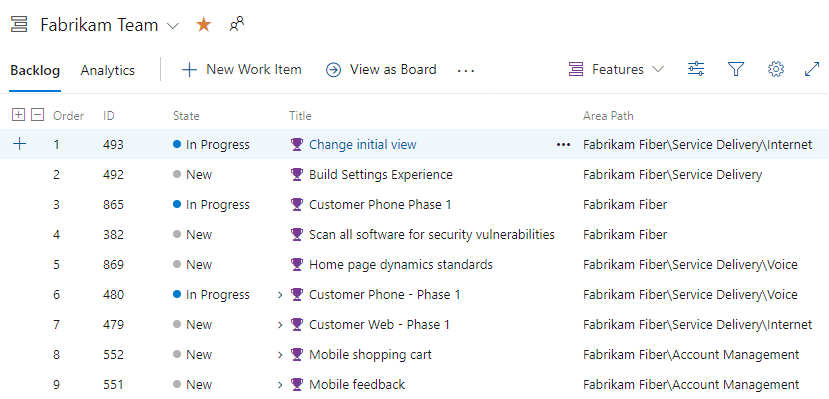
No matter your starting point, you can use portfolio backlogs to bring more order to your backlog. Use your backlogs to plan your project and to:
- Manage a portfolio of features that are supported by different development and management teams
- Group items into a release train
- Minimize size variability of your deliverables by breaking down a large feature into smaller backlog items
Use this article to learn how to:
- Determine what is a good feature or epic
- View a backlog or portfolio backlog
- Add features and epics
- Add child items
With portfolio backlogs, you can quickly add and group items into a hierarchy. You can also drill up or down within the hierarchy, reorder and reparent items, and filter hierarchical views. Portfolio backlogs are one of three classes of backlogs available to you. For an overview of the features supported on backlogs and the types of boards, see Backlogs, boards, and plans. To learn how to track progress across teams, see Visibility across teams.
The following image shows the Agile process backlog work item hierarchy. User Stories and Tasks are used to track work, Bugs track code defects, and Epics and Features are used to group work under larger scenarios.

Each team can configure how they manage Bugs—at the same level as User Stories or Tasks—by configuring the Working with bugs setting. To learn more about using these work item types, see Agile process.
Prerequisites
Backlogs are automatically created when you create a project or add a team. Each team has access to their own product, portfolio, and sprint backlogs as described in About teams and Agile tools.
- You must connect to a project. If you don't have a project yet, create one.
- You must be added to a project as a member of the Contributors or Project Administrators security group. To get added, Add users to a project or team.
- To add or modify work items, you must be granted Stakeholder access or higher. For details, see Stakeholder access quick reference.
- To view or modify work items, you must have your View work items in this node and Edit work items in this node permissions set to Allow. By default, the Contributors group has this permission set. To learn more, see Set permissions and access for work tracking.
What makes a feature or epic?
The epics and features that you create should reflect your business focus. As user stories or product backlog items roll up into features, and features roll up into epics—you'll want to name your features and epics with that in mind.
Typically, a feature is a shippable software component. An epic is a business initiative you want to accomplish. Here are a few examples of each.
Features
- Add view options to the new work hub
- Add mobile shopping cart
- Support text alerts
- Refresh the web portal with new look and feel
Epics
- Increase customer engagement
- Improve and simplify the user experience
- Implement new architecture to improve performance
- Engineer the application to support future growth
- Support integration with external services
- Support mobile apps
View a backlog or portfolio backlog
To focus on one level of a backlog at a time, choose the name of the backlog you want to view. If you don't see all three backlog levels— Epics, Features, and Backlog items— you can enable them for your team.
For example, when you choose Epics, you'll see a list of all Epics in your team's active area paths. From there, you can drill down to see child features and backlog items.
From your web browser, open your team's backlog. (1) Select the team from the project/team selector, choose (2) Work, (3) Backlogs, and then (4) the portfolio backlog of interest, which is Features or Epics.
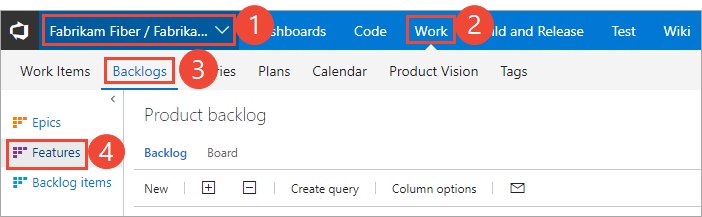
To choose another team, open the project/team selector and select a different team or choose the Browse option.
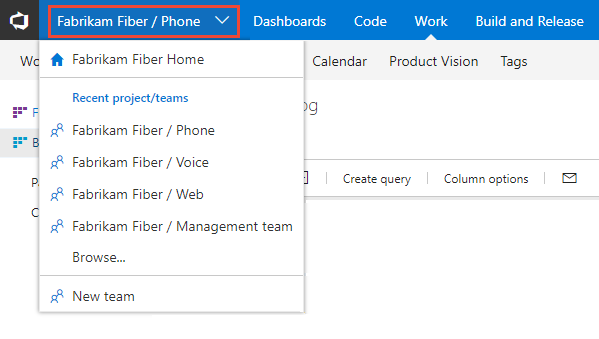
Choose Epics to see a list of all epics defined in your team's active area paths.
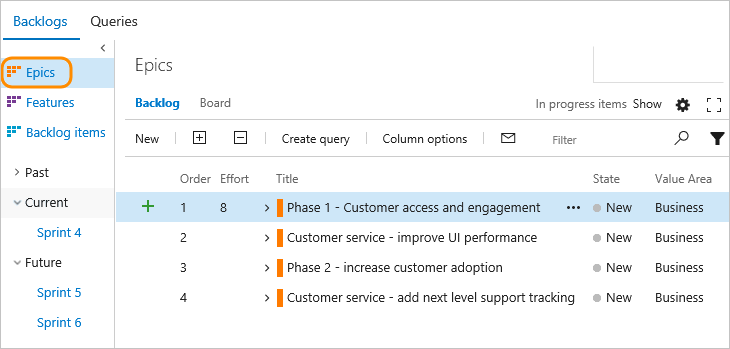
Tip
Each team can choose the backlog levels that are active as described in Select backlog navigation levels for your team.
Add features and epics to your backlog
Just as you can add items to your product backlog, you can add items to your features and epics backlogs.
To add a feature, enter a title and choose Add. If you don't see the Add link, choose New to open the quick add panel.
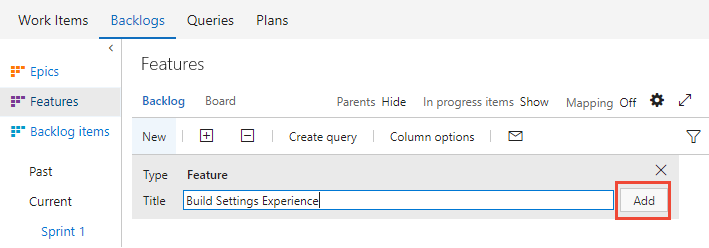
Repeat this step until you've captured all your main ideas.
Here, we've added six features.
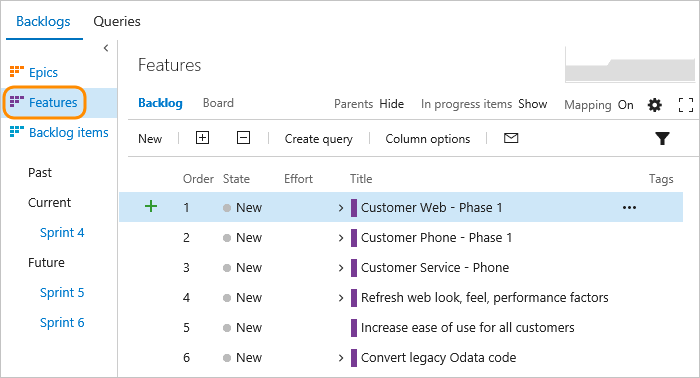
Add details to a feature or epic
Open each item by double-clicking, or press Enter to open a selected item. Then, add the info you want to track. Enter as much detail as possible. The team will need to understand the scope, estimate the work, develop tests, and ensure that the end product meets acceptance criteria.
Note
The images you see from your web portal may differ from the images you see in this article. These differences result from updates made to your web app, options that you or your admin have enabled, and which process was chosen when creating your project—Agile, Basic, Scrum, or CMMI. The Basic process is available with Azure DevOps Server 2019 Update 1 and later versions.

Field
Usage
The area of customer value addressed by the epic, feature, or backlog item. Values include:
- Architectural —technical services to implement business features that deliver solution
- Business (Default) —services that fulfill customers or stakeholder needs that directly deliver customer value to support the business
Provide a relative estimate of the amount of work required to complete a Feature or Epic. Use any numeric unit of measurement your team prefers. Some options are story points, time, or other relative unit.
Specify a priority that captures the relative value of an Epic, Feature, or backlog item compared to other items of the same type. The higher the number, the greater the business value. Use this field when you want to capture a priority separate from the changeable backlog stack ranking.
A subjective unit of measure that captures how the business value decreases over time. Higher values indicate that the Epic or Feature is inherently more time critical than those items with lower values.
Specify the date by which the feature should be implemented.
Add child items
With your features defined, add child items to them. You can add child items from any backlog. And you can add features to epics and backlog items to features.
Tip
You can also add child user stories (Agile), or product backlog items (Scrum) or requirements (CMMI) from the Kanban board for Features. And, you can add child features from the Epic board. For details, see Kanban board features and epics. Also, you can quickly parent or reparent children from a backlog using the mapping pane as described in Organize your backlog, map child work items to parents.
To add a work item, choose the ![]() and choose from the options provided.
and choose from the options provided.
Here we add a product backlog item as a child to the Customer Web - Phase 1 feature.
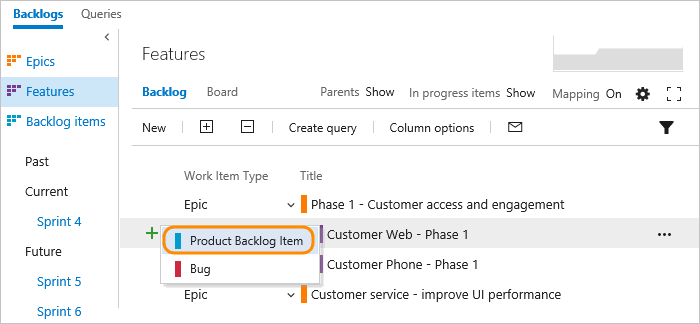
Whenever you see the plus ![]() , you can add a child item.
The work item always corresponds to the hierarchy of work item types that are defined for your project.
, you can add a child item.
The work item always corresponds to the hierarchy of work item types that are defined for your project.
For Scrum projects, your hierarchy is as shown:

Because teams can also set bugs as tasks, bugs can be added as children of PBIs.
The work item types you'll see depends on the process you selected to create your project.
If you want bugs to show up on your backlog and you're not seeing them, enable them for your team.
Add portfolio backlog levels and boards
If you need more than two portfolio backlogs, you can add up to two more for a total of five backlog levels.
You can add them by defining additional work item types and then customizing your process configuration. You can also add or modify the fields defined for a work item type (WIT) or add a custom WIT. To learn more, see Customize the On-premises XML process model and Add a portfolio backlog level.
Try this next
Portfolio backlogs are a great way to organize your project plan and provide visibility of project plans across enterprise teams. With portfolio backlogs, management teams gain insight into project status across their development teams.