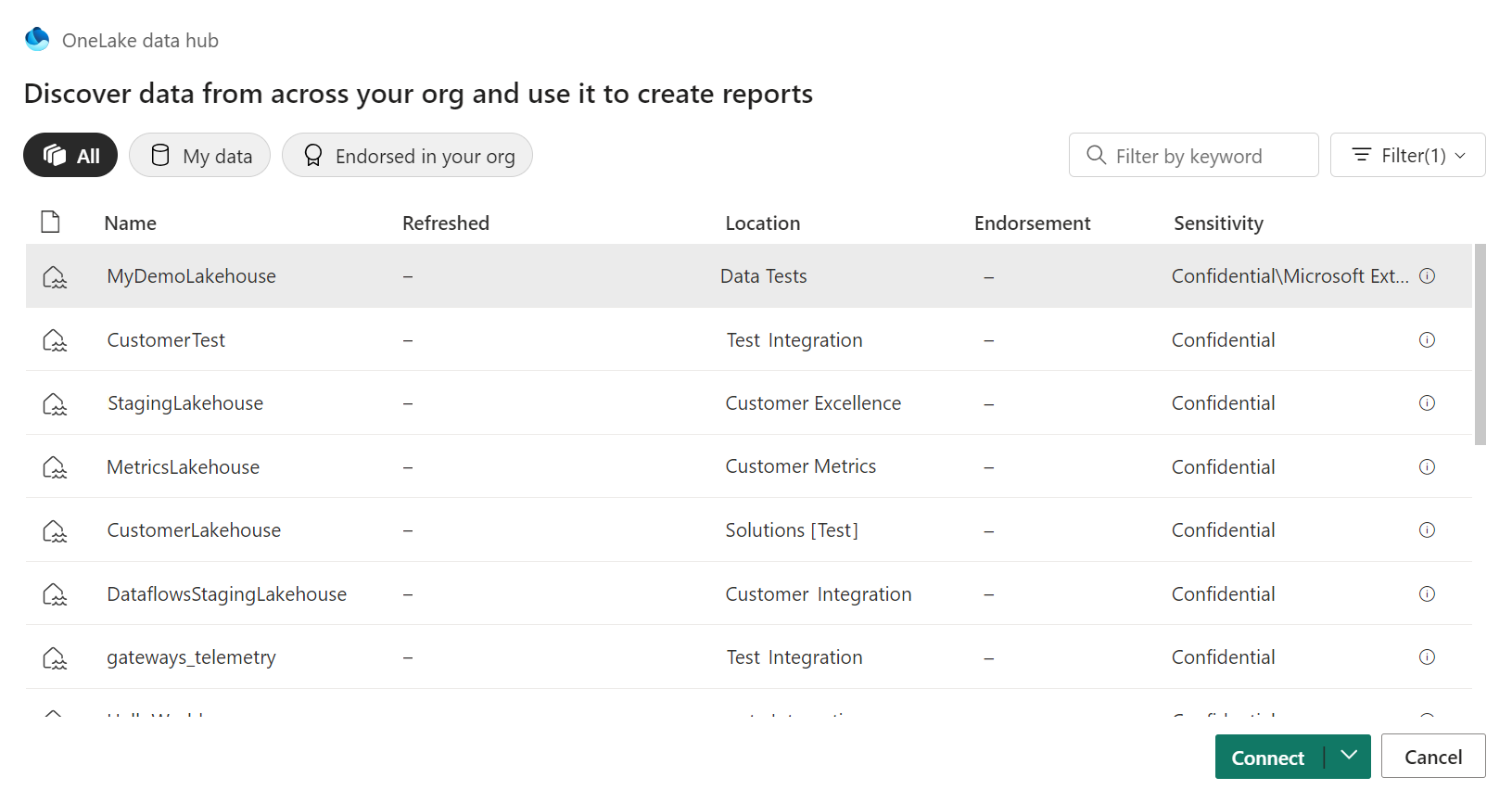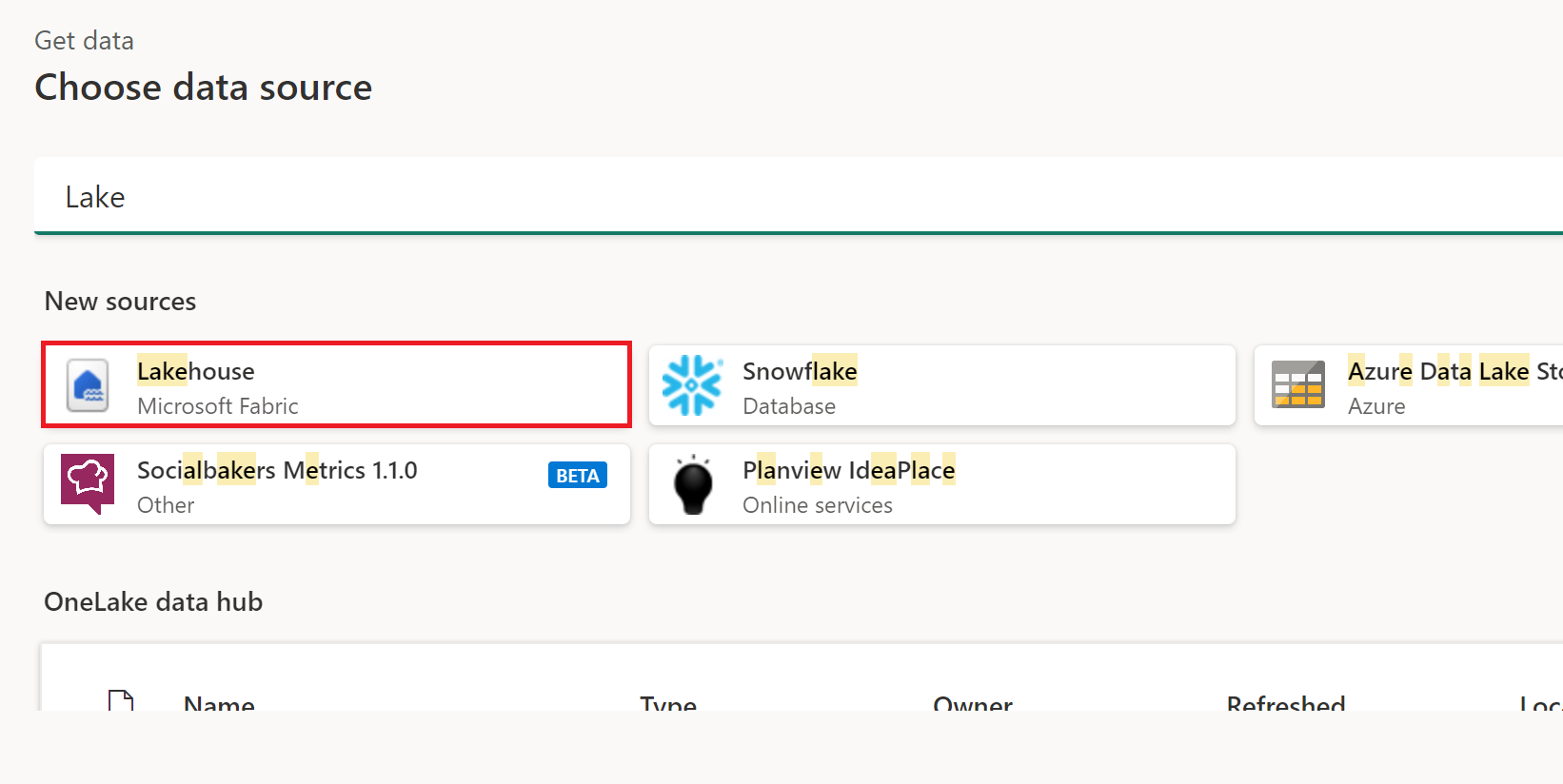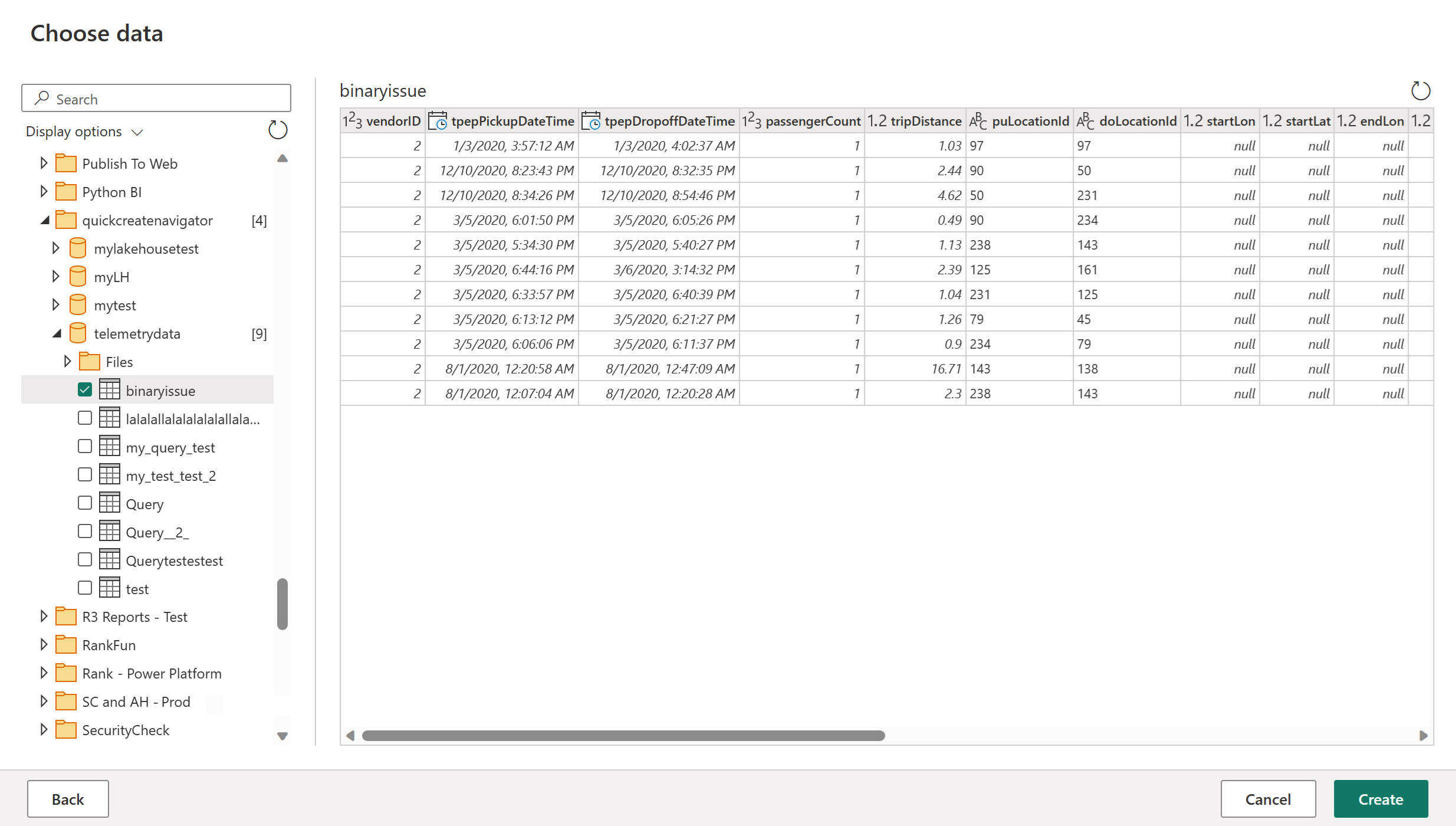Lakehouse (beeta)
Yhteenveto
| Kohde | Kuvaus |
|---|---|
| Julkaisutila | Beta |
| Tuotteet | Power BI (semanttiset mallit) Fabric (Tietovuo Gen2) |
| Todennustyypit | Organisaation tili |
Edellytykset
Käytössäsi täytyy olla jo Lakehouse – Luo Lakehouse Microsoft Fabricissa.
Tuetut toiminnot
- Tuonti
Näyttöyhteys Lakehouseen Power BI Desktopissa
Tietojen noutaminen Lakehousesta Power BI Desktopissa:
Valitse Lakehouses-liitin liittimen valinnassa ja valitse sitten Näyttöyhteys. Lisätietoja: Mistä tiedot noudataan
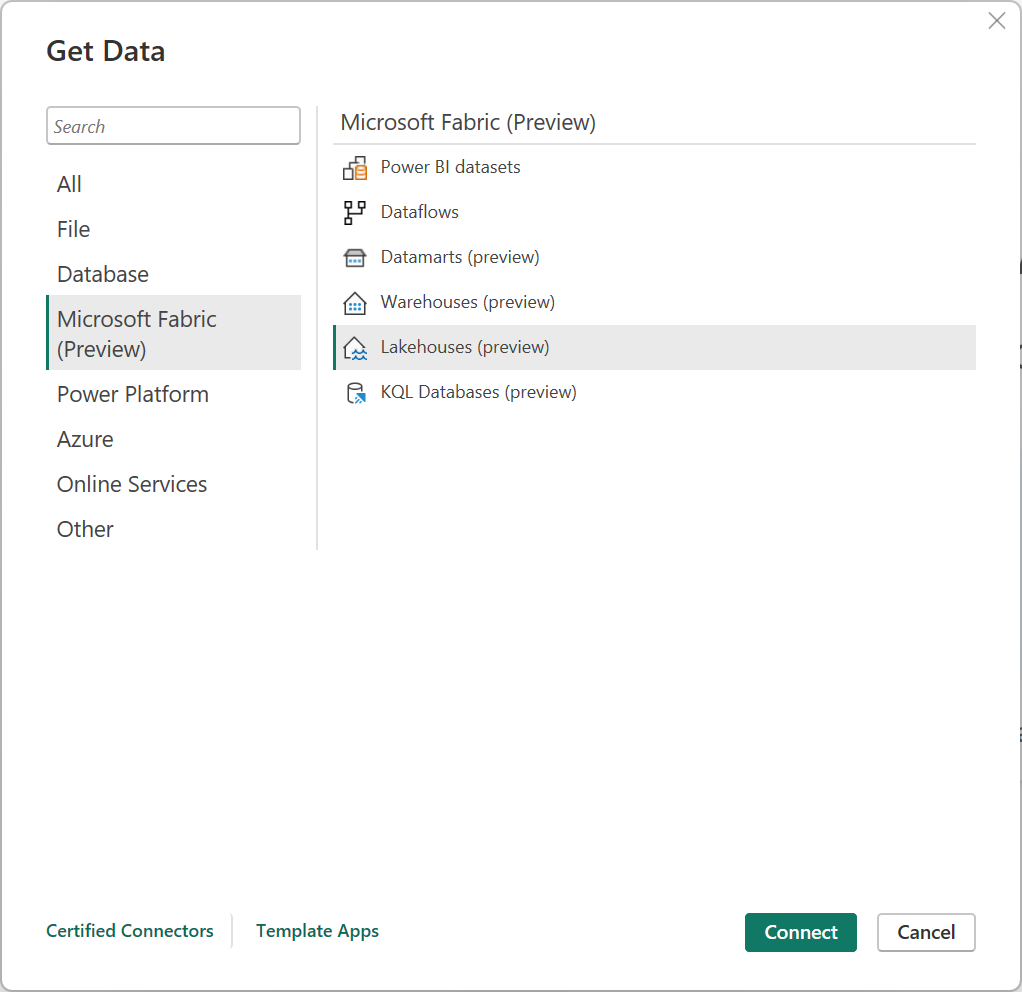
Valitse OneLake-tietokeskuksessa lakehouse, johon haluat muodostaa yhteyden. Vaihtoehtoisesti voit käyttää Kaikki-, Omat tiedot- tai Tuettu organisaatiossa -painikkeita valintaikkunassa näkyvien Lakehouse-talojen suodattamiseen. Valitse sitten Näyttöyhteys.
Muistiinpano
Voit myös valita Valitse SQL-päätepiste , jos haluat valita Lakehousen SQL-päätepisteen.
Valitse Power BI Desktopin Tiedot-ruudusta tiedot, joiden avulla haluat luoda visualisointeja.
Näyttöyhteys Lakehouseen Power Query Onlinesta
Tietojen noutaminen Lakehousesta Power Query Onlinessa:
Valitse Lakehouse-vaihtoehto Nouda tiedot -kokemuksessa. Eri sovelluksilla on eri tapoja päästä Power Query Onlinen tietojen noutamiseen. Lisätietoja siitä, miten pääset Power Query Onlinen tietojen noutamiseen sovelluksestasi, on kohdassa Mistä tiedot noudataan.
Kirjaudu sisään organisaation tilille valitsemalla Näyttöyhteys tietolähteeseenKirjaudu sisään.
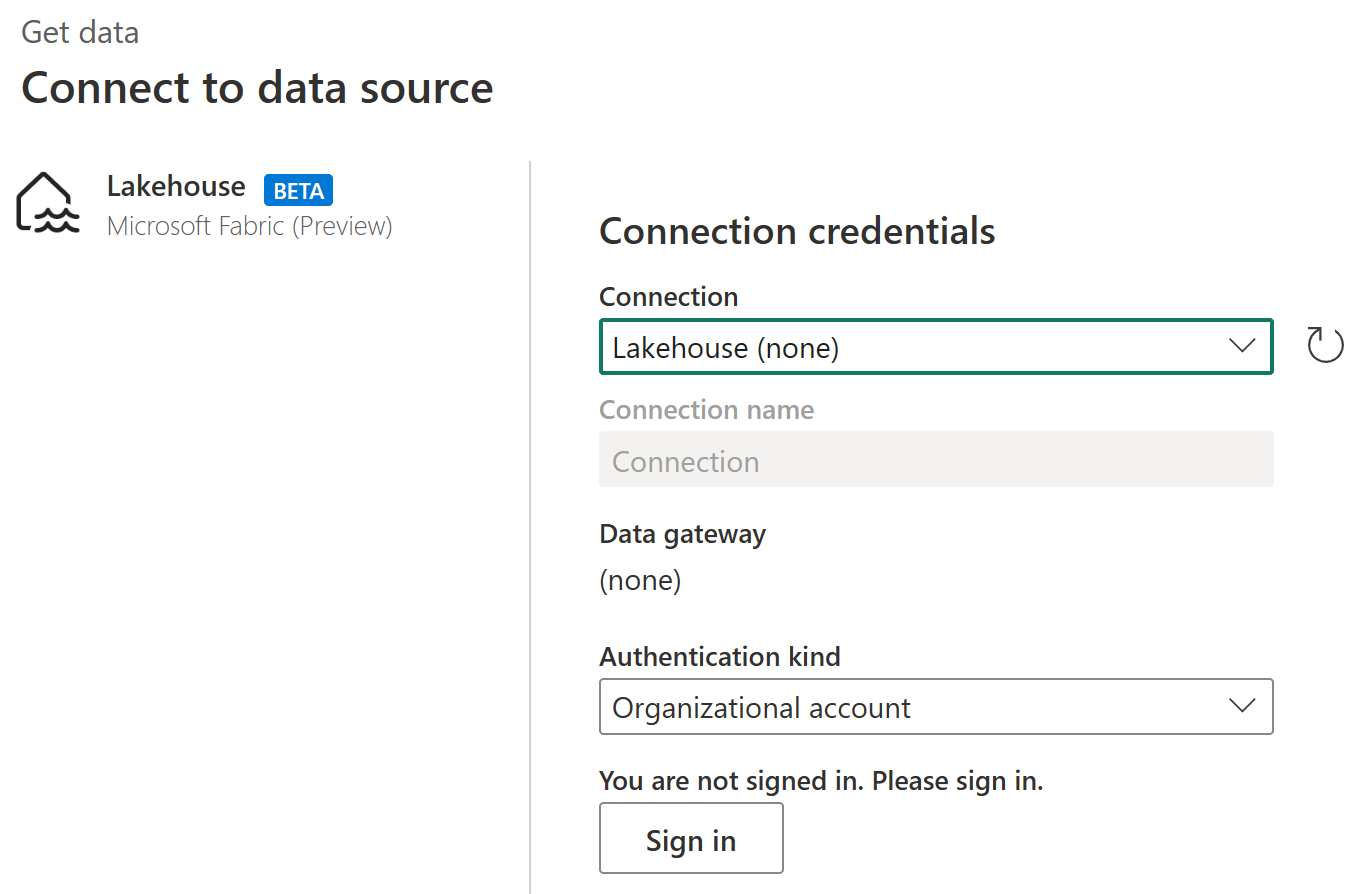
Kun olet kirjautunut sisään, valitse Seuraava.
Valitse Valitse tiedot -kohdassa tietokohteet, jotka haluat muuntaa, ja valitse sitten Luo.