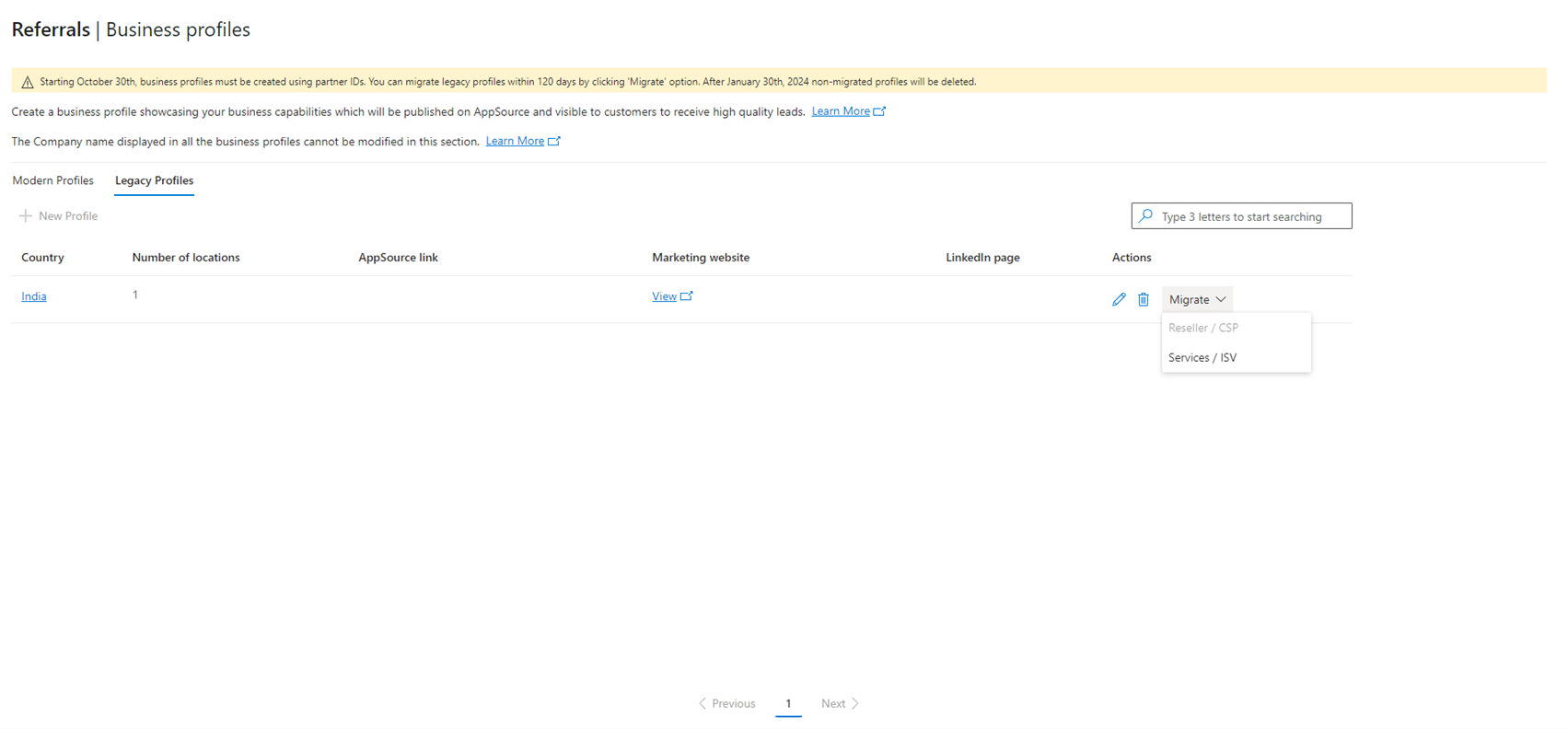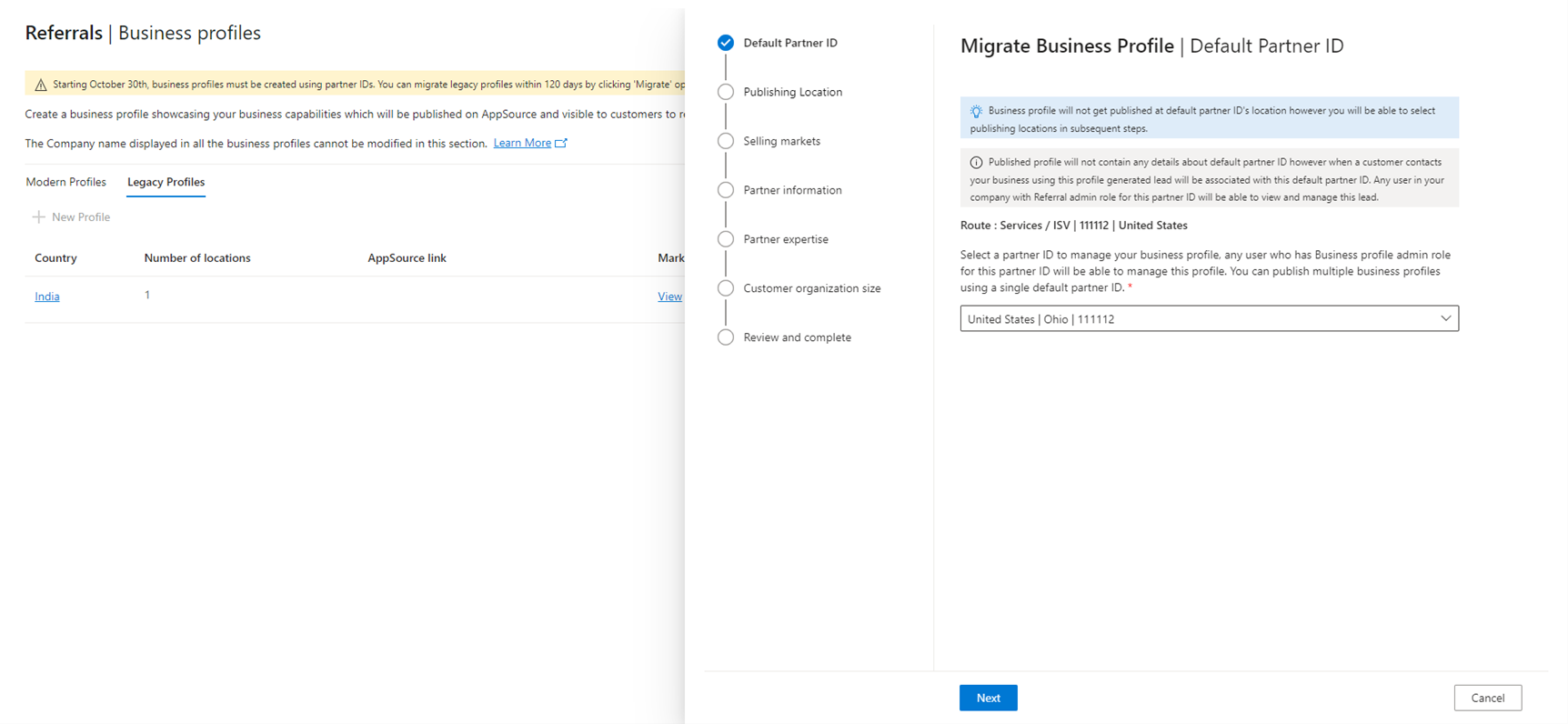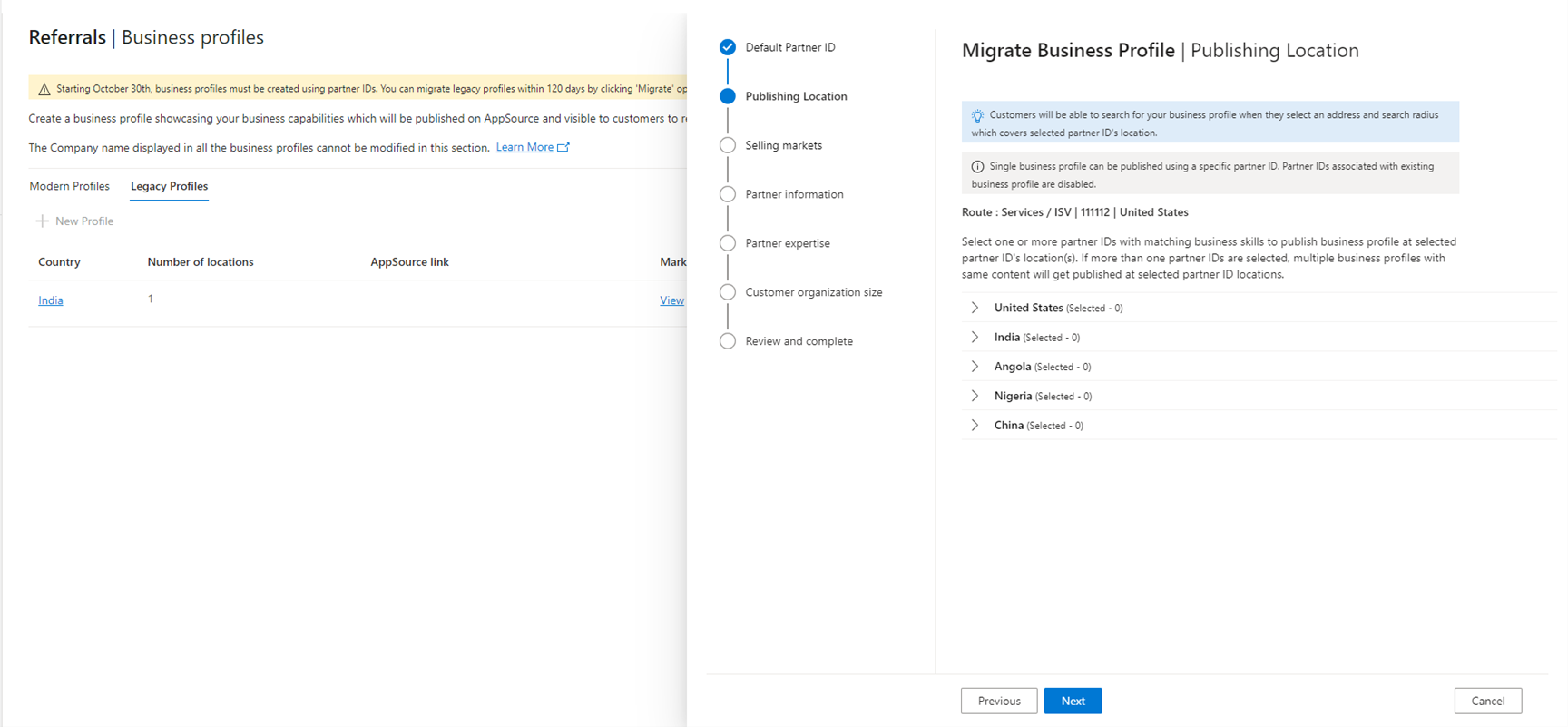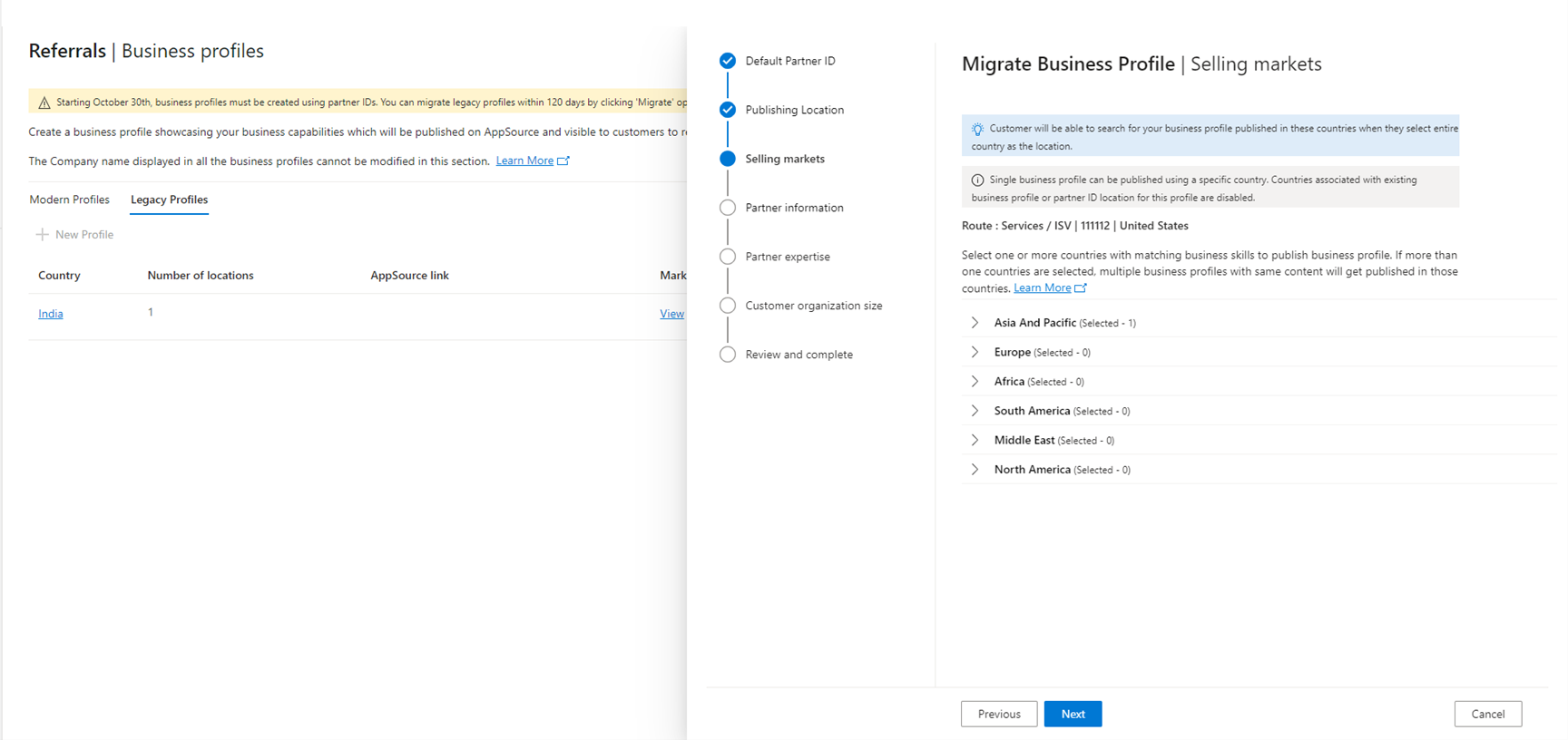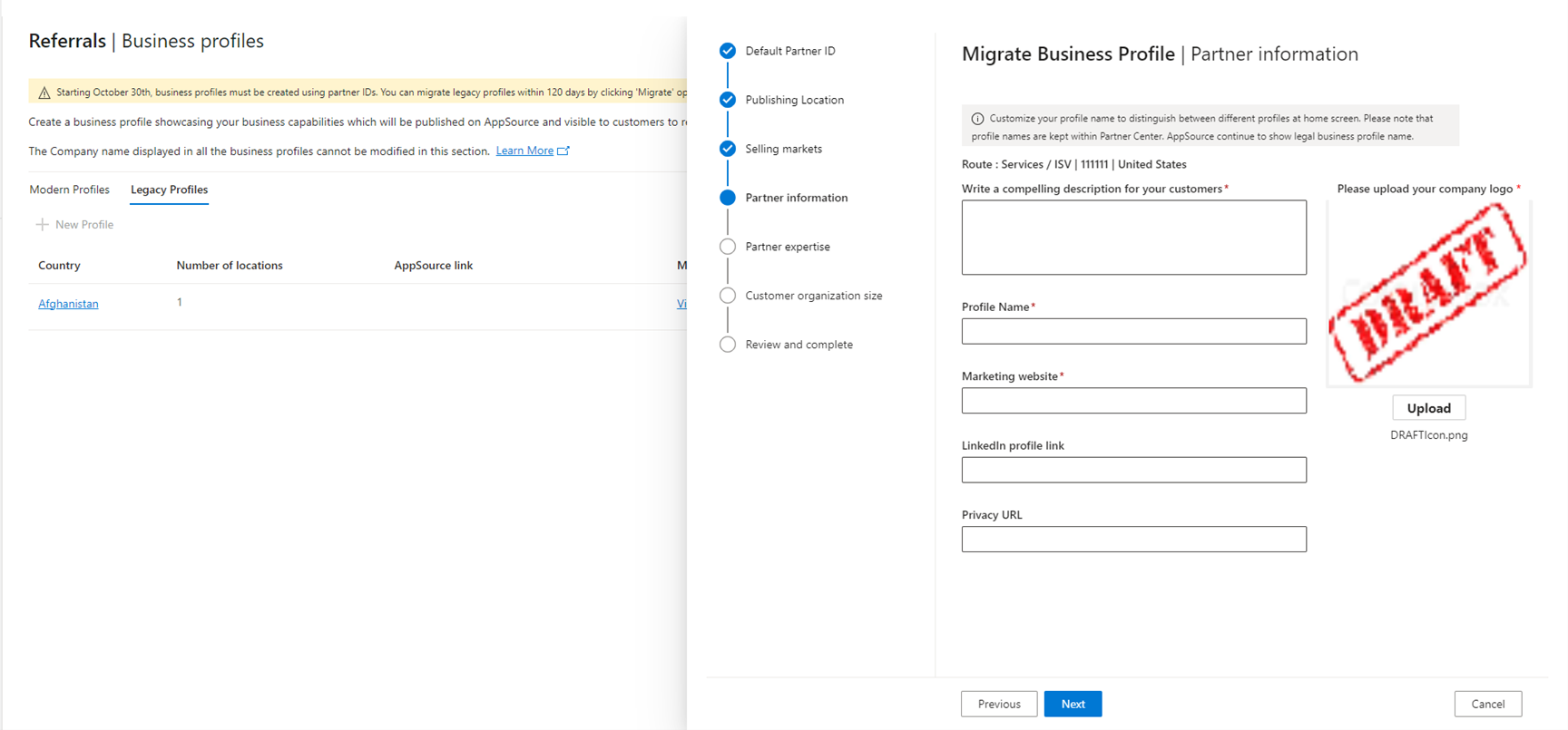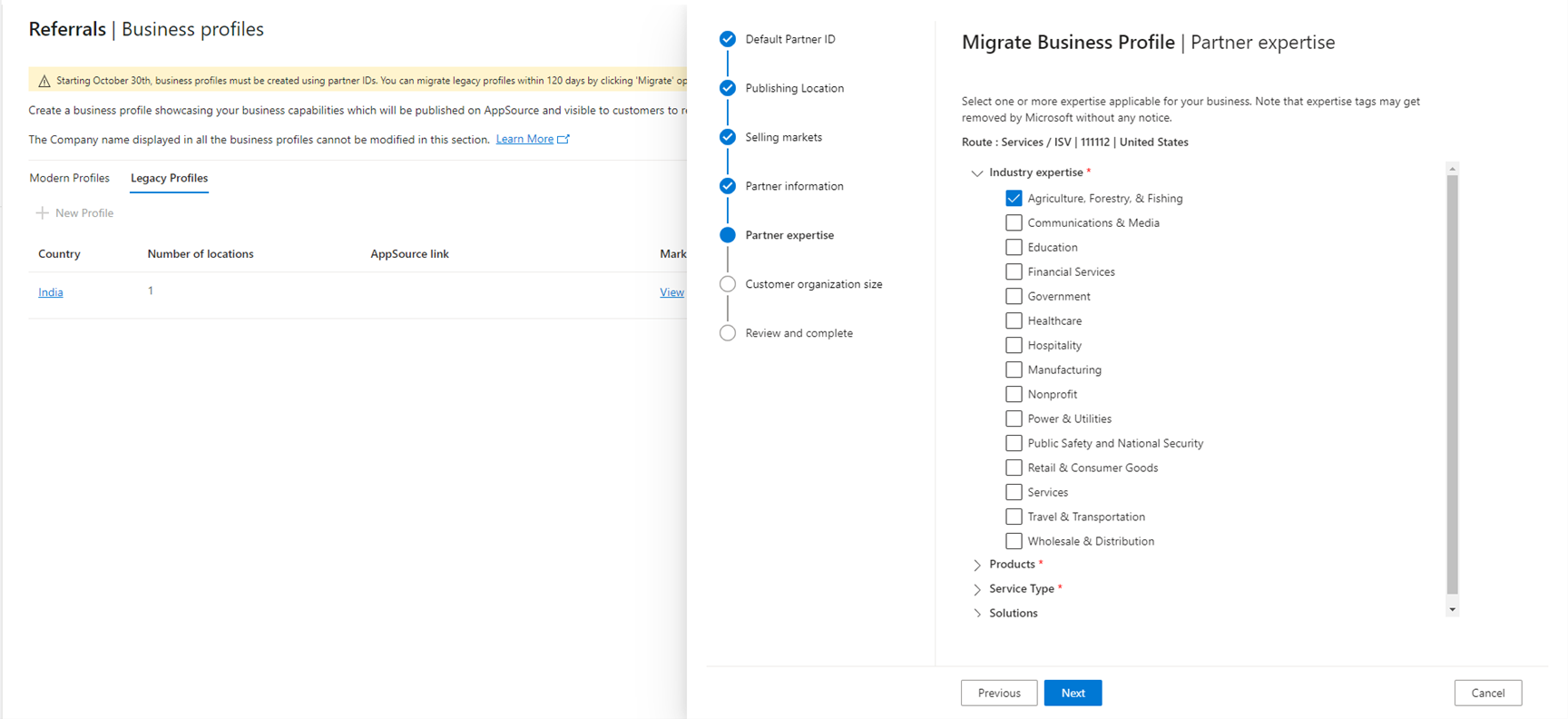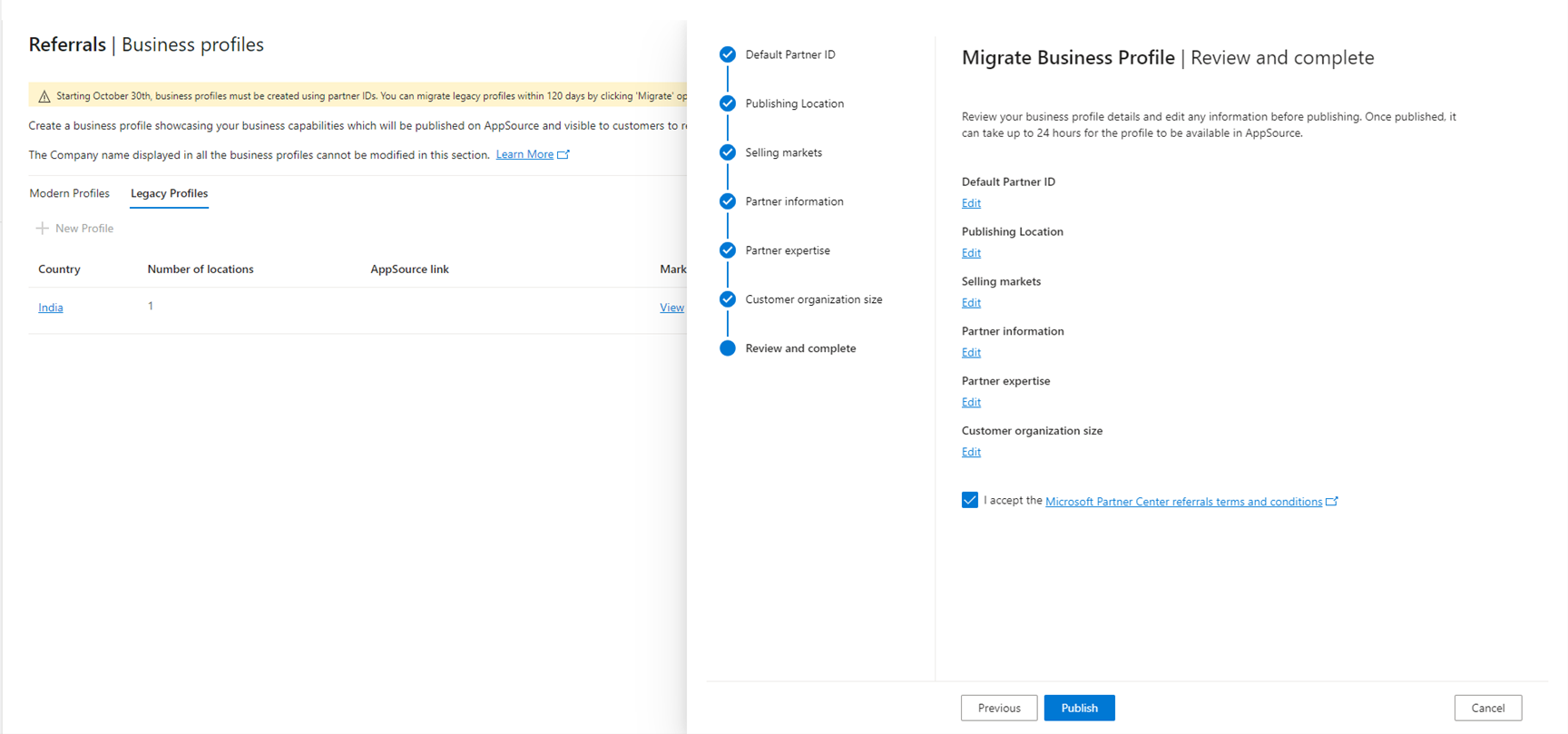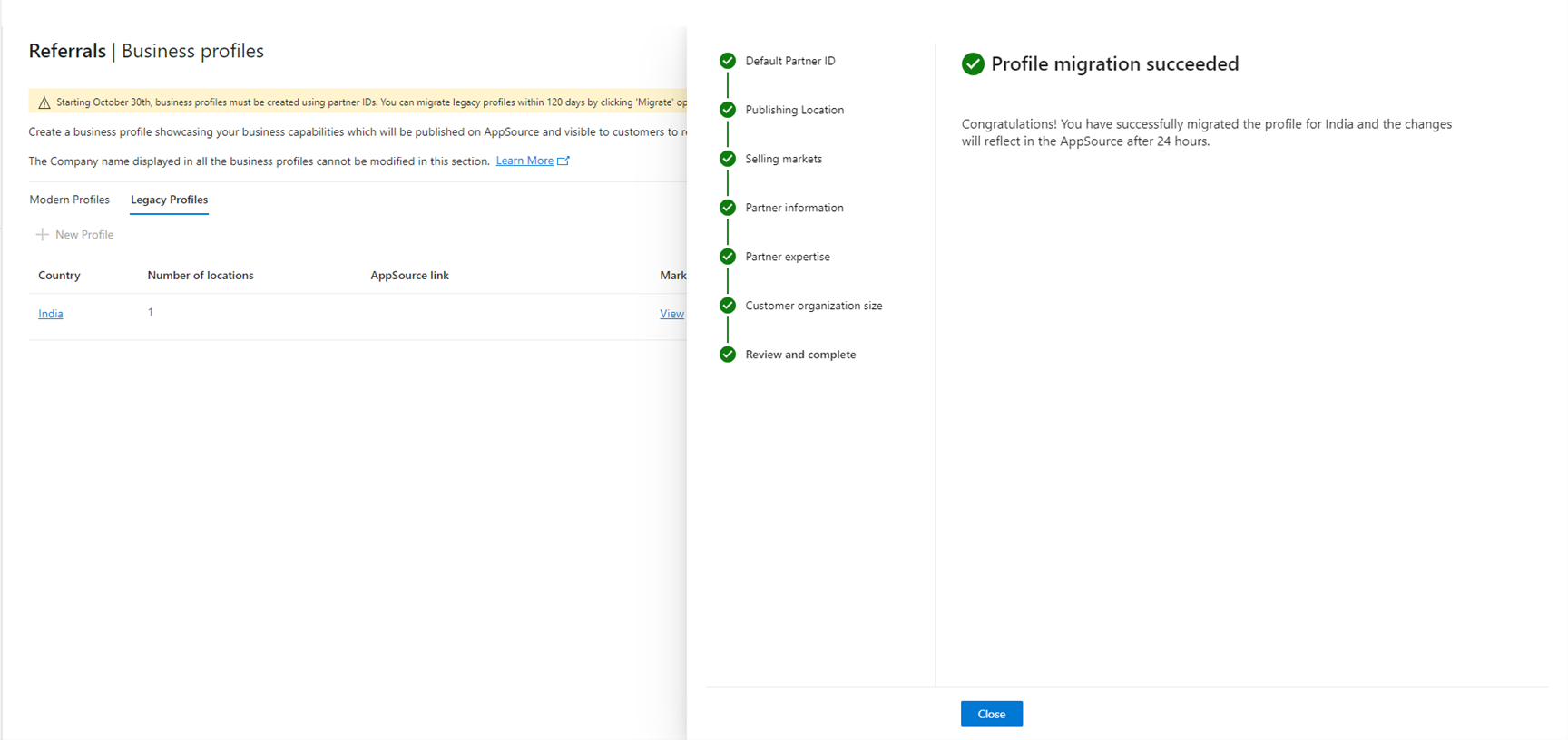Migrate your existing profile
Partners can perform a self-serve migration with just a few clicks to transition to the new model. Partners can review their existing profiles and migrate them to the Partner ID-based model. All the content in existing profile migrates to the modern profile.
Note
Review the default Partner ID, because it's an anchor to manage the content and location of the profile.
Important
Partners have 120 days from general availability (GA) to migrate to the modern profile, after which time legacy profiles will be deleted.
Key points to note
- Modern profiles don't need location and address details present in existing profile.
- Address and locations are fetched based on the registered Partner IDs (formerly MPN ID).
- This migration doesn't affect any of a partner's AppSource presence.
- Leads from AppSource are routed to default Partner ID, and individuals having referral admin role receive these leads in PC.
- Modern profile allows you to use customized profile name for management. Keep the unique name of profiles that share the same competencies at partner information page.
Migrate a profile
Follow these steps to migrate a profile to the modern experience.
Profile type: Select Migrate and then select the CSP or Services/ISV flow based on the business model you're operating on in the country or region.
Note
If you operate as CSP and Services/ISV in the same country or region, then migrate to any type.
Default Partner ID: Select a Partner ID to manage the content and locations of the profiles.
Note
Business profile leads from AppSource will be routed to this Partner ID.
Publishing locations: Select all the locations that share the same business competencies, and you want leads from these locations routed to default Partner ID.
Selling markets: Select all the markets that share the same business competencies to route the leads from these markets to the default Partner ID.
Partner information: Your current profile information automatically migrates to the modern profile. To make any updates, edit your profile in the partner information section.
Tip
Use the profile name to distinguish between profiles, such as Europe-Microsoft Inc., India Microsoft Hyd, India Microsoft Bengaluru (Bangalore), and so on.
Note
Information filled on this page will reflect on AppSource except profile name.
Partner expertise: Your existing expertise automatically transfers to the new profile. If you wish to make updates, you can edit your expertise in the partner expertise section.
Note
The Find a Partner search tools rely on expertise tags. Enhance these tags to boost your profile's visibility. The search tool also considers your achieved solution partner designations that demonstrate your company's capabilities.
Customer organization size: Current profile customer organization size migrates to new profile. If needed, you can update your customer organization size.
Note
If you are new to Co-Sell with Microsoft, having a smaller target size/larger range might help increase the number of opportunities applicable to you as you gain a proven record of accomplishment with Microsoft co-selling.
Review and complete: Review the steps and information of the profile, and edit if any changes are required.
Note
After you publish your business profile, updates appear within 24 hours to AppSource.
Note
If you want to make any changes at this step, select the corresponding edit button for this step and you won't lose progress.
Profile migration complete: Your profile is migrated successfully to modern profiles. The location, selling markets, content, and expertise link to the default Partner ID for management purposes. These changes take 24 hours to reflect on AppSource.