Office Scripts sample scenario: Analyze web downloads
In this scenario, you're tasked with analyzing download reports from your company's website. The goal of this analysis is to determine if the web traffic is coming from the United States or elsewhere in the world.
Your colleagues upload the raw data to your workbook. Each week's set of data has its own worksheet. There is also the Summary worksheet with a table and chart that shows week-over-week trends.
You'll develop a script that analyzes weekly downloads data in the active worksheet. It will parse the IP address associated with each download and determine whether or not it came from the US. The answer will be inserted in the worksheet as a boolean value ("TRUE" or "FALSE") and conditional formatting will be applied to those cells. The IP address location results will be totaled on the worksheet and copied to the summary table.
Scripting skills covered
- Text parsing
- Subfunctions in scripts
- Conditional formatting
- Tables
Setup instructions
Download sample workbook to your OneDrive.
Open the workbook in Excel.
Under the Automate tab, select New Script and paste the following script into the editor.
function main(workbook: ExcelScript.Workbook) { /* Get the Summary worksheet and table. * End the script early if either object is not in the workbook. */ let summaryWorksheet = workbook.getWorksheet("Summary"); if (!summaryWorksheet) { console.log("The script expects a worksheet named \"Summary\". Please download the correct template and try again."); return; } let summaryTable = summaryWorksheet.getTable("Table1"); if (!summaryTable) { console.log("The script expects a summary table named \"Table1\". Please download the correct template and try again."); return; } // Get the current worksheet. let currentWorksheet = workbook.getActiveWorksheet(); if (currentWorksheet.getName().toLocaleLowerCase().indexOf("week") !== 0) { console.log("Please switch worksheet to one of the weekly data sheets and try again.") return; } // Get the values of the active range of the active worksheet. let logRange = currentWorksheet.getUsedRange(); if (logRange.getColumnCount() !== 8) { console.log(`Verify that you are on the correct worksheet. Either the week's data has been already processed or the content is incorrect. The following columns are expected: ${[ "Time Stamp", "IP Address", "kilobytes", "user agent code", "milliseconds", "Request", "Results", "Referrer" ]}`); return; } // Get the range that will contain TRUE/FALSE if the IP address is from the United States (US). let isUSColumn = logRange .getLastColumn() .getOffsetRange(0, 1); // Get the values of all the US IP addresses. let ipRange = workbook.getWorksheet("USIPAddresses").getUsedRange(); let ipRangeValues = ipRange.getValues() as number[][]; let logRangeValues = logRange.getValues() as string[][]; // Remove the first row. let topRow = logRangeValues.shift(); console.log(`Analyzing ${logRangeValues.length} entries.`); // Create a new array to contain the boolean representing if this is a US IP address. let newCol: (boolean | string)[][] = []; // Go through each row in worksheet and add Boolean. for (let i = 0; i < logRangeValues.length; i++) { let curRowIP = logRangeValues[i][1]; if (findIP(ipRangeValues, ipAddressToInteger(curRowIP)) > 0) { newCol.push([true]); } else { newCol.push([false]); } } // Remove the empty column header and add proper heading. newCol = [["Is US IP"], ...newCol]; // Write the result to the spreadsheet. console.log(`Adding column to indicate whether IP belongs to US region or not at address: ${isUSColumn.getAddress()}`); console.log(newCol.length); console.log(newCol); isUSColumn.setValues(newCol); // Call the local function to add summary data to the worksheet. addSummaryData(); // Call the local function to apply conditional formatting. applyConditionalFormatting(isUSColumn); // Autofit columns. currentWorksheet.getUsedRange().getFormat().autofitColumns(); // Get the calculated summary data. let summaryRangeValues = currentWorksheet.getRange("J2:M2").getValues(); // Add the corresponding row to the summary table. summaryTable.addRow(null, summaryRangeValues[0]); console.log("Complete."); return; /** * A function to add summary data on the worksheet. */ function addSummaryData() { // Add a summary row and table. let summaryHeader = [["Year", "Week", "US", "Other"]]; let countTrueFormula = "=COUNTIF(" + isUSColumn.getAddress() + ', "=TRUE")/' + (newCol.length - 1); let countFalseFormula = "=COUNTIF(" + isUSColumn.getAddress() + ', "=FALSE")/' + (newCol.length - 1); let summaryContent = [ [ '=TEXT(A2,"YYYY")', '=TEXTJOIN(" ", FALSE, "Wk", WEEKNUM(A2))', countTrueFormula, countFalseFormula ] ]; let summaryHeaderRow = currentWorksheet.getRange("J1:M1"); let summaryContentRow = currentWorksheet.getRange("J2:M2"); console.log("2"); summaryHeaderRow.setValues(summaryHeader); console.log("3"); summaryContentRow.setValues(summaryContent); console.log("4"); let formats = [[".000", ".000"]]; summaryContentRow .getOffsetRange(0, 2) .getResizedRange(0, -2).setNumberFormats(formats); } } /** * Apply conditional formatting based on TRUE/FALSE values of the Is US IP column. */ function applyConditionalFormatting(isUSColumn: ExcelScript.Range) { // Add conditional formatting to the new column. let conditionalFormatTrue = isUSColumn.addConditionalFormat( ExcelScript.ConditionalFormatType.cellValue ); let conditionalFormatFalse = isUSColumn.addConditionalFormat( ExcelScript.ConditionalFormatType.cellValue ); // Set TRUE to light blue and FALSE to light orange. conditionalFormatTrue.getCellValue().getFormat().getFill().setColor("#8FA8DB"); conditionalFormatTrue.getCellValue().setRule({ formula1: "=TRUE", operator: ExcelScript.ConditionalCellValueOperator.equalTo }); conditionalFormatFalse.getCellValue().getFormat().getFill().setColor("#F8CCAD"); conditionalFormatFalse.getCellValue().setRule({ formula1: "=FALSE", operator: ExcelScript.ConditionalCellValueOperator.equalTo }); } /** * Translate an IP address into an integer. * @param ipAddress: IP address to verify. */ function ipAddressToInteger(ipAddress: string): number { // Split the IP address into octets. let octets = ipAddress.split("."); // Create a number for each octet and do the math to create the integer value of the IP address. let fullNum = // Define an arbitrary number for the last octet. 111 + parseInt(octets[2]) * 256 + parseInt(octets[1]) * 65536 + parseInt(octets[0]) * 16777216; return fullNum; } /** * Return the row number where the ip address is found. * @param ipLookupTable IP look-up table. * @param n IP address to number value. */ function findIP(ipLookupTable: number[][], n: number): number { for (let i = 0; i < ipLookupTable.length; i++) { if (ipLookupTable[i][0] <= n && ipLookupTable[i][1] >= n) { return i; } } return -1; }Rename the script to Analyze Web Downloads and save it.
Running the script
Navigate to any of the Week** worksheets and run the Analyze Web Downloads script. The script will apply the conditional formatting and location labelling on the current sheet. It will also update the Summary worksheet.
Before running the script
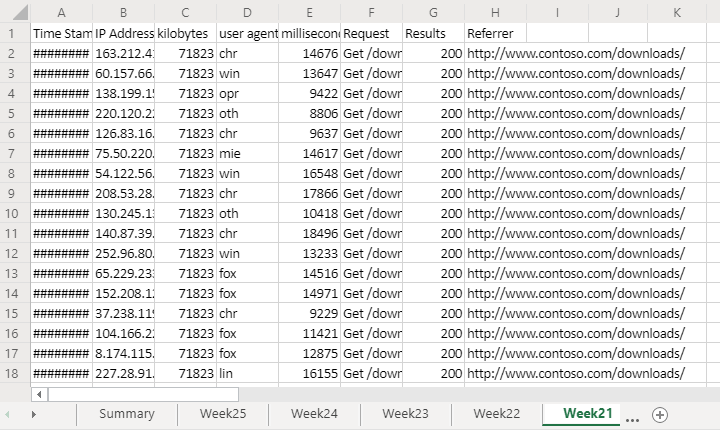
After running the script
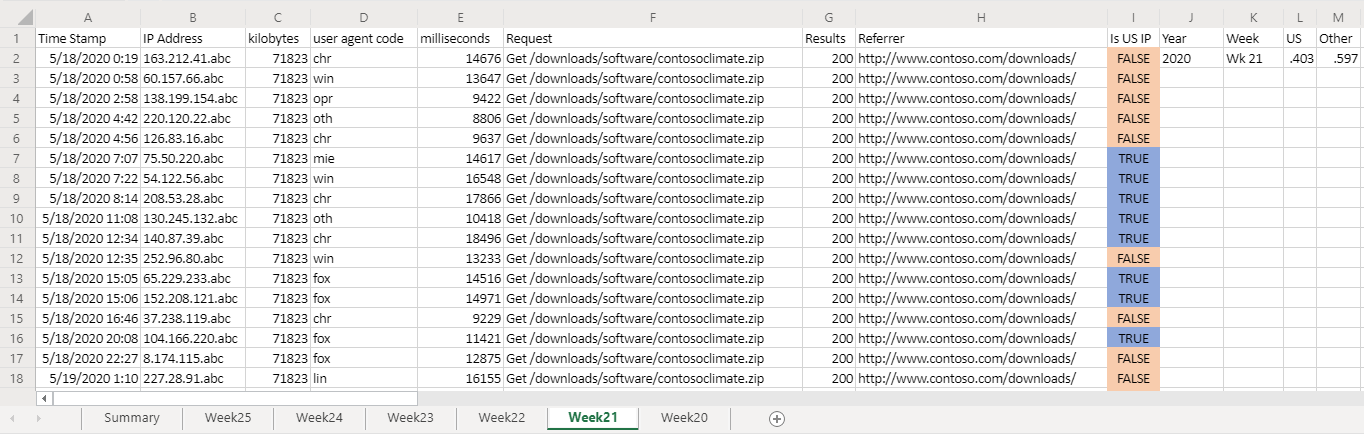
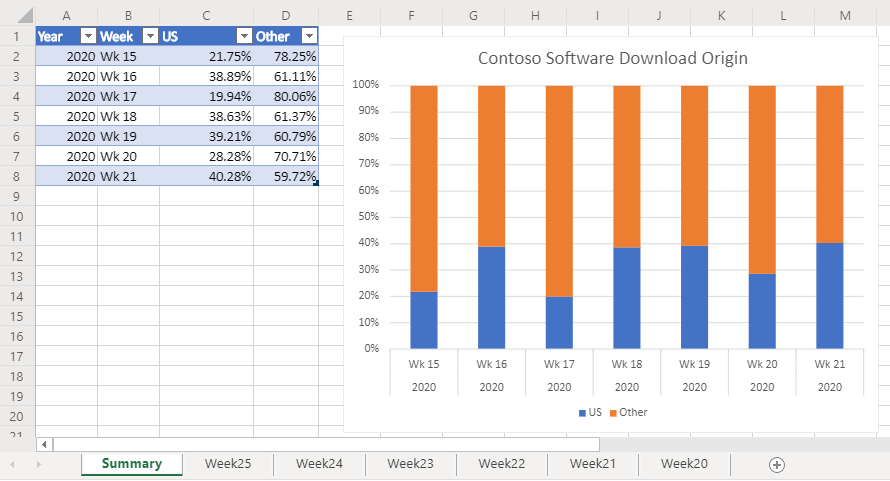
Office Scripts