Custom functions parameter options
Custom functions are configurable with many different parameter options.
Important
Note that Excel custom functions are available on the following platforms.
- Office on the web
- Office on Windows
- Microsoft 365 subscription
- retail perpetual Office 2016 and later
- volume-licensed perpetual Office 2021 and later
- Office on Mac
Excel custom functions aren't currently supported in the following:
- Office on iPad
- volume-licensed perpetual versions of Office 2019 or earlier on Windows
Note
The unified manifest for Microsoft 365 doesn't currently support custom functions projects. You must use the add-in only manifest for custom functions projects. For more information, see Office Add-ins manifest.
Optional parameters
When a user invokes a function in Excel, optional parameters appear in brackets. In the following sample, the add function can optionally add a third number. This function appears as =CONTOSO.ADD(first, second, [third]) in Excel.
/**
* Calculates the sum of the specified numbers
* @customfunction
* @param {number} first First number.
* @param {number} second Second number.
* @param {number} [third] Third number to add. If omitted, third = 0.
* @returns {number} The sum of the numbers.
*/
function add(first, second, third) {
if (third === null) {
third = 0;
}
return first + second + third;
}
Note
When no value is specified for an optional parameter, Excel assigns it the value null. This means default-initialized parameters in TypeScript will not work as expected. Don't use the syntax function add(first:number, second:number, third=0):number because it will not initialize third to 0. Instead use the TypeScript syntax as shown in the previous example.
When you define a function that contains one or more optional parameters, specify what happens when the optional parameters are null. In the following example, zipCode and dayOfWeek are both optional parameters for the getWeatherReport function. If the zipCode parameter is null, the default value is set to 98052. If the dayOfWeek parameter is null, it's set to Wednesday.
/**
* Gets a weather report for a specified zipCode and dayOfWeek
* @customfunction
* @param {number} [zipCode] Zip code. If omitted, zipCode = 98052.
* @param {string} [dayOfWeek] Day of the week. If omitted, dayOfWeek = Wednesday.
* @returns {string} Weather report for the day of the week in that zip code.
*/
function getWeatherReport(zipCode, dayOfWeek) {
if (zipCode === null) {
zipCode = 98052;
}
if (dayOfWeek === null) {
dayOfWeek = "Wednesday";
}
// Get weather report for specified zipCode and dayOfWeek.
// ...
}
Range parameters
Your custom function may accept a range of cell data as an input parameter. A function can also return a range of data. Excel will pass a range of cell data as a two-dimensional array.
For example, suppose that your function returns the second highest value from a range of numbers stored in Excel. The following function accepts the parameter values, and the JSDOC syntax number[][] sets the parameter's dimensionality property to matrix in the JSON metadata for this function.
/**
* Returns the second highest value in a matrixed range of values.
* @customfunction
* @param {number[][]} values Multiple ranges of values.
*/
function secondHighest(values) {
let highest = values[0][0],
secondHighest = values[0][0];
for (let i = 0; i < values.length; i++) {
for (let j = 0; j < values[i].length; j++) {
if (values[i][j] >= highest) {
secondHighest = highest;
highest = values[i][j];
} else if (values[i][j] >= secondHighest) {
secondHighest = values[i][j];
}
}
}
return secondHighest;
}
Repeating parameters
A repeating parameter allows a user to enter a series of optional arguments to a function. When the function is called, the values are provided in an array for the parameter. If the parameter name ends with a number, each argument's number will increase incrementally, such as ADD(number1, [number2], [number3],…). This matches the convention used for built-in Excel functions.
The following function sums the total of numbers, cell addresses, as well as ranges, if entered.
/**
* The sum of all of the numbers.
* @customfunction
* @param operands A number (such as 1 or 3.1415), a cell address (such as A1 or $E$11), or a range of cell addresses (such as B3:F12)
*/
function ADD(operands: number[][][]): number {
let total: number = 0;
operands.forEach(range => {
range.forEach(row => {
row.forEach(num => {
total += num;
});
});
});
return total;
}
This function shows =CONTOSO.ADD([operands], [operands]...) in the Excel workbook.
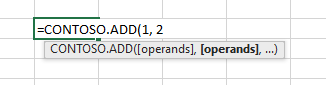
Repeating single value parameter
A repeating single value parameter allows multiple single values to be passed. For example, the user could enter ADD(1,B2,3). The following sample shows how to declare a single value parameter.
/**
* @customfunction
* @param {number[]} singleValue An array of numbers that are repeating parameters.
*/
function addSingleValue(singleValue) {
let total = 0;
singleValue.forEach(value => {
total += value;
})
return total;
}
Single range parameter
A single range parameter isn't technically a repeating parameter, but is included here because the declaration is very similar to repeating parameters. It would appear to the user as ADD(A2:B3) where a single range is passed from Excel. The following sample shows how to declare a single range parameter.
/**
* @customfunction
* @param {number[][]} singleRange
*/
function addSingleRange(singleRange) {
let total = 0;
singleRange.forEach(setOfSingleValues => {
setOfSingleValues.forEach(value => {
total += value;
})
})
return total;
}
Repeating range parameter
A repeating range parameter allows multiple ranges or numbers to be passed. For example, the user could enter ADD(5,B2,C3,8,E5:E8). Repeating ranges are usually specified with the type number[][][] as they are three-dimensional matrices. For a sample, see the main sample listed for repeating parameters.
Declaring repeating parameters
In Typescript, indicate that the parameter is multi-dimensional. For example, ADD(values: number[]) would indicate a one-dimensional array, ADD(values:number[][]) would indicate a two-dimensional array, and so on.
In JavaScript, use @param values {number[]} for one-dimensional arrays, @param <name> {number[][]} for two-dimensional arrays, and so on for more dimensions.
For hand-authored JSON, ensure your parameter is specified as "repeating": true in your JSON file, as well as check that your parameters are marked as "dimensionality": matrix.
Invocation parameter
Every custom function is automatically passed an invocation argument as the last input parameter, even if it's not explicitly declared. This invocation parameter corresponds to the Invocation object. The Invocation object can be used to retrieve additional context, such as the address of the cell that invoked your custom function. To access the Invocation object, you must declare invocation as the last parameter in your custom function.
Note
The invocation parameter doesn't appear as a custom function argument for users in Excel.
The following sample shows how to use the invocation parameter to return the address of the cell that invoked your custom function. This sample uses the address property of the Invocation object. To access the Invocation object, first declare CustomFunctions.Invocation as a parameter in your JSDoc. Next, declare @requiresAddress in your JSDoc to access the address property of the Invocation object. Finally, within the function, retrieve and then return the address property.
/**
* Return the address of the cell that invoked the custom function.
* @customfunction
* @param {number} first First parameter.
* @param {number} second Second parameter.
* @param {CustomFunctions.Invocation} invocation Invocation object.
* @requiresAddress
*/
function getAddress(first, second, invocation) {
const address = invocation.address;
return address;
}
In Excel, a custom function calling the address property of the Invocation object will return the absolute address following the format SheetName!RelativeCellAddress in the cell that invoked the function. For example, if the input parameter is located on a sheet called Prices in cell F6, the returned parameter address value will be Prices!F6.
Note
If a blank space or any of the following characters is in a worksheet name: ~ ` ! @ # $ % ^ & ( ) - _ = + { } | ; : , ' < . >, then the worksheet name in the returned address is enclosed in single quotation marks, so the format is 'SheetName'!RelativeCellAddress; for example, 'Latest Prices'!F6. If the single quotation mark (apostrophe) character, ', is in the name, the returned address has two such characters in a row; for example, 'Bob''s Region'!F6.
The invocation parameter can also be used to send information to Excel. See Make a streaming function to learn more.
Detect the address of a parameter
In combination with the invocation parameter, you can use the Invocation object to retrieve the address of a custom function input parameter. When invoked, the parameterAddresses property of the Invocation object allows a function to return the addresses of all input parameters.
This is useful in scenarios where input data types may vary. The address of an input parameter can be used to check the number format of the input value. The number format can then be adjusted prior to input, if necessary. The address of an input parameter can also be used to detect whether the input value has any related properties that may be relevant to subsequent calculations.
Note
If you're working with manually-created JSON metadata to return parameter addresses instead of the Yeoman generator for Office Add-ins, the options object must have the requiresParameterAddresses property set to true, and the result object must have the dimensionality property set to matrix.
The following custom function takes in three input parameters, retrieves the parameterAddresses property of the Invocation object for each parameter, and then returns the addresses.
/**
* Return the addresses of three parameters.
* @customfunction
* @param {string} firstParameter First parameter.
* @param {string} secondParameter Second parameter.
* @param {string} thirdParameter Third parameter.
* @param {CustomFunctions.Invocation} invocation Invocation object.
* @returns {string[][]} The addresses of the parameters, as a 2-dimensional array.
* @requiresParameterAddresses
*/
function getParameterAddresses(firstParameter, secondParameter, thirdParameter, invocation) {
const addresses = [
[invocation.parameterAddresses[0]],
[invocation.parameterAddresses[1]],
[invocation.parameterAddresses[2]]
];
return addresses;
}
When a custom function calling the parameterAddresses property runs, the parameter address is returned following the format SheetName!RelativeCellAddress in the cell that invoked the function. For example, if the input parameter is located on a sheet called Costs in cell D8, the returned parameter address value will be Costs!D8. If the custom function has multiple parameters and more than one parameter address is returned, the returned addresses will spill across multiple cells, descending vertically from the cell that invoked the function.
Note
If a blank space or any of the following characters is in a worksheet name: ~ ` ! @ # $ % ^ & ( ) - _ = + { } | ; : , ' < . >, then the worksheet name in the returned address is enclosed in single quotation marks, so the format is 'SheetName'!RelativeCellAddress; for example, 'Latest Prices'!F6. If the single quotation mark (apostrophe) character, ', is in the name, the returned address has two such characters in a row; for example, 'Bob''s Region'!F6.
Next steps
Learn how to use volatile values in your custom functions.
See also
Office Add-ins