Guest experience in Teams
When a guest is invited to join a team, they receive a welcome email message. This message includes some information about the team and what to expect now that they're a member. The guest must accept the invitation before they can access the team and its channels. They can do this in the Teams client or by selecting Open Microsoft Teams in the email message.
Note
After a guest is added to a team, it may take a few hours before they have access.
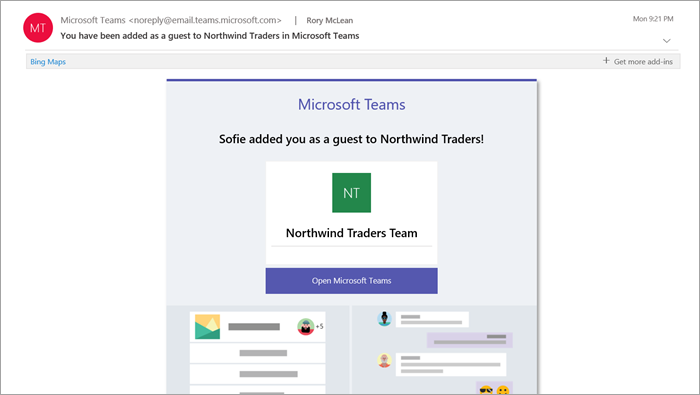
All team members see a message in the channel thread announcing that the team owner has added a guest and providing the guest's name. Everyone on the team can identify easily who is a guest. A tag in the upper-right corner of the channel thread indicates the number of guests on the team and a (Guest) label appears next to each guest's name.
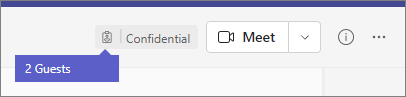
Check out these videos about the guest experience in Teams:
Comparison of team member and guest capabilities
The following table compares the Teams functionality available for an organization's team members and its guests. Teams admins control the features available to guests.
| Capability in Teams | Teams user in the organization | Guest |
|---|---|---|
| Create a channel Team owners control this setting. |
✓ | ✓ |
| Participate in a private chat |
✓ | ✓ |
| Participate in a channel conversation |
✓ | ✓ |
| Post, delete, and edit messages |
✓ | ✓ |
| Share a channel file |
✓ | ✓ |
| Access SharePoint files |
✓ | ✓ |
| Attach files |
✓ | Channel posts only |
| Download private chat files |
✓ | ✓ |
| Search within files |
✓ | |
| Share a chat file |
✓ | |
| Add apps (tabs, bots, or connectors) |
✓ | |
| Create meetings or access schedules |
✓ | |
| Access OneDrive for Business storage |
✓ | |
| Create tenant-wide and teams/channels guest access policies |
✓ | |
| Invite a user outside the Microsoft 365 or Office 365 organization's domain Team owners control this setting. |
✓ | |
| Create a team |
✓ | |
| Discover and join a public team |
✓ | |
| View organization chart |
✓ | |
| Use inline translation |
✓ | |
| Become team owner |
✓ |
The following table shows the calling and meeting features available to guests, compared to other types of users.
| Calling feature | Guest | E1 and E3 user | E5 and Enterprise Voice user |
|---|---|---|---|
| VOIP calling | Yes | Yes | Yes |
| Group calling | Yes | Yes | Yes |
| Core call controls supported (hold, mute, video on/off, screen sharing) | Yes | Yes | Yes |
| Transfer target | Yes | Yes | Yes |
| Can transfer a call | Yes | Yes | Yes |
| Can consultative transfer | Yes | Yes | Yes |
| Can add other users to a call via VOIP | Yes | Yes | Yes |
| Can add users by phone number to a call | No | No | Yes |
| Forward target | No | Yes | Yes |
| Call group target | No | Yes | Yes |
| Unanswered target | No | Yes | Yes |
| Can be the target of a federated call | No | Yes | Yes |
| Can make a federated call | No | Yes | Yes |
| Can immediately forward their calls | No | No | Yes |
| Can simultaneously ring their calls | No | No | Yes |
| Can route their unanswered calls | No | No | Yes |
| Missed calls can go to voicemail | No | No1 | Yes |
| Have a phone number that can receive calls | No | No | Yes |
| Can dial phone numbers | No | No | Yes |
| Can access call settings | No | No | Yes |
| Can change voicemail greeting | No | No1 | Yes |
| Can change ringtones | No | No | Yes |
| Supports TTY | No | No | Yes |
| Can have delegates | No | No | Yes |
| Can be a delegate | No | No | Yes |
1 This feature will be available soon.
Note
The Guest user access restrictions policy in Microsoft Entra ID determines permissions for guests in your directory. There are three policy options.
- The Guest users have the same access as members (most inclusive) setting means guests have the same access to directory data as regular users in your directory.
- The Guest users have limited access to properties and membership of directory objects settings means that guests don't have permissions for certain directory tasks, such as enumerating users, groups, or other directory resources using Microsoft Graph.
- The Guest user access is restricted to properties and memberships of their own directory objects (most restrictive) setting means guests can only access their own directory objects.
To learn more, see What are the default user permissions in Microsoft Entra ID?
Related topics
Leave an organization as a guest
Use guest access and external access to collaborate with people outside your organization