Configure call routing for Direct Routing
This article describes how to configure call routing for Direct Routing. This is step 3 of the following steps for configuring Direct Routing:
- Step 1. Connect the SBC with Teams Phone and validate the connection
- Step 2. Enable users for Direct Routing, voice, and voicemail
- Step 3. Configure call routing (This article)
- Step 4. Translate numbers to an alternate format
For information on all the steps required for setting up Direct Routing, see Configure Direct Routing.
Call routing overview
Teams Phone has a routing mechanism that allows a call to be sent to a specific Session Border Controller (SBC) based on:
- The called number pattern
- The called number pattern plus the specific user who makes the call
SBCs can be designated as active and backup. When the SBC that is configured as active is not available for a specific call route, then the call will be routed to a backup SBC.
Call routing is made up of the following elements:
Call routing policy – Also called a voice routing policy. A container for PSTN usages, which can be assigned to a user or to multiple users.
PSTN usages – A container for voice routes and PSTN usages, which can be shared in different voice routing policies.
Voice routes – A number pattern and set of online PSTN gateways to use for calls where the calling number matches the pattern.
Online PSTN gateway - A pointer to an SBC that also stores the configuration that is applied when a call is placed through the SBC, such as forward P-Asserted-Identity (PAI) or Preferred Codecs; can be added to voice routes.
Voice routing policy considerations
If a user has a Calling Plan license, that user’s outgoing calls are automatically routed through the Microsoft Calling Plan PSTN infrastructure. If you configure and assign an online voice routing policy to a Calling Plan user, that user’s outgoing calls are checked to determine whether the dialed number matches a number pattern defined in the online voice routing policy. If there’s a match, the call is routed through the Direct Routing trunk. If there’s no match, the call is routed through the Calling Plan PSTN infrastructure.
Caution
If you configure and apply the global (Org-wide default) online voice routing policy, all voice-enabled users in your organization will inherit that policy, which might result in PSTN calls from Calling Plan and Operator Connect users being inadvertently routed to a Direct Routing trunk. If you don't want all users to use the global online voice routing policy, configure a custom online voice routing policy and assign it to individual voice-enabled users.
Example 1: Voice routing with one PSTN usage
The following diagram shows two examples of voice routing policies in a call flow.
Call Flow 1 (on the left): If a user makes a call to +1 425 XXX XX XX or +1 206 XXX XX XX, the call is routed to SBC sbc1.contoso.com or sbc2.contoso.com. If neither sbc1.contoso.com nor sbc2.contoso.com are available, the call is dropped.
Call Flow 2 (on the right): If a user makes a call to +1 425 XXX XX XX or +1 206 XXX XX XX, the call is first routed to SBC sbc1.contoso.com or sbc2.contoso.com. If neither SBC is available, the route with lower priority will be tried (sbc3.contoso.com and sbc4.contoso.com). If none of the SBCs are available, the call is dropped.
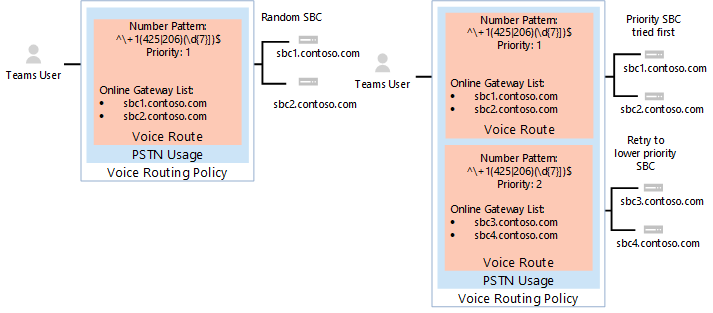
In both examples, while the voice route is assigned priorities, the SBCs in the routes are tried in random order.
Note
Unless the user also has a Microsoft Calling Plan license, calls to any number except numbers matching the patterns +1 425 XXX XX XX or +1 206 XXX XX XX in the example configuration are dropped. If the user has a Calling Plan license, the call is automatically routed according to the policies of the Microsoft Calling Plan. The Microsoft Calling Plan applies automatically as the last route to all users with the Microsoft Calling Plan license and does not require additional call routing configuration.
In the example shown in the following diagram, a voice route is added to send calls to all other US and Canadian numbers (calls that go to called number pattern +1 XXX XXX XX XX).
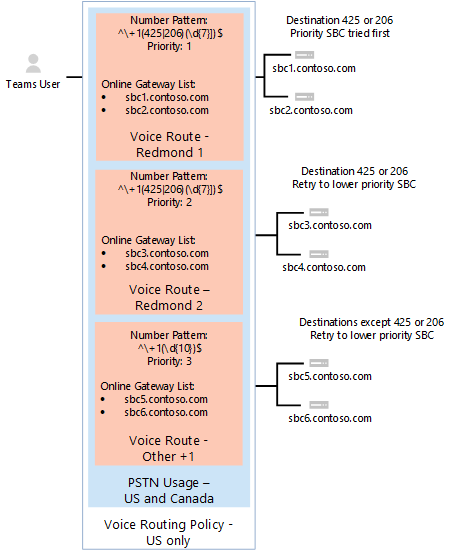
For all other calls, if a user has both licenses (Teams Phone and Microsoft Calling Plan), the automatic route is used. If nothing matches the number patterns in the administrator-created online voice routes, then the call is routed through Microsoft Calling Plan. If the user only has Teams Phone, the call is dropped because no matching rules are available.
Note
The Priority value for route "Other +1" doesn't matter in this case because there is only one route that matches the pattern +1 XXX XXX XX XX. If a user makes a call to +1 324 567 89 89 and both sbc5.contoso.com and sbc6.contoso.com are unavailable, the call is dropped.
The following table summarizes the configuration using three voice routes. In this example, all three routes are part of the same PSTN usage, "US and Canada". All routes are associated with the "US and Canada" PSTN usage, and the PSTN usage is associated with the "US Only" voice routing policy.
| PSTN usage | Voice route | Number pattern | Priority | SBC | Description |
|---|---|---|---|---|---|
| US and Canada | "Redmond 1" | ^\+1(425|206)(\d{7})$ | 1 | sbc1.contoso.com sbc2.contoso.com |
Active route for called numbers +1 425 XXX XX XX or +1 206 XXX XX XX |
| US and Canada | "Redmond 2" | ^\+1(425|206)(\d{7})$ | 2 | sbc3.contoso.com sbc4.contoso.com |
Backup route for called numbers +1 425 XXX XX XX or +1 206 XXX XX XX |
| US and Canada | "Other +1" | ^\+1(\d{10})$ | 3 | sbc5.contoso.com sbc6.contoso.com |
Route for called numbers +1 XXX XXX XX XX (except +1 425 XXX XX XX or +1 206 XXX XX XX) |
Note
In case of call forwarding or call transfer of an incoming PSTN call, when the ingress SBC is also listed as a potential egress SBC, its priority value is ignored, and it's prioritized above other SBCs. For example, in this table, if a forwarded call is ingressed over sbc5.contoso.com, the first SBC attempted for egress will be sbc5.contoso.com, even though its priority value is 3.
Example 1: Configuration steps
The following example shows how to:
- Create a single PSTN usage.
- Configure three voice routes.
- Create a voice routing policy.
- Assign the policy to user1@contoso.com.
You can use the Microsoft Teams admin center or PowerShell to perform these steps.
Using the Microsoft Teams admin center
Step 1: Create the "US and Canada" PSTN usage
- In the left navigation of the Microsoft Teams admin center, go to Voice > Direct Routing, and then in the upper-right corner, select Manage PSTN usage records.
- Select Add, type US and Canada, and then select Apply.
Step 2: Create three voice routes (Redmond 1, Redmond 2, and Other +1)
The following steps describe how to create a voice route. Use these steps to create the three voice routes named Redmond 1, Redmond 2, and Other +1 for this example by using the settings outlined in the earlier table.
- In the left navigation of the Microsoft Teams admin center, go to Voice > Direct Routing, and then select the Voice routes tab.
- Select Add, and then enter a name and description for the voice route.
- Set the priority and specify the dialed number pattern.
- To enroll an SBC with the voice route, under SBCs enrolled (optional), select Add SBCs, select the SBCs you want to enroll, and then select Apply.
- To add PSTN usage records, under PSTN usage records (optional), select Add PSTN usage, select the PSTN records you want to add, and then select Apply.
- Select Save.
Step 3: Create a voice routing policy named "US Only" and add the "US and Canada" PSTN usage to the policy
- In the left navigation of the Microsoft Teams admin center, go to Voice > Voice routing policies, and then select Add.
- Type US Only as the name and add a description.
- Under PSTN usage records, select Add PSTN usage, select the "US and Canada" PSTN usage record, and then select Apply.
- Select Save.
To learn more, see Manage voice routing policies.
Step 4: Assign the voice routing policy to user1@contoso.com
- In the left navigation of the Microsoft Teams admin center, go to Users, and then select the user.
- Select Policies, and then next to Assigned policies, select Edit.
- Under Voice routing policy, select the "US Only" policy, and then select Save.
To learn more, see Manage voice routing policies.
Using PowerShell
Step 1: Create the "US and Canada" PSTN usage
In a remote PowerShell session in Teams, type:
Set-CsOnlinePstnUsage -Identity Global -Usage @{Add="US and Canada"}
Verify that the usage was created by entering:
Get-CSOnlinePSTNUsage
Which returns a list of names that may be truncated:
Identity : Global
Usage : {testusage, US and Canada, International, karlUsage. . .}
The following example shows the result of running the (Get-CSOnlinePSTNUsage).usage PowerShell command to display full names (not truncated):
testusage
US and Canada
International
karlUsage
New test env
Tallinn Lab Sonus
karlUsage2
Unrestricted
Two trunks
Step 2: Create three voice routes (Redmond 1, Redmond 2, and Other +1)
To create the "Redmond 1" route, in a PowerShell session in Teams, enter:
New-CsOnlineVoiceRoute -Identity "Redmond 1" -NumberPattern "^\+1(425|206)
(\d{7})$" -OnlinePstnGatewayList sbc1.contoso.com, sbc2.contoso.com -Priority 1 -OnlinePstnUsages "US and Canada"
Which returns:
Identity : Redmond 1
Priority : 1
Description :
NumberPattern : ^\+1(425|206) (\d{7})$
OnlinePstnUsages : {US and Canada}
OnlinePstnGatewayList : {sbc1.contoso.com, sbc2.contoso.com}
Name : Redmond 1
To create the Redmond 2 route, enter:
New-CsOnlineVoiceRoute -Identity "Redmond 2" -NumberPattern "^\+1(425|206)
(\d{7})$" -OnlinePstnGatewayList sbc3.contoso.com, sbc4.contoso.com -Priority 2 -OnlinePstnUsages "US and Canada"
To create the Other +1 route, enter:
New-CsOnlineVoiceRoute -Identity "Other +1" -NumberPattern "^\+1(\d{10})$"
-OnlinePstnGatewayList sbc5.contoso.com, sbc6.contoso.com -OnlinePstnUsages "US and Canada"
Caution
Make sure that your regular expression in the NumberPattern attribute is a valid expression. You can test it using this website: https://www.regexpal.com
In some cases, there is a need to route all calls to the same SBC; use -NumberPattern ".*"
Route all calls to the same SBC.
Set-CsOnlineVoiceRoute -id "Redmond 1" -NumberPattern ".*" -OnlinePstnGatewayList sbc1.contoso.com
Verify that you've correctly configured the route by running the Get-CSOnlineVoiceRoute PowerShell command using options as shown:
Get-CsOnlineVoiceRoute | Where-Object {($_.priority -eq 1) -or ($_.priority -eq 2) or ($_.priority -eq 4) -Identity "Redmond 1" -NumberPattern "^\+1(425|206) (\d{7})$" -OnlinePstnGatewayList sbc1.contoso.com, sbc2.contoso.com -Priority 1 -OnlinePstnUsages "US and Canada"
Which should return:
Identity : Redmond 1
Priority : 1
Description :
NumberPattern : ^\+1(425|206) (\d{7})$
OnlinePstnUsages : {US and Canada}
OnlinePstnGatewayList : {sbc1.contoso.com, sbc2.contoso.com}
Name : Redmond 1
Identity : Redmond 2
Priority : 2
Description :
NumberPattern : ^\+1(425|206) (\d{7})$
OnlinePstnUsages : {US and Canada}
OnlinePstnGatewayList : {sbc3.contoso.com, sbc4.contoso.com}
Name : Redmond 2
Identity : Other +1
Priority : 4
Description :
NumberPattern : ^\+1(\d{10})$
OnlinePstnUsages : {US and Canada}
OnlinePstnGatewayList : {sbc5.contoso.com, sbc6.contoso.com}
Name : Other +1
In the example, the route "Other +1" was automatically assigned priority 4.
Step 3: Create a voice routing policy named "US Only" and add the "US and Canada" PSTN usage to the policy
In a PowerShell session in Teams, type:
New-CsOnlineVoiceRoutingPolicy "US Only" -OnlinePstnUsages "US and Canada"
The result is shown in this example:
Identity : Tag:US only
OnlinePstnUsages : {US and Canada}
Description :
RouteType : BYOT
Step 4: Assign the voice routing policy to user1@contoso.com
In a PowerShell session in Teams, type:
Grant-CsOnlineVoiceRoutingPolicy -Identity "user1@contoso.com" -PolicyName "US Only"
Validate the policy assignment by entering this command:
Get-CsOnlineUser "user1@contoso.com" | select OnlineVoiceRoutingPolicy
The command returns the following:
OnlineVoiceRoutingPolicy
---------------------
US Only
Example 2: Voice routing with multiple PSTN usages
The voice routing policy created in Example 1 only allows calls to phone numbers in the United States and Canada--unless the Microsoft Calling Plan license is also assigned to the user.
In the example that follows, you can create the "No Restrictions" voice routing policy. The policy reuses the "US and Canada" PSTN usage created in Example 1, as well as the new "International" PSTN usage. This policy routes all other calls to the SBCs sbc2.contoso.com and sbc5.contoso.com.
The examples that are shown assign the US Only policy to user user1@contoso.com, and the No Restrictions policy to user2@contoso.com so that routing occurs as follows:
user1@contoso.com – US Only policy. Calls are allowed only to United States and Canadian numbers. When calling to the Redmond number range, the specific set of SBCs must be used. Non-United States numbers will not be routed unless the Calling Plan license is assigned to the user.
user2@contoso.com – International policy. Calls are allowed to any number. When calling to the Redmond number range, the specific set of SBCs must be used. Non-United States numbers will be routed using sbc2.contoso.com and sbc5.contoso.com.
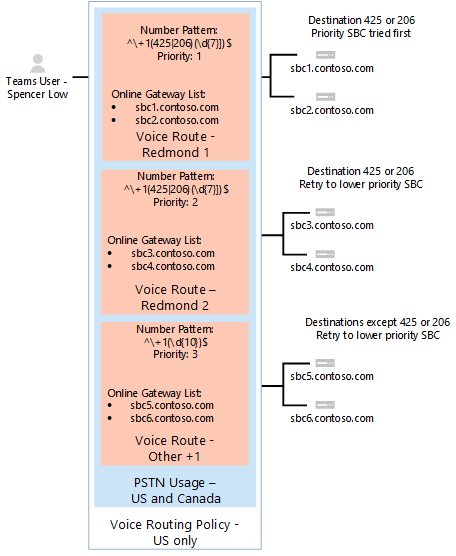
For all other calls, if a user has both licenses (Teams Phone and Microsoft Calling Plan), automatic route is used. If nothing matches the number patterns in the administrator-created online voice routes, then the call is routed using Microsoft Calling Plan. If the user has only Teams Phone, the call is dropped because no matching rules are available.
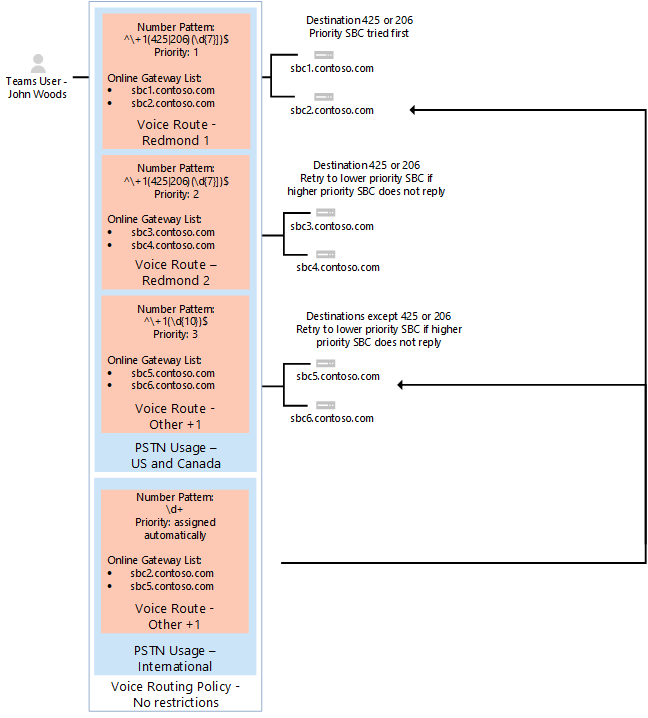
The following table summarizes routing policy "No Restrictions" usage designations and voice routes.
| PSTN usage | Voice route | Number pattern | Priority | SBC | Description |
|---|---|---|---|---|---|
| US and Canada | "Redmond 1" | ^\+1(425|206)(\d{7})$ | 1 | sbc1.contoso.com sbc2.contoso.com |
Active route for callee numbers +1 425 XXX XX XX or +1 206 XXX XX XX |
| US and Canada | "Redmond 2" | ^\+1(425|206)(\d{7})$ | 2 | sbc3.contoso.com sbc4.contoso.com |
Backup route for callee numbers +1 425 XXX XX XX or +1 206 XXX XX XX |
| US and Canada | "Other +1" | ^\+1(\d{10})$ | 3 | sbc5.contoso.com sbc6.contoso.com |
Route for callee numbers +1 XXX XXX XX XX (except +1 425 XXX XX XX or +1 206 XXX XX XX) |
| International | International | \d+ | 4 | sbc2.contoso.com sbc5.contoso.com |
Route for any number pattern |
Note
- The order of PSTN usages in voice routing policies is critical. The usages are applied in order, and if a match is found in the first usage, then other usages are never evaluated. The "International" PSTN usage must be placed after the "US and Canada" PSTN usage. To change the order of the PSTN usages, run the
Set-CSOnlineVoiceRoutingPolicycommand.
For example, to change the order from "US and Canada" first and "International" second to the reverse order run:
Set-CsOnlineVoiceRoutingPolicy -id tag:"no Restrictions" -OnlinePstnUsages @{Replace="International", "US and Canada"} - The priority for "Other +1" and "International" voice routes are assigned automatically. They don't matter as long as they have lower priorities than "Redmond 1" and "Redmond 2."
Example 2: Configuration steps
The following example shows how to:
- Create a new PSTN usage called International.
- Create a new voice route called International.
- Create a voice routing policy called No Restrictions.
- Assign the policy to user2@contoso.com.
You can use the Microsoft Teams admin center or PowerShell to perform these steps.
Using the Microsoft Teams admin center
Step 1: Create the "International" PSTN usage
- In the left navigation of the Microsoft Teams admin center, go to Voice > Direct Routing, and then in the upper-right corner, select Manage PSTN usage records.
- Click Add, type International, and then click Apply.
Step 2: Create the "International" voice route
- In the left navigation of the Microsoft Teams admin center, go to Voice > Direct Routing, and then select the Voice routes tab.
- Click Add, enter "International" as the name, and then add the description.
- Set the priority to 4, and then set the dialed number pattern to \d+.
- Under SBCs enrolled (optional), click Add SBCs, select sbc2.contoso.com and sbc5.contoso.com, and then click Apply.
- Under PSTN usage records (optional), click Add PSTN usage, select the "International" PSTN usage record, and then click Apply.
- Click Save.
Step 3: Create a voice routing policy named "No Restrictions" and add the "US and Canada" and "International" PSTN usages to the policy
The PSTN usage "US and Canada" is reused in this voice routing policy to preserve special handling for calls to number "+1 425 XXX XX XX" and "+1 206 XXX XX XX" as local or on-premises calls.
In the left navigation of the Microsoft Teams admin center, go to Voice > Voice routing policies, and then click Add.
Type No Restrictions as the name and add a description.
Under PSTN usage records, click Add PSTN usage, select the "US and Canada" PSTN usage record, and then select the "International" PSTN usage record. Click Apply.
Take note of the order of PSTN usages:
If a call made to number "+1 425 XXX XX XX" with the usages configured as in this example, the call follows the route set in "US and Canada" usage and the special routing logic is applied. That is, the call is routed using sbc1.contoso.com and sbc2.contoso.com first, and then sbc3.contoso.com and sbc4.contoso.com as the backup routes.
If "International" PSTN usage is before "US and Canada," calls to +1 425 XXX XX XX are routed to sbc2.contoso.com and sbc5.contoso.com as part of the routing logic.
Click Save.
To learn more, see Manage voice routing policies.
Step 4: Assign the voice routing policy to user2@contoso.com
- In the left navigation of the Microsoft Teams admin center, go to Users, and then select the user.
- Select Policies, and then next to Assigned policies, select Edit.
- Under Voice routing policy, select the "No Restrictions" policy, and then select Save.
The result is that the voice policy applied to the calls for user2@contoso.com is unrestricted and will follow the logic of call routing available for United States, Canada, and International calling.
Using PowerShell
Step 1: Create the "International" PSTN usage
In a remote PowerShell session in Teams, enter:
Set-CsOnlinePstnUsage -Identity Global -Usage @{Add="International"}
Step 2: Create a new voice route named "International"
New-CsOnlineVoiceRoute -Identity "International" -NumberPattern ".*" -OnlinePstnGatewayList sbc2.contoso.com, sbc5.contoso.com -OnlinePstnUsages "International"
Which returns:
Identity : International
Priority : 5
Description :
NumberPattern : .*
OnlinePstnUsages : {International}
OnlinePstnGatewayList : {sbc2.contoso.com, sbc5.contoso.com}
Name : International
Step 3: Create a voice routing policy named "No Restrictions"
The PSTN usage "Redmond 1" and "Redmond" are reused in this voice routing policy to preserve special handling for calls to number "+1 425 XXX XX XX" and "+1 206 XXX XX XX" as local or on-premises calls.
New-CsOnlineVoiceRoutingPolicy "No Restrictions" -OnlinePstnUsages "US and Canada", "International"
Note the order of PSTN usages:
If a call is made to number "+1 425 XXX XX XX" with the usages configured as in the following example, the call follows the route set in "US and Canada" usage and the special routing logic is applied. That is, the call is routed using sbc1.contoso.com and sbc2.contoso.com first, and then sbc3.contoso.com and sbc4.contoso.com as the backup routes.
If "International" PSTN usage is before "US and Canada," calls to +1 425 XXX XX XX are routed to sbc2.contoso.com and sbc5.contoso.com as part of the routing logic. Enter the command:
New-CsOnlineVoiceRoutingPolicy "No Restrictions" -OnlinePstnUsages "US and Canada", "International"
Which returns:
Identity : International
OnlinePstnUsages : {US and Canada, International}
Description :
RouteType : BYOT
Step 4: Assign the voice routing policy to user2@contoso.com
Grant-CsOnlineVoiceRoutingPolicy -Identity "user2@contoso.com" -PolicyName "No Restrictions"
Then verify the assignment using the command:
Get-CsOnlineUser "user2@contoso.com" | Select OnlineVoiceRoutingPolicy
Which returns:
OnlineVoiceRoutingPolicy
------------------------
No Restrictions
The result is that the voice policy applied to the calls for user2@contoso.com is unrestricted, and will follow the logic of call routing available for United States, Canada, and International calling.
Run a Self-diagnostics tool
Microsoft 365 admin users have access to diagnostics that can be run within the tenant to verify a user is correctly configured for Direct Routing.
Note
This feature isn't available for Microsoft 365 Government, Microsoft 365 operated by 21Vianet, or Microsoft 365 Germany.
Select Run Tests, as follows. This will populate the diagnostic in the Microsoft 365 admin center.
The diagnostic performs a large range of verifications.