Lotus Domino Connector technical reference
This article describes the Lotus Domino Connector. The article applies to the following products:
- Microsoft Identity Manager 2016 (MIM2016)
- Forefront Identity Manager 2010 R2 (FIM2010R2)
- Must use hotfix 4.1.3671.0 or later.
For MIM2016 and FIM2010R2, the Connector is available as a download from the Microsoft Download Center.
Overview of the Lotus Domino Connector
The Lotus Domino Connector enables you to integrate the synchronization service with IBM's Lotus Domino server.
From a high-level perspective, the following features are supported by the current release of the connector:
| Feature | Support |
|---|---|
| Connected data source | Server: |
| Scenarios | |
| Operations | |
| Schema |
The Lotus Domino connector uses the Lotus Notes client to communicate with Lotus Domino Server. As a consequence of this dependency, a supported Lotus Notes Client must be installed on the synchronization server. The communication between the client and the server is implemented through the Lotus Notes .NET Interop (Interop.domino.dll) interface. This interface facilitates the communication between the Microsoft.NET platform and Lotus Notes client and supports access to Lotus Domino documents and views. For delta import, it is also possible that the C++ native interface is used (depending on the selected delta import method).
Prerequisites
Before you use the Connector, make sure you have the following prerequisites on the synchronization server:
- Microsoft .NET 4.6.2 Framework or later
- The Lotus Notes client must be installed on your synchronization server
- The Lotus Domino Connector requires the default Lotus Domino LDAP schema database (schema.nsf) to be present on the Domino Directory server. If it is not present, you can install it by running or restarting the LDAP service on the Domino server.
- VC++ 14 runtime, both x86 and x64 versions of VC++ Redistributable
Deploying this connector may require customization of your Lotus Domino server. For deployments involving integrating MIM with Domino in a production environment, we recommend customers work with a deployment partner for help, guidance, and support for this integration.
Connected Data Source permissions
To perform any of the supported tasks in Lotus Domino connector, you must be a member of following groups:
- Full Access administrators
- Administrators
- Database Administrators
The following table lists the permissions that are required for each operation:
| Operation | Access Rights |
|---|---|
| Import | |
| Export and Set Password | Effective Access: |
Direct operations and AdminP
Operations either go directly to the Domino directory or through the AdminP process. The following tables list all supported objects, operations and, if applicable, the related implementation method:
Primary Address Book
| Object | Create | Update | Delete |
|---|---|---|---|
| Person | AdminP | Direct | AdminP |
| Group | AdminP | Direct | AdminP |
| MailInDB | Direct | Direct | Direct |
| Resource | AdminP | Direct | AdminP |
Secondary Address Book
| Object | Create | Update | Delete |
|---|---|---|---|
| Person | N/A | Direct | Direct |
| Group | Direct | Direct | Direct |
| MailInDB | Direct | Direct | Direct |
| Resource | N/A | N/A | N/A |
When a resource is created, a Notes document is created. Similarly, when a resource is deleted, the Notes document is deleted.
Ports and protocols
IBM Lotus Notes client and Domino servers communicate using Notes Remote Procedure Call (NRPC) where NRPC should use TCP/IP. The default port number is 1352, but can be changed by the Domino administrator.
Not supported
The following operations are not supported by the current release of the Lotus Domino connector:
- Move mailbox between servers.
Create a new Connector
Client Software Installation and Configuration
Lotus Notes must be installed on the server before the Connector is installed.
When you install, make sure you do a Single User Install. The default Multi-User Install does not work.
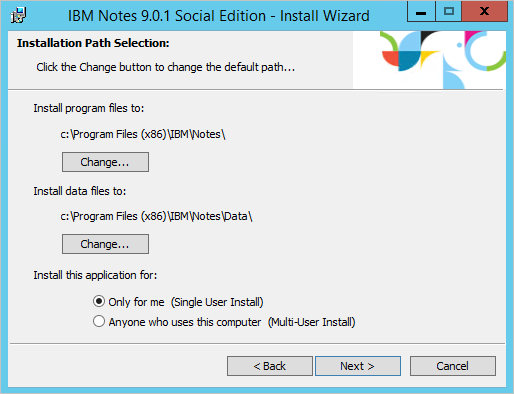
On the features page, install only the required Lotus Notes features and Client Single Logon. Single Logon is required for the connector to be able to log on to the Domino server.
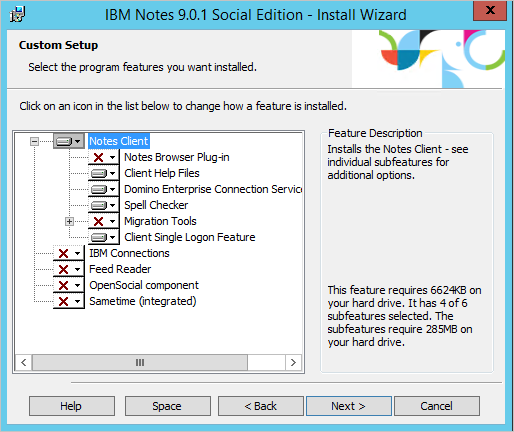
Note: Start Lotus Notes once with a user that is located on the same server as the account you use as the connector’s service account. Also make sure to close the Lotus Notes client on the server. It cannot be running at the same time the Connector tries to connect to the Domino server.
Create Connector
To Create a Lotus Domino connector, in Synchronization Service select Management Agent and Create. Select the Lotus Domino (Microsoft) Connector.
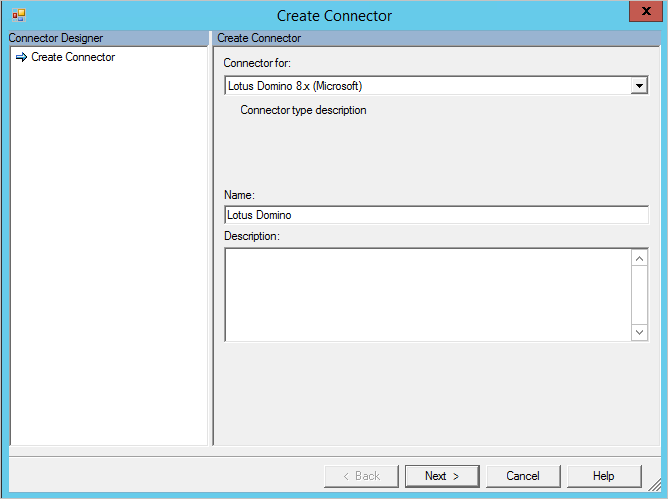
If your version of synchronization service offers the ability to configure Architecture, make sure the connector is set to its default value to run in Process.
Connectivity
On the Connectivity page, you must specify the Lotus Domino server name and enter the logon credentials.
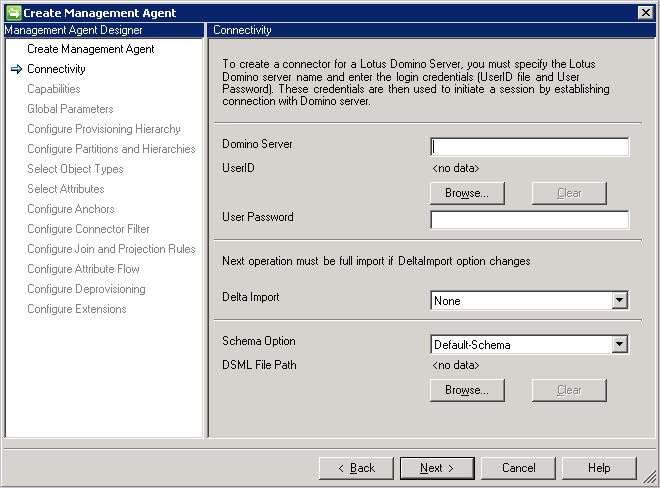
The Domino Server property supports two formats for the server name:
- ServerName
- ServerName/DirectoryName
The ServerName/DirectoryName format is the preferred format for this attribute because it provides faster response when the connector contacts the Domino Server.
The provided UserID file is stored in the configuration database of the synchronization service.
For Delta Import you have these options:
- None. The Connector does not do any delta imports.
- Add/Update. The Connector does delta import add and update operations. For delete, a Full Import operation is required. This operation is using the .NET interop.
- Add/Update/Delete. The Connector does delta import add, update, and delete operations. This operation is using the native C++ interfaces.
In Schema Options you have the following options:
- Default Schema. The Connector detects the schema from the Domino server. This selection is the default option.
- DSML-Schema. Only used if the Domino server does not expose the schema. Then you can create a DSML file with the schema and import it instead. For more information on DSML, see OASIS.
When you click Next, the UserID and password configuration parameters are verified.
Global Parameters
On the Global Parameters page, you configure the time zone and the import and export operation option.
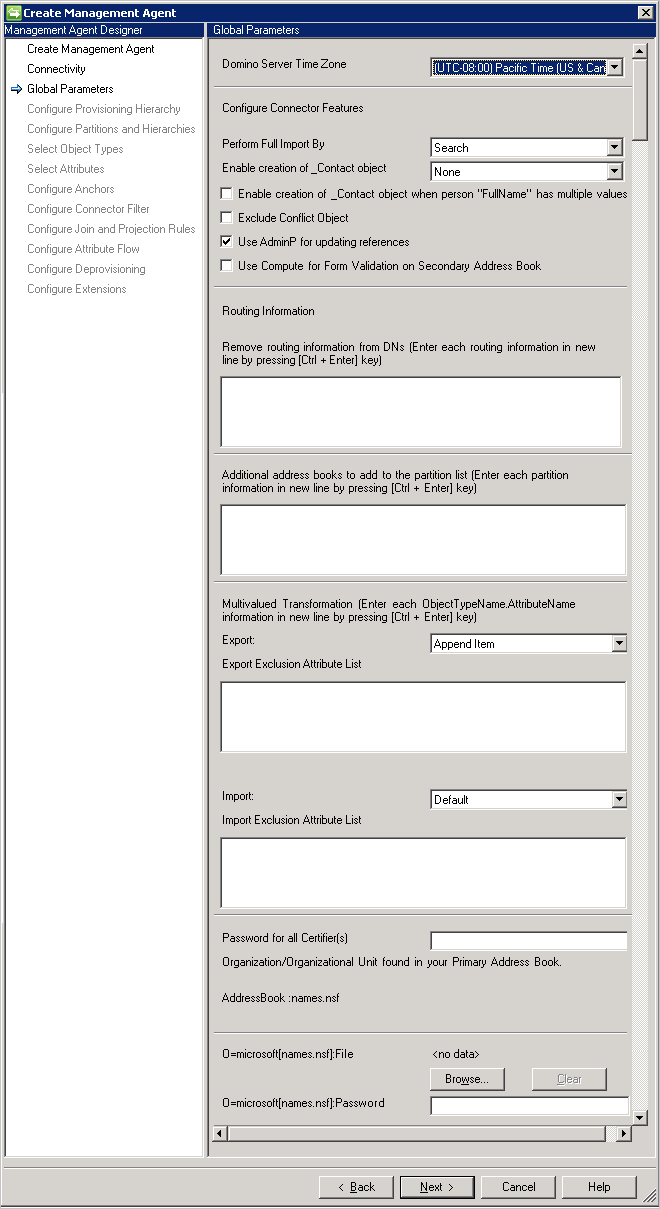
The Domino Server Time Zone parameter defines the location of your Domino Server.
This configuration option is required to support delta import operations because it enables the synchronization service determine changes between the last two imports.
Note
Starting in the March 2017 update the Global parameters screen includes the option to delete the user's mail database during the user's deletion.
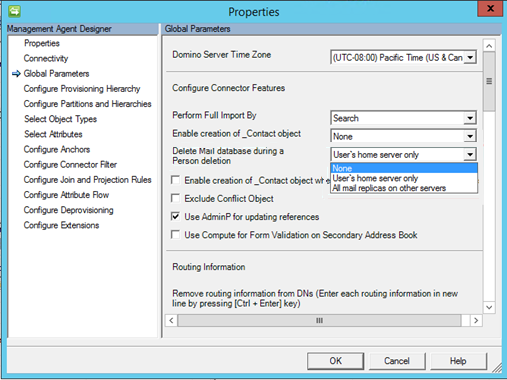
Import settings, method
The Perform Full Import By has these options:
- Search
- View (Recommended)
Search is using indexing in Domino but it is common that the indexes are not updated in real time and the data returned from the server is not always correct. For a system with many changes, this option usually doesn't work well and provides false deletes in some situations. However, search is faster than view.
View is the recommended option since it provides the correct state of data. It is slightly slower than search.
Creation of Virtual Contact Objects
The Enable creation of _Contact object has these options:
- None
- Non-Reference Values
- Reference and Non-Reference Values
In Domino, reference attributes can contain many different formats to reference other objects. To be able to represent different variations, the Connector implements _Contact objects, also known as Virtual Contacts (VC). These objects are created so they can join to existing MV objects or projected as new objects. In this way, attribute references can be preserved.
By enabling this setting and if the content of a reference attribute is not a DN format, a _Contact object is created. For example, a member attribute of a group can contain SMTP addresses. It is also possible to have shortName and other attributes present in reference attributes. For this scenario, select Non-Reference Values. This configuration is the most common setting for Domino implementations.
When Lotus Domino is configured to have separate address books with different distinguished names representing the same object, it's possible to also create _Contact objects for all reference values that are found in an address book. For this scenario, select the Reference and Non-Reference Values option.
If you have multiple values in the attribute FullName in Domino, then you also want to enable the creation of Virtual Contacts so references can be resolved. For example, this attribute can have multiple values after a marriage or divorce. Select the checkbox Enable ... FullName has multiple values for this scenario.
By joining on the correct attributes, the _Contact objects would be joined to the MV object.
These objects have VC=_Contact added to their DN.
Import settings, conflict object
Exclude Conflict Object
In a large Domino implementation, it is possible that multiple objects have the same DN due to replication issues. In these cases, the connector would see two objects with different UniversalIDs but same DN. This conflict would cause a transient object being created in the connector space. The Connector can ignore the objects that have been selected in Domino as replication victims. The recommendation is to keep this checkbox selected.
Export settings
If the option Use AdminP for updating references is unselected, then export of reference attributes, such as member, is a direct call and does not use the AdminP process. Only use this option when AdminP has not been configured to maintain referential integrity.
Routing Information
In Domino, it is possible that a reference attribute has routing information embedded as a suffix to the DN. For example, the member attribute in a group could contain CN=example/organization@ABC. The suffix @ABC is the routing information. The routing information is used by Domino to send emails to the correct Domino system, which could be a system in a different organization. In the Routing Information field, you can specify the routing suffixes used within the organization in scope of the Connector. If one of these values is found as a suffix in a reference attribute, the routing information is removed from the reference. If the routing suffix on a reference value cannot be matched to one of those values specified, a _Contact object is created. These _Contact objects are created with RO=@<RoutingSuffix> inserted into the DN. For these _Contact objects the following attributes are also added to allow joining to a real object if necessary: _routingName, _contactName, _displayName, and UniversalID.
Additional address books
If you do not have directory assistance installed, which provides the name of secondary address books, then you can manually enter these address books.
Multivalued Transformation
Many attributes in Lotus Domino are multi-valued. The corresponding metaverse attributes are typically single valued. By configuring the Import and the Export operation option, you enable the connector to help with the required translation of the affected attributes.
Export
The Export operation option supports two modes:
- Append item
- Replace item
Replace Item – When you select this option, the connector always remove the current values of the attribute in Domino and replace them with the provided values. The provided valued can be either single-valued or multi-valued.
Example: The Assistant attribute of a person object has the following values:
- CN=Greg Winston/OU=Contoso/O=Americas,NAB=names.nsf
- CN=John Smith/OU=Contoso/O=Americas,NAB=names.nsf
If a new Assistant named David Alexander is assigned to this person object, the result is:
- CN=David Alexander/OU=Contoso/O=Americas,NAB=names.nsf
Append Item – When you select this option, the connector retains the existing values on the attribute in Domino and insert new values at the top of the data list.
Example: The Assistant attribute of a person object has the following values:
- CN=Greg Winston/OU=Contoso/O=Americas,NAB=names.nsf
- CN=John Smith/OU=Contoso/O=Americas,NAB=names.nsf
If a new Assistant named David Alexander is assigned to this person object, the result is:
- CN=David Alexander/OU=Contoso/O=Americas,NAB=names.nsf
- CN=Greg Winston/OU=Contoso/O=Americas,NAB=names.nsf
- CN=John Smith/OU=Contoso/O=Americas,NAB=names.nsf
Import
The Import operation option supports two modes:
- Default
- Multivalued to Single Value
Default – When you select the Default option, all values of all the attributes are imported.
Multivalued to Single Value – When you select this option, a multi-valued attribute is converted into a single-valued attribute. If more than one value exists, the value on the top (this value is typically also the latest) is used.
Example: The Assistant attribute of a person object has the following values:
- CN=David Alexander/OU=Contoso/O=Americas,NAB=names.nsf
- CN=Greg Winston/OU=Contoso/O=Americas,NAB=names.nsf
- CN=John Smith/OU=Contoso/O=Americas,NAB=names.nsf
The most recent update to this attribute is David Alexander. Because the Import operation option is set to Multivalued to Single Value, connector only imports David Alexander into the connector space.
The logic to convert multi-valued attributes into single-valued attributes does not apply to the group member attribute and to the person fullname attribute.
It also possible to configure import and export transformation rules for multivalued attributes per attribute, as an exception to the global rule. To configure this option, enter [objecttype].[attributename] in the import exclusion attribute list and export exclusion attribute list text boxes. For example, if you enter Person.Assistant and the global flag is set to import all values, only the first value is imported for the assistant.
Certifiers
All Organization/Organizational Units are listed by the connector. To be able to export person objects to the primary address book, a certifier with its password is required.
If all certifiers have the same password, the Password for all Certifiers can be used. Then you can enter the password here and only specify the certifier file.
If you only import, then you do not have to specify any certifiers.
Configure Provisioning Hierarchy
When you configure the Lotus Domino connector, skip this dialog page. The Lotus Domino connector does not support hierarchy provisioning.
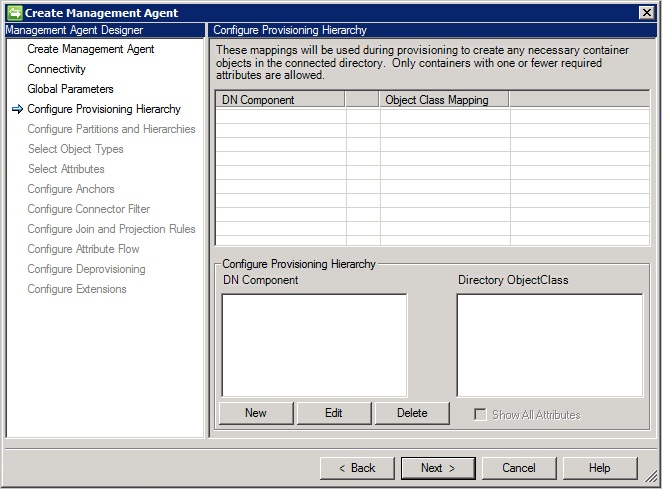
Configure Partitions and Hierarchies
When you configure partitions and hierarchies, you must select the primary address book called NAB=names.nsf. In addition to the primary address book, you can select secondary address books if they exist.
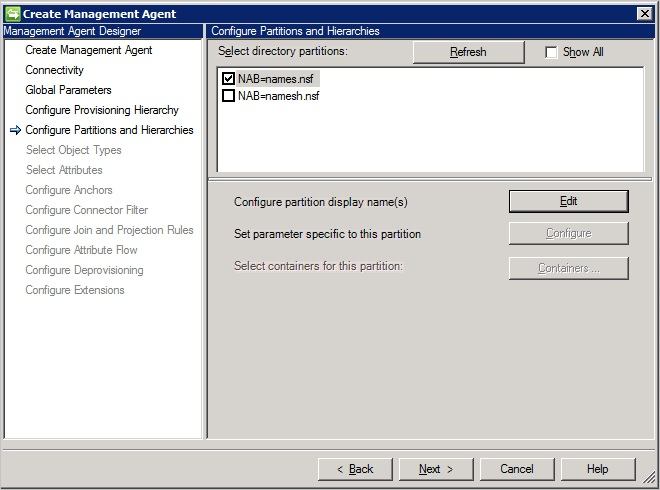
Select Attributes
When you configure your attributes, you must select all attributes that are prefixed with _MMS_. These attributes are required when you provision new objects to Lotus Domino
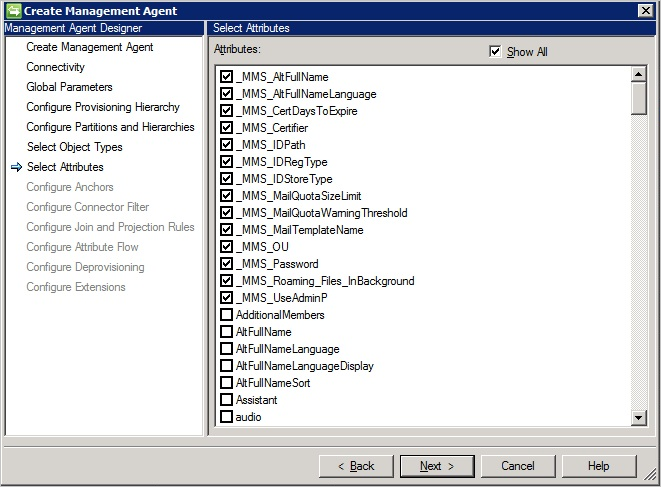
Object Lifecycle Management
This section provides an overview of the different objects in Domino.
Person Objects
The person object represents users in Organization and Organization Units. In addition to the default attributes, the Domino administrator can add custom attributes to a Person object. At a minimum, a Person object must include all mandatory attributes. For a complete list of mandatory attributes, see Lotus Notes Properties. To register a person object, the following prerequisites must be met:
- The address book (names.nsf) must have been defined and it should be the primary address book.
- You must have the O/OU certifier Id and the password to register a particular user in the Organization / Organization Unit.
- You must set a specific set of Lotus Notes properties for a person object. These properties are used for provisioning the person object. For more information, see the section called Lotus Notes Properties later in this document.
- The initial HTTP password for a person is an attribute and set during provisioning.
- The person object must be one of the following three supported types:
- Normal User that has a mail file and a user id file
- Roaming User (a Normal User that includes all roaming database files)
- Contacts (user with no id file)
Persons (except contacts) can further be grouped into US Users and International Users as defined by the value of the _MMS_IDRegType property. These people use the Notes Client to access Lotus Domino servers, have a Notes Id, and a Person document. If they are using Notes mail, then they also have a mail file. The user must be registered to become active. For more information, see:
- Setting up Notes users, previously at
https://www.ibm.com/support/knowledgecenter/SSKTMJ_8.5.3/com.ibm.help.domino.admin85.doc/H_SETTING_UP_NOTES_USERS.html - User Registration, previously at
https://www.ibm.com/support/knowledgecenter/SSKTMJ_8.5.3/com.ibm.help.domino.admin85.doc/H_REGISTERING_USERS.html - Managing users, previously at
https://www.ibm.com/support/knowledgecenter/SSKTMJ_8.5.3/com.ibm.help.domino.admin85.doc/H_MANAGING_USERS_5151.html - Renaming users, previously at
https://www.ibm.com/support/knowledgecenter/SSKTMJ_8.5.3/com.ibm.help.domino.admin85.doc/H_RENAMING_A_LOTUS_INOTES_USER_STEPS.html
All these operations are performed in Lotus Domino and then imported into the synchronization service.
Resources and Rooms
A Resource is another type of a database in Lotus Domino. Resources can be conference rooms with various types of equipment, such as projectors. There are subtypes of resources supported by Lotus Domino connector that are defined by the Resource Type attribute:
| Type of Resource | Resource Type Attribute |
|---|---|
| Room | 1 |
| Resource (Other) | 2 |
| Online Meeting | 3 |
For the Resource object type to work, the following is required:
- Resource Reservation database should already exist in the connected Domino server
- The site is already defined for the Resource
The Resource Reservation database contains three types of documents:
- Site Profile
- Resource
- Reservation
For more information on setting up of Resource Reservation database, see Setting up the Resource Reservations database, previously at https://www-01.ibm.com/support/knowledgecenter/SSKTMJ_8.0.1/com.ibm.help.domino.admin.doc/DOC/H_SETTING_UP_THE_RESOURCE_RESERVATIONS_DATABASE.html.
Create, Update, and Delete Resources
The Create, Update, and Delete operations are performed by the Lotus Domino connector in the Resource Reservation database. Resources are created as documents in Names.nsf (that is, the primary address book). For more information about editing and deleting Resources, see Editing and deleting Resource documents, previously at https://www.ibm.com/support/knowledgecenter/SSKTMJ_8.5.3/com.ibm.help.domino.admin85.doc/H_EDITING_AND_DELETING_RESOURCE_DOCUMENTS.html.
Import and Export operation for Resources
The Resources can be imported to and exported from the synchronization service, like any other object type. Select the object type as Resource during configuration. For successful export operation, you should have details for Resource type, Conference Database, and Site name.
Mail-In Databases
A Mail-In Database is a database that is designed to receive mails. It is a Lotus Domino mailbox that is not associated with any specific Lotus Domino user account (that is, it does not have its own ID file and password). A mail-in database has a unique UserID ("short name") associated with it and its own e-mail address.
If there is a need for a separate mailbox with its own e-mail address that can be shared among different users (for example, group@contoso.com), a mail-in database is created. The access to this mailbox is controlled through its Access Control List (ACL), which contains the names of the Notes users that are allowed to open the mailbox.
For a list of the required attributes, see the section called Mandatory Attributes later in this article.
When a database is designed to receive a mail, a Mail-In Database document is created in Lotus Domino. This document must exist in Domino Directory of every server that stores a copy of the database. For a detailed description about creating a mail-in database document, see Creating a Mail-In Database document, previously at https://www.ibm.com/support/knowledgecenter/SSKTMJ_8.5.3/com.ibm.help.domino.admin85.doc/H_CREATING_A_MAILIN_DATABASE_DOCUMENT_FOR_A_NEW_DATABASE_OVERVIEW.html.
Before creating a Mail-In Database, the database should already exist (should have been created by Lotus Admin) at the Domino server.
Group Management
You can get a detailed overview of the Lotus Domino group management from the following resources:
- Using groups, previously at
https://www.ibm.com/support/knowledgecenter/SSKTMJ_8.5.3/com.ibm.help.domino.admin85.doc/H_USING_GROUPS_OVER.html - Creating a group, previously at
https://www.ibm.com/support/knowledgecenter/SSKTMJ_8.5.3/com.ibm.help.domino.admin85.doc/H_CREATING_AND_MODIFYING_GROUPS_STEPS_MIDTOPIC_55038956829238418.html - Creating and modifying groups, previously at
https://www.ibm.com/support/knowledgecenter/SSKTMJ_8.5.3/com.ibm.help.domino.admin85.doc/H_CREATING_AND_MODIFYING_GROUPS_STEPS.html - Managing groups, previously at
https://www.ibm.com/support/knowledgecenter/SSKTMJ_8.5.3/com.ibm.help.domino.admin85.doc/H_MANAGING_GROUPS_1804.html - Renaming a group, previously at
https://www.ibm.com/support/knowledgecenter/SSKTMJ_8.5.3/com.ibm.help.domino.admin85.doc/H_RENAMING_A_GROUP_STEPS.html
Password Management
For a registered Lotus Domino user, there are two types of passwords:
- User password (Stored in User.id file)
- Internet / HTTP password
The Lotus Domino connector supports only operations with HTTP password.
To perform password management, you should enable password management for the connector in the Management Agent Designer. To enable password management, select Enable password management on the Configure Extensions dialog page.
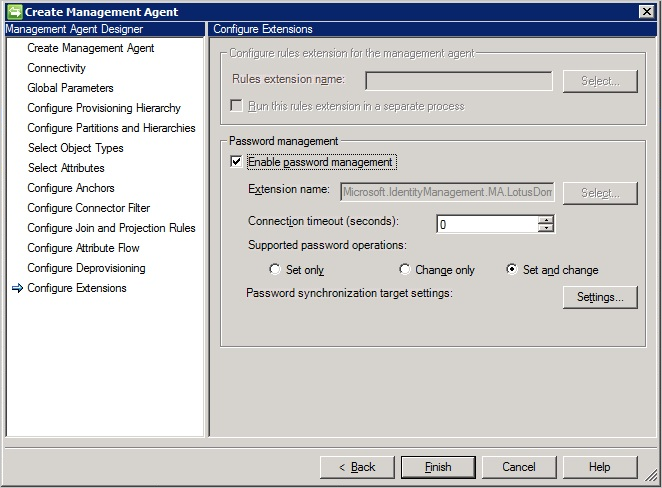
The Lotus Domino connector support following operations on Internet password:
- Set Password: Set password sets a new HTTP/Internet password on the user in Domino. By default the account is also unlocked. The unlock flag is exposed on the WMI interface of the Sync Engine.
- Change Password: In this scenario, a user might want to change the password or is prompted to change password after a specified time. For this operation to take place, both (the old and the new password) are mandatory. Once changed, the new password is updated in Lotus Domino.
For more information, see:
- Using the Internet lockout feature
- Managing Internet passwords, previously at
https://www.ibm.com/support/knowledgecenter/SSKTMJ_8.5.3/com.ibm.help.domino.admin85.doc/H_NOTES_AND_INTERNET_PASSWORD_SYNCHRONIZATION_7570_OVER.html
Reference Information
This section lists such as attribute descriptions and attribute requirements for the Lotus Domino connector.
Lotus Notes Properties
When you provision Person objects to your Lotus Domino directory, your objects must have a specific set of properties with specific values populated. These values are only required for Create operations.
The following table lists these properties and provides a description of them.
| Property | Description |
|---|---|
| _MMS_AltFullName | The alternate full name of user. |
| _MMS_AltFullNameLanguage | The language to be used for specifying the alternate full name of user. |
| _MMS_CertDaysToExpire | The number of days from the current date before the certificate expires. If not specified, the default date is two years from the current date. |
| _MMS_Certifier | Property that contains the organizational hierarchy name of the certifier. For Example: OU=OrganizationUnit,O=Org,C=Country. |
| _MMS_IDPath | If the property is empty, no user identification file is created locally on the Sync Server. If the property contains a file name, a user ID file is created in the madata folder. The property can also contain a full path. |
| _MMS_IDRegType | Persons can be classified as contacts, US Users, and international Users. The following table lists the possible values: |
| _MMS_IDStoreType | Required property for U.S. and international users. The property contains an integer value that specifies whether the user identification is stored as an attachment in the Notes address book or in the person’s mail file. If the User ID file is an attachment in the address book, it can optionally be created as a file with _MMS_IDPath. |
| _MMS_MailQuotaSizeLimit | The number of megabytes that are allowed for the e-mail file database. |
| _MMS_MailQuotaWarningThreshold | The number of megabytes that are allowed for the e-mail file database before a warning is issued. |
| _MMS_MailTemplateName | The e-mail template file that is used to create the user's e-mail file. If a template is specified, the mail file is created using the specified template. If no template is specified, the default template file is used to create the file. |
| _MMS_OU | Optional property that is the OU name under the certifier. This property should be empty for contacts. |
| _MMS_Password | Required property for users. The property contains the password for the identification file of the object. |
| _MMS_UseAdminP | Property should be set to true if the mail file should be created by the AdminP process on the Domino server (asynchronous to the export process). If property is set to false, the mail file is created with the Domino user (synchronous in the export process). |
For a user with an associated identification file, the _MMS_Password property must contain a value. For e-mail access through the Lotus Notes client, the MailServer and MailFile properties of a user must contain a value.
To access e-mail through a Web browser, the following properties must contain values:
- MailFile - Required property that contains the path on the Lotus Domino server where the mail file is stored.
- MailServer - Required property that contains the name of the Lotus Domino server. This value is the name to use when you created the Lotus mail file on the Domino server.
- HTTPPassword - Optional property that contains the Web access password for the object.
To access the Domino Server without mail capability, the HTTPPassword property must contain a value. The MailFile property and the MailServer property can be empty.
With _MMS_ IDStoreType = 2 (store id in Mail file), the MailSystem property of NotesRegistrationclass is set to REG_MAILSYSTEM_INOTES (3).
Mandatory Attributes
The Lotus Domino connector mainly supports these types of objects (document types):
- Group
- Mail-In Database
- Person
- Contact (Person with no certifier)
- Resource
This section lists the attributes that are mandatory for each supported object to export to a Domino server.
| Object Type | Mandatory Attributes |
|---|---|
| Group | |
| Main-In Database | |
| Person | |
| Contact (Person with no certifier) | |
| Resource |
Common issues and questions
Schema detection does not work
To be able to detect the schema, it is necessary that the schema.nsf file is present on the Domino server. This file only appears if LDAP is installed on the server. If the schema is not detectable, verify the following:
- The file schema.nsf is present at the root folder of the Domino Server
- The user has permissions to see the schema.nsf file.
- Force a restart of the LDAP server. Open Lotus Domino Console and use Tell LDAP ReloadSchema command to reload the schema.
Not all secondary address books are visible
The Domino Connector relies on the feature Directory Assistance to be able to find the secondary address books. If the secondary address books are missing, verify if Directory Assistance, previously at https://www.ibm.com/support/knowledgecenter/SSKTMJ_8.5.3/com.ibm.help.domino.admin85.doc/H_ABOUT_DIRECTORY_ASSISTANCE.html has been enabled and configured on the Domino Server.
Custom attributes in Domino
There are several ways in Domino to extend the schema so it appears as a custom attribute consumable by the Connector.
Approach 1: Extend Lotus Domino schema
- Create a copy of Domino Directory Template {PUBNAMES.NTF} by following these steps, previously at
https://www.ibm.com/support/knowledgecenter/SSKTMJ_8.5.3/com.ibm.help.domino.admin85.doc/H_CREATING_A_COPY_OF_THE_DEFAULT_PUBIC_ADDRESS_BOOK_TEMPLATE.html(you should not customize the default IBM Lotus Domino directory Template): - Open the Copy of Domino directory template {CONTOSO.NTF} template that was created in Domino Designer and follow these steps:
- Click Shared Elements and expand Subforms
- Double-click ${ObjectName}InheritableSchema subform (where {ObjectName} is the name of the default structural object class, for example: Person).
- Name the attribute you want to add into schema {MyPersonAtrribute} and corresponding to that attribute. Create a field by select the Create Menu and then select Field from menu.
- In the added field, set its properties by selecting its Type, Style, size, font, and other related parameters on field Properties window.
- Keep the attribute Default value same as the name given for that attribute (For example, if attribute name is MyPersonAttribute, keep the default value with the same name).
- Save the ${ObjectName}InheritableSchema subform with updated values.
- Replace the Domino Directory Template {PUBNAMES.NTF} with the new customized template {CONTOSO.NTF} by following these steps, previously at
https://www.ibm.com/support/knowledgecenter/SSKTMJ_8.5.3/com.ibm.help.domino.admin85.doc/H_ABOUT_RULES_FOR_CUSTOMIZING_THE_PUBLIC_ADDRESS_BOOK.html. - Close Domino Admin and open Domino Console to restart the LDAP service and to Reload the LDAP Schema:
- In Domino Console, insert the command under Domino Command text filed to restart the LDAP service - Restart Task LDAP, previously at
https://www.ibm.com/support/knowledgecenter/SSKTMJ_10.0.1/admin/conf_startingandstoppingtheldapservice_c.html. - To reload LDAP schema use Tell LDAP command - Tell LDAP ReloadSchema
- In Domino Console, insert the command under Domino Command text filed to restart the LDAP service - Restart Task LDAP, previously at
- Open Domino Admin and select People & Groups tab to see added attribute is reflected in domino Add Person.
- Open Schema.nsf from Files tab and see added attribute is reflected into dominoPerson LDAP object class.
Approach 2: Create an auxClass with custom attribute and associate with the object class
- Create a copy of Domino Directory Template {PUBNAMES.NTF} by following these steps, previously at
https://www.ibm.com/support/knowledgecenter/SSKTMJ_8.5.3/com.ibm.help.domino.admin85.doc/H_CREATING_A_COPY_OF_THE_DEFAULT_PUBIC_ADDRESS_BOOK_TEMPLATE.html(Never customize the default IBM Lotus Domino directory Template): - Open the Copy of Domino directory template {CONTOSO.NTF} template that was created, in Domino Designer.
- In the left pane, select Shared Code and then Subforms.
- Click New Subform
- Do the following to specify the properties for the new subform:
- With the new subform open, choose Design - Subform Properties
- Next to the Name property, enter a name for the auxiliary object class -- for example, TestSubform.
- Keep the Options property "Include in Insert Subform... dialog" selected
- Deselect the Options property "Render pass through HTML in Notes."
- Leave the other properties the same, and close the Subform Properties box.
- Save and close the new subform.
- Do the following to add a field to define the auxiliary object class:
- Open the subform you created.
- Choose Create - Field.
- Next to Name on the Basics tab of the Field dialog box, specify any name, for example: {MyPersonTestAttribute}.
- In the added field, set its properties by selecting its Type, Style, size, font, and related properties.
- Keep the attribute Default value same as the name given for that attribute (For example, if attribute name is MyPersonTestAttribute, keep the default value with the same name).
- Save the subform with updated values and do the following:
- In the left pane, select Shared Code and then Subforms
- Select the new subform, and choose Design - Design Properties.
- Click the third tab from the left, and select Propagate this prohibition of design change.
- Open ${ObjectName}ExtensibleSchema subform, (where {ObjectName} is the name of the default structural object class, for example – Person).
- Insert Resource and select the Subform (that you created, for example – TestSubform) and save the ${ObjectName}ExtensibleSchema subform.
- Replace the Domino Directory Template {PUBNAMES.NTF} with the new customized template {CONTOSO.NTF} by following these steps, previously at
https://www.ibm.com/support/knowledgecenter/SSKTMJ_8.5.3/com.ibm.help.domino.admin85.doc/H_ABOUT_RULES_FOR_CUSTOMIZING_THE_PUBLIC_ADDRESS_BOOK.html. - Close Domino Admin and open Domino Console to restart the LDAP service and to Reload the LDAP Schema:
- In Domino Console, insert the command under Domino Command text filed to restart the LDAP service - Restart Task LDAP, previously at
https://www.ibm.com/support/knowledgecenter/SSKTMJ_10.0.1/admin/conf_startingandstoppingtheldapservice_c.html. - To reload LDAP schema use Tell LDAP command Tell LDAP ReloadSchema.
- In Domino Console, insert the command under Domino Command text filed to restart the LDAP service - Restart Task LDAP, previously at
- Open Domino Admin and select People & Groups tab to see added attribute is reflected in domino Add Person (under Others tab).
- Open Schema.nsf from Files tab and see added attribute is reflected under TestSubform LDAP Auxiliary object class.
Approach 3: Add the custom attribute to the ExtensibleObject class
- Open {Schema.nsf} file placed on the root directory
- Select LDAP Object Classes from the left menu under All Schema Documents and click Add Object class button:
- Provide LDAP Name in the form of {zzzExtensibleSchema} (where zzz is the name of the default structural object class, for example Person). For example, to extend the schema for Person object class, provide LDAP name {PersonExtensibleSchema}.
- Provide Superior Object class name, for which you want to extend the schema. For example, to extend the schema for Person object class, provide Superior Object class name {dominoPerson}:
- Provide a valid OID corresponding to the object class.
- Select Extended/custom attributes under Mandatory or Optional Attribute Types fields as per the requirement:
- After adding required attributes to the ExtensibleObjectClass, click Save & Close.
- An ExtensibleObjectClass is created for respective default object class with extended attributes.
Troubleshooting
- For information on how to enable logging to troubleshoot the connector, see the How to Enable ETW Tracing for Connectors.