Set up Microsoft Forms
Overview
Microsoft Forms allows your users to quickly and easily create custom quizzes, surveys, questionnaires, registrations and more. When you create a quiz or form, you can invite others to respond to it using any web browser, even on mobile devices. As results are submitted, you can use built-in analytics to evaluate responses. Form data, such as quiz results, can be easily exported to Excel for additional analysis or grading.
To learn more, see What is Microsoft Forms? Or, see our Microsoft 365 blog post about Microsoft Forms.
Note
Microsoft Forms is generally available to Office 365 Education customers, Microsoft 365 Apps for business customers, and customers with a Microsoft account (Hotmail, Live, or Outlook.com).
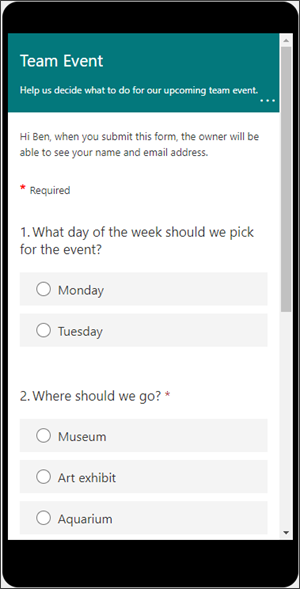
Configure
Microsoft 365 administrators can control how Microsoft Forms is used in their organization through the following tasks:
| Admin task | Description |
|---|---|
| Turn off or turn on Microsoft Forms | Microsoft Forms is on for your organization by default. You can turn it off at any time. |
| Turn off Microsoft Forms for individual people in your organization | When you turn off Microsoft Forms for a specific person, they won't be able to use it and the Forms tile won't show up for them in the Microsoft 365 app launcher or homepage. Learn how to turn off forms for specific people. |
| Set up Microsoft Entra Conditional Access for Microsoft Forms | To set up a conditional access policy for Microsoft Forms, consult Microsoft Entra Conditional Access Documentation and include Microsoft Form in Cloud apps assignments. Note: If users in your organization are still blocked even after you've set up conditional access for Microsoft Forms, ensure SharePoint Online and Exchange Online have also been granted access via conditional access. Learn more. |
| Control external sharing settings, record names of people in your organization, and/or protect forms from phishing | In the Microsoft 365 admin center, you can:
Learn more about these admin settings. |
| Enable users to insert a form into PowerPoint |
Be aware that it may take a few hours for the change to take effect. Learn more |
Security & compliance
If your business has legal, regulatory, and technical standards to meet for content security and data use, this section is for you.
Where is data stored for Microsoft Forms?
Microsoft Forms data is stored on servers in the United States and Europe. All data is located in the United States, except for European-based tenants who started using Microsoft Forms after May 2017. Their data is stored in databases in Europe.
Is Microsoft Forms compliant?
Microsoft Forms has met GDPR compliance requirements as of May 2018. Go to Microsoft 365 Data Subject Requests for the GDPR for more information.
Are FERPA and BAA protections in place?
Microsoft Forms meets FERPA and BAA protection standards.
Is there a limit to the number of users and amount of data stored for user accounts even after they have left my organization?
Currently, there is no limit for the number of users for which data is retained, as long as the provisioning of their accounts is within your organization's online service agreement. There is also no limit for the amount of data stored for user accounts.
The original owner of a form is no longer with my organization and/or their Microsoft Forms license has been removed. What happens to the data that is associated with the form they created?
All account-related data will be deleted 30 days after a user account has been deleted from your tenant (Microsoft Entra ID).
FAQ
What can I use Microsoft Forms for?
Microsoft Forms is a simple, lightweight app that lets you easily create surveys, quizzes, and polls. In educational institutions, it can be used to create quizzes, collect feedback from teachers and parents, or plan class and staff activities. In business organizations, it can be used to collect customer feedback, measure employee satisfaction, improve your product or business, or organize company events.
Who can use Microsoft Forms?
Microsoft Forms is free to use for anyone with a Microsoft account (Hotmail, Live, or Outlook.com). The following Office 365 Education and Microsoft 365 Apps for business customers can also use Microsoft Forms:
Office 365 Education
Office 365 A1 Plus
Office 365 A5
Existing customers who purchased Office 365 Education E3 prior to its retirement
Microsoft 365 Apps for business
Microsoft 365 Business Basic
Microsoft 365 Business Standard
Microsoft 365 Business Premium
Microsoft 365 Apps for enterprise
Microsoft 365 Enterprise E1, E3, and E5 plans
Existing Office 365 Enterprise E4 customers who purchased E4 before its retirement
Log in to forms.office.com and start creating surveys, quizzes, and polls.
Can people without a Microsoft 365 account still submit a survey or quiz on Microsoft Forms?
Microsoft Forms authors can toggle their settings to allow users outside of their organization to respond to their survey or quiz. In this case, users will be submitting responses anonymously. If you want to see who has filled out your survey or quiz, you can require respondents to fill in their names as part of your questionnaire.
What is the limit on the number of forms that can be created and the number of responses a form can receive?
Office 365 Education and Microsoft 365 Apps for business customers can create up to 200 forms and each form can receive up to 50,000 responses. Microsoft Forms users with a Microsoft account (Hotmail, Live, or Outlook.com) can create up to 200 forms and each form can receive up to 1,000 responses for paid accounts and up to 200 responses for free accounts. Learn more about form, question, response, and characters limits in Forms.
If you require more responses, we recommend exporting existing responses to an Excel workbook, and then clearing these from your survey or quiz. This will enable you to collect more responses once cleared.
Which web browsers does Microsoft Forms work with?
Microsoft Forms is optimized for Edge, Chrome (latest version), Firefox (latest version), Chrome on Android (latest version), and Safari on iOS (latest version).
In what languages is Microsoft Forms available?
See languages supported and language settings for Microsoft Forms.
Will Microsoft Forms replace Microsoft InfoPath?
No. Microsoft InfoPath was a solution to create customizable forms that can enable automated workflows, whereas Microsoft Forms is a basic, lightweight app for quickly collecting information via surveys and quizzes.
Microsoft InfoPath is being replaced by SharePoint Lists, Flow, and PowerApps – modern solutions for digitizing traditional company forms, automating workflows, and transforming business processes. Learn more.
Where can I go to submit feedback such as product bugs or feature requests?
We want to hear from you! To send feedback about Microsoft Forms, go to the upper right corner of your form and select More form settings  > Feedback.
> Feedback.
Note
See Frequently asked questions about Microsoft Forms to learn more.