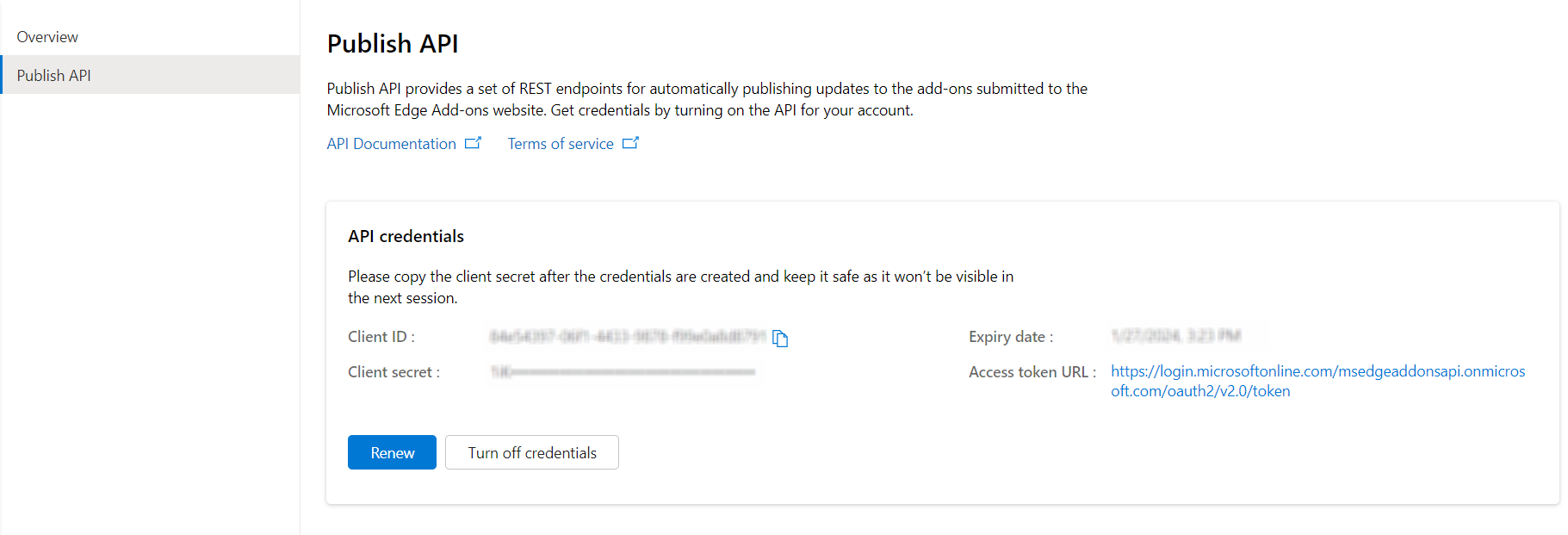Using the REST API for updating Microsoft Edge Add-ons
Use this REST API to programmatically update an extension that's been published at the Microsoft Edge Add-ons website, to automate the process of uploading and publishing new versions of your extension. You can integrate these REST API endpoints directly into your continuous integration/continuous delivery (CI/CD) pipeline, to publish extension package updates to the Microsoft Edge Add-ons website without using Partner Center.
This REST API exposes endpoints for:
- Uploading a package to update an existing submission
- Checking the status of a package upload
- Publishing the submission
- Checking the publishing status
These endpoints are described below.
To use this REST API, you first use the Publish API page at Partner Center to enable the API.
To initially publish a new extension, you use Partner Center. To update the extension, either manually use Partner Center, or programmatically use this REST API.
To submit suggestions and feedback, enter an Issue about the Add-ons API.
Versions of the Update REST API
As of September 6, 2024, both v1.1 and v1 of this Update REST API are supported. Support for v1 will end on December 31, 2024.
Components used
v1.1 uses an API key. The UI in Partner Center provides API keys.
The REST endpoints use specific request headers for v1.1.
Overview of using the Update REST API
To use the Update REST API:
At your Partner Center developer dashboard, opt-in to the UI that uses API keys, by clicking the Enable button next to enable the new experience. Details are in Enable the Update REST API at Partner Center, below.
Write down the Client ID and the new API key.
Update your authentication workflows, if needed.
Re-configure any continuous integration/continuous delivery (CI/CD) pipelines that might be impacted by any changes to the API key, such as if you're changing from using v1 of this REST API, which uses access tokens instead of API keys.
When you use a REST endpoint, specify the ClientID and API key in the request header. Details are in Using the API endpoints, below.
Details are below.
Terminology
| Term | Definition |
|---|---|
| operation | A REST operation such as GET or POST. |
| operation ID | The ID of a REST operation. |
| package | The .zip package that contains the files for your Microsoft Edge Add-on. |
| product | A Microsoft Edge extension or theme. Also referred to as a Microsoft Edge Add-on. |
| product ID | The product ID of the product whose draft needs to be published. The product ID is a 128-bit GUID that is associated with a product at Partner Center. For example: d34f98f5-f9b7-42b1-bebb-98707202b21d. |
| submission | An update that is being submitted to an existing product at Partner Center. Every update to a product is a submission, regardless of whether the status is In Draft, In Review, or In the Store (published). |
Enable the Update REST API at Partner Center
To use the Microsoft Edge Add-ons API, you first need to enable the API for your project in the Microsoft Partner Center by creating API credentials, as follows:
At your Partner Center developer dashboard, sign in to the account that you used to publish an add-on.
Under the Microsoft Edge program, select Publish API.
Next to the message "enable the new experience", click the Enable button:
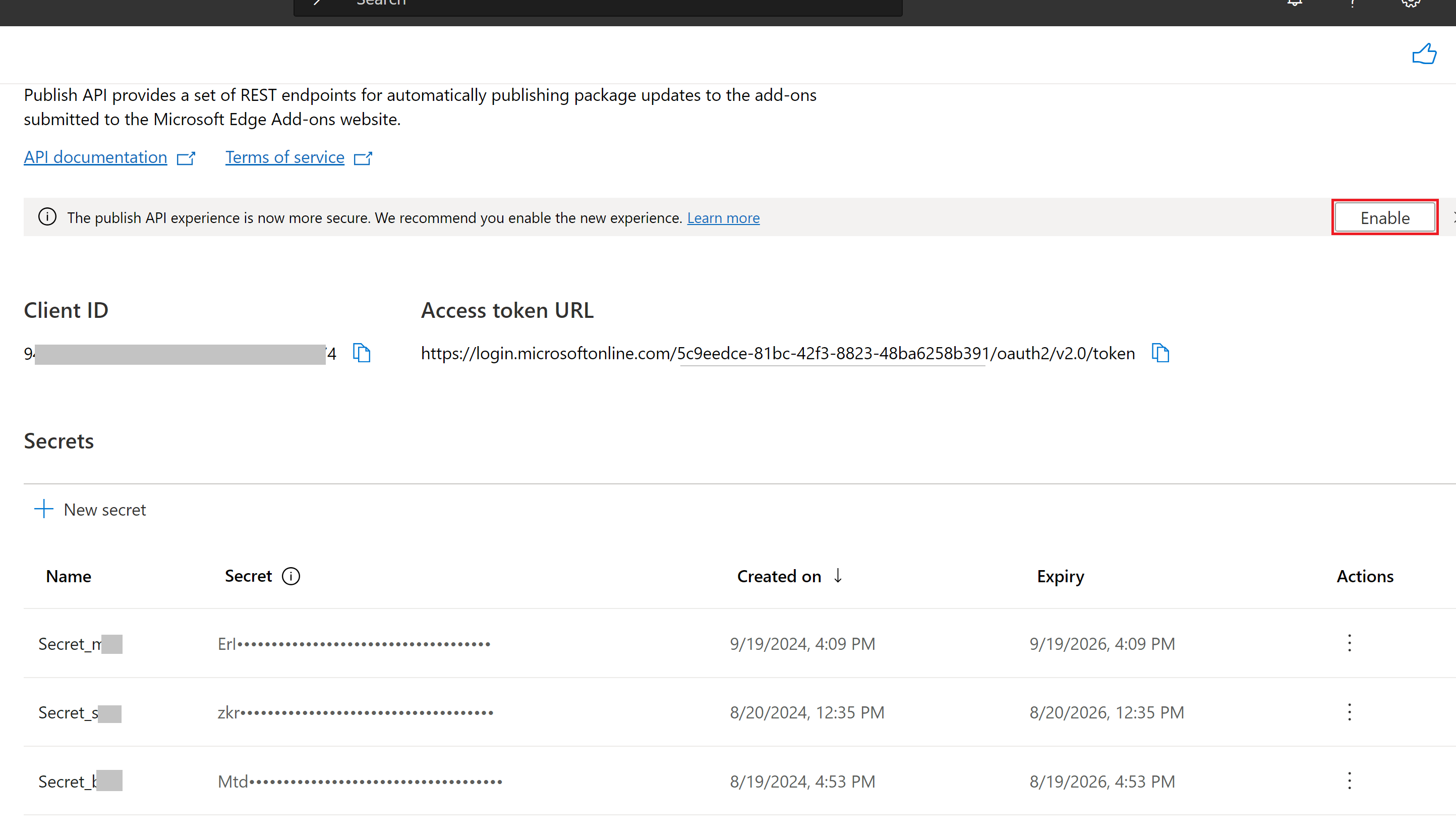
The above screenshot shows the v1 UI, including Access token URL and Secrets, prior to clicking the Enable button to switch to the v1.1 UI.
On the Publish API page, click the Create API credentials button. This step may take a few minutes to finish.
The Client ID and a new API key are automatically generated:
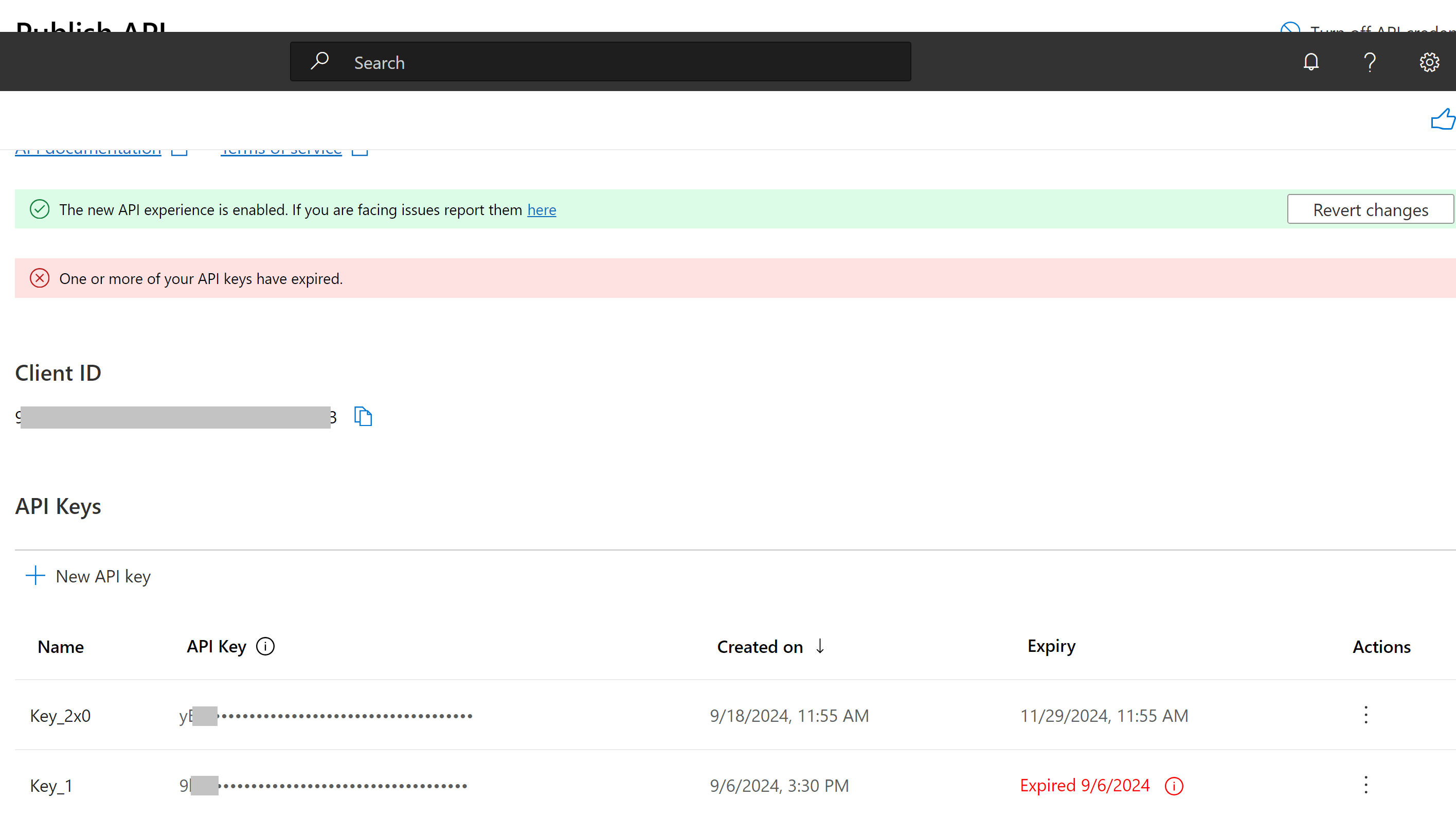
The API credentials have now been created; you've enabled or renewed the API. The following items are now displayed on the Publish API page:
- Your Client ID.
- API Keys.
- The Expiry date for each API key.
Write down the following:
- The Client ID.
- The new API key.
You'll use the Client ID and API key in the request header when using a REST endpoint.
Using the API endpoints
The Update REST API exposes endpoints for:
- Uploading a package to update an existing submission
- Checking the status of a package upload
- Publishing the submission
- Checking the publishing status
These endpoints are introduced below.
To use this Microsoft Edge Add-ons Update REST API, you must have the following, per above:
The API is available at the endpoint root https://api.addons.microsoftedge.microsoft.com.
There aren't REST API endpoints for:
- Creating a new product.
- Updating a product's metadata, such as the description.
To create a new product or update a product's metadata, you must use Microsoft Partner Center.
Uploading a package to update an existing submission
Use this REST API endpoint to update the package for an add-on. This API uploads a package to update an existing draft submission of an add-on product.
See also Upload a package to update an existing submission in REST API Reference for updating Microsoft Edge Add-ons.
Endpoint description
Endpoint: /v1/products/$productID/submissions/draft/package
Type: POST
Header Parameters: Authorization: ApiKey $ApiKey; X-ClientID: $ClientID; Content-Type: application/zip
Body content: the package file to upload
$productID is the product ID of the Microsoft Edge Add-on that you want to update.
To get the product ID:
Sign in to your Partner Center developer dashboard.
Go to Microsoft Edge > Overview.
Select the extension for which you want the product ID.
The Extension overview page opens. The product ID is shown in the page. (The product ID is also shown as the GUID in the URL in the Address bar, between
microsoftedge/and/packages.)In the Extension identity section (or from the Address bar), select and copy the Product ID.
Sample request
To upload a package to update an existing submission, use the curl command at a command prompt as follows:
> curl \
-H "Authorization: ApiKey $ApiKey" \
-H "X-ClientID: $ClientID" \
-H "Content-Type: application/zip" \
-X POST \
-T $FILE_NAME \
-v \
https://api.addons.microsoftedge.microsoft.com/v1/products/$productID/submissions/draft/package
If the request succeeds and the update process begins, you receive a 202 Accepted response status code with a Location header. This location header contains the operationID that's required for checking the status of the update operation.
See also:
- Upload a package to update an existing submission in REST API Reference for updating Microsoft Edge Add-ons.
Checking the status of a package upload
Use this API to check the status of package upload.
$operationID is the operation ID that's returned in the response header from Uploading a package to update an existing submission or Publishing the submission.
See also Check the publishing status in REST API Reference for updating Microsoft Edge Add-ons.
Endpoint description
Endpoint: /v1/products/$productID/submissions/draft/package/operations/$operationID
Type: GET
Header Parameters: Authorization: ApiKey $ApiKey; X-ClientID: $ClientID
Sample request
To check the status of a package upload, use the curl command at the command prompt as follows:
> curl \
-H "Authorization: ApiKey $ApiKey" \
-H "X-ClientID: $ClientID" \
-X GET \
-v \
https://api.addons.microsoftedge.microsoft.com/v1/products/$productID/submissions/draft/package/operations/$operationID
See also:
- Check the status of a package upload in REST API Reference for updating Microsoft Edge Add-ons.
Publishing the submission
Use this API to publish the current draft of the product to the Microsoft Edge Add-ons website.
See also Publish the product draft submission in REST API Reference for updating Microsoft Edge Add-ons.
Endpoint description
Endpoint: /v1/products/$productID/submissions
Type: POST
Header Parameters: Authorization: ApiKey $ApiKey; X-ClientID: $ClientID
Body content: Notes for certification, in JSON format
Sample request
To publish the submission, use the curl command at the command prompt as follows:
> curl \
-H "Authorization: ApiKey $ApiKey" \
-H "X-ClientID: $ClientID" \
-X POST \
-d '{ "notes"="text value" }' \
-v \
https://api.addons.microsoftedge.microsoft.com/v1/products/$productID/submissions
If the request succeeds and the publishing process begins, you'll receive a 202 Accepted response status code with a Location header. This location header contains the operationID that's required for checking the status of the publish operation.
See also:
- Publish the product draft submission in REST API Reference for updating Microsoft Edge Add-ons.
Checking the publishing status
Use this API to check the status of the publish operation.
$operationID is the operation ID that's returned in the response header from Uploading a package to update an existing submission or Publishing the submission.
See also Check the publishing status in REST API Reference for updating Microsoft Edge Add-ons.
Endpoint description
Endpoint: /v1/products/$productID/submissions/operations/$operationID
Type: GET
Header Parameters: Authorization: ApiKey $ApiKey; X-ClientID: $ClientID
Sample request
To check the publishing status, use the curl command at the command prompt as follows:
> curl \
-H "Authorization: ApiKey $ApiKey" \
-H "X-ClientID: $ClientID" \
-X GET \
-v \
https://api.addons.microsoftedge.microsoft.com/v1/products/$productID/submissions/operations/$operationID
See also:
- Check the publishing status in REST API Reference for updating Microsoft Edge Add-ons.
See also
- REST API Reference for updating Microsoft Edge Add-ons - REST API for updating an extension.
- Supported APIs for Microsoft Edge extensions - JavaScript APIs for developing an extension.
GitHub:
- Issues in
edge-developerrepo for Microsoft Edge Developer docs.
Microsoft identity platform: