Work or school apps for iOS
Intune-managed apps (managed apps for short) are apps that've been configured for you to securely use at work or school. They're specially configured to meet your organization's security requirements and protect internal data. For example, if you're signed in to one of these apps with your work or school account, your org can restrict certain features, such as copy and paste. Or they could restrict you from saving work files to your device's local storage. These types of restrictions prevent proprietary information from being shared outside of the app or org.
To maximize data protection, your organization might configure several of these apps to work together. For example:
- You connect to your organization's network in a managed browser app, such as Microsoft Edge.
- You click a link to open a peer's presentation file.
- An appropriate managed app, such as Microsoft PowerPoint, opens the file.
Your org can require you to use a specific app to do something like opening a work file, or accessing a web link. If you don't have the app, you might not be able to do these things.
How do I know I'm using a managed app?
When you sign in or try to access work or school data in a managed app, you receive an on-screen message that tells you the app is protected by your organization.
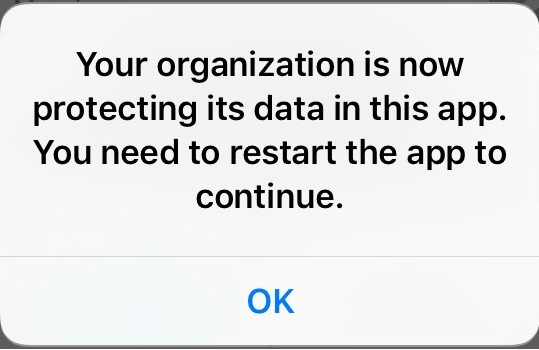
How do I get work or school apps?
There are three ways to get apps for work or school:
- The apps automatically install on your device at time of enrollment.
- You install an app from the Apple App Store, and then sign in to the app with your work or school account.
- Your organization makes the apps available to you in Company Portal. Go to the Company Portal app or website to search, view, and install available apps. For more information, see the next section, Available apps.
Apple Volume Purchase Program agreement
Your organization may purchase iOS app licenses in bulk to accommodate the number of students or employees they have. If prompted to, review and accept the Apple Volume Purchase Program agreement to install the app.
Available apps
Your organization selects apps that are appropriate and useful for work or school and makes them available to install in Company Portal. You don't have to install these apps, but they're there if you need them. Apps are made available to you based on your device type. For example, when using the Company Portal app for iOS, you have access to iOS apps, but not Android apps.
Request an app for work or school
If there's an app you need, but don't see in Company Portal, you can request it. Go to the Company Portal app Support tab for your support person's contact details. The same contact information is available on the Company Portal website.
What can my org manage in an app?
The following list describes the settings your IT support person can control within an app. These settings affect how you view, access, and otherwise use work or school data on your device:
Access to specific websites
Transfers of data between apps
Saving files
Copy and paste operations
PIN access requirements
Sign-in experience, using company credentials
Ability to back up to the cloud
Ability to take screenshots
Data encryption requirements
Approve line-of-business app
By default, your device doesn't trust line-of-business (LOB) apps acquired outside of the App Store, which may prevent your organization's own company apps from being installed. You'll know this is happening if you open an installed LOB app and receive an untrusted enterprise developer message.
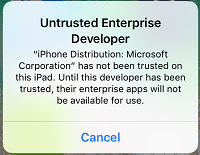
For information about how to manually install and trust an enterprise app on your device, see Install custom enterprise apps on iOS on the Apple Support site.
Next steps
Contact your IT support person for more information about work or school apps. Check the Company Portal app or Company Portal website for your organization's support and helpdesk information.
For information about using work or school apps on an Android device, see Get work or school apps for Android.