Step 6: Create a password compliance policy for Android Enterprise devices
In this topic, you'll use Microsoft Intune to require your workforce's Android users to enter a password of a specific length before access is granted to information on their Android Enterprise devices.
Note
Use the information provided in this series of topics to try and evaluate Microsoft Intune. When you're ready, follow the complete process to set up Intune. For more information, see Set up Microsoft Intune.
An Intune device compliance policy specifies the rules and settings that devices must meet to be considered compliant. You can use compliance policies with Conditional Access to allow or block access to company resources. You can also get device reports and take actions for non-compliance.
Important
In addition to password settings, you should also consider other system security settings to protect your workforce. For more information, see System security settings.
If you don't have an Intune subscription, sign up for a free trial account.
Sign in to Intune
Sign in to the Microsoft Intune admin center as an Intune administrator.
Create a device compliance policy
Create a device compliance policy to require your workforce's Android users to enter a password of a specific length before access is granted to information on their Android Enterprise devices.
Sign in to the Microsoft Intune admin center and go to Devices > Compliance.
On the Policies tab, choose Create policy.
For Platform, select Android Enterprise.
For Profile type, select either Fully managed, dedicated, and corporate-owned work profile or Personally-owned work profile, and then click Create.
On Basics step, enter Android compliance as the Name. Adding a Description is optional. Click Next.
On Compliance settings step, expand System Security and configure the following:
- For Require a password to unlock mobile devices, select Require.
- For Required password type, select At least numeric.
- For Minimum password length, enter 6.
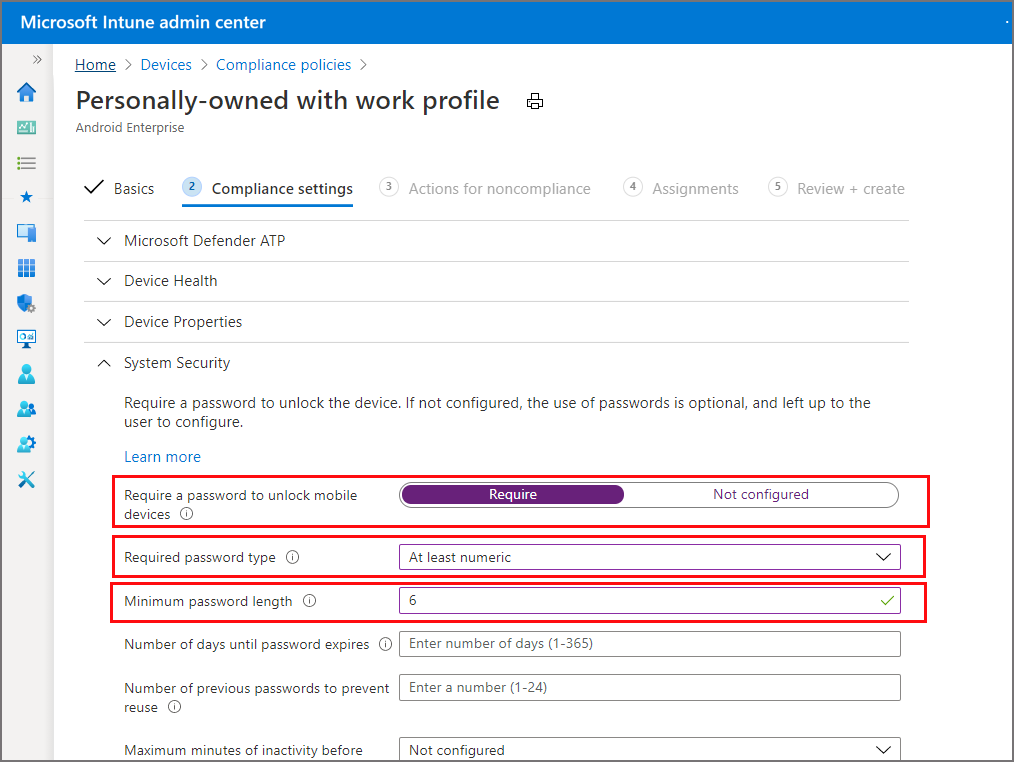
When done, select Next until you reach the Review + create step. Then, click Create to create the policy.
When you've successfully created the policy, it appears in your list of device compliance policies.
Clean up resources
When no longer needed, delete the policy. To do so, select the compliance policy and click Delete.
Next steps
In this topic, you used Intune to create a compliance policy for your workforce's Android Enterprise devices to require a password of at least six characters in length. For more information about creating compliance policies, see Get started with device compliance policies in Intune.
To continue to evaluate Microsoft Intune, go to the next step: