Configure a custom domain name
This article tells administrators how you can create a DNS CNAME to simplify and customize your sign in experience using Microsoft Intune.
When your organization signs up for a Microsoft cloud-based service like Intune, you're given an initial domain name hosted in Microsoft Entra ID that looks like your-domain.onmicrosoft.com. In this example, your-domain is the domain name that you chose when you signed up. onmicrosoft.com is the suffix assigned to the accounts you add to your subscription. You can configure your organization's custom domain to access Intune instead of the domain name provided with your subscription.
Before you create user accounts or synchronize your on-premises Active Directory, we strongly recommend that you decide whether to use only the .onmicrosoft.com domain or to add one or more of your custom domain names. Set up a custom domain before adding users to simplify user management. Setting up a customer domain lets users sign in with the credentials they use to access other domain resources.
When you subscribe to a cloud-based service from Microsoft, your instance of that service becomes a Microsoft Microsoft Entra tenant, which provides identity and directory services for your cloud-based service. And, because the tasks to configure Intune to use your organizations custom domain name are the same as for other Microsoft Entra tenants, you can use the information and procedures found in Add your domain.
Tip
To learn more about custom domains, see Conceptual overview of custom domain names in Microsoft Entra ID.
You can't rename or remove the initial onmicrosoft.com domain name. You can add, verify, or remove custom domain names used with Intune to keep your business identity clear.
To add and verify your custom domain
Go to Microsoft 365 admin center and sign into your administrator account.
In the navigation pane, choose Setup > Domains.
Choose Add domain, and type your custom domain name. Select Next.
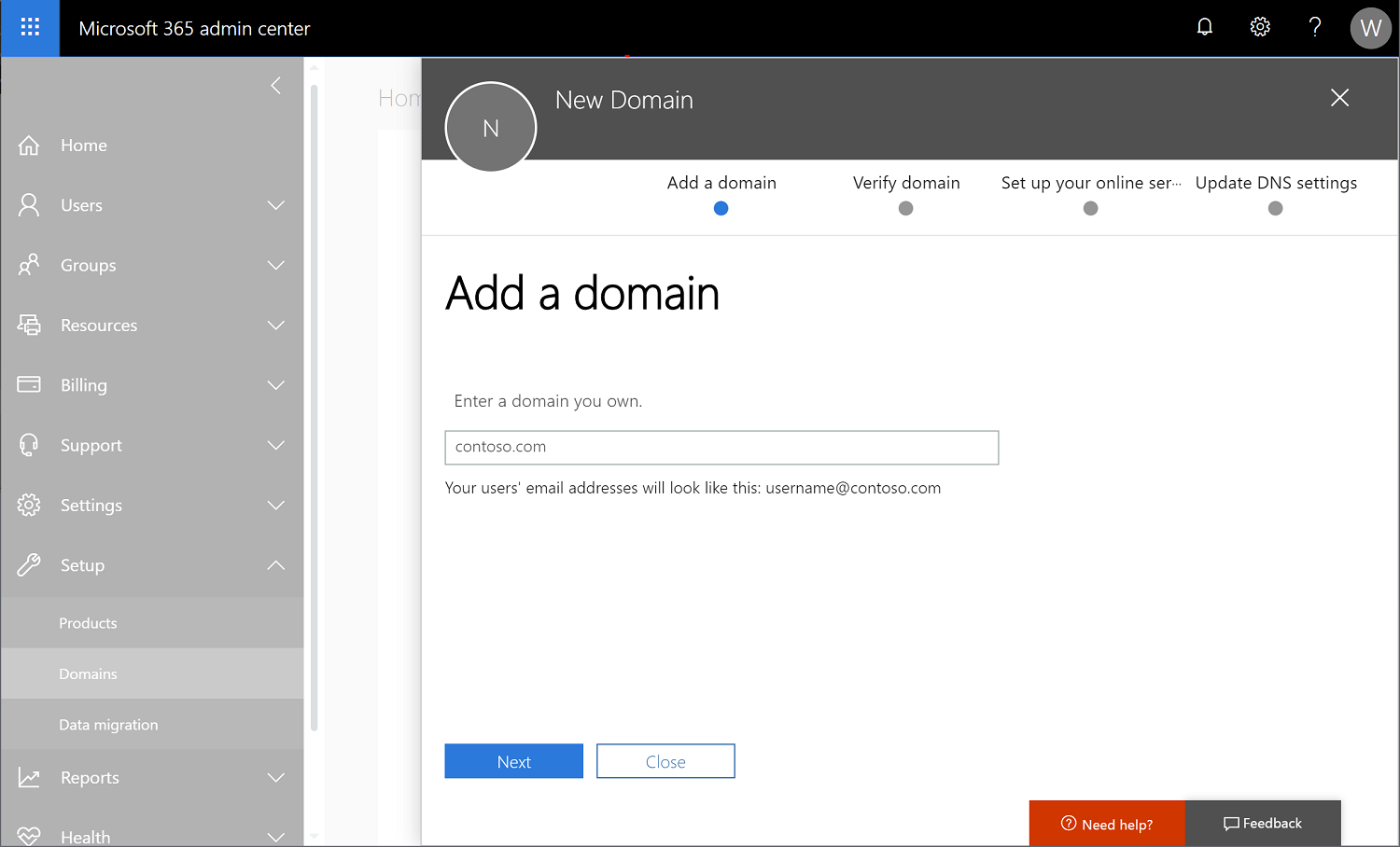
The Verify domain dialog box opens giving you the values to create the TXT record in your DNS hosting provider.
- GoDaddy users: Microsoft 365 admin center redirects you to GoDaddy's sign in page. After you enter your credentials and accept the domain change permission agreement, the TXT record is created automatically. You can alternatively create the TXT record.
- Register.com users: Follow the step-by-step instructions to create the TXT record.
You might need to create more DNS records for Intune enrollments. For more information, see Enable auto-discovery of Intune enrollment server.
The steps to add and verify a custom domain can also be performed in Microsoft Entra ID.
You can learn more about your initial onmicrosoft.com domain in Microsoft 365.