Prepare Win32 app content for upload
Before you can add a Win32 app to Microsoft Intune, you must prepare the app by using the Microsoft Win32 Content Prep Tool.
Prerequisites
To use Win32 app management, be sure you meet the following criteria:
- Use Windows 10 version 1607 or later (Enterprise, Pro, and Education versions).
- Devices must be registered or joined to Microsoft Entra ID and autoenrolled. The Intune management extension supports devices that are Microsoft Entra registered, Microsoft Entra joined, hybrid domain joined, and group policy enrolled.
Note
For the scenario of group policy enrollment, the user uses the local user account to Microsoft Entra join their Windows 10 device. The user must log on to the device by using their Microsoft Entra user account and enroll in Intune. Intune management extension is installed automatically when a PowerShell script or Win32 app, Microsoft Store apps, Custom compliance policy settings, or Proactive remediations is assigned to the user or device.
- Windows application size is capped at 30 GB per app.
Convert the Win32 app content
Use the Microsoft Win32 Content Prep Tool to preprocess Windows classic (Win32) apps. The tool converts application installation files into the .intunewin format. The tool also detects some of the attributes that Intune requires to determine the application installation state. After you use this tool on the app installer folder, you'll be able to create a Win32 app in the Microsoft Intune admin center.
Important
The Microsoft Win32 Content Prep Tool zips all files and subfolders when it creates the .intunewin file. Be sure to keep the Microsoft Win32 Content Prep Tool separate from the installer files and folders, so that you don't include the tool or other unnecessary files and folders in your .intunewin file.
You can download the Microsoft Win32 Content Prep Tool from GitHub as a .zip file. The zipped file contains a folder named Microsoft-Win32-Content-Prep-Tool-master. The folder contains the prep tool, the license, a readme, and the release notes.
Process flow to create a .intunewin file
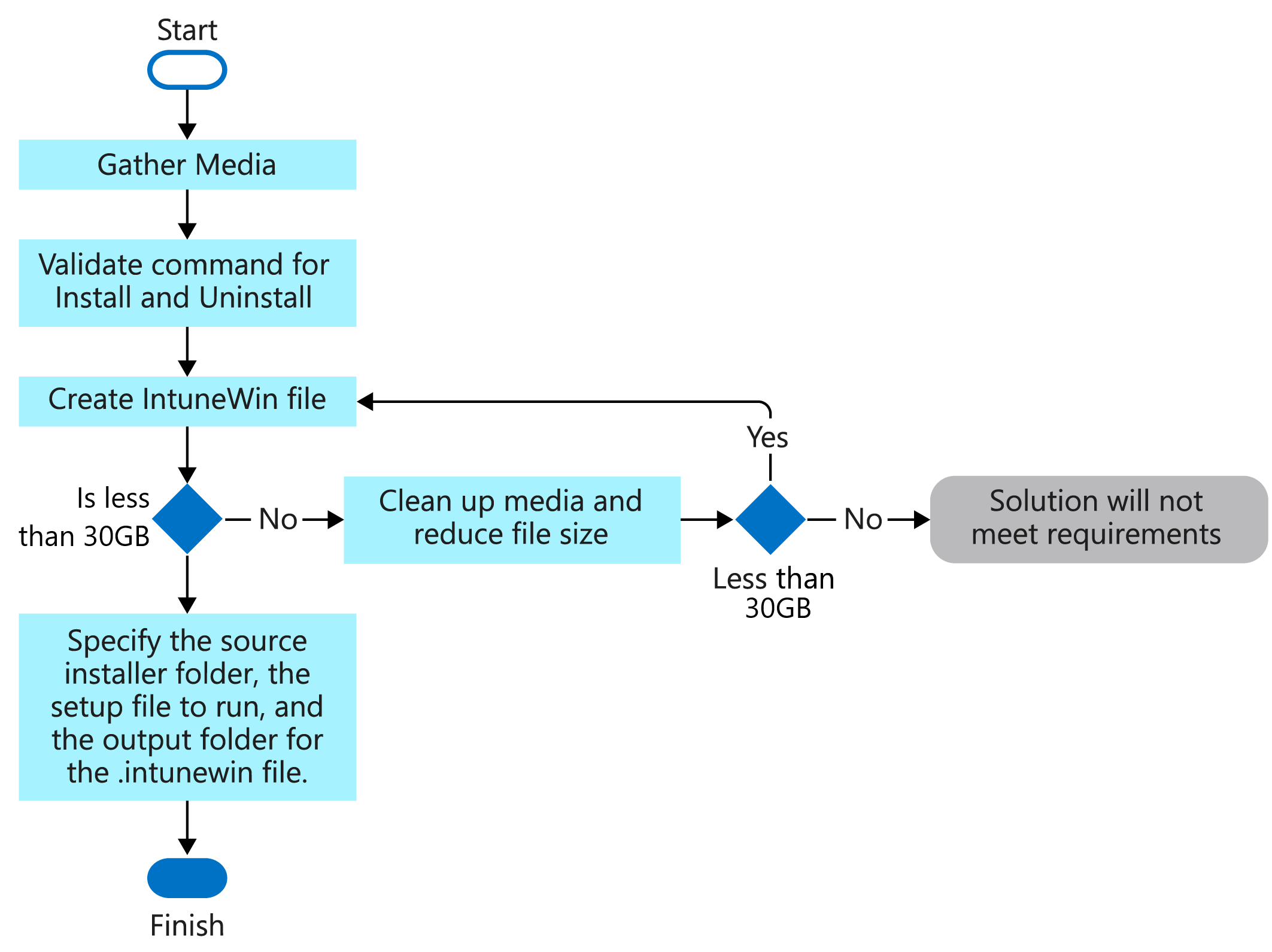
Running the Microsoft Win32 Content Prep Tool
If you run IntuneWinAppUtil.exe from the command window without parameters, the tool will guide you to enter the required parameters step by step. Or, you can add the parameters to the command based on the following available command-line parameters.
Available command-line parameters
| Command-line parameter | Description |
|---|---|
-h |
Help |
-c <setup_folder> |
Folder for all setup files. All files in this folder will be compressed into an .intunewin file. |
-s <setup_file> |
Setup file (such as setup.exe or setup.msi). |
-o <output_folder> |
Output folder for the generated .intunewin file. |
-q |
Quiet mode. |
Example commands
| Example command | Description |
|---|---|
IntuneWinAppUtil -h |
This command shows usage information for the tool. |
IntuneWinAppUtil -c c:\testapp\v1.0 -s c:\testapp\v1.0\setup.exe -o c:\testappoutput\v1.0 -q |
This command generates the .intunewin file from the specified source folder and setup file. For the MSI setup file, this tool retrieves required information for Intune. If -q is specified, the command runs in quiet mode. If the output file already exists, it's overwritten. Also, if the output folder doesn't exist, it's created automatically. |
When you're generating an .intunewin file, put any files you need to reference into a subfolder of the setup folder. Then, use a relative path to reference the specific file you need. For example:
Setup source folder: c:\testapp\v1.0
License file: c:\testapp\v1.0\licenses\license.txt
Refer to the license.txt file by using the relative path licenses\license.txt.