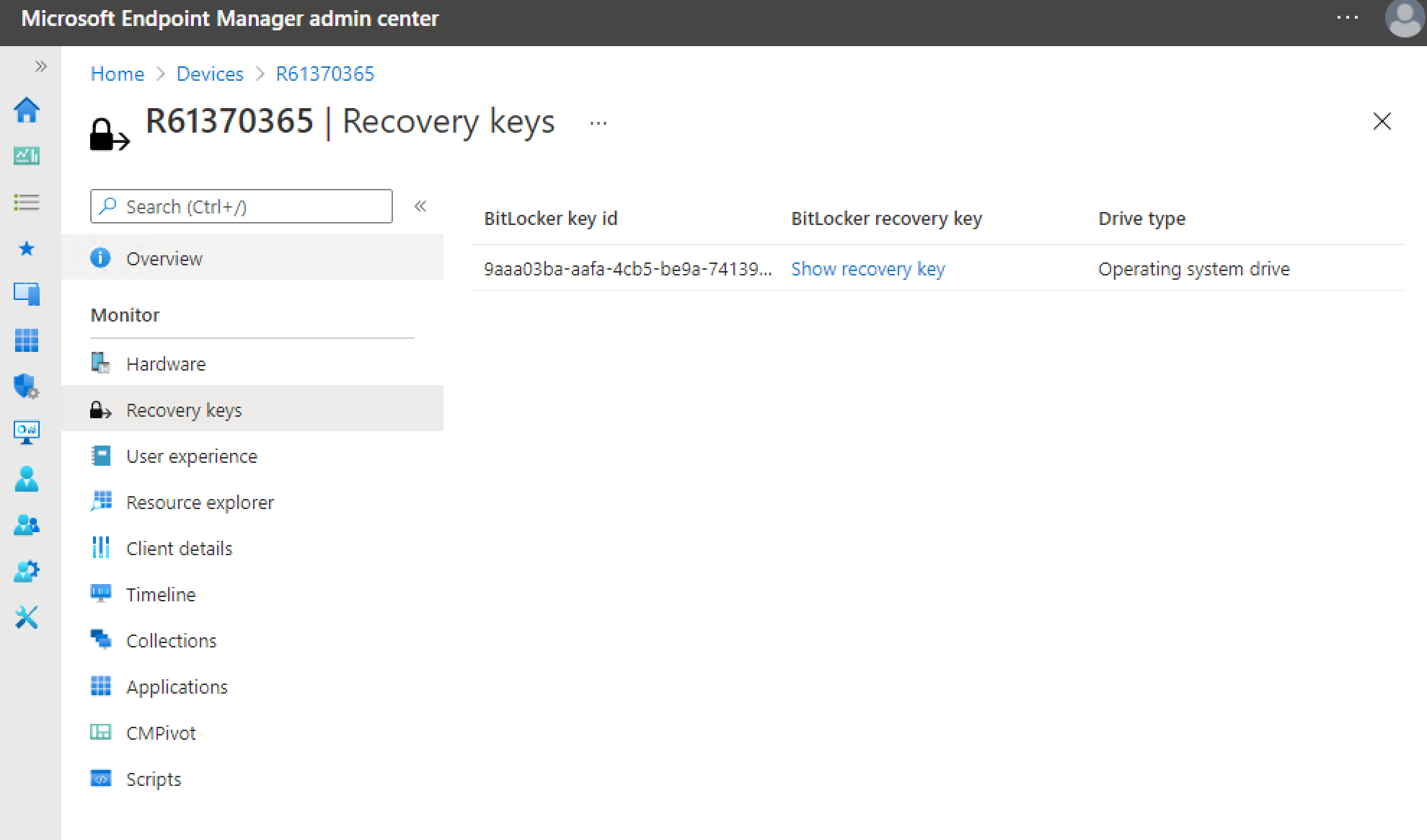Tenant attach: BitLocker recovery keys
Applies to: Configuration Manager (current branch)
You can get BitLocker recovery keys for a tenant-attached device from the Microsoft Intune admin center. For example, a help desk technician who doesn't have access to Configuration Manager could use the web-based admin center to help an end user get a recovery key for their device.
Prerequisites
Configuration Manager site version 2107 or later
To support devices that are joined to Microsoft Entra ID, install the update rollup for Configuration Manager version 2107.
Apply a Configuration Manager BitLocker management policy to the device.
Permissions
The administrative user needs the following permissions:
On the Collection object that's scoped to a collection that includes the device:
Read
Read BitLocker Recovery Key
An Intune role assigned to the user
View recovery keys
In a browser, go to the Microsoft Intune admin center.
In the admin center, select Devices and then All Devices.
Select a device that's synced from Configuration Manager via tenant attach.
Select Recovery keys in the device menu. You'll see the list of encrypted drives on the device.
To display a recovery key for a drive, select Show recovery key. This action reveals the recovery key, which causes the device to rotate its recovery key. Select Yes to continue and view the key.
A pane to the right displays the device information, including the BitLocker recovery key. Select the copy icon to copy the key to the clipboard. This action makes it easier to share with a user.