Fundamentals of managing devices with Configuration Manager
Applies to: Configuration Manager (current branch)
Configuration Manager can manage two broad categories of devices:
Clients are devices like workstations, laptops, servers, and mobile devices where you install the Configuration Manager client software. Some management functions, like hardware inventory, require this client software.
Managed devices can include clients, but typically it's a mobile device where the Configuration Manager client software isn't installed. On this kind of device, you manage by using the built-in on-premises mobile device management in Configuration Manager.
You can also group and identify devices based on the user, not just the client type.
Managing devices with the Configuration Manager client
There are two ways to use the Configuration Manager client software to manage a device. The first way is to discover the device on your network, and then deploy the client software to that device. The other way is to manually install the client software on a new computer, and then have that computer join your site when it joins your network. To discover devices where the client software is not installed, run one or more of the built-in discovery methods. After a device is discovered, use one of several methods to install the client software. For information on using discovery, see Run discovery for Configuration Manager.
After discovering the devices that are supported to run the Configuration Manager client software, you can use one of several methods to install the software. After the software is installed and the client is assigned to a primary site, you can begin to manage the device. Common installation methods include:
Client push installation
Software update-based installation
Group policy
Manual installation on a computer
Including the client as part of an OS image that you deploy
After the client is installed, you can simplify the tasks of managing devices by using collections. Collections are groups of devices or users that you create so that you can manage them as a group. For example, you might want to install a mobile device application on all mobile devices that Configuration Manager enrolls. If this is the case, you can use the All Mobile Devices collection.
For more information, see these articles:
Client settings
When you first install Configuration Manager, all clients in the hierarchy are configured by using the default client settings that you can change. The client settings include these configuration options:
How frequently the devices communicate with the site.
Whether the client is set up for software updates and other management operations.
Whether users can enroll their mobile devices so they're managed by Configuration Manager.
You can create custom client settings and then assign them to collections. Members of the collection are configured to have the custom settings, and you can create multiple custom client settings that are applied in the order that you specify (by numerical order). If there are conflicting settings, the setting that has the lowest order number overrides the other settings.
The following diagram shows an example of how you create and apply custom client settings.
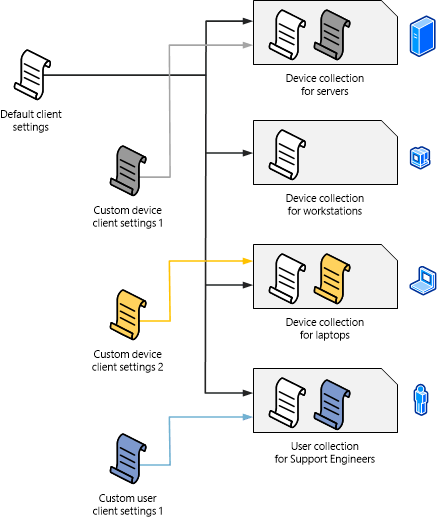
To learn more about client settings, see the following articles:
Managing devices without the Configuration Manager client
Configuration Manager supports the management of some devices that have not installed the client software, and aren't managed by Intune. For more information, see Manage mobile devices with on-premises infrastructure in Configuration Manager and Manage mobile devices with Configuration Manager and Exchange.
User-based management
Configuration Manager supports collections of Microsoft Entra ID and Active Directory Domain Services users. When you use a user collection, you can install software on all computers that members of the collection use. To make sure that the software you deploy only installs on the devices that are specified as a user's primary device, set up user device affinity. A user can have one or more primary devices.
One of the ways that users can control their software deployment experience is to use the Software Center client interface. The Software Center is automatically installed on client computers and is run from the Windows Start menu. The Software Center lets users manage their own software and do the following tasks:
Install software
Schedule software to automatically install outside working hours
Configure when Configuration Manager can install software on a device
Configure the access settings for remote control, if remote control is set up in Configuration Manager
Configure options for power management, if an administrator sets up this option
Browse for, install, and request software
Configure preference settings
When it's set up, specify a primary device for user device affinity
For more information, see the following articles: