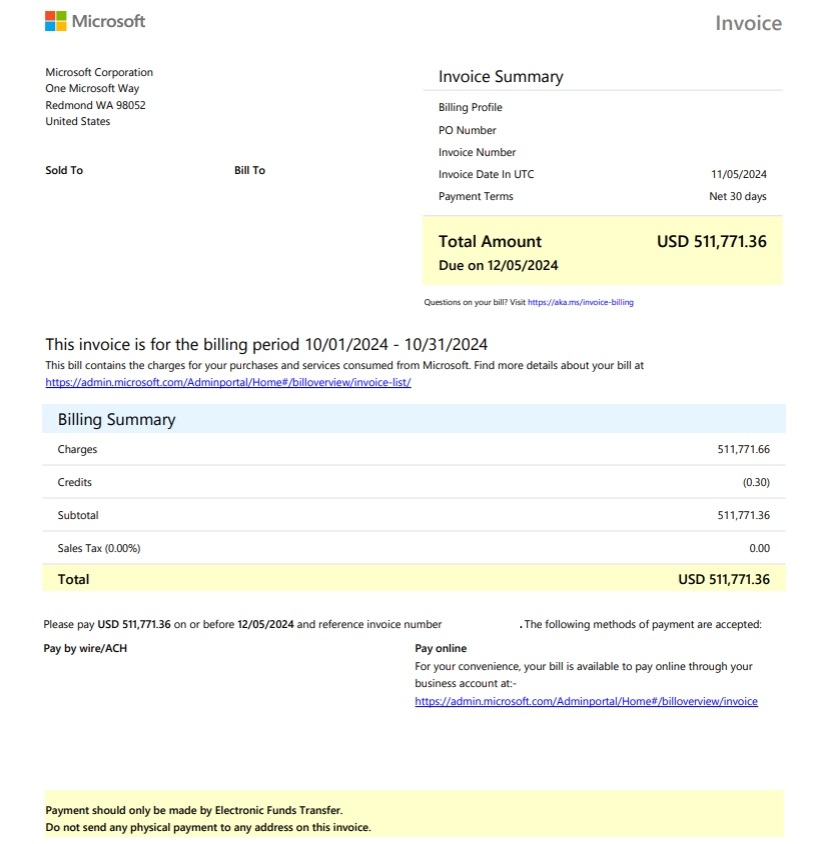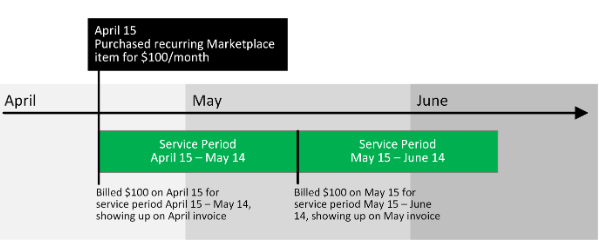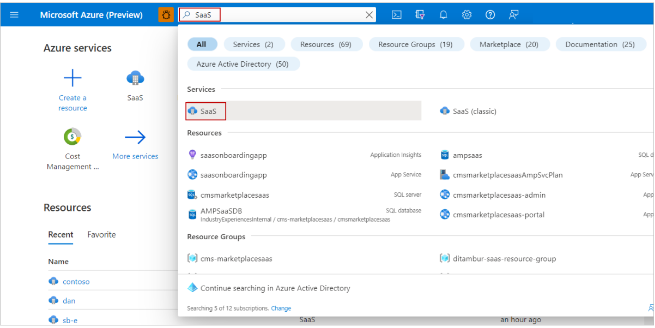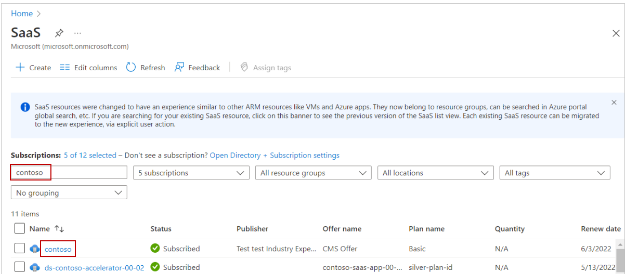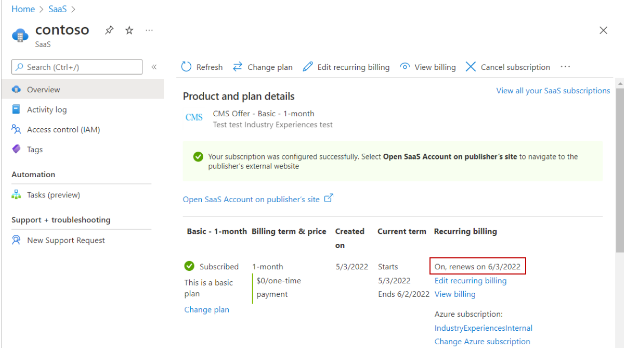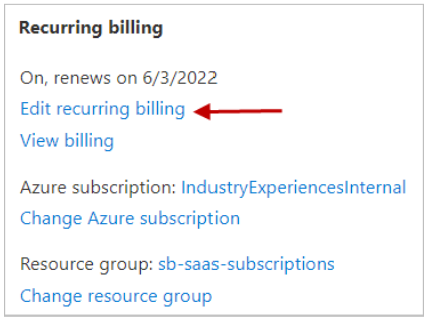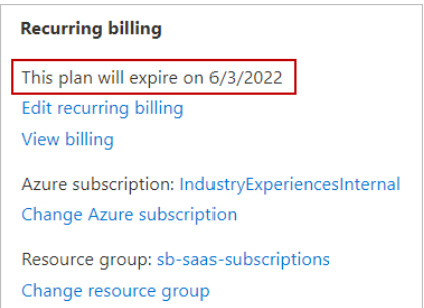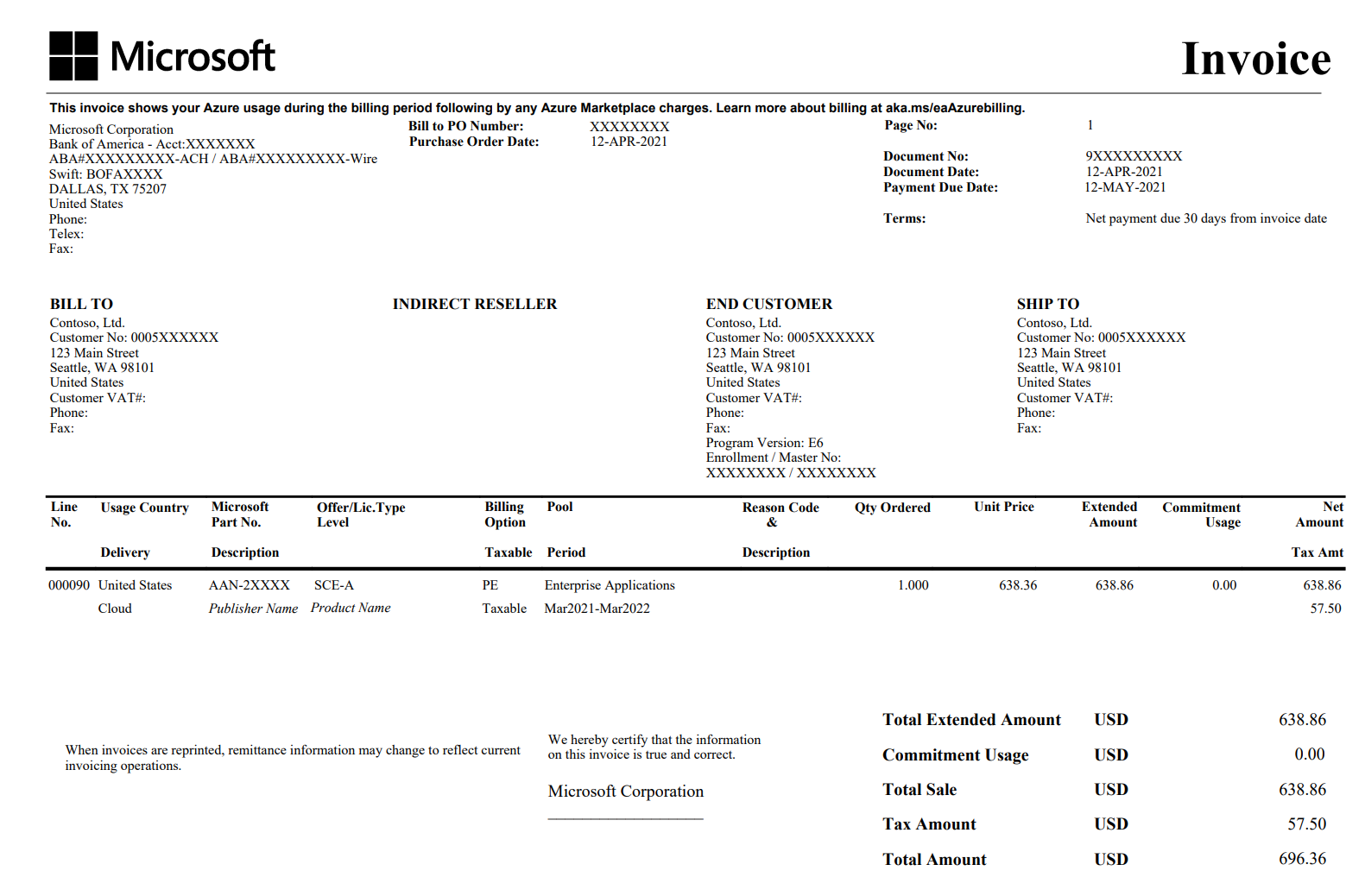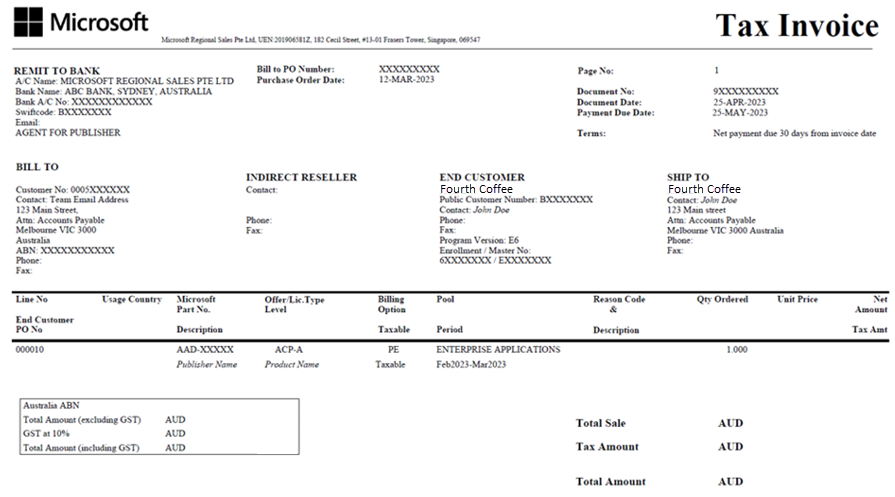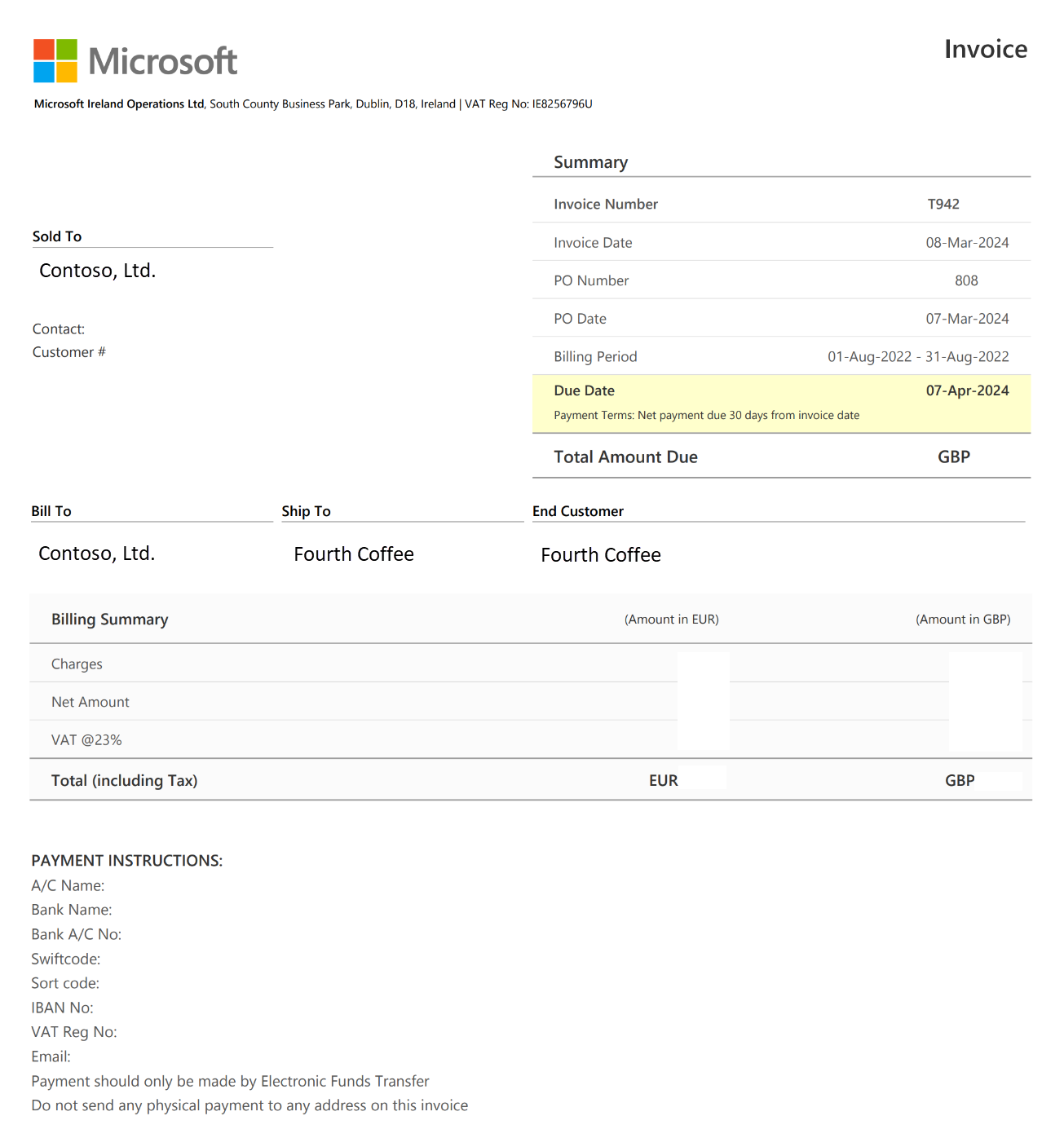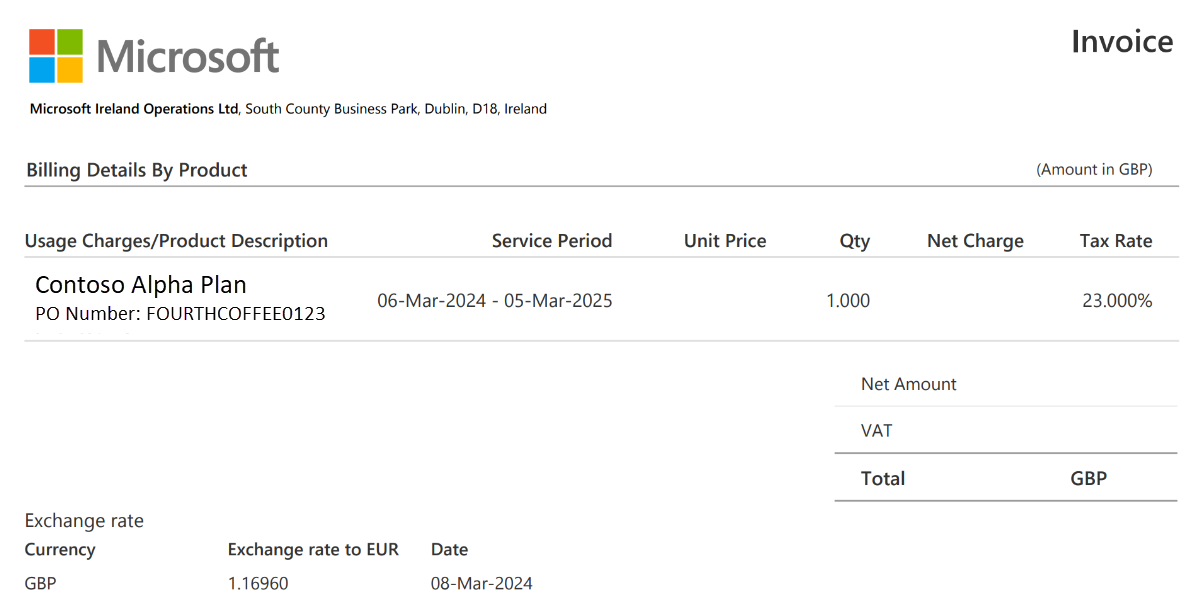Overview of billing and invoicing for marketplace customers
This article explains details on billing and invoicing for solutions purchased in Azure Marketplace or the Microsoft commercial marketplace.
Billing and invoicing in Azure Marketplace
Purchasing through the marketplace simplifies vendor management and invoicing. You receive a consolidated monthly invoice from Microsoft, including Azure charges and marketplace purchases. Your invoice is based on the type of your billing account, created when you signed up for Azure. You might have a personal account, or access through an organization's Enterprise Agreement (EA) or Microsoft Customer Agreement (MCA). Use your billing account to manage invoices and track costs.
In Azure, a billing account manages your costs and invoices, while subscriptions run your Azure resources. Each billing account has one or more subscriptions. Learn more about the different billing accounts and scopes.
Products on Azure Marketplace have different billing models, from pay-as-you-go to fixed monthly charges. Your Microsoft invoice includes both Azure and Marketplace charges for any of the following billing account types:
- Enterprise Agreement (EA)
- Microsoft Customer Agreement (MCA)
- Microsoft Online Service Program (MOSP) or pay-as-you-go
- Microsoft Partner Agreement (MPA)
If you're unsure of your billing account type, see the article on how to check your billing account type.
Invoicing for Enterprise Agreement (EA)
Enterprise Agreement (EA) customers (except customers in Australia, Japan, and Singapore) receive a consolidated invoice including both Azure charges and Azure Marketplace charges. The invoice displays Azure charges followed by Azure Marketplace charges. To learn more, see Download or view your invoice including Azure Marketplace charges under an Enterprise Agreement (EA).
If you're a customer in Australia, Japan, or Singapore view your Azure Marketplace charges on a separate invoice.
Note
You can't separate invoices for individual marketplace purchases for customers purchasing under an Enterprise Agreement (EA). All marketplace purchases are included in the consolidated invoice.
Invoicing for Microsoft Customer Agreement (MCA)
For purchases through Azure Marketplace, each invoice contains charges for Azure usage and marketplace purchases. Learn how to view and download your Azure external services charges under a Microsoft Customer Agreement (MCA). You must be a billing profile Owner, Contributor, Reader, or Invoice manager to view your Azure usage and charges under an MCA.
Note
Customers with MCA accounts can create multiple billing profiles under their billing account. At the beginning of the month, an invoice including Azure usage and marketplace purchases is generated for each billing profile in your account. Learn how to create different billing profiles to organize costs by department, team, or project.
The following image is an example*:
* The prices shown in this image are for example purposes only and aren't intended to reflect actual prices.
Invoicing for Microsoft Online Service Program (MOSP)
An MOSP billing account is created when you sign up for Azure through the Azure website. For example, when you sign up for an Azure Free Account or an account with pay-as-you-go rates. Customers under an MOSP receive a separate invoice for Azure Marketplace purchases. The invoice is generated around the ninth day of the month. To view information and download your invoice containing Azure Marketplace charges under an MOSP, see View and download your Microsoft Azure invoice.
Billing and invoicing in the Microsoft commercial marketplace
You can buy applications from the Microsoft commercial marketplace with a valid credit card or check/wire. Credit card purchases are invoiced immediately, while check/wire purchases are added to your monthly Microsoft invoice.
If your account is approved for invoicing, and you selected Invoice during the checkout experience, you receive an invoice you can access through the Microsoft 365 admin center under Bills and Payments. To learn how to view your invoice in the Microsoft 365 admin center, see View your invoice in the Microsoft 365 admin center.
Recurring billing
In Azure Marketplace, recurring purchases are billed during the service period. The billing renews automatically unless canceled. Although recurring billing is the default, you can disable it before purchasing. Charges appear on the monthly invoice and renew on the same day each period.
The following image is an example:
Edit recurring billing
Recurring billing lets you manage the renewal of your SaaS subscription. When recurring billing is off, the SaaS subscription and service terminate on the renewal date. You can change the Recurring billing option only while the subscription is active. A terminated and/or canceled SaaS subscription can't be reactivated; a new SaaS subscription needs to be created in its place.
To turn off recurring billing for a SaaS subscription, use the following steps:
Go to the Azure portal.
In the global search box at the top of the page, enter SaaS and then under Services, select SaaS.
The SaaS screen in the Azure portal shows all your SaaS subscriptions.
In the Filter by name box, enter the subscription name. Then in the Name column, select the subscription.
The Product and plan details page for the offer appears where you can see recurring billing is turned on and the date that the subscription is renewed.
Under Recurring billing, select the Edit recurring billing link.
To turn off recurring billing, in the side panel that appears, select the Off button, and then select Update. Now you can see that recurring billing is turned off and the date the subscription expires.
Microsoft Enterprise Agreement invoice examples with Marketplace charges
Below you'll find examples of Enterprise Agreement (EA) invoices including charges from Microsoft partner solutions purchased through the marketplace. Marketplace charges contain the name of the product or solution and the solution provider.
Example 1: an Enterprise Agreement (EA) invoice for the United States, a Microsoft managed country/region for marketplace purchases.*
Example 2: an Enterprise Agreement (EA) invoice for Australia, a Microsoft managed country/region (since June 1, 2023) for marketplace purchases.*
Example 3: an Enterprise Agreement (EA) invoice for Bahrain, a publisher-managed country/region for marketplace purchases.*
Example 4: an Enterprise Agreement (EA) invoice for marketplace purchases under a commercial agreement with a Microsoft Licensing Solution Provider (LSP) in the United States. In this example, Contoso Ltd represents the Licensing Solution Provider (LSP) and the customer, Fourth Coffee, is purchasing a solution from the marketplace. The Licensing Solution Provider (LSP) receives the invoice from Microsoft, which includes Azure charges and marketplace purchases. Contoso Ltd will issue a separate invoice to their customer, Fourth Coffee, for all purchases.*
* The prices shown in this image are for example purposes only and are not intended to reflect actual prices.
Billing for Microsoft license-based products
If you have Microsoft license-based products and need to adjust the number of users or licenses you've purchased, it's important to understand how billing works. In this guide, we'll walk you through the process of adjusting users and explain how the charges are calculated (prices mentioned in this article are fictitious).
Let's say you purchased ten "Microsoft 365 Business Standard" licenses on June 18, 2021, for EUR 10.08 each, with a monthly billing term and plan. You added two more users on June 20, and on the following July reconciliation file for the June billing period, the following bill lines appear:
| Order Date | Charge Type | Unit Price | Charge Start Date | Charge End Date | Effective Unit Price | Billable Quantity | Total |
|---|---|---|---|---|---|---|---|
| June 18, 2021 | new | 10.08 | June 18, 2021 | July 17, 2021 | 10.08 | 10 | 100.8 |
| June 20, 2021 | addQuantity | 10.08 | June 20, 2021 | July 17, 2021 | -9.408 | 10 | -94.08 |
| June 20, 2021 | addQuantity | 10.08 | June 20, 2021 | July 17, 2021 | 9.408 | 12 | 112.89 |
Adjusting users is handled in two steps:
- Refund (wipe): a refund for the original user count from the adjustment day to the end of the charge cycle.
- Charge (recreate): a charge for the adjusted user count for the same period.
The charges are calculated using a formula based on the Effective Unit Price.
Effective Unit Price = unit price / charge cycle days \* billing days (Discounts and adjustments can affect the effective unit price).
Billing days are counted from when an event occurs until the charge cycle ends. Charge cycles and billing plans have the same duration.
Note
The purchase month determines the charge cycle or billable days: June has 30, August has 31, and a year has 365 or 366 (in a leap year).
In the above example, first transaction is a charge of EUR 100.8 for 10 licenses for 30 days from June 18 to July 17.
Total cost (before taxes and exchange rates) = effective unit price \* billable quantity.
The second transaction is a refund of EUR 94 for 10 licenses for 28 days from June 20 to July 17.
Refund amount = Effective Unit Price (10.08 / 30 \* 28) \* Billable Quantity (10) = 94.08
The third transaction is the adjusted charge of EUR 112.8 for 12 licenses for 28 days from June 20 to July 17.
Total cost = Effective Unit Price (10.08 / 30 \* 28) \* Billable Quantity (12) = 112.89
Let's say you removed four users or licenses on June 20. We'll give you a refund and recalculate the fees as we did before.
Reconciliation data should include the following billing lines:
| Order date | Charge type | Unit price | Charge start date | Charge end date | Effective unit price | Billable quantity | Total |
|---|---|---|---|---|---|---|---|
| June 20, 2021 | removeQuantity | 10.08 | June 20, 2021 | July 17, 2021 | -9.408 | 12 | -112.89 |
| June 20, 2021 | removeQuantity | 10.08 | June 20, 2021 | July 17, 2021 | 9.408 | 8 | 75.26 |
The first transaction is a refund of EUR112.89 for 12 licenses for 28 days from June 20 to July 17.
Refund amount = Effective Unit Price (10.08 / 30 \* 28) \* Billable Quantity (12) = 112.89
The adjusted transaction is a EUR75.26 charge for 8 licenses for 28 days from June 20 to July 17.
Total cost = Effective Unit Price (10.08 / 30 \* 28) \* Billable Quantity (8) = 75.26