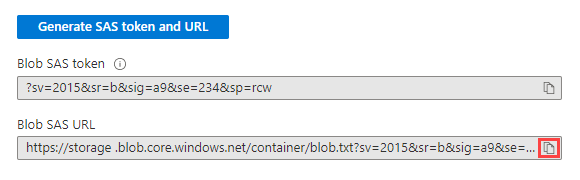Generate a SAS token
Applies to: ✅ Microsoft Fabric ✅ Azure Data Explorer
This article shows you how to generate a SAS token to a resource.
Azure portal
In the Azure portal, open Storage accounts.
Select the storage account that contains the resource for which you'd like to create a SAS token.
From the left menu, select Containers.
Right-click on the container for which you'd like to create a SAS token.
From the context menu, select Generate SAS.
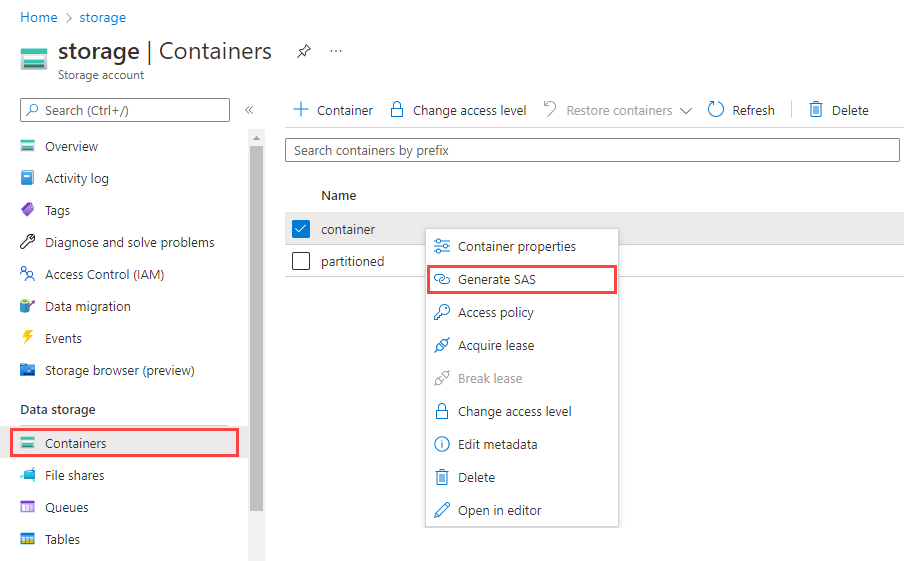
In the Generate SAS dialog, specify the Permissions, Start and expiry date/time, and Allowed IP addresses. Then, select Generate SAS token and URL
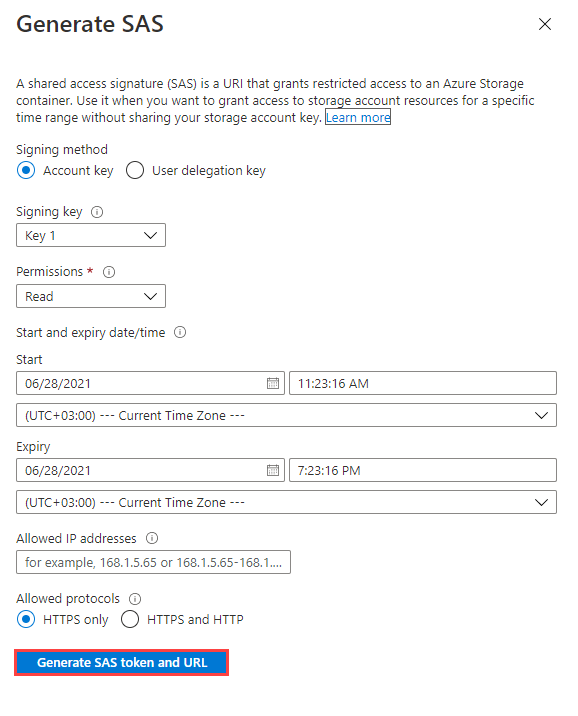
A new section displays at the bottom of the dialog, listing the blob SAS token and the blob SAS URL.
Select the icon to the right of the blob SAS URL to copy it. Then, paste it to save or use it as required.