HoloLens 2 Battery and Charging
This page offers details about charging HoloLens 2 and using external battery packs.
Charging the device
Use the charger and the USB Type-C cable that came with the HoloLens 2 as that is the best way to charge your device. The charger included with HoloLens 2 provides up to 9V @ 2A (18W). Along with the supplied wall charger, HoloLens 2 devices can charge the battery to full in less than 65 minutes when the device is in standby. If those accessories aren't available, make sure the charger that's available can support at least 15W of power.
Note
If possible, avoid using a PC to charge the device over USB, which is slow.
Checking the battery charge level
If the device is correctly booted and running, there are three ways to check the battery charge level:
From the main menu of the HoloLens device UI.
View the LED close to the power button (for a 40-percent charge, you should see at least two solid LEDs).
- When the device is charging, the battery indicator lights up to indicate the current level of charge. The last light fades in and out to indicate active charging.
- When your HoloLens is on, the battery indicator displays the battery level in five increments.
- When only one of the five lights is on, the battery level is below 20 percent.
- If the battery level is critically low and you try to turn on the device, one light blinks briefly, then go out.
On your host PC, open File Explorer and look for your HoloLens 2 device on left side under This PC. Right-click the device, and select Properties. A dialog box shows the battery charge level.
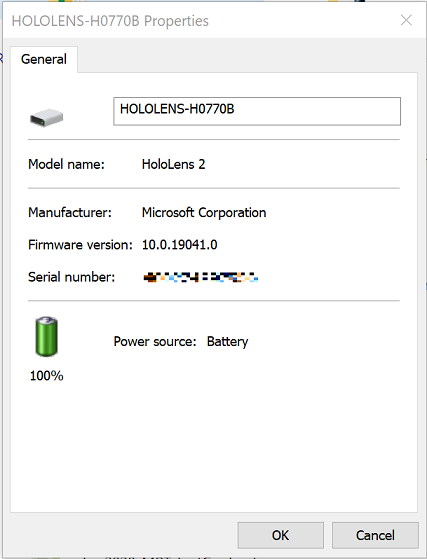
Alternative charging specifications
HoloLens 2 can be charged by USB Power Delivery sources up to 27 Watts. If the source is able to supply at least 10 Watts, HoloLens operating time can be extended (potentially indefinitely for some workloads).
Note
Using a USB-A to USB-C charging cable will limit the charge to 7.5 Watts. Operating time will still be extended, but not as long as using USB-C to C.
When HoloLens is in standby mode, 18 Watts is sufficient to reach the maximum charge rate for the internal battery. When HoloLens is in use, the charge rate may be reduced since HoloLens prioritizes operating over charging.
Important
It's recommended that HoloLens 2 be charged at 5V/1.5A minimum. Chargers that can't supply at least 5V/1.5A should not be used.
External Battery Packs
Battery packs that meet the specifications (in the preceding section) can be used with HoloLens 2. However, some USB-C battery packs recharge and provide power through the same USB-C port. It's important that these battery packs implement TRY.SRC to ensure they charge HoloLens rather than charge from it.
Managing Heat
As with any device, charging HoloLens generates heat. The more rapid the charge, the more heat is generated. Also, starting a charge at a lower battery level generates more heat than starting a charge when the battery is mostly full. Customers who need to operate HoloLens for extended periods of time in hot environments can use the following techniques:
- It's OK to connect HoloLens 2 to an external power source even when the internal battery is fully charged.
- When an external battery is depleted, HoloLens continues operating on its internal battery.
- If heat is still an issue after following steps above, consider using a charger or battery pack that limits charging to 1.5A. This option doesn't provide as much operating time since the internal battery still depletes slowly.
Troubleshooting
HoloLens Charges External Battery
If HoloLens 2 charges an external battery rather than being charged by it, this indicates that the battery doesn't implement TRY.SRC. Switching to a newer battery pack is the recommended way to solve this issue, but alternatively you can try switching to a USB-A to USB-C cable. Keep in mind this will limit the charging rate to 7.5 watts.