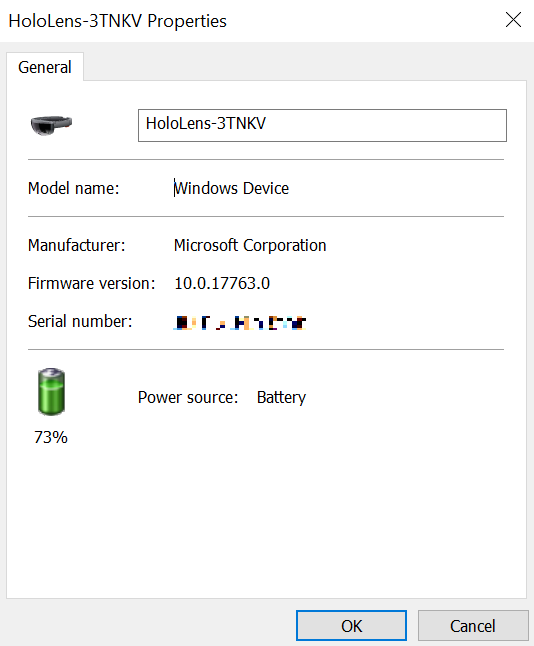HoloLens (1st gen) hardware

Microsoft HoloLens (1st gen) is the world's first fully untethered holographic computer. HoloLens redefines personal computing through holographic experiences to empower you in new ways. HoloLens blends cutting-edge optics and sensors to deliver 3D holograms pinned to the real world around you.
HoloLens components
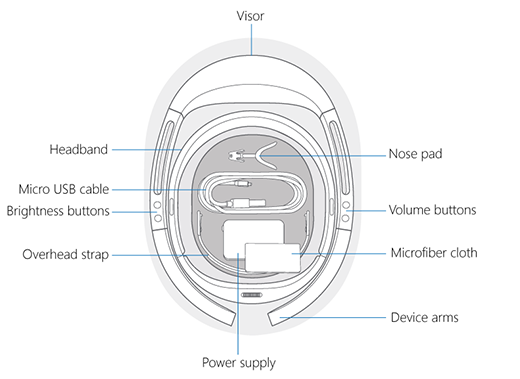
Your HoloLens includes the following features:
- Visor. Contains the HoloLens sensors and displays. You can rotate the visor up while you're wearing the HoloLens.
- Headband. To put on the HoloLens, use the adjustment wheel to expand the headband. With the HoloLens in place, tighten the adjustment wheel until the headband is comfortable.
- Brightness buttons. When you're wearing the HoloLens, the brightness buttons are on the left side of the device.
- Volume buttons. When you're wearing the HoloLens, the volume buttons are on the right side of the device.
- Device arms. When you pick up, put on, or take off your HoloLens, always grasp or hold it by the device arms.
In the box
The HoloLens box contains the following items:
- Nose pads. Select a nose pad that fits the shape of your nose and accommodates your eyewear.
- Overhead strap. When you're wearing the HoloLens while you move around, use the overhead strap to help keep the device in place. Additionally, if you're wearing the HoloLens for extended periods, using the overhead strap makes the device more comfortable to wear.
- Micro USB cable. Use the micro-USB cable to connect your HoloLens to the power supply for charging, or use it to connect your HoloLens to your computer.
- Power supply. Plugs into a power outlet.
- Microfiber cloth. Use the cloth to clean your HoloLens visor.
Tip
The clicker ships with HoloLens (1st Gen), in a separate box.
Power Supply details
The power supply and the USB cable that come with the device are the best supported mechanism for charging. The power supply is an 18-W charger. It supplies 9 V at 2A.
Charging rate and speed may vary depending on the environment in which the device is running.
In order to maintain/advance Internal Battery Charge Percentage while the device is on, it must be connected minimum to a 15-W charger.
Device specifications
Display

| Optics | See-through holographic lenses (waveguides) |
| Holographic resolution | 2 HD 16:9 light engines producing 2.3M total light points |
| Holographic density | >2.5k radiants (light points per radian) |
| Eye-based rendering | Automatic pupillary distance calibration |
Sensors

- 1 inertial measurement unit (IMU)
- 4 environment understanding cameras
- 1 depth camera
- 1 2MP photo / HD video camera
- Mixed reality capture
- 4 microphones
- 1 ambient light sensor
Input, output, and connectivity
- Built-in speakers
- Audio 3.5-mm jack
- Volume up/down
- Brightness up/down
- Power button
- Battery status LEDs
- Wi-Fi 802.11ac
- Micro USB 2.0
- Bluetooth 4.1 LE
Power
- Battery Life
- 2-3 hours of active use
- Up to 2 weeks of standby time
- Fully functional when charging
- Passively cooled (no fans)
Processors

- Intel 32-bit architecture with TPM 2.0 support
- Custom-built Microsoft Holographic Processing Unit (HPU 1.0)
Memory
- 64 GB Flash
- 2-GB RAM
Fit
| Sizing | Single size with adjustable band. Fits over glasses |
| Weight | 579 grams |
Device capabilities
Using the following to understand user actions:
- Gaze tracking
- Gesture input
- Voice support
Using the following to understand the environment:
- Spatial sound
Pre-installed software
- Windows 10
- Windows Store
- Holograms
- Microsoft Edge
- Photos
- Settings
- Windows Feedback
- Calibration
- Learn Gestures
Device certifications
Safety
HoloLens is tested and is found to conform to the basic impact protection requirements of ANSI Z87.1, CSA Z94.3, and EN 166.
Care and cleaning
Handle your HoloLens carefully. To lift, carry, and adjust your HoloLens, use the device arms—not the overhead strap. To keep the visor free of dust and fingerprints and avoid touching it. Repeated cleaning could damage the visor, so try to keep your device clean.
Don't use any cleaners or solvents on your HoloLens, and don't submerge it in water or apply water directly to it.
To clean the visor, remove any dust using a camel or goat hair lens brush or a bulb-style lens blower. Lightly moisten the microfiber cloth with a small amount of distilled water, then use it to wipe the visor gently in a circular motion.
To clean the rest of the device, including the headband and device arms, use a lint-free cloth moistened with mild soap and water. Let your HoloLens dry completely before using it again.
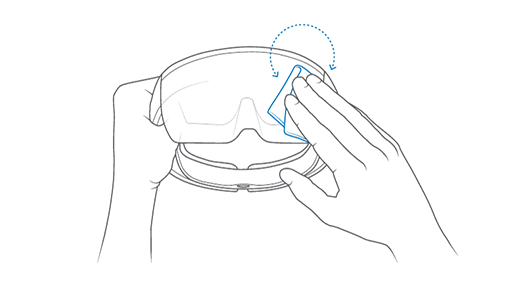
Finding the Serial number
The serial number for HoloLens (1st gen) devices is printed underneath the right lens.
- Hold the device in front of you as if you were going to wear it upon your head. With the device facing forward and upright.
- With the lens still facing forward, flip the device upside down so you see the underside.
- The right lens will now be on the left, printed under the lens on the band is the serial number.
The serial number can also be found via a connected PC:
Plug in the device
Navigate to This PC in file explorer
Right Click and select Properties of the HoloLens device
This displays the series number of the device, as shown in the following screenshot: