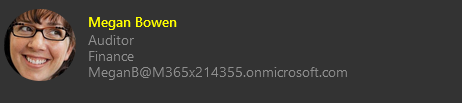Styling components in the Microsoft Graph Toolkit
Each Microsoft Graph Toolkit component documents a set of CSS custom properties that you can use to change the look and feel of certain elements. You can find the available custom CSS properties in each component docs. For example:
.person {
--person-avatar-size: 34px;
}
<mgt-person class="person" person-query="me" view="fourlines" id="online" show-presence></mgt-person>
You can't style internal elements of a component unless you provide a CSS custom property. The component child elements are hosted in a shadow dom.
For more flexibility, consider using custom templates.
Apply themes
Two themes are available - light and dark. These themes are supported automatically because the mgt components use Fluent UI web elements. By default, all components are in light theme. To switch to dark theme, you can do it globally for the entire document by using the mgt-theme-toggle component, or you can update the theme for a component by setting the custom CSS token values on the component.
Example 1: Global theme using mgt-theme-toggle
Using the mgt-theme-toggle component, you can set the theming for the document by placing it anywhere that's convenient for your theming experience. This component will render a toggle that you can use to switch between light and dark modes.
<body>
<mgt-theme-toggle></mgt-theme-toggle>
<header><mgt-login></mgt-login></header>
<article><mgt-agenda></mgt-agenda></article>
<footer></footer>
</body>
Example 2: Theming a component programatically without the theme-toggle
You can theme an individual component programmatically without using the theme-toggle component. This is achieved by calling the applyTheme function from @microsoft/mgt that takes in the mode as light or dark and the HTML element. By default, all elements are rendered in the light theme.
Setting specific elements to dark theme
You can set the second mgt-login component to dark theme and leave the other two in light theme.
<mgt-login id="login-one"></mgt-login>
<mgt-login id="login-two"></mgt-login>
<mgt-login id="login-one"></mgt-login>
import { applyTheme } from "@microsoft/mgt-components";
const loginTwo = document.querySelector("#login-two");
if (loginTwo) {
applyTheme("dark", loginTwo);
}
Example 3: Customize CSS tokens of a component
You can use several CSS tokens to style a component if you want to override the current theme colors. Check the particular component page to get the list of tokens that are available.
Note: customizing these tokens means that your set values are the default values that are used and using the
mgt-theme-togglecomponent will have no effect.
<mgt-people-picker class="people-picker"></mgt-people-picker>
.people-picker {
--people-picker-selected-option-background-color: orange;
--people-picker-selected-option-highlight-background-color: red;
--people-picker-dropdown-background-color: blue;
--people-picker-dropdown-result-background-color: yellow;
--people-picker-dropdown-result-hover-background-color: gold;
--people-picker-dropdown-result-focus-background-color: green;
--people-picker-no-results-text-color: orange;
--people-picker-input-background: gray;
--people-picker-input-border-color: yellow;
--people-picker-input-hover-background: green;
--people-picker-input-hover-border-color: red;
--people-picker-input-focus-background: purple;
--people-picker-input-focus-border-color: orange;
--people-picker-input-placeholder-focus-text-color: yellow;
--people-picker-input-placeholder-hover-text-color: gold;
--people-picker-input-placeholder-text-color: white;
--people-picker-search-icon-color: yellow;
--people-picker-remove-selected-close-icon-color: blue;
/** You can also change the person tokens **/
--person-line1-text-color: blue;
--person-line2-text-color: red;
}
You can also use global tokens for customization that applies to all elements in the DOM. The toolkit defines the following custom CSS global tokens.
<mgt-file-list></mgt-file-list>
body {
/**
* Overrides the default font-family 'Segoe UI', 'Segoe UI Web (West European)', 'Segoe UI', -apple-system, 'BlinkMacSystemFont', 'Roboto', 'Helvetica Neue', sans-serif for dark and light theme.
*/
--default-font-family: 'Franklin Gothic Medium', 'Arial Narrow', Arial, sans-serif;
/**
* Overrides the default font-size of 14px
*/
--default-font-size: 20px;
}
Example 4: Customize Fluent UI CSS tokens
You can customize the tokens used by Fluent UI to style the fluent UI component used in an mgt component. Fluent UI Web Components provides first-class support for Design Tokens and makes setting, getting, and using Design Tokens simple.
For details about how to customize the Fluent UI web components, see Design Tokens.
Alternatively, you can override existing design token values with your own values. We don't recommend this practice because the value you set will be used throughout the DOM where an mgt component with an underlying Fluent UI element is used. It will not change in light or dark theme modes.
<mgt-login></mgt-login>
body {
/**
* Overrides the default #ffffff color for dark theme and #000000 color for light theme
*/
--neutral-foreground-rest: yellow !important;
/**
* Overrides the default fluent UI components font-family
*/
--body-font: 'Franklin Gothic Medium', 'Arial Narrow', Arial, sans-serif;
}
In light theme mode:
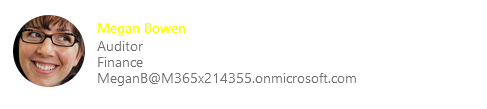
In dark theme mode: