Find possible meeting times on the Outlook calendar
In a workplace or school, looking for a common time and place to meet often incurs overhead. Microsoft Graph applications can use findMeetingTimes to identify any possible meeting times that satisfy time, location, and other constraints.
The findMeetingTimes action lets you specify conditions such as the meeting date/time range, duration, optional or required attendees, and nature of the activity (activityDomain). The action takes into account the attendees' and organizer's normal work schedules and free/busy status, and suggests times that are appropriate for the participants and type of activity. For instance, suggestions for a work-related activity always occur during the work hours of the organizer and attendees, and suggestions where required attendees are available are ordered higher up in the suggested list.
In Microsoft 365, work hours and time zones are configurable per mailbox. The findMeetingTimes action handles time zone variations among the organizer and attendees. By default, findMeetingTimes returns suggestions in UTC. You can use the following request header to have findMeetingTimes return suggestions expressed in a specific time zone.
Prefer: outlook.timezone="{time-zone-string}}"
Especially useful for larger meetings, you can specify a percentage (minimumAttendeePercentage) for a quorum and have findMeetingTimes return suggestions only if that minimum attendee availability is met.
If findMeetingTimes cannot suggest any meeting times, it indicates a specific reason (emptySuggestionsReason), such as the organizer or a required attendee not available. Based on this value, you can better adjust the parameters and call findMeetingTimes again.
Note
The findMeetingTimes action is currently available to Microsoft 365 work or school mailboxes, but not personal, outlook.com mailboxes.
Example
The following example shows how to use findMeetingTimes to return possible times for 2 users to meet for a couple of hours, taking into account the users' free/busy and work schedules, and the attendee being away for part of the time. Because there are only 2 users for this meeting, suggestions require 100% attendance. The following shows the users' free/busy schedule.
Organizer's calendar
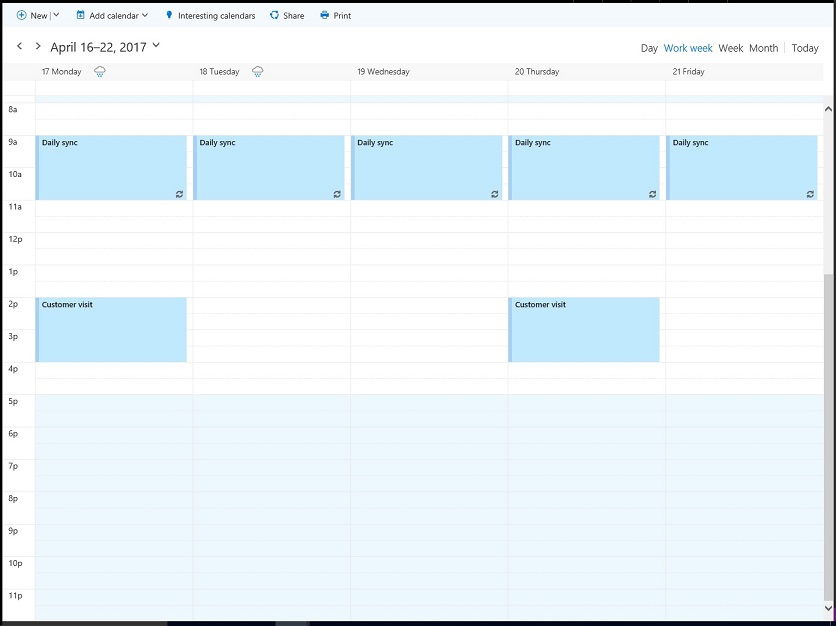
Attendee's calendar
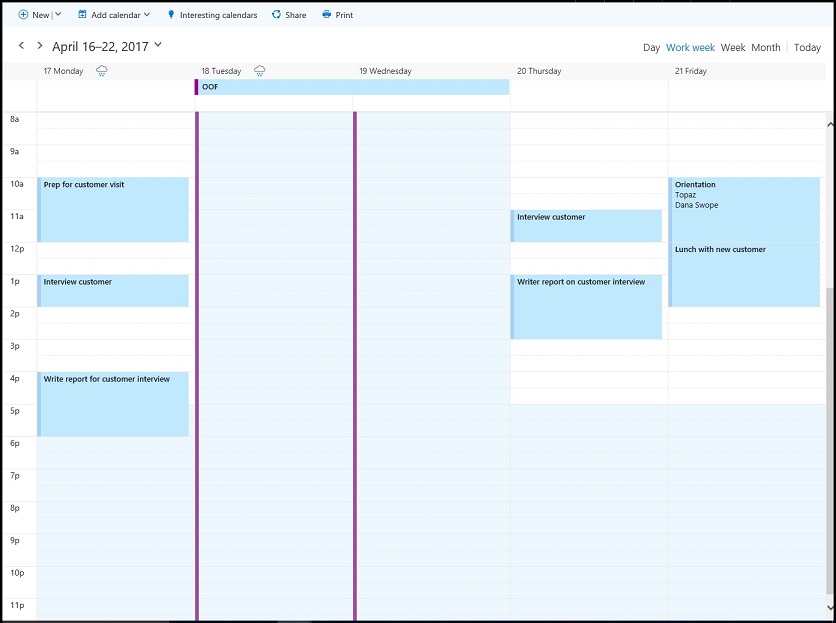
The example makes 2 calls to findMeetingTimes:
- The first call looks in the date range of April 18-20. As the attendee is out-of-office on April 18-19, and there is no commonly available time on April 20, the first call returns no suggestions with the reason (emptySuggestionsReason) that attendees are not available.
- The second call looks for availability on April 21 and returns a suggestion of 2-4pm.
The two calls to findMeetingTimes include the following parameters. All parameters for findMeetingTimes are optional.
- attendees: one attendee, Samantha Booth, set as
requiredfor the type property - locationConstraint: does not require any location suggestion
- timeConstraint: the first call looks in the date/time range of April 18, 9am to April 20, 5pm; after the first call fails to suggest any times, the second call looks at April 21, 9am to 5pm
- meetingDuration: two hours
- returnSuggestionReasons: this example requires a reason for each suggestion
- minimumAttendeePercentage: 100%, as the attendee must be able to attend for any suggested time
First request
Look for a 2-hour free time slot for both users over April 18-20.
POST https://graph.microsoft.com/v1.0/me/findMeetingTimes
Prefer: outlook.timezone="Pacific Standard Time"
Content-type: application/json
{
"attendees": [
{
"type": "required",
"emailAddress": {
"name": "Samantha Booth",
"address": "samanthab@contoso.com"
}
}
],
"locationConstraint": {
"isRequired": false,
"suggestLocation": false,
"locations": [
{
"resolveAvailability": false,
"displayName": "Conf room Hood"
}
]
},
"timeConstraint": {
"activityDomain":"work",
"timeslots": [
{
"start": {
"dateTime": "2017-04-18T09:00:00",
"timeZone": "Pacific Standard Time"
},
"end": {
"dateTime": "2017-04-20T17:00:00",
"timeZone": "Pacific Standard Time"
}
}
]
},
"meetingDuration": "PT2H",
"returnSuggestionReasons": true,
"minimumAttendeePercentage": 100
}
First response
There is no 2-hour time slot during the work hours of April 18-20 when both users are available.
HTTP/1.1 200 OK
Content-type: application/json
Preference-Applied: outlook.timezone="Pacific Standard Time"
Content-Length: 184
{
"@odata.context":"https://graph.microsoft.com/v1.0/$metadata#microsoft.graph.meetingTimeSuggestionsResult",
"emptySuggestionsReason":"AttendeesUnavailable",
"meetingTimeSuggestions":[
]
}
Second request
Look for a 2-hour time slot on April 21.
POST https://graph.microsoft.com/v1.0/me/findMeetingTimes
Prefer: outlook.timezone="Pacific Standard Time"
Content-type: application/json
{
"attendees": [
{
"type": "required",
"emailAddress": {
"name": "Samantha Booth",
"address": "samanthab@contoso.com"
}
}
],
"locationConstraint": {
"isRequired": false,
"suggestLocation": false,
"locations": [
{
"resolveAvailability": false,
"displayName": "Conf room Hood"
}
]
},
"timeConstraint": {
"activityDomain":"work",
"timeslots": [
{
"start": {
"dateTime": "2017-04-21T09:00:00",
"timeZone": "Pacific Standard Time"
},
"end": {
"dateTime": "2017-04-21T17:00:00",
"timeZone": "Pacific Standard Time"
}
}
]
},
"meetingDuration": "PT2H",
"returnSuggestionReasons": true,
"minimumAttendeePercentage": 100
}
Second response
The second findMeetingTimes request suggests April 21, 2-4pm for both users to meet.
HTTP/1.1 200 OK
Content-type: application/json
Preference-Applied: outlook.timezone="Pacific Standard Time"
Content-Length: 714
{
"@odata.context":"https://graph.microsoft.com/v1.0/$metadata#microsoft.graph.meetingTimeSuggestionsResult",
"emptySuggestionsReason":"",
"meetingTimeSuggestions":[
{
"confidence":100.0,
"organizerAvailability":"free",
"suggestionReason":"Suggested because it is one of the nearest times when all attendees are available.",
"meetingTimeSlot":{
"start":{
"dateTime":"2017-04-21T14:00:00.0000000",
"timeZone":"Pacific Standard Time"
},
"end":{
"dateTime":"2017-04-21T16:00:00.0000000",
"timeZone":"Pacific Standard Time"
}
},
"attendeeAvailability":[
{
"availability":"free",
"attendee":{
"type":"required",
"emailAddress":{
"address":"samanthab@contoso.com"
}
}
}
],
"locations":[
{
"displayName":"Conf room Hood"
}
]
}
]
}
Next steps
There are times when not all attendees can attend a meeting. You can have findMeetingTimes suggest a time if the confidence for attendance reaches a certain percentage, by specifying the minimumAttendeePercentage optional parameter. Learn more about the confidence of a meeting suggestion and other parameters, and apply them as appropriate for meetings of larger sizes.
After getting meeting time suggestions, you might want to:
Find out more about integrating with Outlook calendar.