Create, update, and delete items in a Microsoft Graph connection
Microsoft Graph connectors offer an intuitive way to bring external data into Microsoft Graph. Items your application adds to the Microsoft Search service are represented by the externalItem resource in Microsoft Graph.
After you create a connection, you can add your content. Each item from your data source must be represented as an externalItem in Microsoft Graph with a unique item ID. This ID is used to create, update, or delete the item from Microsoft Graph. You can use the primary key from your data source as the item ID or derive it from one or more fields.
Key components
An externalItem has three key components: access control list, properties, and content.
Access control list
The access control list (ACL) is used to specify whether the given roles are granted or denied access to view items in Microsoft experiences. The ACL is an array of access control entries representing a Microsoft Entra user or group. A third access control entry type Everyone represents all the users in the tenant.
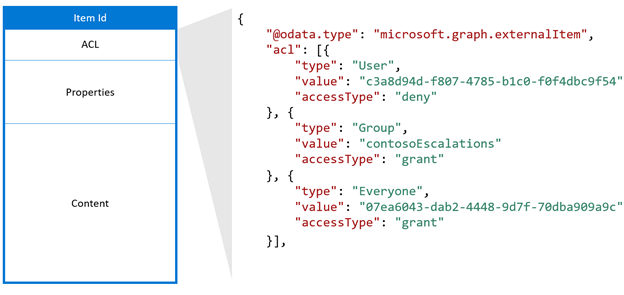
An example access control list.
The accessType value deny takes precedence over grant. For example, in the item shown earlier, while Everyone is granted access and a specific user is denied access, the effective permission for this user is deny.
If your data source has non-Azure AD groups (such as teams within your helpdesk system) that are used to set permissions for the item, you can create external groups in Microsoft Graph by using the group sync APIs to replicate the allow or deny permissions. Avoid expanding the membership of your external groups directly into the ACLs of individual items because each group membership can lead to a high volume of item updates.
External groups include another group, Microsoft Entra users, and Microsoft Entra groups. If you have non-Azure AD users, you must translate them to Microsoft Entra users in your ACL.
Properties
The properties component is used to add item metadata that is useful in Microsoft Graph experiences. You must register the schema for the connection before adding items into it and convert datatypes into supported datatypes.
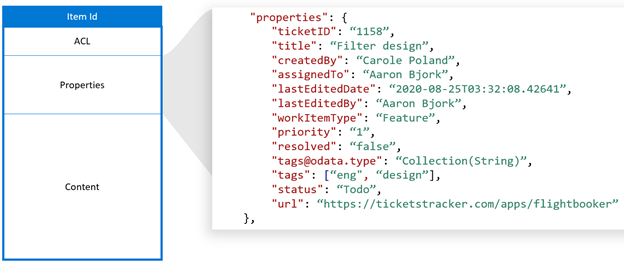
An example property component.
Content
The content component adds the bulk of the item that needs to be full-text indexed. Examples include a ticket description, parsed text from a file body, or a wiki page body.
Content is one of the key fields influencing relevance across Microsoft experiences. The content types text and html are supported. If your data source has other content types, such as binary files, videos, or images, you can parse them to text before adding them to Microsoft Graph. For example, optical character recognition can extract searchable text from images.
Important
The compliance solution only supports text for the content type. If you enable the connection for compliance by setting the enabledContentExperience property to compliance, you should ingest content in plain text format and set the content type to text.
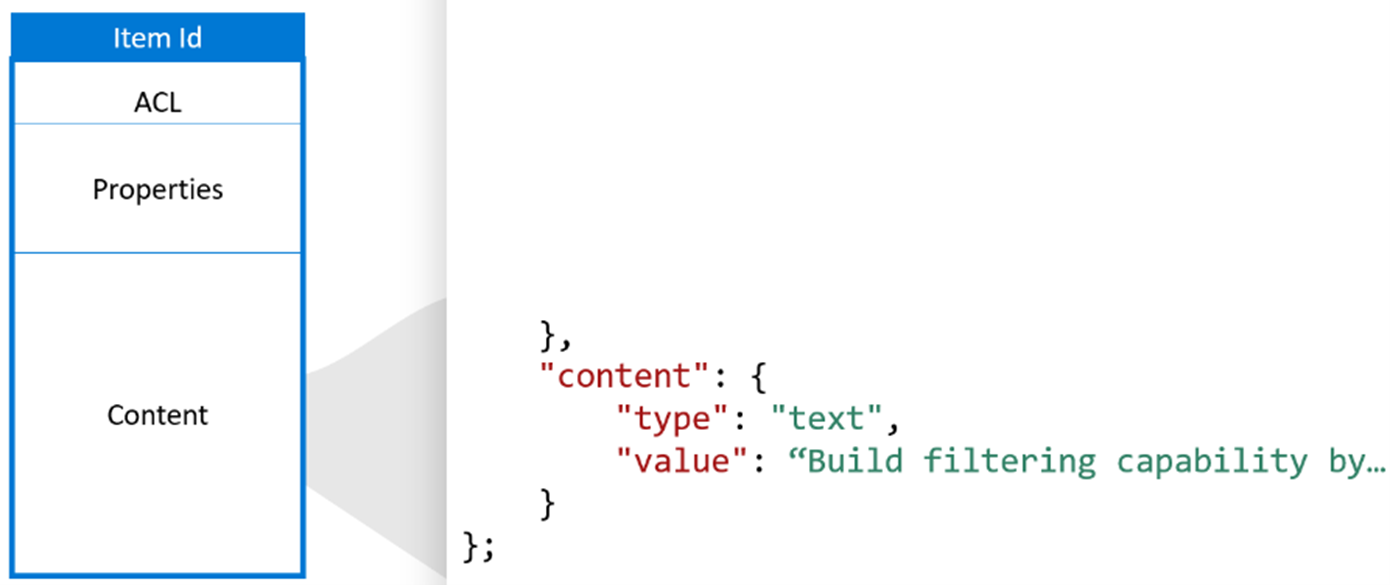
An example of a content component.
Content can't be directly added into a search result template, but you can use a generated result snippet, which is a dynamically generated preview of the relevant sections within content.
A search result template.
When content in your data source changes, you must sync it with your connection items. You can either update the entire item or one or more components. After adding your content to Microsoft Graph, you can search for it through the Microsoft Search experience after setting up search verticals and result types or by using the Microsoft Graph Search API.
Activities
The activities component is a transient property that sends activities on the item. You can only write to this property.
An activity consists of an actor (who performed the activity), a time (when the activity was performed), and an activity type (what type of activity was performed). The activity types that are currently supported can be found in the Description section of the type property for an externalActivity.
Sending activities on the item powers intelligent recommendation experiences across Microsoft 365. End users can receive content tailored to them based on the activities that are sent.
Add an item
To add an item to the index, you create an externalItem. When you create an item, you assign a unique identifier in the URL.
For example, your application may index helpdesk tickets using the ticket number. If a ticket has the ticket number SR00145, the request might look like the following:
PUT /external/connections/contosohelpdesk/items/SR00145
Content-Type: application/json
"properties": {
"title": "WiFi outage in Conference Room A",
"priority": 1,
"assignee": "meganb@contoso.com"
}
Note
Before indexed items can be found in the Microsoft Search UI, an administrator must customize the search results page for the corresponding connection.
Add activities to an item
To add activities to an item, you call the addActivities endpoint, with the same unique identifier for that item in the URL.
For example, if someone with Microsoft Entra ID 18948b93-d3ed-4307-9981-10fc36a08a52 commented on the helpdesk ticket with ticket number SR00145 on April 11, 2022, at 4:25 PM, the request to send that activity might look like the following.
POST /external/connections/contosohelpdesk/items/SR00145/addActivities
Content-Type: application/json
"activities": [
{
"type": "commented",
"startDateTime": "2022-04-11T16:25:34.3202005Z",
"performedBy": {
"id": "18948b93-d3ed-4307-9981-10fc36a08a52",
"type": "user"
}
}
]
You can also add an activity to an item in the same request that creates the item. Add the activity as another entity, like acl and content. If you add an activity this way, include the @odata.type for the activity, or the request fails. Activities with timestamps older than seven days don't surface in the Microsoft 365 app. End users can only see activities in the Microsoft 365 app for items they can access and have an activity on (for example, shared with them, created, and edited).
Update an item
When an item is updated in the external service (the helpdesk ticket is reassigned or a product description is updated), you can update its entry in the index by updating the externalItem, using the unique identifier assigned to the item when you created it.
PATCH /external/connections/contosohelpdesk/items/SR00145
Content-Type: application/json
{
"assignee": "alexw@contoso.com"
}
Delete an item
To remove items from the index, you delete the externalItem, using the unique identifier assigned to the item when you created it.
DELETE /external/connections/contosohelpdesk/items/SR00145
Keep your data in sync
Consider the following information when you choose how to keep your data in sync:
Crawl mechanism:
- Incremental crawl: Detects and pushes additions in source data; less performance-intensive than a full crawl.
- Full crawl: Updates the entire item from the source data (re-crawl), capturing all additions and deletions; ensures better accuracy but is more time-consuming and performance-intensive than an incremental crawl.
Sync interval:
- Event-based: Pushes item updates on an event basis. We recommend that you use this sync interval for dynamic or sensitive data such as item status.
- Scheduled: Pushes item updates at regular intervals (every N minutes). We recommend that you use this sync interval for content-rich or non-sensitive data that is less frequently updated such as wikis or webpages.
Ultimately, the choice of data refresh strategy depends on your data type and computing capabilities.