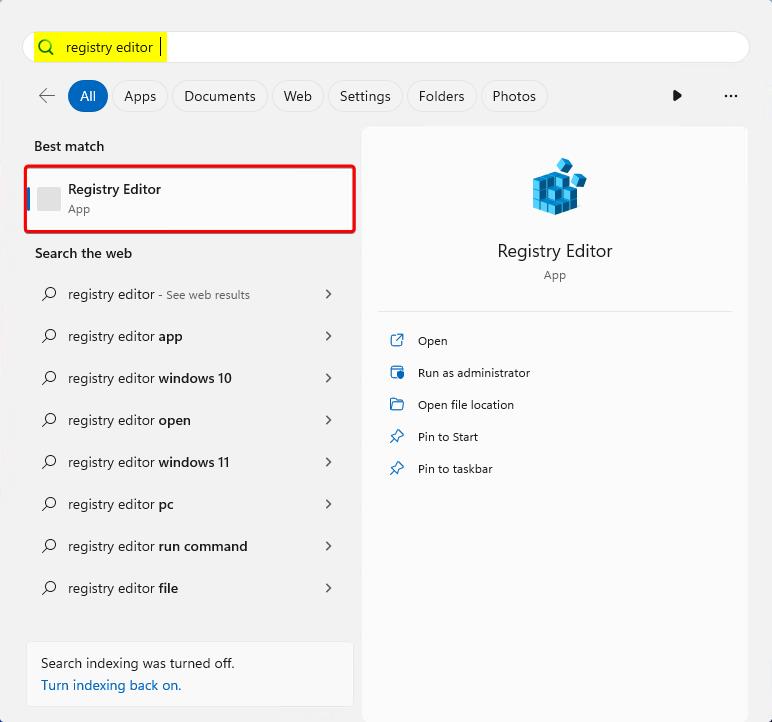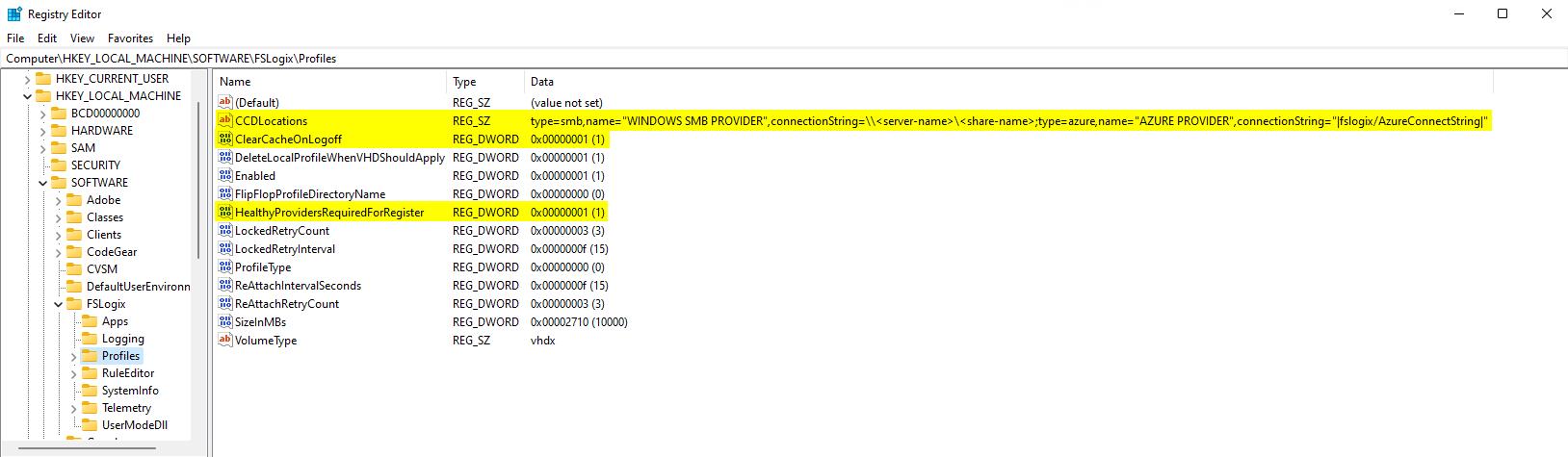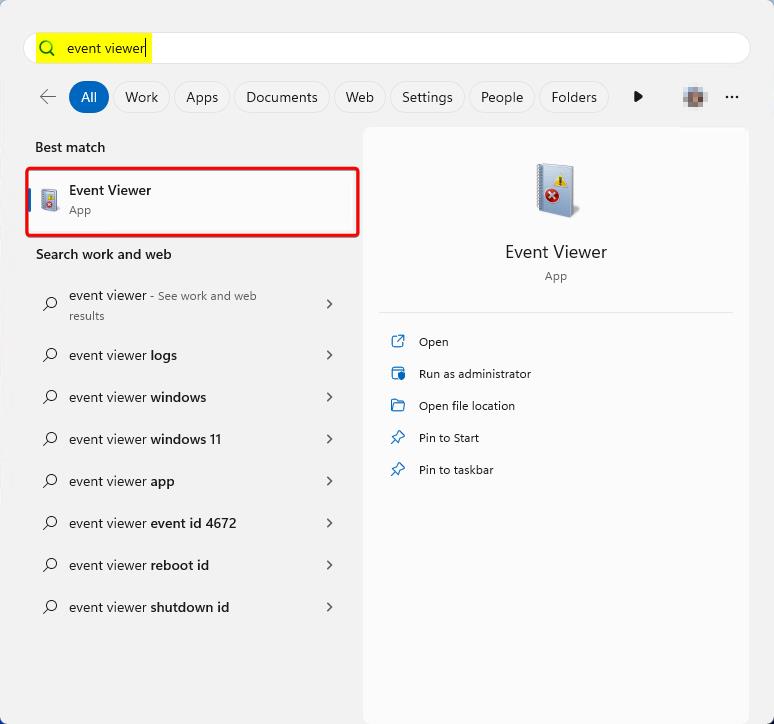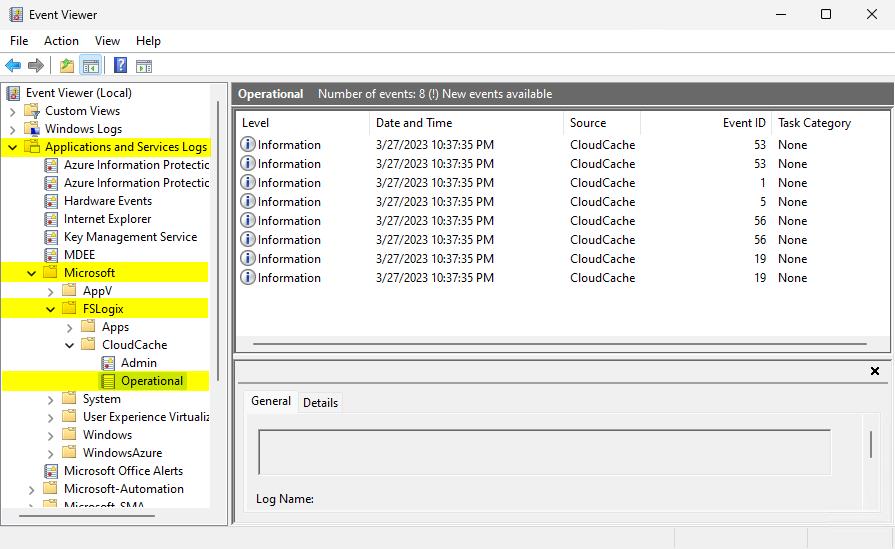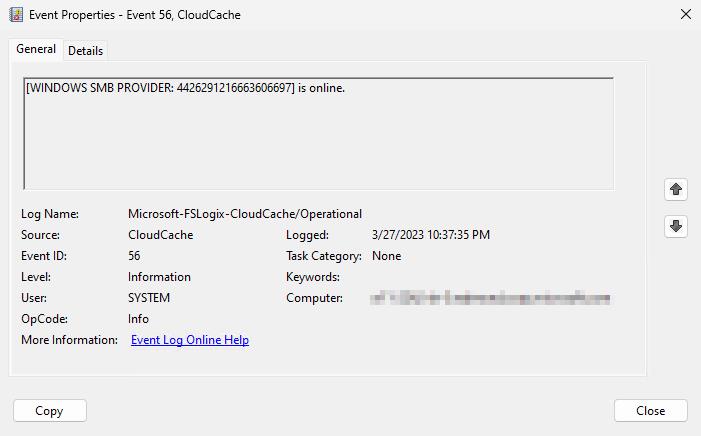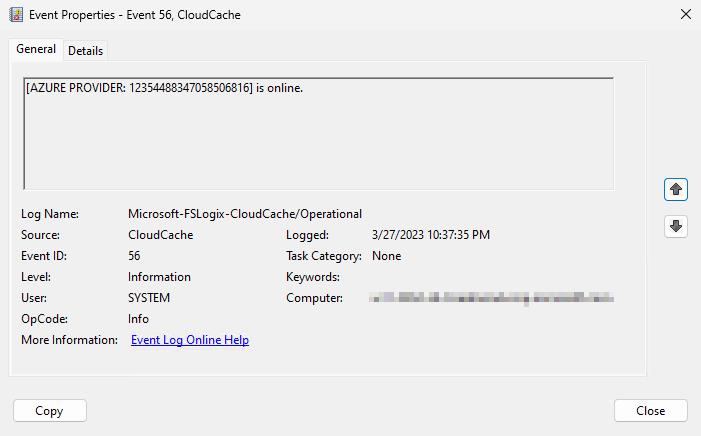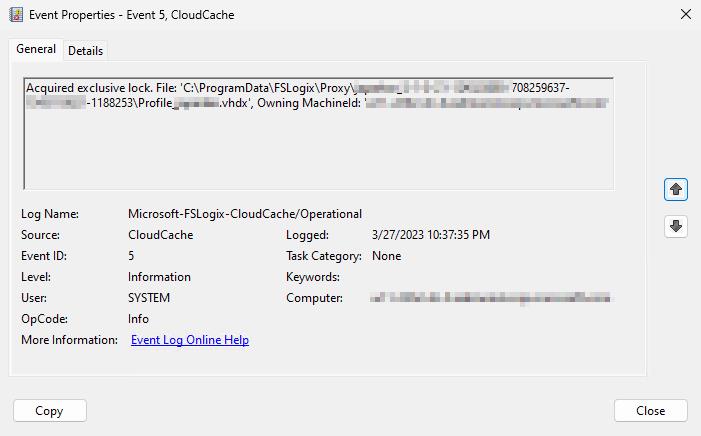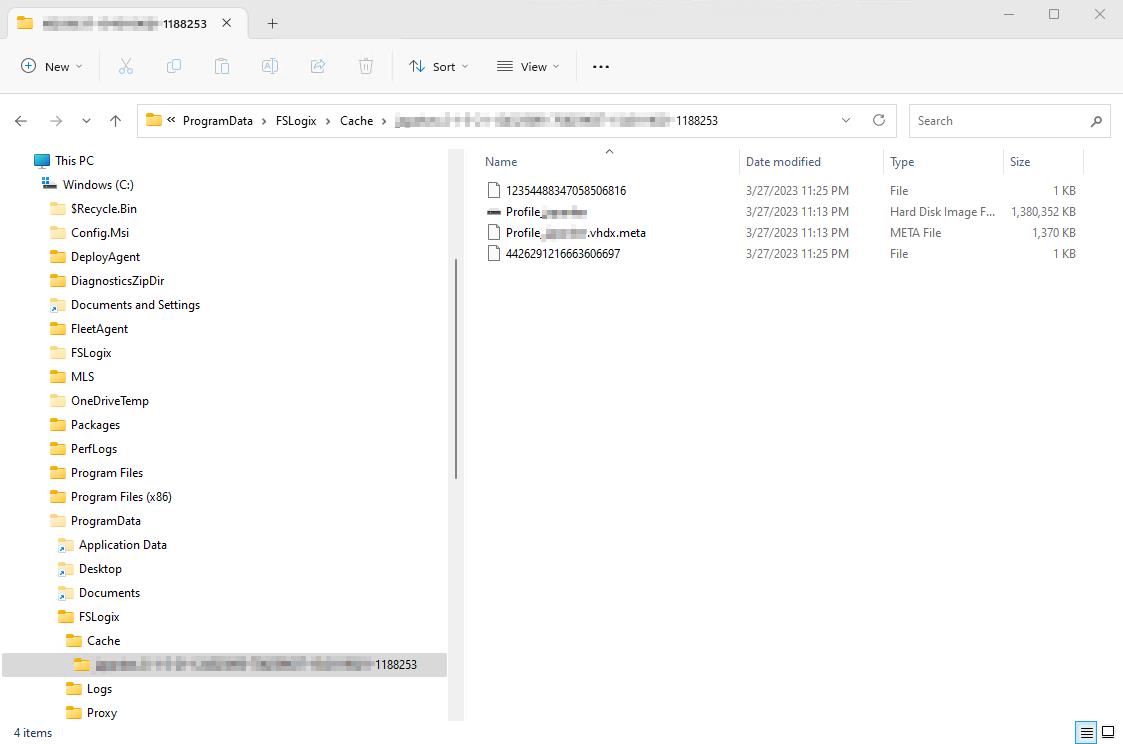Tutorial: Configure profile containers with Cloud Cache
Tip
Cloud Cache uses CCDLocations instead of VHDLocations. Don't use both settings.
Cloud Cache is an optional type of configuration to profile or ODFC containers. The primary function of Cloud Cache is to mitigate short-term or intermittent connectivity problems with the remote storage providers. Before following this tutorial, be sure to review the Cloud Cache overview along with the various configuration settings.
This tutorial depicts a Cloud Cache configuration for a profile container only. Cloud Cache with an ODFC container is supported and is configured similarly as in the ODFC tutorial, but replace VHDLocations with CCDLocations.
Learn how to
- Enable the product for profiles
- Specify the Cloud Cache locations for the containers
- Verify the container has been attached and working
Prerequisites
- Successful deployment of a virtual desktop or Azure Virtual Desktop environment.
- SMB file share with NTFS and share-level permissions correctly configured.
- Create Azure page blob storage account.
- Download and install the latest version of FSLogix.
- Review configuration options.
- Azure page blob connection string stored in credential manager using frx command-line utility.
Profile container configuration with Cloud Cache
Note
Includes all Microsoft 365 application data. No need for an ODFC container.
Verify FSLogix installation and version.
Sign in to the virtual machine as a local Administrator or an account with administrative privileges.
Select Start.
Type
registry editordirectly into Start Menu.Select Registry Editor from Start Menu.
Figure 1: Registry Editor in Start Menu
Go to:
HKEY_LOCAL_MACHINE\SOFTWARE\FSLogix\Profiles.Add these settings:
Key Name Data Type Value Description CCDLocations MULTI_SZ or REG_SZ type=smb,name="WINDOWS SMB PROVIDER",connectionString=\\<server-name>\<share-name>;type=azure,name="AZURE PROVIDER",connectionString="|fslogix/<key-name>|"Example ClearCacheOnLogoff1 DWORD 1 Recommended Enabled DWORD 1 REQUIRED DeleteLocalProfileWhenVHDShouldApply2 DWORD 1 Recommended FlipFlopProfileDirectoryName3 DWORD 1 Recommended HealthyProvidersRequiredForRegister4 DWORD 1 Recommended LockedRetryCount5 DWORD 3 Recommended LockedRetryInterval5 DWORD 15 Recommended ProfileType6 DWORD 0 Default ReAttachIntervalSeconds5 DWORD 15 Recommended ReAttachRetryCount5 DWORD 3 Recommended SizeInMBs DWORD 30000 Default VolumeType7 REG_SZ VHDX Recommended 1 Recommended to save disk space on the local disk and risk of data loss when using pooled desktops.
2 Recommended to ensure user's don't use local profiles and lose data unexpectedly.
3 Provides and easier way to browse the container directories.
4 Prevents users from creating a local cache if at least 1 provider isn't healthy.
5 Decreases the retry timing to enable a faster fail scenario.
6 Single connections reduce complexity and increase performance.
7 VHDX is preferred over VHD due to its supported size and reduced corruption scenarios.Figure 2: Cloud Cache Registry Entries
Verify your Cloud Cache profile container configuration
Cloud Cache creates and mounts a local container (local cache) for the user's profile. Verifying your Cloud Cache configuration requires reviewing the Windows Event Viewer, File Explorer or the FSLogix profile logs. The steps in this outline show Windows Event Viewer and File Explorer.
Select Start.
Type
event viewerdirectly into the Start Menu.Select Event Viewer from Start Menu.
Figure 3: Event Viewer in Start Menu
Expand
Applications and Services Logs.Expand
Microsoft.Expand
FSLogix.Expand
CloudCache.Select
Operational.Figure 4:* Windows Event Viewer
Look for Event ID 56 that shows which providers are online.
Figure 5: Event ID 56 - Providers online
Look for Event ID 5 that shows the lock on the proxy file.
Figure 6: Event ID 5 - Proxy lock
Select Start.
Select File Explorer.
Go to:
C:\ProgramData\FSLogix\Cache\%username%_%sid%.Figure 7: File Explorer - local cache