Export eDiscovery search results to a PST file in Exchange 2013
Applies to: Exchange Server 2013
You can use the eDiscovery Export tool in the Exchange admin center (EAC) to export the results of an In-Place eDiscovery search to an Outlook Data File (a PST file). Administrators can distribute the search results to others. For example:
- Human resources managers.
- Records managers.
- Opposing counsel in a legal case.
After you export the search results to a PST file, you or other users can open the file Outlook to review or print messages in the search results. Other eDiscovery and reporting applications can also open PST files.
This article shows you how to export eDiscovery search results to a PST file, and how to troubleshoot any issues you might have.
What do you need to know before you begin?
Estimated time to complete: Varies based on the amount and size of the search results to export.
You need to be assigned permissions before you can perform this procedure. To see what permissions you need, see the "In-Place eDiscovery" entry in the Messaging policy and compliance permissions article.
The computer you use to export search results to a PST file must meet the following system requirements:
32-bit or 64-bit versions of Windows 7 and later versions
Microsoft .NET Framework 4.7
A supported browser:
Internet Explorer 10 and later versions
OR
Mozilla Firefox or Google Chrome. If you use either of these browsers, be sure you install the ClickOnce extension. To install the ClickOnce add-in, see Mozilla ClickOnce add-ons or ClickOnce for Google Chrome.
You need an active mailbox attached to the account you wish to export.
Ensure that the local Intranet settings are set up correctly in Internet Explorer. Make sure that https://*.outlook.com is added to the Local intranet zone.
Make sure the following URLs aren't listed in the Trusted sites zone:
https://\*.outlook.comhttps://\*r4.res.outlook.comhttps://\*.res.outlook.com
For information about keyboard shortcuts that might apply to the procedures in this article, see Keyboard shortcuts for the Exchange admin center in Exchange 2013.
Tip
Having problems? Ask for help in the Exchange forums. Visit the forums at Exchange Server.
Use the Exchange admin center to export In-Place eDiscovery search results to a PST
Go to Compliance management > In-place eDiscovery & hold.
In the list view, select the In-Place eDiscovery search you want to export the results of, and then select Export to a PST file.
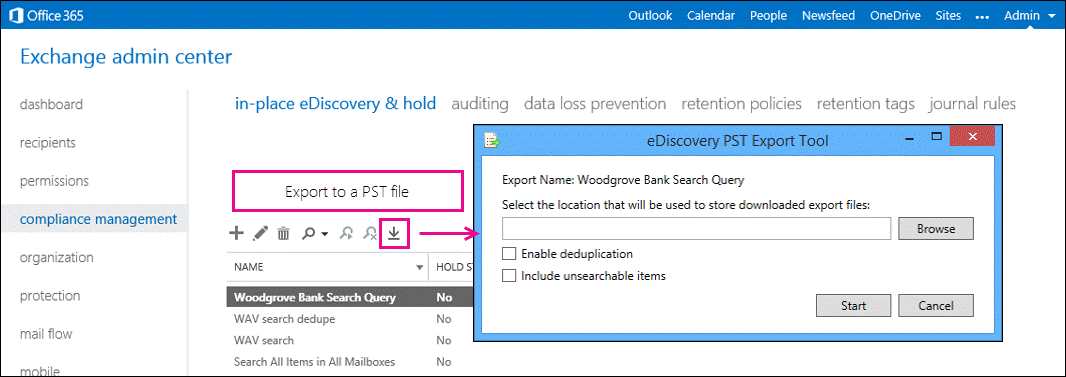
In the eDiscovery PST Export Tool window, do the following:
Select Browse to specify the location where you want to download the PST file.
Select the Enable deduplication checkbox to exclude duplicate messages. Only a single instance of a message is included in the PST file.
Select the Include unsearchable items checkbox to include mailbox items that couldn't be searched (for example, messages with attachments of file types that couldn't be indexed by Exchange Search). Unsearchable items are exported to a separate PST file.
Important
Including unsearchable items when you export eDiscovery search results takes longer when mailboxes contain a lot of unsearchable items. To reduce the time it takes to export search results and prevent large PST export files, consider the following recommendations:
- Create multiple eDiscovery searches that each search a fewer number of source mailboxes.
- If you're exporting all mailbox content within a specific date range (by not specifying any keywords in the search criteria), then all unsearchable items within that date range are automatically included in the search results. Therefore, don't select the Include unsearchable items checkbox.
Select Start to export the search results to a PST file.
A window is displayed that contains status information about the export process.
More information
You can reduce the size of the PST export file by exporting only the unsearchable items:
- Create or edit a search.
- Specify a start date in the future.
- Remove any keywords from the Keywords box.
This procedure returns no search results. When you copy or export the search results and select the Include unsearchable items checkbox, only the unsearchable items are copied to the discovery mailbox or exported to a PST file.
If you enable deduplication, all search results are exported in a single PST file. If you don't enable deduplication, a separate PST file is exported for each mailbox included in the search. And as previously stated, unsearchable items are exported to a separate PST file.
In addition to the PST files that contain the search results, two other files are also exported:
- A configuration file (.txt file format) that contains information about the PST export request, such as the name of the eDiscovery search that was exported, the date and time of the export, whether deduplication and unsearchable items were enabled, the search query, and the source mailboxes that were searched.
- A search results log (.csv file format) that contains an entry for each message returned in the search results. Each entry identifies the source mailbox where the message is located. When enabled, deduplication helps you identify all mailboxes that contain a duplicate message.
The name of the search is the first part of the filename for each file that is exported. Also, the date and time of the export request is appended to the filename of each PST file and the results log.
For more information about deduplication and unsearchable items, see the following items:
To export eDiscovery search results from the eDiscovery Center in SharePoint, see Export eDiscovery content and create reports.
Troubleshooting
| Symptom | Possible cause |
|---|---|
| Can't export to a PST file. | There's no active mailbox attached to the account. To export the PST, you must have an active account. Your version of Internet Explorer is out of date. Try updating IE to version 10 or later. Or try a different browser. Search criterion entered in the Filter based on criteria query is incorrect. For example, a username is entered instead of an email address. For more information about how to filter based on criteria, see Modify an In-Place eDiscovery search. |
| Unable to export search results on a specific machine. Export works as expected on a different machine. | The wrong Windows credentials were saved in the Credential Manager. Clear your credentials and sign in again. |
| eDiscovery PST Export Tool won't start. | Local intranet zone settings aren't set up correctly in Internet Explorer. Make sure that *.outlook.com, *.office365.com, *.sharepoint.com, and *.onmicrosoft.com are added to the Local intranet zone trusted sites. To add these sites to the Trusted zone in IE, see Security zones: adding or removing websites. |