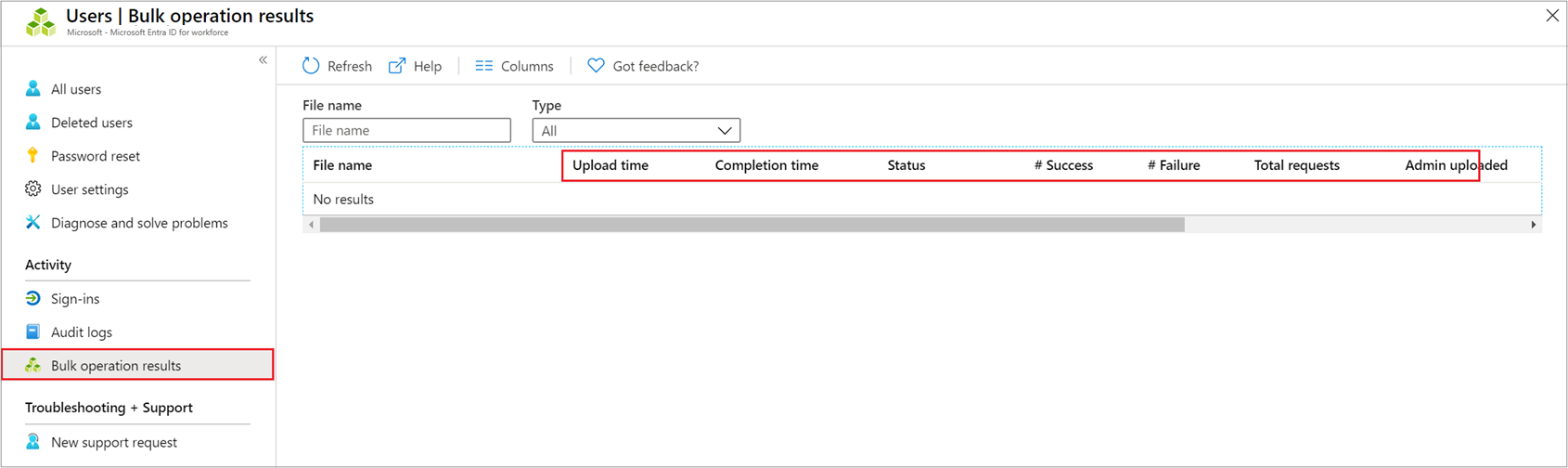Download a list of users in Azure portal
Microsoft Entra ID, part of Microsoft Entra, supports bulk user list download operations.
Required permissions
Both admin and standard users can download user lists.
To download a list of users
Sign in to the Microsoft Entra admin center.
Select Microsoft Entra ID.
Select Users > All users > Download users. By default, all user profiles are exported.
On the Download users page, select Start to receive a CSV file listing user profile properties. If there are errors, you can download and view the results file on the Bulk operation results page. The file contains the reason for each error.
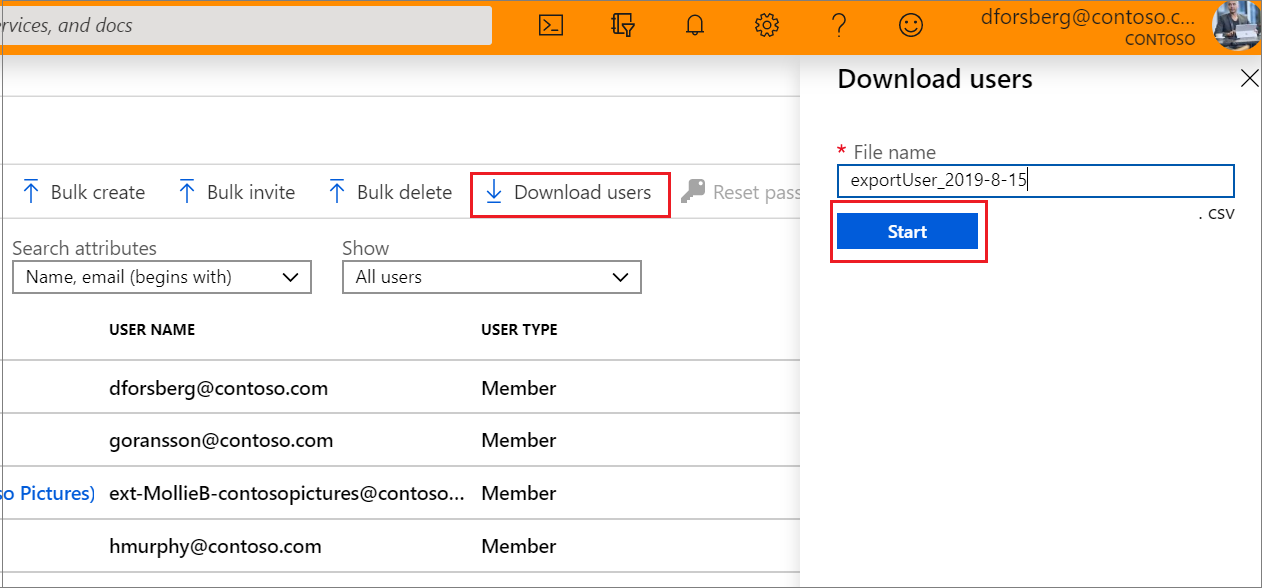
Note
The download file will contain the filtered list of users based on the scope of the filters applied.
The following user attributes are included:
userPrincipalNamedisplayNamesurnamemailgivenNameobjectIduserTypejobTitledepartmentaccountEnabledusageLocationstreetAddressstatecountryphysicalDeliveryOfficeNamecitypostalCodetelephoneNumbermobileauthenticationAlternativePhoneNumberauthenticationEmailalternateEmailAddressageGroupconsentProvidedForMinorlegalAgeGroupClassification
Check status
You can see the status of your pending bulk requests in the Bulk operation results page.
If you experience errors, you can download and view the results file on the Bulk operation results page. The file contains the reason for each error. The file submission must match the provided template and include the exact column names. For more information about bulk operations limitations, see Bulk download service limits.
Bulk download service limits
Note
When performing bulk operations, such as import or create, you can encounter a problem if the bulk operation doesn't complete within the hour. To work around this issue, we recommend splitting the number of records processed per batch. For example, before starting an export you could limit the result set by filtering on a group type or user name to reduce the size of the results. By refining your filters, essentially you limit the data returned by the bulk operation. For more information, see Bulk operations service limitations.