Restore a deleted Microsoft 365 group in Microsoft Entra ID
When you delete a Microsoft 365 group in Microsoft Entra ID, the deleted group is retained but not visible for 30 days from the deletion date. This behavior is so that the group and its contents can be restored if needed. This functionality is restricted exclusively to Microsoft 365 groups in Microsoft Entra ID. It isn't available for security groups and distribution groups. The 30-day group restoration period isn't customizable.
Permissions that are required to restore a group are listed in the following table.
| Role | Permissions |
|---|---|
| Global Administrator, Group Administrator, Partner Tier 2 Support, and Intune Administrator | Can restore any deleted Microsoft 365 group |
| User Administrator and Partner Tier 1 Support | Can restore any deleted Microsoft 365 group except those groups assigned to the Global Administrator role |
| User | Can restore any deleted Microsoft 365 group that they own |
View and manage the deleted Microsoft 365 groups that are available to restore
Sign in to the Microsoft Entra admin center as at least a Groups Administrator.
Select Microsoft Entra ID.
Select Groups > All groups and then select Deleted groups to view the deleted groups that are available to restore.
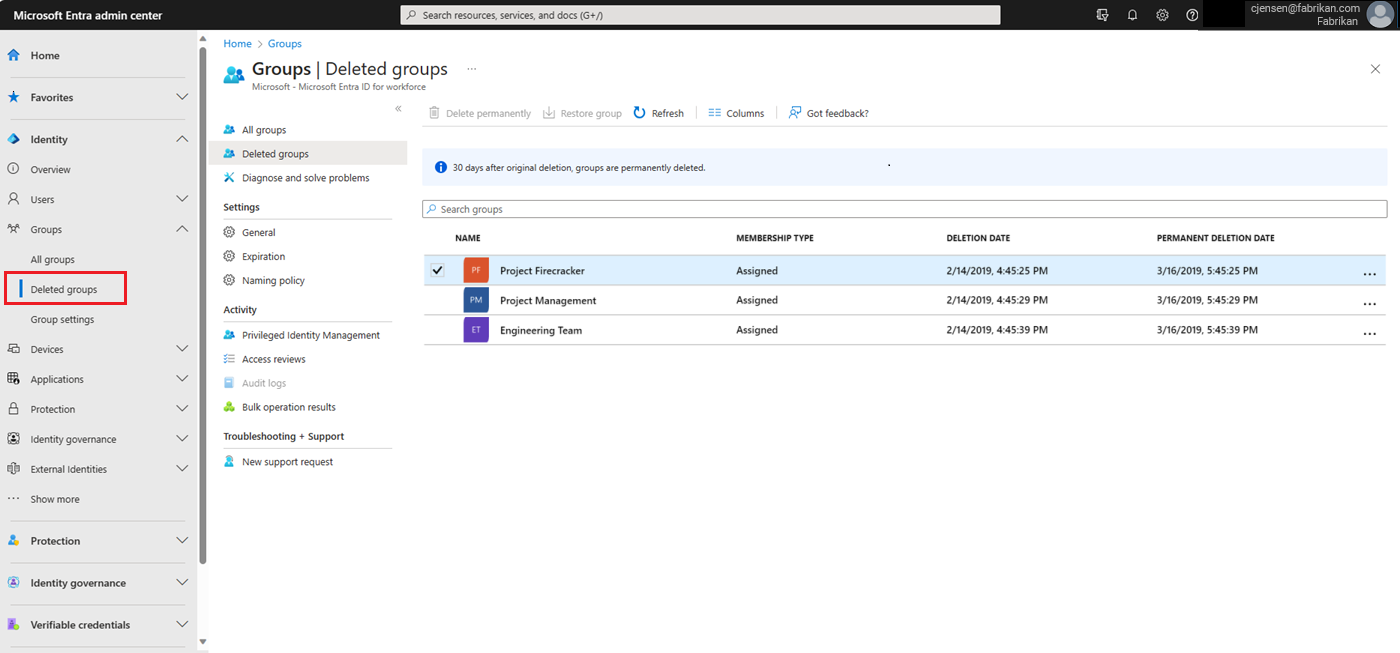
On the Deleted groups pane, you can:
- Restore the deleted group and its contents by selecting Restore group.
- Permanently remove the deleted group by selecting Delete permanently. To permanently remove a group, you must be an administrator.
View the deleted Microsoft 365 groups that are available to restore by using PowerShell
Use the following cmdlets to view the deleted groups. You need to verify that the groups you're interested in weren't permanently purged. These cmdlets are part of the Microsoft Graph PowerShell module. For more information about this module, see Microsoft Graph PowerShell overview.
Run the following cmdlet to display all deleted Microsoft 365 groups in your Microsoft Entra organization that are still available to restore. Install the Graph beta version if it isn't already installed on the machine.
Install-Module Microsoft.Graph.Beta
Connect-MgGraph -Scopes "Group.ReadWrite.All"
Get-MgBetaDirectoryDeletedGroup
Alternatively, if you know the object ID of a specific group (and you can get it from the cmdlet in step 1), run the following cmdlet. You need to verify that the specific deleted group wasn't permanently purged.
Get-MgBetaDirectoryDeletedGroup -DirectoryObjectId <objectId>
Restore your deleted Microsoft 365 group
After you verify that the group is still available to restore, restore the deleted group with one of the following steps. If the group contains documents, SharePoint sites, or other persistent objects, it might take up to 24 hours to fully restore a group and its contents.
Run the following cmdlet to restore the group and its contents.
Restore-MgBetaDirectoryDeletedItem -DirectoryObjectId <objectId>
Alternatively, you can run the following cmdlet to permanently remove the deleted group.
Remove-MgBetaDirectoryDeletedItem -DirectoryObjectId <objectId>
How do you know restoration worked?
To verify that you successfully restored a Microsoft 365 group, run the Get-MgBetaGroup –GroupId <objectId> cmdlet to display information about the group. After the restore request is completed:
- The group appears in the left navigation pane on Exchange.
- The plan for the group appears in Planner.
- Any SharePoint sites and all their contents are available.
- You can access the group from any of the Exchange endpoints and other Microsoft 365 workloads that support Microsoft 365 groups.
Next steps
For more information on Microsoft Entra groups: