Microsoft Entra SSO integration with Oracle Access Manager for Oracle E-Business Suite
In this article, you'll learn how to integrate Oracle Access Manager for Oracle E-Business Suite with Microsoft Entra ID. When you integrate Oracle Access Manager for Oracle E-Business Suite with Microsoft Entra ID, you can:
- Control in Microsoft Entra ID who has access to Oracle Access Manager for Oracle E-Business Suite.
- Enable your users to be automatically signed-in to Oracle Access Manager for Oracle E-Business Suite with their Microsoft Entra accounts.
- Manage your accounts in one central location.
You'll configure and test Microsoft Entra single sign-on for Oracle Access Manager for Oracle E-Business Suite in a test environment. Oracle Access Manager for Oracle E-Business Suite supports only SP initiated single sign-on.
Note
Identifier of this application is a fixed string value so only one instance can be configured in one tenant.
Prerequisites
To integrate Microsoft Entra ID with Oracle Access Manager for Oracle E-Business Suite, you need:
- A Microsoft Entra user account. If you don't already have one, you can Create an account for free.
- One of the following roles: Application Administrator, Cloud Application Administrator, or Application Owner.
- A Microsoft Entra subscription. If you don't have a subscription, you can get a free account.
- Oracle Access Manager for Oracle E-Business Suite single sign-on (SSO) enabled subscription.
Add application and assign a test user
Before you begin the process of configuring single sign-on, you need to add the Oracle Access Manager for Oracle E-Business Suite application from the Microsoft Entra gallery. You need a test user account to assign to the application and test the single sign-on configuration.
Add Oracle Access Manager for Oracle E-Business Suite from the Microsoft Entra gallery
Add Oracle Access Manager for Oracle E-Business Suite from the Microsoft Entra application gallery to configure single sign-on with Oracle Access Manager for Oracle E-Business Suite. For more information on how to add application from the gallery, see the Quickstart: Add application from the gallery.
Create and assign Microsoft Entra test user
Follow the guidelines in the create and assign a user account article to create a test user account called B.Simon.
Alternatively, you can also use the Enterprise App Configuration Wizard. In this wizard, you can add an application to your tenant, add users/groups to the app, and assign roles. The wizard also provides a link to the single sign-on configuration pane. Learn more about Microsoft 365 wizards..
Configure Microsoft Entra SSO
Complete the following steps to enable Microsoft Entra single sign-on.
Sign in to the Microsoft Entra admin center as at least a Cloud Application Administrator.
Browse to Identity > Applications > Enterprise applications > Oracle Access Manager for Oracle E-Business Suite > Single sign-on.
On the Select a single sign-on method page, select SAML.
On the Set up single sign-on with SAML page, select the pencil icon for Basic SAML Configuration to edit the settings.
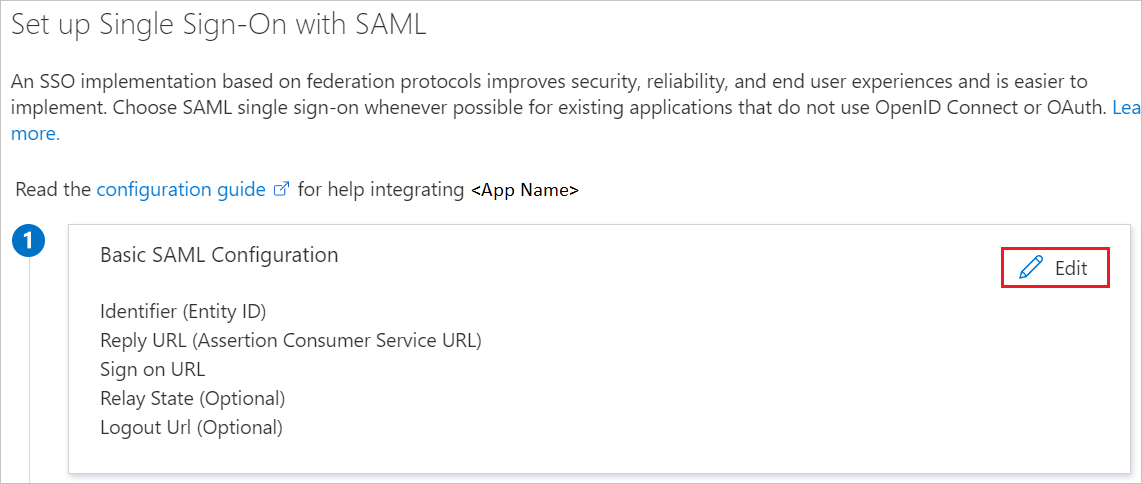
On the Basic SAML Configuration section, perform the following steps:
a. In the Identifier textbox, type a URL using the following pattern:
https://<SUBDOMAIN>.oraclecloud.com/b. In the Reply URL textbox, type a URL using the following pattern:
https://<SUBDOMAIN>.oraclecloud.com/v1/saml/<UNIQUEID>>c. In the Sign on URL textbox, type a URL using the following pattern:
https://<SUBDOMAIN>.oraclecloud.com/Your Oracle Access Manager for Oracle E-Business Suite application expects the SAML assertions in a specific format, which requires you to add custom attribute mappings to your SAML token attributes configuration. The following screenshot shows an example for this. The default value of Unique User Identifier is user.userprincipalname but Oracle Access Manager for Oracle E-Business Suite expects this to be mapped with the user's email address. For that you can use user.mail attribute from the list or use the appropriate attribute value based on your organization configuration.
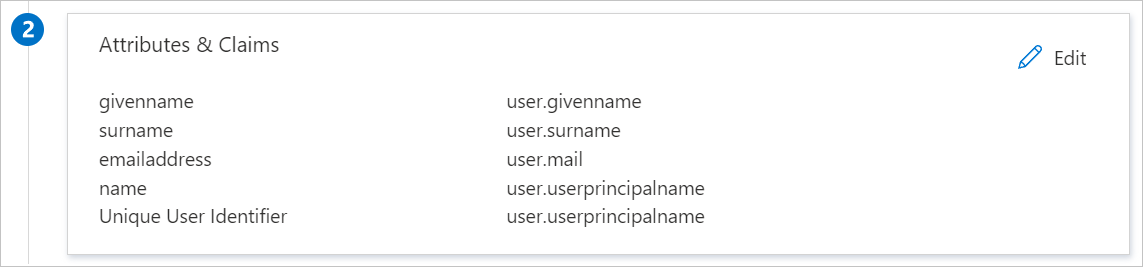
On the Set up single sign-on with SAML page, in the SAML Signing Certificate section, find Federation Metadata XML and select Download to download the certificate and save it on your computer.
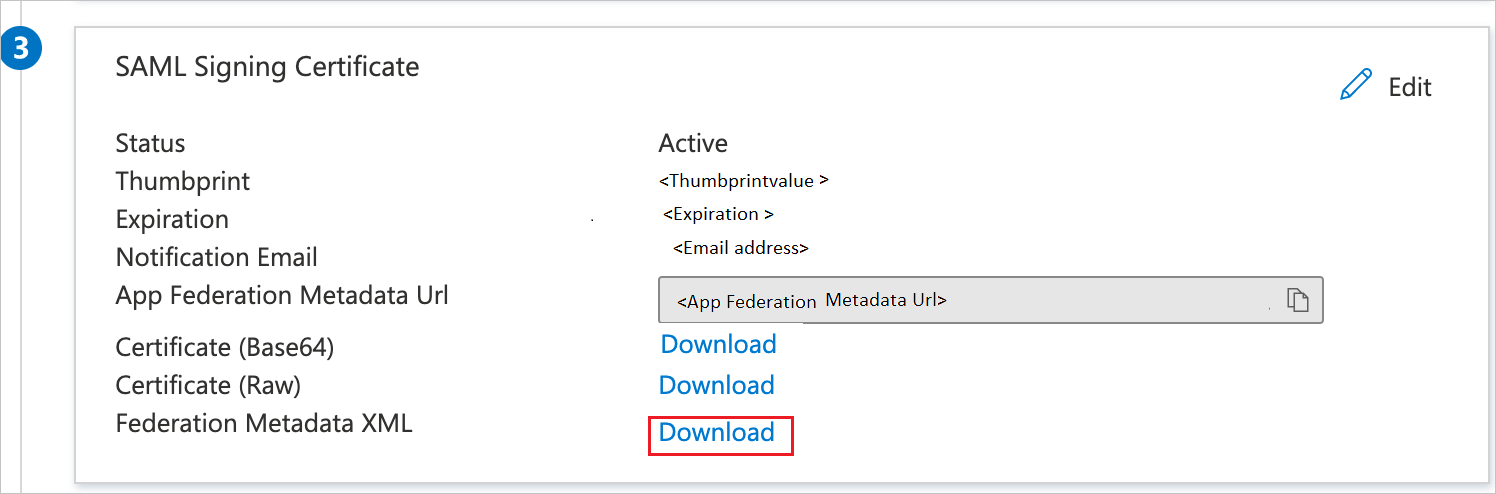
Configure Oracle Access Manager for Oracle E-Business Suite SSO
Sign to the Oracle Access Manager console as an Administrator.
Click the Federation tab at the top of the console.
In the Federation area of the Launch Pad tab, click Service Provider Management.
On the Service Provider Administration tab, click Create Identity Provider Partner.
In the General area, enter a name for the Identity Provider partner and select both Enable Partner and Default Identity Provider Partner. Go to the next step before saving.
In the Service Information area:
a. Select SAML2.0 as the protocol.
b. Select Load from provider metadata.
c. Click Browse (for Windows) or Choose File (for Mac) and select the Federation Metadata XML file that you downloaded previously.
d. Go to the next step before saving.
In the Mapping Options area:
a. Select the User Identity Store option that will be used as the Oracle Access Manager LDAP identity store that is checked for E-Business Suite users. Typically, this is already configured as the Oracle Access Manager identity store.
b. Leave User Search Base DN blank. The search base is automatically picked from the identity store configuration.
c. Select Map assertion Name ID to User ID Store attribute and enter mail in the text box.
Click Save to save the identity provider partner.
After the partner is saved, come back to the Advanced area at the bottom of the tab. Ensure that the options are configured as follows:
a. Enable global logout is selected.
b. HTTP POST SSO Response Binding is selected.
Create Oracle Access Manager for Oracle E-Business Suite test user
In this section, you create a user called Britta Simon at Oracle Access Manager for Oracle E-Business Suite. Work with Oracle Access Manager for Oracle E-Business Suite support team to add the users in the Oracle Access Manager for Oracle E-Business Suite platform. Users must be created and activated before you use single sign-on.
Test SSO
In this section, you test your Microsoft Entra single sign-on configuration with following options.
Click on Test this application, this will redirect to Oracle Access Manager for Oracle E-Business Suite Sign-on URL where you can initiate the login flow.
Go to Oracle Access Manager for Oracle E-Business Suite Sign-on URL directly and initiate the login flow from there.
You can use Microsoft My Apps. When you select the Oracle Access Manager for Oracle E-Business Suite tile in the My Apps, this will redirect to Oracle Access Manager for Oracle E-Business Suite Sign-on URL. For more information, see Microsoft Entra My Apps.
Additional resources
Next steps
Once you configure Oracle Access Manager for Oracle E-Business Suite you can enforce session control, which protects exfiltration and infiltration of your organization’s sensitive data in real time. Session control extends from Conditional Access. Learn how to enforce session control with Microsoft Cloud App Security.