Identity protection risk analysis workbook
Microsoft Entra ID Protection detects, remediates, and prevents compromised identities. As an IT administrator, you want to understand risk trends in your organizations and opportunities for better policy configuration. With the Identity Protection Risky Analysis Workbook, you can answer common questions about your Identity Protection implementation.
This article provides you with an overview of the Identity Protection Risk Analysis workbook.
Prerequisites
To use Azure Workbooks for Microsoft Entra ID, you need:
- A Microsoft Entra tenant with a Premium P1 license
- A Log Analytics workspace and access to that workspace
- The appropriate roles for Azure Monitor and Microsoft Entra ID
Log Analytics workspace
You must create a Log Analytics workspace before you can use Microsoft Entra Workbooks. several factors determine access to Log Analytics workspaces. You need the right roles for the workspace and the resources sending the data.
For more information, see Manage access to Log Analytics workspaces.
Azure Monitor roles
Azure Monitor provides two built-in roles for viewing monitoring data and editing monitoring settings. Azure role-based access control (RBAC) also provides two Log Analytics built-in roles that grant similar access.
View:
- Monitoring Reader
- Log Analytics Reader
View and modify settings:
- Monitoring Contributor
- Log Analytics Contributor
Microsoft Entra roles
Read only access allows you to view Microsoft Entra ID log data inside a workbook, query data from Log Analytics, or read logs in the Microsoft Entra admin center. Update access adds the ability to create and edit diagnostic settings to send Microsoft Entra data to a Log Analytics workspace.
Read:
- Reports Reader
- Security Reader
- Global Reader
Update:
- Security Administrator
For more information on Microsoft Entra built-in roles, see Microsoft Entra built-in roles.
For more information on the Log Analytics RBAC roles, see Azure built-in roles.
Description
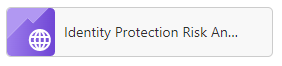
As an IT administrator, you need to understand trends in identity risks and gaps in your policy implementations, to ensure you're best protecting your organizations from identity compromise. The identity protection risk analysis workbook helps you analyze the state of risk in your organization.
This workbook:
- Provides visualizations of where in the world risk is being detected.
- Allows you to understand the trends in real time vs. offline risk detections.
- Provides insight into how effective you are at responding to risky users.
How to access the workbook
Sign in to the Microsoft Entra admin center using the appropriate combination of roles.
Browse to Identity > Monitoring & health > Workbooks.
Select the Identity Protection Risk Analysis workbook from the Usage section.
Workbook sections
This workbook has five sections:
- Heatmap of risk detections
- Offline vs real-time risk detections
- Risk detection trends
- Risky users
- Summary
Filters
This workbook supports setting a time range filter.

There are more filters in the risk detection trends and risky users sections.
Risk Detection Trends:
- Detection timing type (real-time or offline)
- Risk level (low, medium, high, or none)
Risky Users:
- Risk detail (which indicates what changed a user’s risk level)
- Risk level (low, medium, high, or none)
Best practices
Enable risky sign-in policies - To prompt for multifactor authentication (MFA) on medium risk or higher. Enabling the policy reduces the proportion of active real-time risk detections by allowing legitimate users to self-remediate the risk detections with MFA.
Enable a risky user policy - To enable users to securely remediate their accounts when they're considered high risk. Enabling the policy reduces the number of active at-risk users in your organization by returning the user’s credentials to a safe state.
To learn more about identity protection, see What is identity protection.
For more information about Microsoft Entra workbooks, see How to use Microsoft Entra workbooks.