Cross-tenant access activity workbook
As an IT administrator, you want insights into how your users are collaborating with other organizations. The cross-tenant access activity workbook helps you understand which external users are accessing resources in your organization, and which organizations’ resources your users are accessing. This workbook combines all your organization’s inbound and outbound collaboration into a single view.
This article provides you with an overview of the Cross-tenant access activity workbook.
Prerequisites
To use Azure Workbooks for Microsoft Entra ID, you need:
- A Microsoft Entra tenant with a Premium P1 license
- A Log Analytics workspace and access to that workspace
- The appropriate roles for Azure Monitor and Microsoft Entra ID
Log Analytics workspace
You must create a Log Analytics workspace before you can use Microsoft Entra Workbooks. several factors determine access to Log Analytics workspaces. You need the right roles for the workspace and the resources sending the data.
For more information, see Manage access to Log Analytics workspaces.
Azure Monitor roles
Azure Monitor provides two built-in roles for viewing monitoring data and editing monitoring settings. Azure role-based access control (RBAC) also provides two Log Analytics built-in roles that grant similar access.
View:
- Monitoring Reader
- Log Analytics Reader
View and modify settings:
- Monitoring Contributor
- Log Analytics Contributor
Microsoft Entra roles
Read only access allows you to view Microsoft Entra ID log data inside a workbook, query data from Log Analytics, or read logs in the Microsoft Entra admin center. Update access adds the ability to create and edit diagnostic settings to send Microsoft Entra data to a Log Analytics workspace.
Read:
- Reports Reader
- Security Reader
- Global Reader
Update:
- Security Administrator
For more information on Microsoft Entra built-in roles, see Microsoft Entra built-in roles.
For more information on the Log Analytics RBAC roles, see Azure built-in roles.
Description
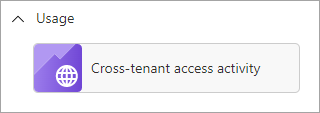
Tenant administrators who are making changes to policies governing cross-tenant access can use this workbook to visualize and review existing access activity patterns before making policy changes. For example, you can identify the applications your users are accessing in external organizations so that you don't inadvertently block critical business processes. Understanding how external users access resources in your tenant (inbound access) and how users in your tenant access resources in external tenants (outbound access) help ensure you have the right cross-tenant policies in place.
For more information, see the Microsoft Entra External ID documentation.
How to access the workbook
Sign in to the Microsoft Entra admin center using the appropriate combination of roles.
Browse to Identity > Monitoring & health > Workbooks.
Select the Cross-tenant access activity workbook from the Usage section.
Workbook sections
This workbook has four sections:
All inbound and outbound activity by tenant ID
Sign-in status summary by tenant ID for inbound and outbound collaboration
Applications accessed for inbound and outbound collaboration by tenant ID
Individual users for inbound and outbound collaboration by tenant ID
The total number of external tenants that had cross-tenant access activity with your tenant is shown at the top of the workbook.
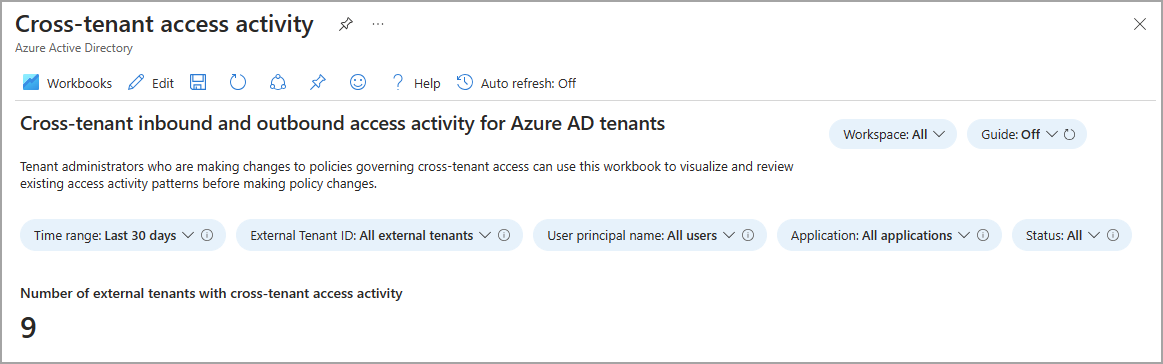
The External Tenant list shows all the tenants that had inbound or outbound activity with your tenant. When you select an external tenant in the table, the sections after the table display information about outbound and inbound activity for that tenant.
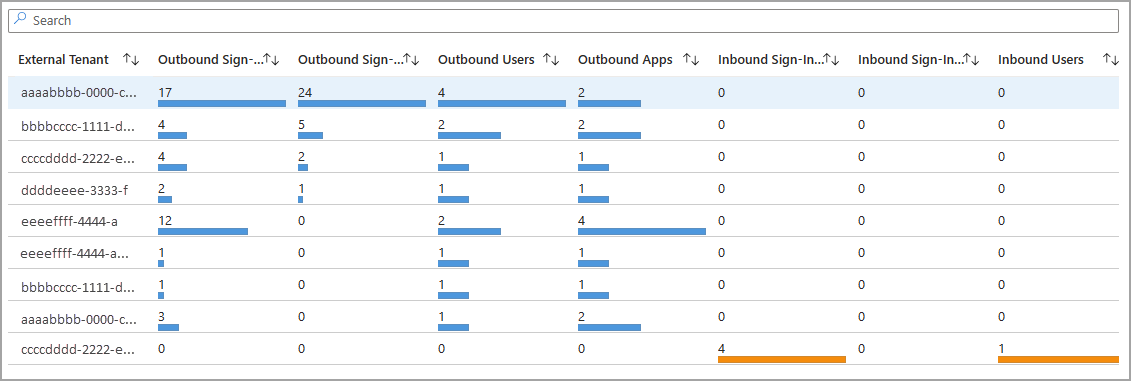
When you select an external tenant from the list with outbound activity, associated details appear in the Outbound activity table. The same applies when you select an external tenant with inbound activity. Select the Inbound activity tab to view the details of an external tenant with inbound activity.
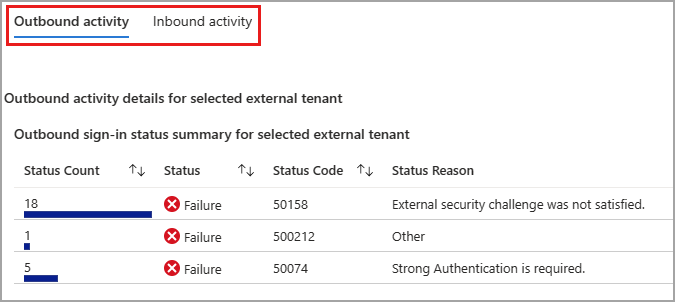
When you're viewing external tenants with outbound activity, the subsequent two tables display details for the application, and user activity appear. When you're viewing external tenants with inbound activity, the same tables show inbound application and user activity. These tables are dynamic and based on what was previously selected, so make sure you're viewing the correct tenant and activity.
Filters
This workbook supports multiple filters:
Time range (up to 90 days)
External tenant ID
User principal name
Application
Status of the sign-in (success or failure)

Best practices
Use this workbook to:
Get the information you need to manage your cross-tenant access settings effectively, without breaking legitimate collaborations
Identify all inbound sign-ins from external Microsoft Entra organizations
Identify all outbound sign-ins by your users to external Microsoft Entra organizations