On-demand provisioning using cloud sync
You can use cloud sync to test configuration changes by applying these changes to a single user. This on-demand provisioning helps you validate and verify that the changes made to the configuration were applied properly and are being correctly synchronized to Microsoft Entra ID. This feature is only available in cloud sync and not Microsoft Entra Connect.
Steps to use on-demand provisioning
To use on-demand provisioning, follow these steps:
- Sign in to the Microsoft Entra admin center as at least a Hybrid Administrator.
- Browse to Identity > Hybrid management > Microsoft Entra Connect > Cloud sync.
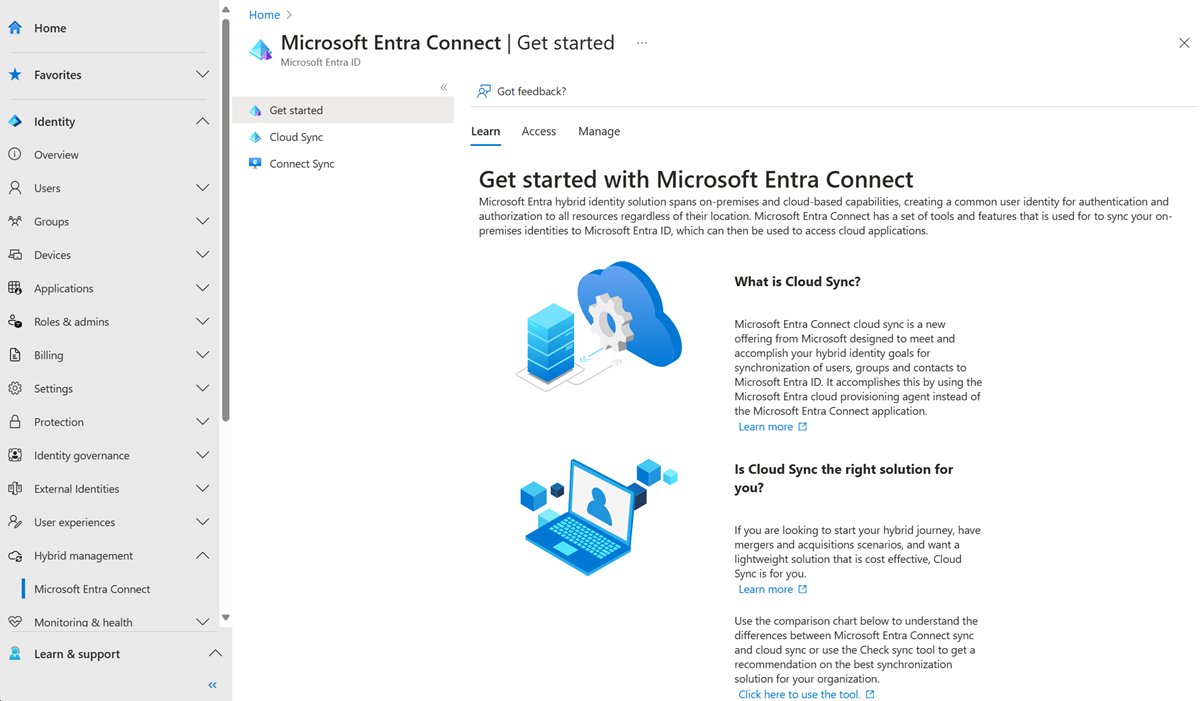
- Under Configuration, select your configuration.
- On the left, select Provision on demand.
- Enter the distinguished name of a user and select the Provision button.
- Once the process completes, a success screen appears with four green check marks. Any errors appear on the left side of the screen.
Next steps
For more information, see on-demand provisioning in cloud sync