Federate multiple instances of Microsoft Entra ID with single instance of AD FS
A single high available AD FS farm can federate multiple forests if they have two-way trust between them. These multiple forests may or may not correspond to the same Microsoft Entra ID. This article provides instructions on how to configure federation between a single AD FS deployment and multiple instances of Microsoft Entra ID.
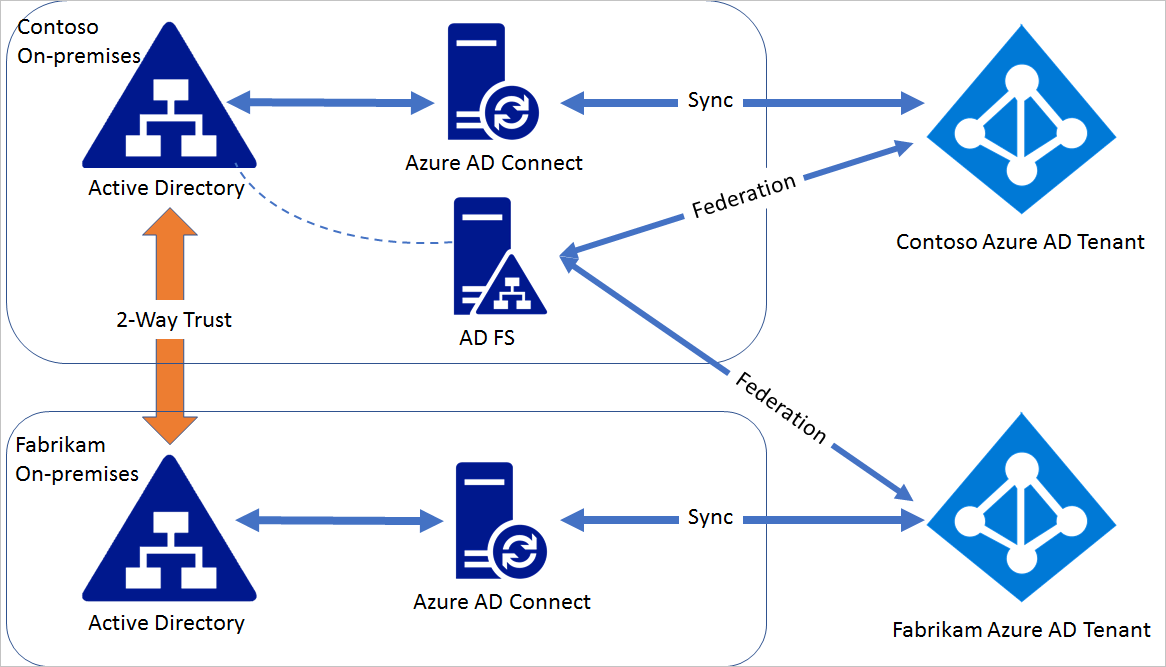
Note
Device writeback and automatic device join are not supported in this scenario.
Note
Microsoft Entra Connect cannot be used to configure federation in this scenario as Microsoft Entra Connect can configure federation for domains in a single Microsoft Entra ID.
Steps for federating AD FS with multiple Microsoft Entra IDs
Consider a domain contoso.com in Microsoft Entra contoso.onmicrosoft.com is already federated with the AD FS on-premises installed in contoso.com on-premises Active Directory environment. Fabrikam.com is a domain in fabrikam.onmicrosoft.com Microsoft Entra ID.
Step 1: Establish a two-way trust
For AD FS in contoso.com to be able to authenticate users in fabrikam.com, a two-way trust is needed between contoso.com and fabrikam.com. Follow the guideline in this article to create the two-way trust.
Step 2: Modify contoso.com federation settings
The default issuer set for a single domain federated to AD FS is "http://ADFSServiceFQDN/adfs/services/trust", for example, http://fs.contoso.com/adfs/services/trust. Microsoft Entra ID requires unique issuer for each federated domain. Because AD FS is going to federate two domains, the issuer value needs to be modified so that it's unique.
Note
Azure AD and MSOnline PowerShell modules are deprecated as of March 30, 2024. To learn more, read the deprecation update. After this date, support for these modules are limited to migration assistance to Microsoft Graph PowerShell SDK and security fixes. The deprecated modules will continue to function through March, 30 2025.
We recommend migrating to Microsoft Graph PowerShell to interact with Microsoft Entra ID (formerly Azure AD). For common migration questions, refer to the Migration FAQ. Note: Versions 1.0.x of MSOnline may experience disruption after June 30, 2024.
On the AD FS server, open Azure AD PowerShell (ensure that the MSOnline module is installed) and do the following steps:
Connect to the Microsoft Entra ID that contains the domain contoso.com.
Connect-MsolService
Update the federation settings for contoso.com:
Update-MsolFederatedDomain -DomainName contoso.com –SupportMultipleDomain
Issuer in the domain federation setting is changed to http://contoso.com/adfs/services/trust and an issuance claim rule is added for the Microsoft Entra ID Relying Party Trust to issue the correct issuerId value based on the UPN suffix.
Step 3: Federate fabrikam.com with AD FS
In Azure AD PowerShell session perform the following steps: Connect to Microsoft Entra ID that contains the domain fabrikam.com
Connect-MsolService
Convert the fabrikam.com managed domain to federated:
Convert-MsolDomainToFederated -DomainName fabrikam.com -Verbose -SupportMultipleDomain
The prior operation federates the domain fabrikam.com with the same AD FS. You can verify the domain settings by using Get-MsolDomainFederationSettings for both domains.