Secure hybrid access with Microsoft Entra integration
Microsoft Entra ID supports modern authentication protocols that help keep applications secure. However, many business applications work in a protected corporate network, and some use legacy authentication methods. As companies build Zero Trust strategies and support hybrid and cloud environments, there are solutions that connect apps to Microsoft Entra ID and provide authentication for legacy applications.
Learn more: Zero Trust security
Microsoft Entra ID natively supports modern protocols:
- Security Assertion Markup Language (SAML)
- Web Service Federation (WS-Fed)
- OpenID Connect (OIDC)
Microsoft Entra application proxy, or Microsoft Entra application proxy supports Kerberos and header-based authentication. Other protocols, like Secure Shell (SSH), (Microsoft Windows NT LAN Manager) NTLM, Lightweight Directory Access Protocol (LDAP), and cookies, aren't supported. But, independent software vendors (ISVs) can create solutions to connect these applications with Microsoft Entra ID.
ISVs can help customers discover and migrate software as a service (SaaS) applications into Microsoft Entra ID. They can connect apps that use legacy authentication methods with Microsoft Entra ID. Customers can consolidate onto Microsoft Entra ID to simplify their app management and implement Zero Trust principles.
Solution overview
The solution that you build can include the following parts:
- App discovery - Often, customers aren't aware of every application in use
- Application discovery finds applications, facilitating app integrating with Microsoft Entra ID
- App migration - Create a workflow to integrate apps with Microsoft Entra ID without using the Microsoft Entra admin center
- Integrate apps that customers use today
- Legacy authentication support - Connect apps with legacy authentication methods and single sign-on (SSO)
- Conditional Access - Enable customers to apply Microsoft Entra policies to apps in your solution without using the Microsoft Entra admin center
Learn more: What is Conditional Access?
See the following sections for technical considerations and recommendations.
Publishing applications to Azure Marketplace
Azure Marketplace is a trusted source of applications for IT admins. Applications are compatible with Microsoft Entra ID and support SSO, automate user provisioning, and integrate into external tenants with automated app registration.
You can pre-integrate your application with Microsoft Entra ID to support SSO and automated provisioning. See, Submit a request to publish your application in Microsoft Entra application gallery.
We recommend you become a verified publisher, so customers know you're the trusted publisher. See, Publisher verification.
Enable single sign-on for IT admins
There are several ways to enable SSO for IT administrators to your solution. See, Plan a single sign-on deployment, SSO options.
Microsoft Graph uses OIDC/OAuth. Customers use OIDC to sign in to your solution. Use the JSON Web Token (JWT) Microsoft Entra ID issues to interact with Microsoft Graph. See, OpenID Connect on the Microsoft identity platform.
If your solution uses SAML for IT administrator SSO, the SAML token won't enable your solution to interact with Microsoft Graph. You can use SAML for IT administrator SSO, but your solution needs to support OIDC integration with Microsoft Entra ID, so it can get a JWT from Microsoft Entra ID to interact with Microsoft Graph. See, How the Microsoft identity platform uses the SAML protocol.
You can use one of the following SAML approaches:
- Recommended SAML approach: Create a new registration in Azure Marketplace, which is an OIDC app. Customers add the SAML and OIDC apps to their tenant. If your application isn't in the Microsoft Entra gallery, you can start with a non-gallery multi-tenant app.
- Alternate SAML approach: Customers can create an OIDC application registration in their Microsoft Entra tenant and set the URIs, endpoints, and permissions
Use the client credentials grant type, which requires the solution to allow customers to enter a client ID and secret. The solution also requires you store this information. Get a JWT from Microsoft Entra ID, and then use it to interact with Microsoft Graph. See, Get a token. We recommend you prepare customer documentation about how to create application registration in their Microsoft Entra tenant. Include endpoints, URIs, and permissions.
Note
Before applications are used for IT administrator or user SSO, the customer IT administrator must consent to the application in their tenant. See, Grant tenant-wide admin consent to an application.
Authentication flows
The solution authentication flows support the following scenarios:
- The customer IT administrator signs in with SSO to administer your solution
- The customer IT administrator uses your solution to integrate applications with Microsoft Entra ID with Microsoft Graph
- Users sign in to legacy applications secured by your solution and Microsoft Entra ID
Your customer IT administrator does single sign-on to your solution
Your solution can use SAML or OIDC for SSO, when the customer IT administrator signs in. We recommend the IT administrator signs in to your solution with their Microsoft Entra credentials, which enables use of current security controls. Integrate your with Microsoft Entra ID for SSO through SAML or OIDC.
The following diagram illustrates the user authentication flow:
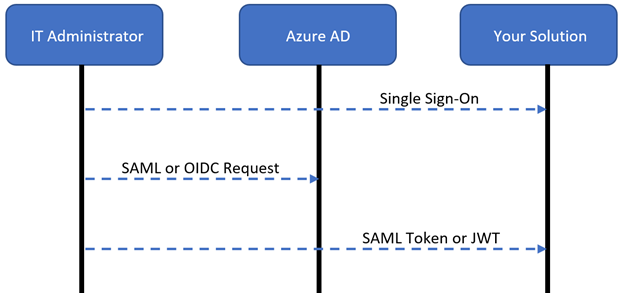
- The IT administrator signs in to your solution with their Microsoft Entra credentials
- The solution redirects the IT administrator to Microsoft Entra ID with a SAML or an OIDC sign-in request
- Microsoft Entra authenticates the IT administrator and redirects them to your solution, with a SAML token or JWT to be authorized in your solution
IT administrators integrate applications with Microsoft Entra ID
IT administrators integrate applications with Microsoft Entra ID by using your solution, which employs Microsoft Graph to create application registrations and Microsoft Entra Conditional Access policies.
The following diagram illustrates the user authentication flow:
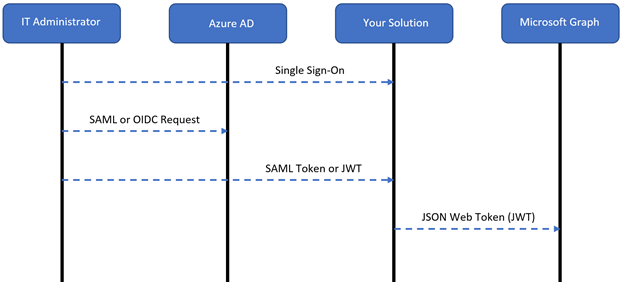
- The IT administrator signs in to your solution with their Microsoft Entra credentials
- The solution redirects the IT administrator to Microsoft Entra ID with a SAML or an OIDC sign-in request
- Microsoft Entra authenticates the IT administrator and redirects them to your solution with a SAML token or JWT for authorization
- When the IT administrator integrates an application with Microsoft Entra ID, the solution calls Microsoft Graph with their JWT to register applications, or apply Microsoft Entra Conditional Access policies
Users sign in to the applications
When users sign in to applications, they use OIDC or SAML. If the applications need to interact with Microsoft Graph or Microsoft Entra protected API, we recommend you configure them to use OICD. This configuration ensures the JWT is applied to interact with Microsoft Graph. If there's no need for applications to interact with Microsoft Graph, or Microsoft Entra protected APIs, then use SAML.
The following diagram shows user authentication flow:

- The user signs in to an application
- The solution redirects the user to Microsoft Entra ID with a SAML or an OIDC sign-in request
- Microsoft Entra authenticates the user and redirects them to your solution with a SAML token or JWT for authorization
- The solution allows the request by using the application protocol
Microsoft Graph API
We recommend use of the following APIs. Use Microsoft Entra ID to configure delegated permissions or application permissions. For this solution, use delegated permissions.
- Applications templates API - In Azure Marketplace, use this API to find a matching application template
- Permissions required: Application.Read.All
- Application registration API - Create OIDC or SAML application registrations for users to sign in to applications secured with your solution
- Permissions required: Application.Read.All, Application.ReadWrite.All
- Service principal API - After you register the app, update the service principal object to set SSO properties
- Permissions required: Application.ReadWrite.All, Directory.AccessAsUser.All, AppRoleAssignment.ReadWrite.All (for assignment)
- Conditional Access API - Apply Microsoft Entra Conditional Access policies to user applications
- Permissions required: Policy.Read.All, Policy.ReadWrite.ConditionalAccess, and Application.Read.All
Learn more Use the Microsoft Graph API
Microsoft Graph API scenarios
Use the following information to implement application registrations, connect legacy applications, and enable Conditional Access policies. Learn to automate admin consent, get the token-signing certificate, and assign users and groups.
Use Microsoft Graph API to register apps with Microsoft Entra ID
Add apps in Azure Marketplace
Some applications your customers use are in the Azure Marketplace. You can create a solution that adds applications to the external tenant. Use the following example with Microsoft Graph API to search Azure Marketplace for a template.
Note
In Application Templates API, the display name is case-sensitive.
Authorization: Required with a valid Bearer token
Method: Get
https://graph.microsoft.com/v1.0/applicationTemplates?$filter=displayname eq "Salesforce.com"
If you find a match from the API call, capture the ID. Make the following API call and provide a display name for the application in the JSON body:
Authorization: Required with a valid Bearer token
Method: POST
Content-type: application/json
https://graph.microsoft.com/v1.0/applicationTemplates/cd3ed3de-93ee-400b-8b19-b61ef44a0f29/instantiate
{
"displayname": "Salesforce.com"
}
After you make the API call, you generate a service principal object. Capture the application ID and the service principal ID to use in the next API calls.
Patch the service principal object with the SAML protocol and a login URL:
Authorization: Required with a valid Bearer token
Method: PATCH
Content-type: servicePrincipal/json
https://graph.microsoft.com/v1.0/servicePrincipals/aaaaaaaa-bbbb-cccc-1111-222222222222
{
"preferredSingleSignOnMode":"saml",
"loginURL": "https://www.salesforce.com"
}
Patch the application object with redirect URIs and the identifier URIs:
Authorization: Required with a valid Bearer token
Method: PATCH
Content-type: application/json
https://graph.microsoft.com/v1.0/applications/00001111-aaaa-2222-bbbb-3333cccc4444
{
"web": {
"redirectUris":["https://www.salesforce.com"]},
"identifierUris":["https://www.salesforce.com"]
}
Add apps not in Azure Marketplace
If there's no match in Azure Marketplace, or to integrate a custom application, register a custom application in Microsoft Entra ID with the template ID: 8adf8e6e-67b2-4cf2-a259-e3dc5476c621. Then, make the following API call and provide an application display name in the JSON body:
Authorization: Required with a valid Bearer token
Method: POST
Content-type: application/json
https://graph.microsoft.com/v1.0/applicationTemplates/8adf8e6e-67b2-4cf2-a259-e3dc5476c621/instantiate
{
"displayname": "Custom SAML App"
}
After you make the API call, you generate a service principal object. Capture the application ID and the service principal ID to use in the next API calls.
Patch the service principal object with the SAML protocol and a login URL:
Authorization: Required with a valid Bearer token
Method: PATCH
Content-type: servicePrincipal/json
https://graph.microsoft.com/v1.0/servicePrincipals/aaaaaaaa-bbbb-cccc-1111-222222222222
{
"preferredSingleSignOnMode":"saml",
"loginURL": "https://www.samlapp.com"
}
Patch the application object with redirect URIs and identifier URIs:
Authorization: Required with a valid Bearer token
Method: PATCH
Content-type: application/json
https://graph.microsoft.com/v1.0/applications/00001111-aaaa-2222-bbbb-3333cccc4444
{
"web": {
"redirectUris":["https://www.samlapp.com"]},
"identifierUris":["https://www.samlapp.com"]
}
Use Microsoft Entra single sign-on
After the SaaS applications are registered in Microsoft Entra ID, the applications need to start using Microsoft Entra ID as the identity provider (IdP):
- Applications support one-click SSO - Microsoft Entra ID enables the applications. In the Microsoft Entra admin center, the customer performs one-click SSO with the administrative credentials for the supported SaaS applications.
- Learn more: One-click app configuration of single sign-on
- Applications don't support one-click SSO - The customer enables the applications to use Microsoft Entra ID.
Connect apps to Microsoft Entra ID with legacy authentication
Your solution can enable the customer to use SSO and Microsoft Entra features, even unsupported applications. To allow access with legacy protocols, your application calls Microsoft Entra ID to authenticate the user and apply Microsoft Entra Conditional Access policies. Enable this integration from your console. Create a SAML or an OIDC application registration between your solution and Microsoft Entra ID.
Create a SAML application registration
Use the following custom application template ID: 8adf8e6e-67b2-4cf2-a259-e3dc5476c621. Then, make the following API call and provide a display name in the JSON body:
Authorization: Required with a valid Bearer token
Method: POST
Content-type: application/json
https://graph.microsoft.com/v1.0/applicationTemplates/8adf8e6e-67b2-4cf2-a259-e3dc5476c621/instantiate
{
"displayname": "Custom SAML App"
}
After you make the API call, you generate a service principal object. Capture the application ID and the service principal ID to use in the next API calls.
Patch the service principal object with the SAML protocol and a login URL:
Authorization: Required with a valid Bearer token
Method: PATCH
Content-type: servicePrincipal/json
https://graph.microsoft.com/v1.0/servicePrincipals/aaaaaaaa-bbbb-cccc-1111-222222222222
{
"preferredSingleSignOnMode":"saml",
"loginURL": "https://www.samlapp.com"
}
Patch the application object with redirect URIs and identifier URIs:
Authorization: Required with a valid Bearer token
Method: PATCH
Content-type: application/json
https://graph.microsoft.com/v1.0/applications/00001111-aaaa-2222-bbbb-3333cccc4444
{
"web": {
"redirectUris":["https://www.samlapp.com"]},
"identifierUris":["https://www.samlapp.com"]
}
Create an OIDC application registration
Use the following template ID for a custom application: 8adf8e6e-67b2-4cf2-a259-e3dc5476c621. Make the following API call and provide a display name in the JSON body:
Authorization: Required with a valid Bearer token
Method: POST
Content-type: application/json
https://graph.microsoft.com/v1.0/applicationTemplates/8adf8e6e-67b2-4cf2-a259-e3dc5476c621/instantiate
{
"displayname": "Custom OIDC App"
}
From the API call, capture the application ID and the service principal ID to use in the next API calls.
Authorization: Required with a valid Bearer token
Method: PATCH
Content-type: application/json
https://graph.microsoft.com/v1.0/applications/{Application Object ID}
{
"web": {
"redirectUris":["https://www.samlapp.com"]},
"identifierUris":["[https://www.samlapp.com"],
"requiredResourceAccess": [
{
"resourceAppId": "00000003-0000-0000-c000-000000000000",
"resourceAccess": [
{
"id": "7427e0e9-2fba-42fe-b0c0-848c9e6a8182",
"type": "Scope"
},
{
"id": "e1fe6dd8-ba31-4d61-89e7-88639da4683d",
"type": "Scope"
},
{
"id": "37f7f235-527c-4136-accd-4a02d197296e",
"type": "Scope"
}]
}]
}
Note
The API permissions in the resourceAccess node grant the application the openid, User.Read, and offline_access permissions, which enable sign-in. See, Overview of Microsoft Graph permissions.
Apply Conditional Access policies
Customers and partners can use the Microsoft Graph API to create or apply per application Conditional Access policies. For partners, customers can apply these policies from your solution without using the Microsoft Entra admin center. There are two options to apply Microsoft Entra Conditional Access policies:
- Assign the application to a Conditional Access policy
- Create a new Conditional Access policy and assign the application to it
Use a Conditional Access policy
For a list of Conditional Access policies, run the following query. Get the policy object ID to modify.
Authorization: Required with a valid Bearer token
Method:GET
https://graph.microsoft.com/v1.0/identity/conditionalAccess/policies
To patch the policy, include the application object ID to be in scope of includeApplications, in the JSON body:
Authorization: Required with a valid Bearer token
Method: PATCH
https://graph.microsoft.com/v1.0/identity/conditionalAccess/policies/{policyid}
{
"displayName":"Existing Conditional Access Policy",
"state":"enabled",
"conditions":
{
"applications":
{
"includeApplications":[
"00000003-0000-0ff1-ce00-000000000000",
"{Application Object ID}"
]
},
"users": {
"includeUsers":[
"All"
]
}
},
"grantControls":
{
"operator":"OR",
"builtInControls":[
"mfa"
]
}
}
Create a new Conditional Access policy
Add the application object ID to be in scope of includeApplications, in the JSON body:
Authorization: Required with a valid Bearer token
Method: POST
https://graph.microsoft.com/v1.0/identity/conditionalAccess/policies/
{
"displayName":"New Conditional Access Policy",
"state":"enabled",
"conditions":
{
"applications": {
"includeApplications":[
"{Application Object ID}"
]
},
"users": {
"includeUsers":[
"All"
]
}
},
"grantControls": {
"operator":"OR",
"builtInControls":[
"mfa"
]
}
}
#Policy Template for Requiring Compliant Device
{
"displayName":"Enforce Compliant Device",
"state":"enabled",
"conditions": {
"applications": {
"includeApplications":[
"{Application Object ID}"
]
},
"users": {
"includeUsers":[
"All"
]
}
},
"grantControls": {
"operator":"OR",
"builtInControls":[
"compliantDevice",
"domainJoinedDevice"
]
}
}
#Policy Template for Block
{
"displayName":"Block",
"state":"enabled",
"conditions": {
"applications": {
"includeApplications":[
"{Application Object ID}"
]
},
"users": {
"includeUsers":[
"All"
]
}
},
"grantControls": {
"operator":"OR",
"builtInControls":[
"block"
]
}
}
Automate admin consent
If the customer is adding applications from your solution to Microsoft Entra ID, you can automate administrator consent with Microsoft Graph. You need the application service principal object ID you created in API calls, and the Microsoft Graph service principal object ID from the external tenant.
Get the Microsoft Graph service principal object ID by making the following API call:
Authorization: Required with a valid Bearer token
Method:GET
https://graph.microsoft.com/v1.0/serviceprincipals/?$filter=appid eq '00000003-0000-0000-c000-000000000000'&$select=id,appDisplayName
To automate admin consent, make the following API call:
Authorization: Required with a valid Bearer token
Method: POST
Content-type: application/json
https://graph.microsoft.com/v1.0/oauth2PermissionGrants
{
"clientId":"{Service Principal Object ID of Application}",
"consentType":"AllPrincipals",
"principalId":null,
"resourceId":"{Service Principal Object ID Of Microsoft Graph}",
"scope":"openid user.read offline_access}"
}
Get the token-signing certificate
To get the public portion of the token-signing certificate, use GET from the Microsoft Entra metadata endpoint for the application:
Method:GET
https://login.microsoftonline.com/{Tenant_ID}/federationmetadata/2007-06/federationmetadata.xml?appid={Application_ID}
Assign users and groups
After you publish the application to Microsoft Entra ID, you can assign the app to users and groups to ensure it appears on the My Apps portal. This assignment is on the service principal object generated when you created the application. See, My Apps portal overview.
Get AppRole instances the application might have associated with it. It's common for SaaS applications to have various AppRole instances associated with them. Typically, for custom applications, there's one default AppRole instance. Get the AppRole instance ID you want to assign:
Authorization: Required with a valid Bearer token
Method:GET
https://graph.microsoft.com/v1.0/servicePrincipals/aaaaaaaa-bbbb-cccc-1111-222222222222
From Microsoft Entra ID, get the user or group object ID that you want to assign to the application. Take the app role ID from the previous API call and submit it with the patch body on the service principal:
Authorization: Required with a valid Bearer token
Method: PATCH
Content-type: servicePrincipal/json
https://graph.microsoft.com/v1.0/servicePrincipals/aaaaaaaa-bbbb-cccc-1111-222222222222
{
"principalId":"{Principal Object ID of User -or- Group}",
"resourceId":"{Service Principal Object ID}",
"appRoleId":"{App Role ID}"
}
Partnerships
To help protect legacy applications, while using networking and delivery controllers, Microsoft has partnerships with the following application delivery controller (ADC) providers.
- Akamai Enterprise Application Access
- Citrix ADC
- F5 BIG-IP Access Policy Manager
- Kemp LoadMaster
- Pulse Secure Virtual Traffic Manager
The following VPN solution providers connect with Microsoft Entra ID to enable modern authentication and authorization methods like SSO and multifactor authentication (MFA).
- Cisco Secure Firewall - Secure Client
- Fortinet FortiGate
- F5 BIG-IP Access Policy Manager
- Palo Alto Networks GlobalProtect
- Pulse Connect Secure
The following software-defined perimeter (SDP) solutions providers connect with Microsoft Entra ID for authentication and authorization methods like SSO and MFA.
- Datawiza Access Broker
- Perimeter 81
- Silverfort Authentication Platform
- Strata Maverics Identity Orchestrator
- Zscaler Private Access