Understanding Primary Refresh Token (PRT)
A Primary Refresh Token (PRT) is a key artifact of Microsoft Entra authentication in supported versions of Windows, iOS, and Android. This article explains how a PRT is issued, used, and protected on Windows 10 or newer devices, enhancing your security and enabling single sign-on (SSO) across applications.
This article assumes that you already understand the different device states available in Microsoft Entra ID and how single sign-on works in Windows. For more information about devices in Microsoft Entra ID, see What is device management in Microsoft Entra ID?.
Key terminology and components
The following Windows components play a key role in requesting and using a PRT:
- Cloud Authentication Provider (CloudAP): CloudAP is the modern authentication provider for Windows sign in, that verifies users logging to a Windows 10 or newer device. CloudAP provides a plugin framework that identity providers can build on to enable authentication to Windows using that identity provider's credentials.
- Web Account Manager (WAM): WAM is the default token broker on Windows 10 or newer devices. WAM also provides a plugin framework that identity providers can build on and enable SSO to their applications relying on that identity provider.
- Microsoft Entra CloudAP plugin: A Microsoft Entra specific plugin built on the CloudAP framework that verifies user credentials with Microsoft Entra ID during Windows sign in.
- Microsoft Entra WAM plugin: A Microsoft Entra specific plugin built on the WAM framework that enables SSO to applications that rely on Microsoft Entra ID for authentication.
- Dsreg: A Microsoft Entra specific component on Windows 10 or newer, that handles the device registration process for all device states.
- Trusted Platform Module (TPM): A TPM is a hardware component built into a device that provides hardware-based security functions for user and device secrets. More details can be found in the article Trusted Platform Module Technology Overview.
What does the PRT contain?
A PRT contains claims found in most Microsoft Entra ID refresh tokens. In addition, there are some device-specific claims included in the PRT. They are as follows:
- Device ID: A PRT is issued to a user on a specific device. The device ID claim
deviceIDdetermines the device the PRT was issued to the user on. This claim is later issued to tokens obtained via the PRT. The device ID claim is used to determine authorization for Conditional Access based on device state or compliance. - Session key: The session key is an encrypted symmetric key, generated by the Microsoft Entra authentication service, issued as part of the PRT. The session key acts as the proof of possession when a PRT is used to obtain tokens for other applications. Session key is rolled on Windows 10 or newer Microsoft Entra joined or Microsoft Entra hybrid joined devices if it's older than 30 days.
Can I see what's in a PRT?
A PRT is an opaque blob sent from Microsoft Entra whose contents aren't known to any client components. You can't see inside a PRT.
How is a PRT issued?
Device registration is a prerequisite for device based authentication in Microsoft Entra ID. A PRT is issued to users only on registered devices. For more in-depth details on device registration, see the article Windows Hello for Business and Device Registration. During device registration, the dsreg component generates two sets of cryptographic key pairs:
- Device key (dkpub/dkpriv)
- Transport key (tkpub/tkpriv)
The private keys are bound to the device's TPM if the device has a valid and functioning TPM, while the public keys are sent to Microsoft Entra ID during the device registration process. These keys are used to validate the device state during PRT requests.
The PRT is issued during user authentication on a Windows 10 or newer device in two scenarios:
- Microsoft Entra joined or Microsoft Entra hybrid joined: A PRT is issued during Windows logon when a user signs in with their organization credentials. A PRT is issued with all Windows 10 or newer supported credentials, for example, password and Windows Hello for Business. In this scenario, Microsoft Entra CloudAP plugin is the primary authority for the PRT.
- Microsoft Entra registered device: A PRT is issued when a user adds a secondary work account to their Windows 10 or newer device. Users can add an account to Windows 10 or newer in two different ways -
- Adding an account via the Allow my organization to manage my device prompt after signing in to an app (for example, Outlook)
- Adding an account from Settings > Accounts > Access Work or School > Connect
In Microsoft Entra registered device scenarios, the Microsoft Entra WAM plugin is the primary authority for the PRT since Windows logon isn't happening with this Microsoft Entra account.
Note
Non-Microsoft identity providers need to support the WS-Trust protocol to enable PRT issuance on Windows 10 or newer devices. Without WS-Trust, a PRT can't be issued to users on Microsoft Entra hybrid joined or Microsoft Entra joined devices. On AD FS only usernamemixed endpoints are required. On AD FS if smartcard/certificate is used during Windows sign-in certificatemixed endpoints are required. Both adfs/services/trust/2005/windowstransport and adfs/services/trust/13/windowstransport should be enabled as intranet facing endpoints only and must NOT be exposed as extranet facing endpoints through the Web Application Proxy.
Note
Microsoft Entra Conditional Access policies aren't evaluated when PRTs are issued.
Note
We don't support non-Microsoft credential providers for issuance and renewal of Microsoft Entra PRTs.
What is the lifetime of a PRT?
Once issued, a PRT is valid for 14 days and is continuously renewed as long as the user actively uses the device.
How is a PRT used?
A PRT is used by two key components in Windows:
- Microsoft Entra CloudAP plugin: During Windows sign in, the Microsoft Entra CloudAP plugin requests a PRT from Microsoft Entra ID using the credentials provided by the user. It also caches the PRT to enable cached sign in when the user doesn't have access to an internet connection.
- Microsoft Entra WAM plugin: When users try to access applications, the Microsoft Entra WAM plugin uses the PRT to enable SSO on Windows 10 or newer. Microsoft Entra WAM plugin uses the PRT to request refresh and access tokens for applications that rely on WAM for token requests. It also enables SSO on browsers by injecting the PRT into browser requests. Browser SSO in Windows 10 or newer is supported on Microsoft Edge (natively), Chrome (via the Windows 10 Accounts or Mozilla Firefox v91+ (Firefox Windows SSO setting)
Note
In instances where a user has two accounts from the same Microsoft Entra tenant signed in to a browser application, the device authentication provided by the PRT of the primary account is automatically applied to the second account as well. As a result, the second account also satisfies any device-based Conditional Access policy on the tenant.
How is a PRT renewed?
A PRT is renewed in two different ways:
- Microsoft Entra CloudAP plugin every 4 hours: The CloudAP plugin renews the PRT every 4 hours during Windows sign in. If the user doesn't have internet connection during that time, CloudAP plugin will renew the PRT after the device is connected to the internet and a new Windows sign in is done.
- Microsoft Entra WAM plugin during app token requests: The WAM plugin enables SSO on Windows 10 or newer devices by enabling silent token requests for applications. The WAM plugin can renew the PRT during these token requests in two different ways:
- An app requests WAM for an access token silently but there's no refresh token available for that app. In this case, WAM uses the PRT to request a token for the app and gets back a new PRT in the response.
- An app requests WAM for an access token but the PRT is invalid or Microsoft Entra ID requires extra authorization (for example, Microsoft Entra multifactor authentication). In this scenario, WAM initiates an interactive logon requiring the user to reauthenticate or provide extra verification and a new PRT is issued on successful authentication.
In an AD FS environment, direct line of sight to the domain controller isn't required to renew the PRT. PRT renewal requires only /adfs/services/trust/2005/usernamemixed and
/adfs/services/trust/13/usernamemixed endpoints enabled on proxy by using WS-Trust protocol.
Windows transport endpoints are required for password authentication only when a password is changed, not for PRT renewal.
Note
Microsoft Entra Conditional Access policies aren't evaluated when PRTs are renewed.
Key considerations
- In Microsoft Entra joined and Microsoft Entra hybrid joined devices, the CloudAP plugin is the primary authority for a PRT. If a PRT is renewed during a WAM-based token request, the PRT is sent back to CloudAP plugin, which verifies the validity of the PRT with Microsoft Entra ID before accepting it.
Android Platform:
- A PRT is valid for 90 days and is continuously renewed as long as the device is in use. However, it's only valid for 14 days if the device isn't in use.
- A PRT is only issued and renewed during native app authentication. A PRT isn't renewed or issued during a browser session.
- It's possible to obtain a PRT without the need for device registration (Workplace Join) and enable SSO.
- PRTs obtained without device registration can't satisfy the authorization criteria for Conditional Access that relies on the device's status or compliance.
How is the PRT protected?
A PRT is protected by binding it to the device the user has signed in to. Microsoft Entra ID and Windows 10 or newer enable PRT protection through the following methods:
- During first sign in: During first sign in, a PRT is issued by signing requests using the device key cryptographically generated during device registration. On a device with a valid and functioning TPM, the device key is secured by the TPM preventing any malicious access. A PRT isn't issued if the corresponding device key signature can't be validated.
- During token requests and renewal: When a PRT is issued, Microsoft Entra ID also issues an encrypted session key to the device. It's encrypted with the public transport key (tkpub) generated and sent to Microsoft Entra ID as part of device registration. This session key can only be decrypted by the private transport key (tkpriv) secured by the TPM. The session key is the Proof-of-Possession (POP) key for any requests sent to Microsoft Entra ID. The session key is also protected by the TPM and no other OS component can access it. Token requests or PRT renewal requests are securely signed by this session key through the TPM and hence, can't be tampered with. Microsoft Entra invalidates any requests from the device that aren't signed by the corresponding session key.
By securing these keys with the TPM, we enhance the security for PRT from malicious actors trying to steal the keys or replay the PRT. So, using a TPM greatly enhances the security of Microsoft Entra joined, Microsoft Entra hybrid joined, and Microsoft Entra registered devices against credential theft. For performance and reliability, TPM 2.0 is the recommended version for all Microsoft Entra device registration scenarios on Windows 10 or newer. After the Windows 10, 1903 update, Microsoft Entra ID doesn't use TPM 1.2 for any of the above keys due to reliability issues.
How are app tokens and browser cookies protected?
App tokens: When an app requests token through WAM, Microsoft Entra ID issues a refresh token and an access token. However, WAM only returns the access token to the app and secures the refresh token in its cache by encrypting it with the user's data protection application programming interface (DPAPI) key. WAM securely uses the refresh token by signing requests with the session key to issue further access tokens. The DPAPI key is secured by a Microsoft Entra ID based symmetric key in Microsoft Entra itself. When the device needs to decrypt the user profile with the DPAPI key, Microsoft Entra ID provides the DPAPI key encrypted by the session key, which CloudAP plugin requests TPM to decrypt. This functionality ensures consistency in securing refresh tokens and avoids applications implementing their own protection mechanisms.
Browser cookies: In Windows 10 or newer, Microsoft Entra ID supports browser SSO in Internet Explorer and Microsoft Edge natively, in Google Chrome via the Windows 10 accounts extension and in Mozilla Firefox v91+ via a browser setting. The security is built not only to protect the cookies but also the endpoints to which the cookies are sent. Browser cookies are protected the same way a PRT is, by utilizing the session key to sign and protect the cookies.
When a user initiates a browser interaction, the browser (or extension) invokes a COM native client host. The native client host ensures that the page is from one of the allowed domains. The browser could send other parameters to the native client host, including a nonce, however the native client host guarantees validation of the hostname. The native client host requests a PRT-cookie from CloudAP plugin, which creates and signs it with the TPM-protected session key. As the PRT-cookie is signed by the session key, it's difficult to tamper with. This PRT-cookie is included in the request header for Microsoft Entra ID to validate the device it's originating from. If using the Chrome browser, only the extension explicitly defined in the native client host's manifest can invoke it preventing arbitrary extensions from making these requests. Once Microsoft Entra ID validates the PRT cookie, it issues a session cookie to the browser. This session cookie also contains the same session key issued with a PRT. During subsequent requests, the session key is validated effectively binding the cookie to the device and preventing replays from elsewhere.
When does a PRT get an MFA claim?
A PRT can get a multifactor authentication claim in specific scenarios. When an MFA-based PRT is used to request tokens for applications, the MFA claim is transferred to those app tokens. This functionality provides a seamless experience to users by preventing MFA challenge for every app that requires it. A PRT can get an MFA claim in the following ways:
- Sign in with Windows Hello for Business: Windows Hello for Business replaces passwords and uses cryptographic keys to provide strong two-factor authentication. Windows Hello for Business is specific to a user on a device, and itself requires MFA to provision. When a user logs in with Windows Hello for Business, the user's PRT gets an MFA claim. This scenario also applies to users logging in with smart cards if smart card authentication produces an MFA claim from AD FS.
- As Windows Hello for Business is considered multifactor authentication, the MFA claim is updated when the PRT itself is refreshed, so the MFA duration will continually extend when users sign in with Windows Hello for Business.
- MFA during WAM interactive sign in: During a token request through WAM, if a user is required to do MFA to access the app, the PRT that is renewed during this interaction is imprinted with an MFA claim.
- In this case, the MFA claim isn't updated continuously, so the MFA duration is based on the lifetime set on the directory.
- When a previous existing PRT and RT are used for access to an app, the PRT and RT are regarded as the first proof of authentication. A new RT is required with a second proof and an imprinted MFA claim. This process also issues a new PRT and RT.
Windows 10 or newer maintain a partitioned list of PRTs for each credential. So, there's a PRT for each of Windows Hello for Business, password, or smart card. This partitioning ensures that MFA claims are isolated based on the credential used, and not mixed up during token requests.
Note
When using password to sign in to Windows 10 or newer Microsoft Entra joined or Microsoft Entra hybrid joined device, MFA during WAM interactive sign in might be required after session key associated with PRT is rolled.
How is a PRT invalidated?
A PRT is invalidated in the following scenarios:
- Invalid user: If a user is deleted or disabled in Microsoft Entra ID, their PRT is invalidated and can't be used to obtain tokens for applications. If a deleted or disabled user already signed in to a device before, cached sign-in would log them in, until CloudAP is aware of their invalid state. Once CloudAP determines that the user is invalid, it blocks subsequent logons. An invalid user is automatically blocked from sign in to new devices that don't have their credentials cached.
- Invalid device: If a device is deleted or disabled in Microsoft Entra ID, the PRT obtained on that device is invalidated and can't be used to obtain tokens for other applications. If a user is already signed in to an invalid device, they can continue to do so. But all tokens on the device are invalidated and the user doesn't have SSO to any resources from that device.
- Password change: If a user obtained the PRT with their password, the PRT is invalidated by Microsoft Entra ID when the user changes their password. Password change results in the user getting a new PRT. This invalidation can happen in two different ways:
- If user signs in to Windows with their new password, CloudAP discards the old PRT and requests Microsoft Entra ID to issue a new PRT with their new password. If user doesn't have an internet connection, the new password can't be validated, Windows might require the user to enter their old password.
- If a user has logged in with their old password or changed their password after signing in to Windows, the old PRT is used for any WAM-based token requests. In this scenario, the user is prompted to reauthenticate during the WAM token request and a new PRT is issued.
- TPM issues: Sometimes, a device's TPM can falter or fail, leading to inaccessibility of keys secured by the TPM. In this case, the device is incapable of getting a PRT or requesting tokens using an existing PRT as it can't prove possession of the cryptographic keys. As a result, any existing PRT is invalidated by Microsoft Entra ID. When Windows 10 detects a failure, it initiates a recovery flow to reregister the device with new cryptographic keys. With Microsoft Entra hybrid join, just like the initial registration, the recovery happens silently without user input. For Microsoft Entra joined or Microsoft Entra registered devices, the recovery needs to be performed by a user who has administrator privileges on the device. In this scenario, the recovery flow is initiated by a Windows prompt that guides the user to successfully recover the device.
Detailed flows
The following diagrams illustrate the underlying details in issuing, renewing, and using a PRT to request an access token for an application. In addition, these steps also describe how the previously mentioned security mechanisms are applied during these interactions.
PRT issuance during first sign in
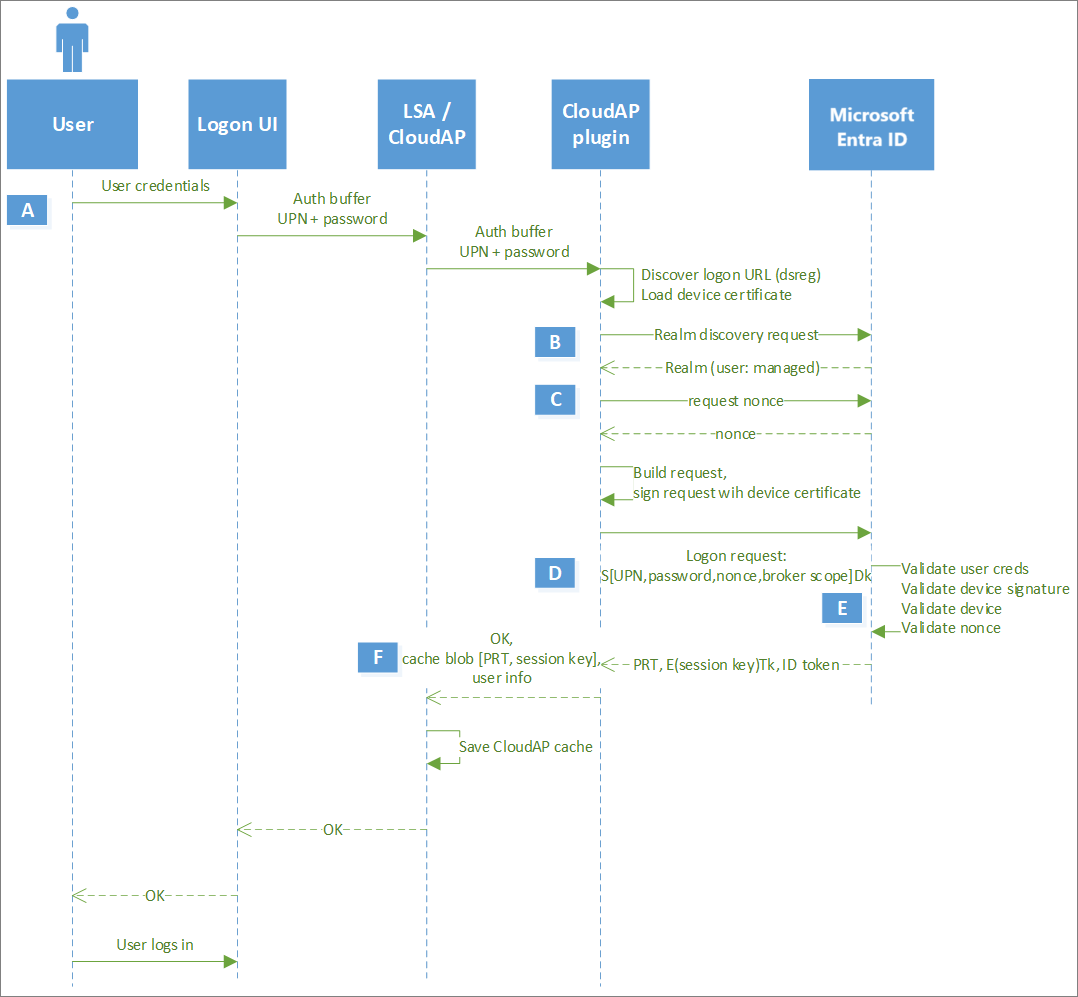
Note
In Microsoft Entra joined devices, Microsoft Entra PRT issuance (steps A-F) happens synchronously before the user can sign in to Windows. In Microsoft Entra hybrid joined devices, on-premises Active Directory is the primary authority. So, the user is able to login Microsoft Entra hybrid joined Windows after they can acquire a TGT to login, while the PRT issuance happens asynchronously. This scenario doesn't apply to Microsoft Entra registered devices as logon doesn't use Microsoft Entra credentials.
Note
In a Microsoft Entra hybrid joined Windows environment, the issuance of the PRT occurs asynchronously. The issuance of the PRT might fail due to issues with the federation provider. This failure can result in sign on issues when users try to access cloud resources. It's important to troubleshoot this scenario with the federation provider.
| Step | Description |
|---|---|
| A | User enters their password in the sign in UI. LogonUI passes the credentials in an auth buffer to LSA, which in turns passes it internally to CloudAP. CloudAP forwards this request to the CloudAP plugin. |
| B | CloudAP plugin initiates a realm discovery request to identify the identity provider for the user. If user's tenant has a federation provider setup, Microsoft Entra ID returns the federation provider's Metadata Exchange endpoint (MEX) endpoint. If not, Microsoft Entra ID returns that the user is managed indicating that user can authenticate with Microsoft Entra ID. |
| C | If the user is managed, CloudAP gets the nonce from Microsoft Entra ID. If the user is federated, CloudAP plugin requests a Security Assertion Markup Language (SAML) token from the federation provider with the user's credentials. Nonce is requested before the SAML token is sent to Microsoft Entra ID. |
| D | CloudAP plugin constructs the authentication request with the user's credentials, nonce, and a broker scope, signs the request with the Device key (dkpriv) and sends it to Microsoft Entra ID. In a federated environment, CloudAP plugin uses the SAML token returned by the federation provider instead of the user' credentials. |
| E | Microsoft Entra ID validates the user credentials, the nonce, and device signature, verifies that the device is valid in the tenant and issues the encrypted PRT. Along with the PRT, Microsoft Entra ID also issues a symmetric key, called the Session key encrypted by Microsoft Entra ID using the Transport key (tkpub). In addition, the Session key is also embedded in the PRT. This Session key acts as the Proof-of-possession (PoP) key for subsequent requests with the PRT. |
| F | CloudAP plugin passes the encrypted PRT and Session key to CloudAP. CloudAP request the TPM to decrypt the Session key using the Transport key (tkpriv) and reencrypt it using the TPM's own key. CloudAP stores the encrypted Session key in its cache along with the PRT. |
PRT renewal in subsequent logons
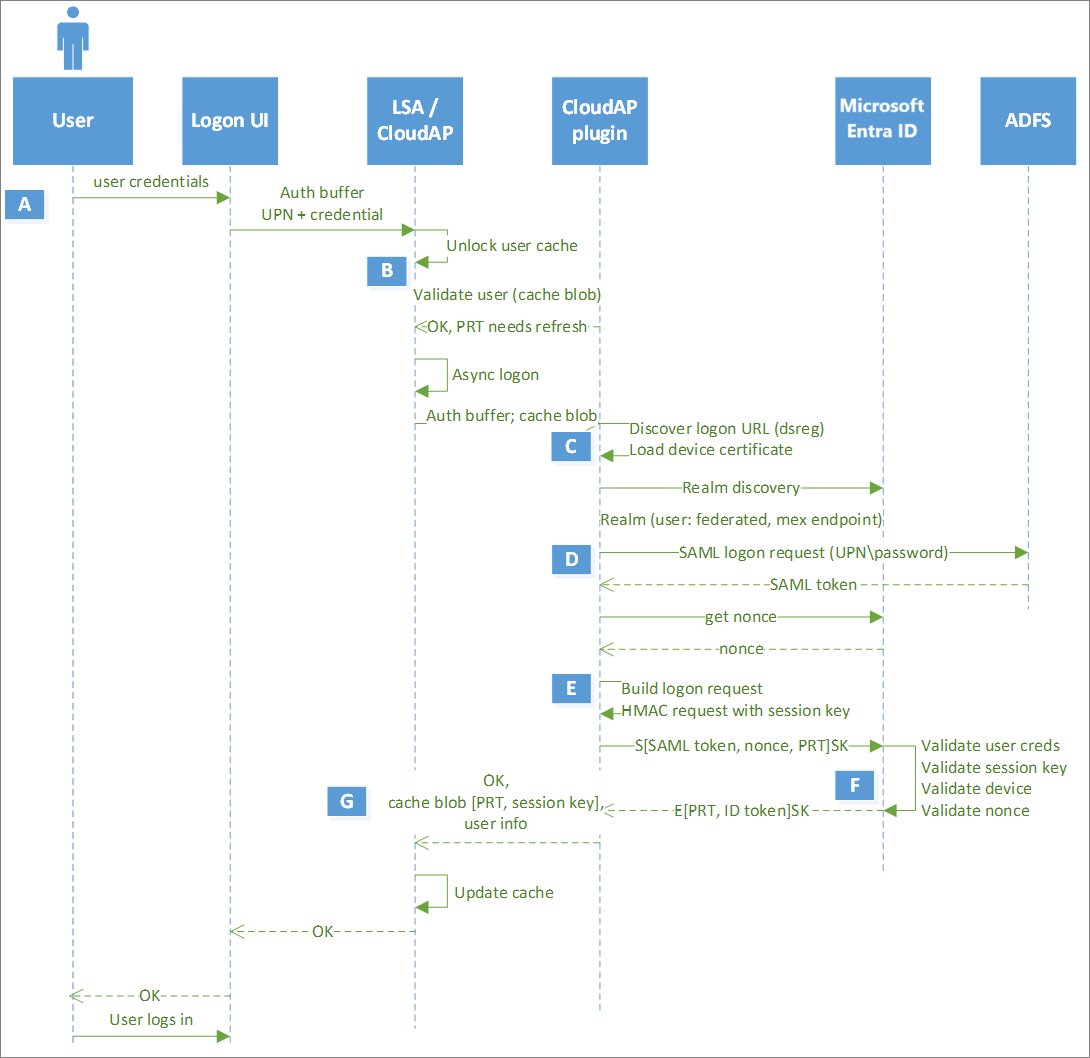
| Step | Description |
|---|---|
| A | User enters their password in the sign in UI. LogonUI passes the credentials in an auth buffer to LSA, which in turns passes it internally to CloudAP. CloudAP forwards this request to the CloudAP plugin. |
| B | If the user has previously signed in to the session, Windows initiates cached sign in and validates credentials to log the user in. Every 4 hours, the CloudAP plugin initiates PRT renewal asynchronously. |
| C | CloudAP plugin initiates a realm discovery request to identify the identity provider for the user. If the user's tenant has a federation provider setup, Microsoft Entra ID returns the federation provider's Metadata Exchange endpoint (MEX) endpoint. If not, Microsoft Entra ID returns that the user is managed indicating that user can authenticate with Microsoft Entra ID. |
| D | If the user is federated, CloudAP plugin requests a SAML token from the federation provider with the user's credentials. Nonce is requested before the SAML token is sent to Microsoft Entra ID. If the user is managed, CloudAP will directly get the nonce from Microsoft Entra ID. |
| E | CloudAP plugin constructs the authentication request with the user's credentials, nonce, and the existing PRT, signs the request with the Session key and sends it to Microsoft Entra ID. In a federated environment, CloudAP plugin uses the SAML token returned by the federation provider instead of the user' credentials. |
| F | Microsoft Entra ID validates the Session key signature by comparing it against the Session key embedded in the PRT, validates the nonce and verifies that the device is valid in the tenant and issues a new PRT. As seen before, the PRT is again accompanied with the Session key encrypted by Transport key (tkpub). |
| G | CloudAP plugin passes the encrypted PRT and Session key to CloudAP. CloudAP requests the TPM to decrypt the Session key using the Transport key (tkpriv) and reencrypt it using the TPM's own key. CloudAP stores the encrypted Session key in its cache along with the PRT. |
Note
A PRT can be renewed externally without the need of a VPN connection when usernamemixed endpoints are enabled externally.
PRT usage during app token requests
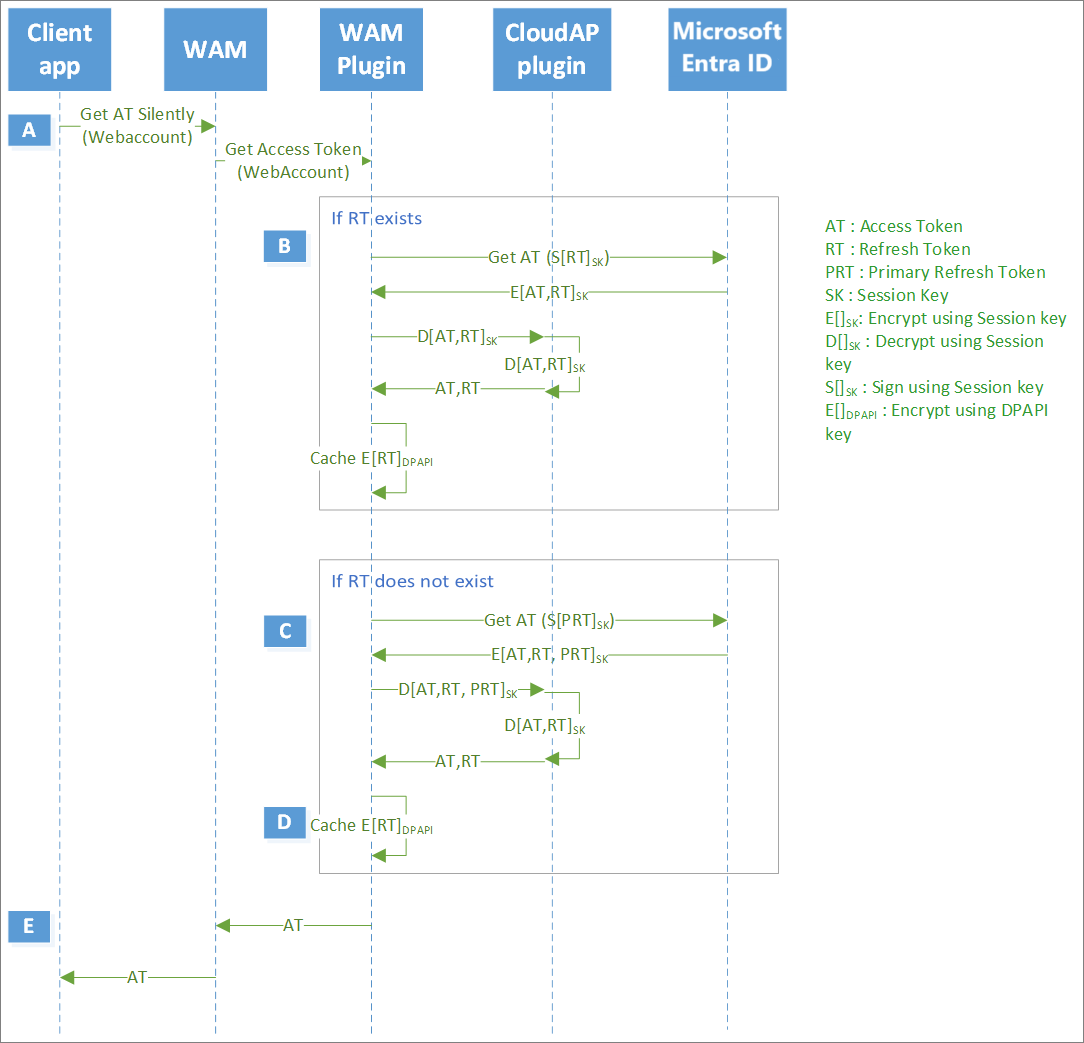
| Step | Description |
|---|---|
| A | An application, like Microsoft Outlook, initiates a token request to WAM. WAM, in turn, asks the Microsoft Entra WAM plugin to service the token request. |
| B | If a Refresh token for the application is already available, Microsoft Entra WAM plugin uses it to request an access token. To provide proof of device binding, WAM plugin signs the request with the Session key. Microsoft Entra ID validates the Session key and issues an access token and a new refresh token for the app, encrypted by the Session key. WAM plugin requests CloudAP plugin to decrypt the tokens, which, in turn, requests the TPM to decrypt using the Session key, resulting in WAM plugin getting both the tokens. Next, WAM plugin provides only the access token to the application, while it reencrypts the refresh token with DPAPI and stores it in its own cache |
| C | If a Refresh token for the application isn't available, Microsoft Entra WAM plugin uses the PRT to request an access token. To provide proof of possession, WAM plugin signs the request containing the PRT with the Session key. Microsoft Entra ID validates the Session key signature by comparing it against the Session key embedded in the PRT, verifies that the device is valid and issues an access token and a refresh token for the application. in addition, Microsoft Entra ID can issue a new PRT (based on refresh cycle), all of them encrypted by the Session key. |
| D | WAM plugin requests CloudAP plugin to decrypt the tokens, which, in turn, requests the TPM to decrypt using the Session key, resulting in WAM plugin getting both the tokens. Next, WAM plugin provides only the access token to the application, while it reencrypts the refresh token with DPAPI and stores it in its own cache. WAM plugin uses the refresh token going forward for this application. WAM plugin also gives back the new PRT to CloudAP plugin, which validates the PRT with Microsoft Entra ID before updating it in its own cache. CloudAP plugin uses the new PRT going forward. |
| E | WAM provides the newly issued access token to WAM, which in turn, provides it back to the calling application |
Browser SSO using PRT
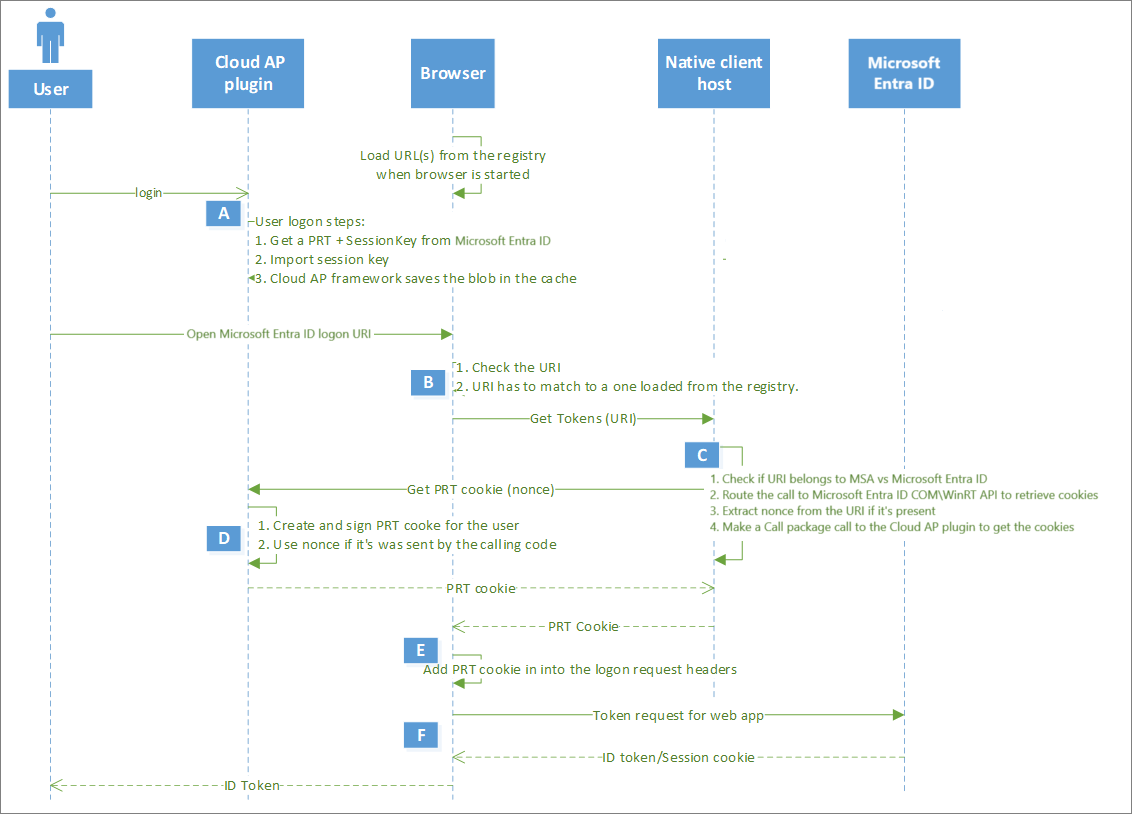
| Step | Description |
|---|---|
| A | User logs in to Windows with their credentials to get a PRT. Once user opens the browser, browser (or extension) loads the URLs from the registry. |
| B | When a user opens a Microsoft Entra login URL, the browser or extension validates the URL with the ones obtained from the registry. If they match, the browser invokes the native client host for getting a token. |
| C | The native client host validates that the URLs belong to the Microsoft identity providers (Microsoft account or Microsoft Entra ID), extracts a nonce sent from the URL and makes a call to CloudAP plugin to get a PRT cookie. |
| D | The CloudAP plugin creates the PRT cookie, sign in with the TPM-bound session key and send it back to the native client host. |
| E | The native client host returns this PRT cookie to the browser, which includes it as part of the request header called x-ms-RefreshTokenCredential and request tokens from Microsoft Entra ID. |
| F | Microsoft Entra ID validates the Session key signature on the PRT cookie, validates the nonce, verifies that the device is valid in the tenant, and issues an ID token for the web page and an encrypted session cookie for the browser. |
Note
The Browser SSO flow described in the previous steps doesn't apply for sessions in private modes such as InPrivate in Microsoft Edge, Incognito in Google Chrome (when using the Microsoft Accounts extension) or in private mode in Mozilla Firefox v91+
Next steps
For more information on troubleshooting PRT-related issues, see the article Troubleshooting Microsoft Entra hybrid joined Windows 10 or newer and Windows Server 2016 devices.