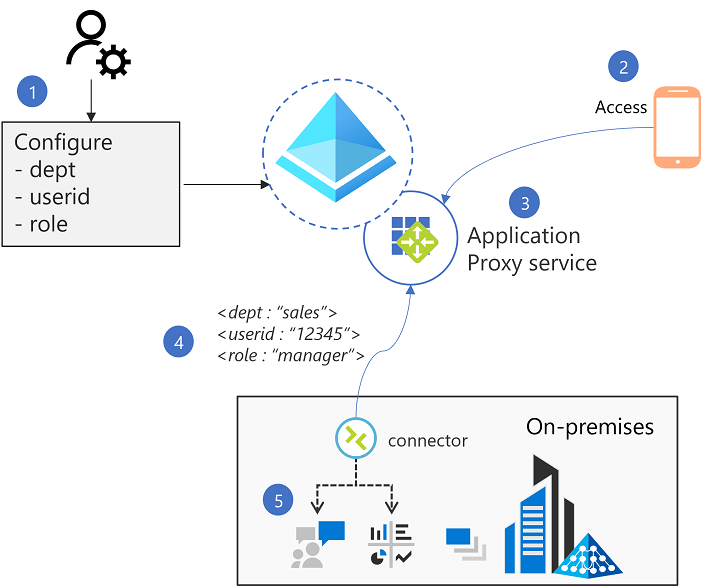Header-based single sign-on (SSO) for on-premises apps with Microsoft Entra application proxy
Microsoft Entra application proxy natively supports single sign-on (SSO) access to applications that use headers for authentication. You configure header values required by your application in Microsoft Entra ID. The header values are sent to the application via application proxy. Benefits to using native support for header-based authentication with application proxy include:
Simplify remote access to your on-premises apps - Application proxy simplifies your existing remote access architecture. You replace Virtual Private Network (VPN) access to these apps. You remove dependencies on on-premises identity solutions for authentication. You streamline the experience for users and they don't notice anything different when they use corporate applications. Users can work from anywhere on any device.
No extra software or changes to your apps - You use your existing private network connectors. No extra software is required.
Wide list of attributes and transformations available - All header values available are based on standard claims that are issued by Microsoft Entra ID. All attributes and transformations available for configuring claims for Security Assertion Markup Language (SAML) or OpenID Connect (OIDC) applications are also available as header values.
Prerequisites
Enable application proxy and install a connector that has direct network access to your applications. To learn more, see Add an on-premises application for remote access through application proxy.
Supported capabilities
The table lists common capabilities required for header-based authentication applications.
| Requirement | Description |
|---|---|
| Federated SSO | In preauthenticated mode, all applications are protected with Microsoft Entra authentication and users have single sign-on. |
| Remote access | Application proxy provides remote access to the app. Users access the application from the internet on any web browser using the external Uniform Resource Locator (URL). Application proxy isn't intended for general corporate access. For general corporate access, see Microsoft Entra Private Access. |
| Header-based integration | Application proxy handles SSO integration with Microsoft Entra ID and then passes identity or other application data as HTTP headers to the application. |
| Application authorization | Common policies are specified based on the application being accessed, the user’s group membership, and other policies. In Microsoft Entra ID, policies are implemented using Conditional Access. Application authorization policies only apply to the initial authentication request. |
| Step-up authentication | Policies are defined to force added authentication, for example, to gain access to sensitive resources. |
| Fine grained authorization | Provides access control at the URL level. Added policies can be enforced based on the URL being accessed. The internal URL configured for the app defines the scope of the app that the policy is applied to. The policy configured for the most granular path is enforced. |
Note
This article describes the connection between header-based authentication applications and Microsoft Entra ID using application proxy and is the recommended pattern. As an alternative, there is an integration pattern that uses PingAccess with Microsoft Entra ID to enable header-based authentication. For more information, see Header-based authentication for single sign-on with application proxy and PingAccess.
How it works
- The Admin customizes the attribute mappings required by the application in the Microsoft Entra admin center.
- Application proxy ensures a user is authenticated using Microsoft Entra ID.
- The application proxy cloud service is aware of the attributes required. So the service fetches the corresponding claims from the ID token received during authentication. The service then translates the values into the required HTTP headers as part of the request to the connector.
- The request is then passed along to the connector, which is then passed to the backend application.
- The application receives the headers and can use these headers as needed.
Publish the application with application proxy
Publish your application according to the instructions described in Publish applications with application proxy.
- The internal URL value determines the scope of the application. You configure the internal URL value at the root path of the application, and all sub paths underneath the root receive the same header and application configuration.
- Create a new application to set a different header configuration or user assignment for a more granular path than the application you configured. In the new application, configure the internal URL with the specific path you require and then configure the specific headers needed for this URL. Application proxy always matches your configuration settings to the most granular path set for an application.
Select Microsoft Entra ID as the pre-authentication method.
Assign a test user by navigating to Users and groups and assigning the appropriate users and groups.
Open a browser and navigate to the External URL from the application proxy settings.
Verify that you can connect to the application. Even though you can connect, you can't access the app yet since the headers aren't configured.
Configure single sign-on
Before you get started with single sign-on for header-based applications, install a private network connector. The connector must be able to access to the target applications. To learn more, see Tutorial: Microsoft Entra application proxy.
- After your application appears in the list of enterprise applications, select it, and select Single sign-on.
- Set the single sign-on mode to Header-based.
- In Basic Configuration, Microsoft Entra ID, is selected as the default.
- Select the edit pencil, in Headers to configure headers to send to the application.
- Select Add new header. Provide a name for the header and select either Attribute or Transformation and select from the drop-down which header your application needs.
- To learn more about the list of attribute available, see Claims Customizations- Attributes.
- To learn more about the list of transformation available, see Claims Customizations- Claim Transformations.
- You can add a Group Header. To learn more about configuring groups as a value see: Configure group claims for applications.
- Select Save.
Test your app
The application is now running and available. To test the app:
- Clear previously cached headers by opening a new browser or private browser window.
- Navigate to the external URL. You can find this setting listed as External URL in application proxy settings.
- Sign in with the test account that you assigned to the app.
- Confirm you can load and sign into the application using SSO.
Considerations
- Application proxy provides remote access to apps on-premises or on a private cloud. Application proxy isn't recommended for traffic originating inside the same network as the intended application.
- Access to header-based authentication applications should be restricted to only traffic from the connector or other permitted header-based authentication solution. Access restriction is commonly performed using a firewall or IP restriction on the application server.