Tutorial: Call the Microsoft Graph API in a Node.js console daemon app
In this tutorial, you build a console daemon app that calls Microsoft Graph API using its own identity. The daemon app you build uses the Microsoft Authentication Library (MSAL) for Node.js.
Follow the steps in this tutorial to:
- Register the application in the Azure portal
- Create a Node.js console daemon app project
- Add authentication logic to your app
- Add app registration details
- Add a method to call a web API
- Test the app
Prerequisites
- Node.js
- Visual Studio Code or another code editor
Register the application
First, complete the steps in Register an application with the Microsoft identity platform to register your app.
Use the following settings for your app registration:
- Name:
NodeDaemonApp(suggested) - Supported account types: Accounts in this organizational directory only
- API permissions: Microsoft APIs > Microsoft Graph > Application Permissions >
User.Read.All - Client secret:
*********(record this value for use in a later step - it's shown only once)
Create the project
Start by creating a directory for this Node.js tutorial project. For example, NodeDaemonApp.
In your terminal, change into the directory you created (the project root), and then run the following commands:
npm init -y npm install --save dotenv yargs axios @azure/msal-nodeNext, edit the package.json file in the project root and prefix the value of
mainwithbin/, like this:"main": "bin/index.js",Now create the bin directory, and inside bin, add the following code to a new file named index.js:
#!/usr/bin/env node // read in env settings require('dotenv').config(); const yargs = require('yargs'); const fetch = require('./fetch'); const auth = require('./auth'); const options = yargs .usage('Usage: --op <operation_name>') .option('op', { alias: 'operation', describe: 'operation name', type: 'string', demandOption: true }) .argv; async function main() { console.log(`You have selected: ${options.op}`); switch (yargs.argv['op']) { case 'getUsers': try { // here we get an access token const authResponse = await auth.getToken(auth.tokenRequest); // call the web API with the access token const users = await fetch.callApi(auth.apiConfig.uri, authResponse.accessToken); // display result console.log(users); } catch (error) { console.log(error); } break; default: console.log('Select a Graph operation first'); break; } }; main();
The index.js file you just created references two other node modules that you'll create next:
- auth.js - Uses MSAL Node for acquiring access tokens from the Microsoft identity platform.
- fetch.js - Requests data from the Microsoft Graph API by including access tokens (acquired in auth.js) in HTTP requests to the API.
At the end of the tutorial, your project's file and directory structure should look similar to this:
NodeDaemonApp/
├── bin
│ ├── auth.js
│ ├── fetch.js
│ ├── index.js
├── package.json
└── .env
Add authentication logic
Inside the bin directory, add the following code to a new file named auth.js. The code in auth.js acquires an access token from the Microsoft identity platform for including in Microsoft Graph API requests.
const msal = require('@azure/msal-node');
/**
* Configuration object to be passed to MSAL instance on creation.
* For a full list of MSAL Node configuration parameters, visit:
* https://github.com/AzureAD/microsoft-authentication-library-for-js/blob/dev/lib/msal-node/docs/configuration.md
*/
const msalConfig = {
auth: {
clientId: process.env.CLIENT_ID,
authority: process.env.AAD_ENDPOINT + '/' + process.env.TENANT_ID,
clientSecret: process.env.CLIENT_SECRET,
}
};
/**
* With client credentials flows permissions need to be granted in the portal by a tenant administrator.
* The scope is always in the format '<resource>/.default'. For more, visit:
* https://learn.microsoft.com/azure/active-directory/develop/v2-oauth2-client-creds-grant-flow
*/
const tokenRequest = {
scopes: [process.env.GRAPH_ENDPOINT + '/.default'],
};
const apiConfig = {
uri: process.env.GRAPH_ENDPOINT + '/v1.0/users',
};
/**
* Initialize a confidential client application. For more info, visit:
* https://github.com/AzureAD/microsoft-authentication-library-for-js/blob/dev/lib/msal-node/docs/initialize-confidential-client-application.md
*/
const cca = new msal.ConfidentialClientApplication(msalConfig);
/**
* Acquires token with client credentials.
* @param {object} tokenRequest
*/
async function getToken(tokenRequest) {
return await cca.acquireTokenByClientCredential(tokenRequest);
}
module.exports = {
apiConfig: apiConfig,
tokenRequest: tokenRequest,
getToken: getToken
};
In the code snippet above, we first create a configuration object (msalConfig) and pass it to initialize an MSAL ConfidentialClientApplication. Then we create a method for acquiring tokens via client credentials and finally expose this module to be accessed by main.js. The configuration parameters in this module are drawn from an environment file, which we will create in the next step.
Add app registration details
Create an environment file to store the app registration details that will be used when acquiring tokens. To do so, create a file named .env inside the root folder of the sample (NodeDaemonApp), and add the following code:
# Credentials
TENANT_ID=Enter_the_Tenant_Id_Here
CLIENT_ID=Enter_the_Application_Id_Here
CLIENT_SECRET=Enter_the_Client_Secret_Here
# Endpoints
AAD_ENDPOINT=Enter_the_Cloud_Instance_Id_Here/
GRAPH_ENDPOINT=Enter_the_Graph_Endpoint_Here/
Fill in these details with the values you obtain from Azure app registration portal:
Enter_the_Tenant_Id_hereshould be one of the following:- If your application supports accounts in this organizational directory, replace this value with the Tenant ID or Tenant name. For example,
contoso.microsoft.com. - If your application supports accounts in any organizational directory, replace this value with
organizations. - If your application supports accounts in any organizational directory and personal Microsoft accounts, replace this value with
common. - To restrict support to personal Microsoft accounts only, replace this value with
consumers.
- If your application supports accounts in this organizational directory, replace this value with the Tenant ID or Tenant name. For example,
Enter_the_Application_Id_Here: The Application (client) ID of the application you registered.Enter_the_Cloud_Instance_Id_Here: The Azure cloud instance in which your application is registered.- For the main (or global) Azure cloud, enter
https://login.microsoftonline.com. - For national clouds (for example, China), you can find appropriate values in National clouds.
- For the main (or global) Azure cloud, enter
Enter_the_Graph_Endpoint_Hereis the instance of the Microsoft Graph API the application should communicate with.- For the global Microsoft Graph API endpoint, replace both instances of this string with
https://graph.microsoft.com. - For endpoints in national cloud deployments, see National cloud deployments in the Microsoft Graph documentation.
- For the global Microsoft Graph API endpoint, replace both instances of this string with
Add a method to call a web API
Inside the bin folder, create another file named fetch.js and add the following code for making REST calls to the Microsoft Graph API:
const axios = require('axios');
/**
* Calls the endpoint with authorization bearer token.
* @param {string} endpoint
* @param {string} accessToken
*/
async function callApi(endpoint, accessToken) {
const options = {
headers: {
Authorization: `Bearer ${accessToken}`
}
};
console.log('request made to web API at: ' + new Date().toString());
try {
const response = await axios.get(endpoint, options);
return response.data;
} catch (error) {
console.log(error)
return error;
}
};
module.exports = {
callApi: callApi
};
Here, the callApi method is used to make an HTTP GET request against a protected resource that requires an access token. The request then returns the content to the caller. This method adds the acquired token in the HTTP Authorization header. The protected resource here is the Microsoft Graph API users endpoint which displays the users in the tenant where this app is registered.
Test the app
You've completed creation of the application and are now ready to test the app's functionality.
Start the Node.js console daemon app by running the following command from within the root of your project folder:
node . --op getUsers
This should result in some JSON response from Microsoft Graph API and you should see an array of user objects in the console:
You have selected: getUsers
request made to web API at: Fri Jan 22 2021 09:31:52 GMT-0800 (Pacific Standard Time)
{
'@odata.context': 'https://graph.microsoft.com/v1.0/$metadata#users',
value: [
{
displayName: 'Adele Vance'
givenName: 'Adele',
jobTitle: 'Retail Manager',
mail: 'AdeleV@msaltestingjs.onmicrosoft.com',
mobilePhone: null,
officeLocation: '18/2111',
preferredLanguage: 'en-US',
surname: 'Vance',
userPrincipalName: 'AdeleV@msaltestingjs.onmicrosoft.com',
id: '00aa00aa-bb11-cc22-dd33-44ee44ee44ee'
}
]
}
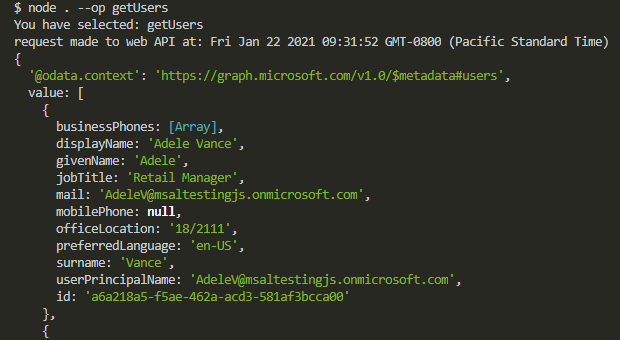
How the application works
This application uses OAuth 2.0 client credentials grant. This type of grant is commonly used for server-to-server interactions that must run in the background, without immediate interaction with a user. The credentials grant flow permits a web service (confidential client) to use its own credentials, instead of impersonating a user, to authenticate when calling another web service. The type of applications supported with this authentication model are usually daemons or service accounts.
The scope to request for a client credential flow is the name of the resource followed by /.default. This notation tells Microsoft Entra ID to use the application-level permissions declared statically during application registration. Also, these API permissions must be granted by a tenant administrator.
Next steps
If you'd like to dive deeper into Node.js daemon application development on the Microsoft identity platform, see our multi-part scenario series: