Support passwordless authentication with FIDO2 keys in apps you develop
These configurations and best practices will help you avoid common scenarios that block FIDO2 passwordless authentication from being available to users of your applications.
General best practices
Domain hints
Don't use a domain hint to bypass home-realm discovery. This feature is meant to make sign-ins more streamlined, but the federated identity provider may not support passwordless authentication.
Requiring specific credentials
If you are using SAML, do not specify that a password is required using the RequestedAuthnContext element.
The RequestedAuthnContext element is optional, so to resolve this issue you can remove it from your SAML authentication requests. This is a general best practice, as using this element can also prevent other authentication options like multifactor authentication from working correctly.
Using the most recently used authentication method
The sign-in method that was most recently used by a user will be presented to them first. This may cause confusion when users believe they must use the first option presented. However, they can choose another option by selecting "Other ways to sign in" as shown below.
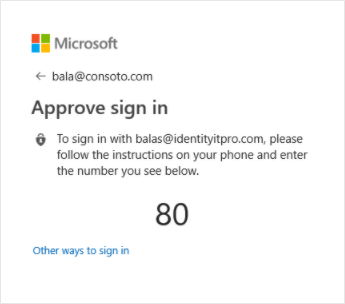
Platform-specific best practices
Desktop
The recommended options for implementing authentication are, in order:
- .NET desktop applications that are using the Microsoft Authentication Library (MSAL) should use the Windows Authentication Manager (WAM). This integration and its benefits are documented on GitHub.
- Use WebView2 to support FIDO2 in an embedded browser.
- Use the system browser. The MSAL libraries for desktop platforms use this method by default. You can consult our page on FIDO2 browser compatibility to ensure the browser you use supports FIDO2 authentication.
Mobile
FIDO2 is supported for native iOS apps that use MSAL with either ASWebAuthenticationSession or broker integration. Broker is shipped in Microsoft Authenticator on iOS, and Microsoft Intune Company Portal on macOS.
Make sure that your network proxy doesn't block the associated domain validation by Apple. FIDO2 authentication requires Apple's associated domain validation to succeed, which requires certain Apple domains to be excluded from network proxies. For more information, see Use Apple products on enterprise networks.
FIDO2 support for native Android apps is currently in development.
If you aren't using MSAL, you should still use the system web browser for authentication. Features such as single sign-on and Conditional Access rely on a shared web surface provided by the system web browser. This means using Chrome Custom Tabs (Android) or Authenticating a User Through a Web Service | Apple Developer Documentation (iOS).
Web and single-page apps
The availability of FIDO2 passwordless authentication for applications that run in a web browser will depend on the combination of browser and platform. You can consult our FIDO2 compatibility matrix to check if the combination your users will encounter is supported.