Have HoloLens narrate Dynamics 365 Guides instructions
You can turn narration on to have Microsoft HoloLens read steps out loud when you're operating a guide in Dynamics 365 Guides. You can use narration when you're anchoring a guide or whenever you're working with an instruction, question, or completion step. This is useful if you don’t want your workflow to be interrupted by having to constantly look up at the instruction card.
You can turn on narration through Settings or by using a voice command.
Narration uses the built-in HoloLens Text-to-Speech system. Narration is read in the default language set for the HoloLens device.
Turn narration on or off
If you turn narration on or off, narration will stay on or off for the current and subsequent steps.
Look at the palm of your hand to open the Main menu, and then select the Profile button.
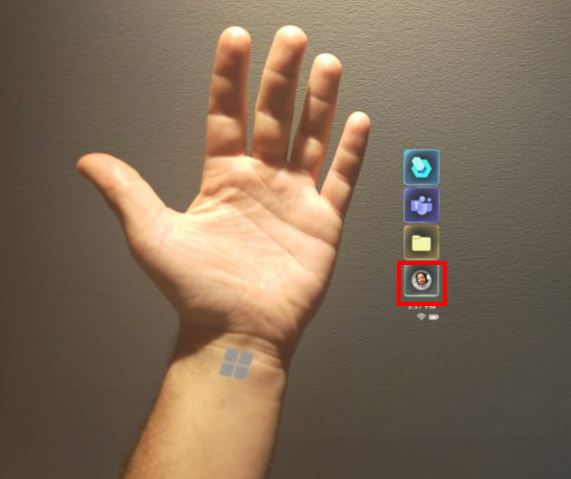
Select the Preferences button.
Move the Narration slider to the on position.
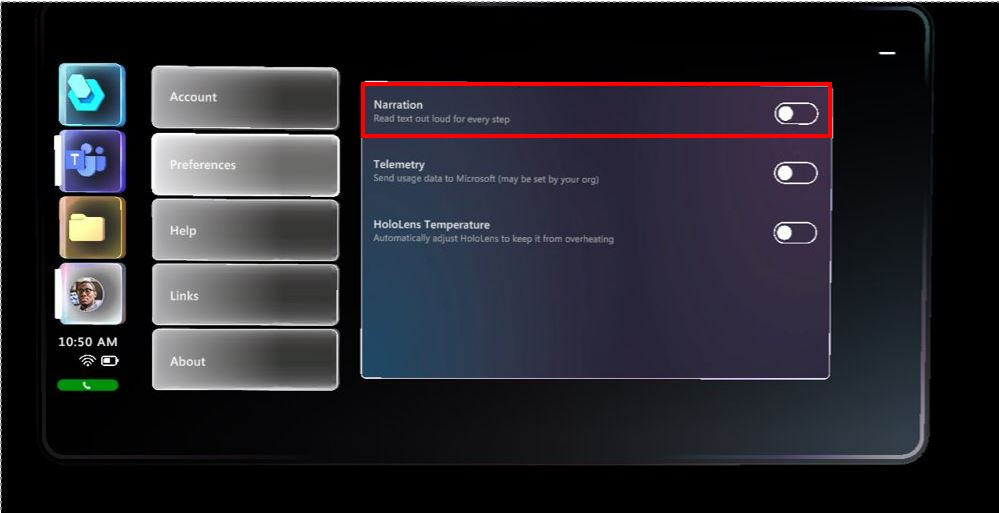
Use voice commands to turn narration on or off or to select a response in a question card
Use the commands in the following table to turn narration on or off or to select a response in a question card.
| Voice command | Action |
|---|---|
| Narration On | Start narration for the current and subsequent steps. If narration is already turned on when you say this voice command, the narrator will repeat the instructions for the current step. |
| Narration Off | Turn off narration for the current and subsequent steps. |
| Narrate Step | Narrate the current step. |
| Response Number | Select the response in a question card indicated by the specified Number. For example, say Response 1 to go to the item labeled "Response 1". |
| Response Number Text | Select the response in a question card indicated by the label position for that response. For example, if the label for the first response has been changed by the author to "Beginner" instead of "Response 1", say Response 1 Text to select that response. |