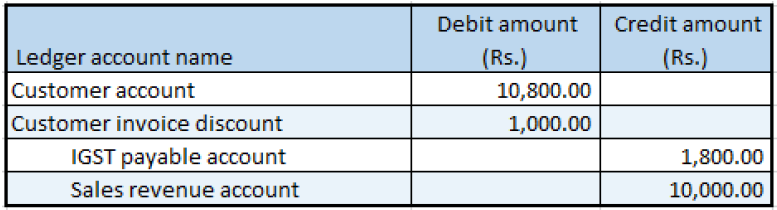Sales of taxable goods that have a discount and a provisional assessment
Create a sales order
- Go to Accounts receivable > Sales orders > All sales orders.
- Create a sales order for a taxable item.
- Select Header view.
- On the Price and discount FastTab, in the Total discount % field, enter 10.00.
- Select Line view.
- On the Lines details FastTab, on the Address tab, in the Delivery address field, select a value.
- Save the record.
- Select Tax information.
- Select the GST FastTab.
- Select the Customer tax information FastTab.
- Select OK.
- On the Action Pane, on the Sell tab, in the Tax group, select Tax document.
- Verify that the tax that is calculated considers the discount, and then select Close.
Post the invoice
- On the Action Pane, on the Invoice tab, in the Generate group, select Invoice.
- In the Quantity field, select All.
- Select the Print invoice check box.
- Select the Provisional assessment check box.
- Select OK, and then select Yes to acknowledge the warning message that you receive.
Validate the voucher
- On the Action Pane, on the Invoice tab, in the Journals group, select Invoice.
- Select Voucher.