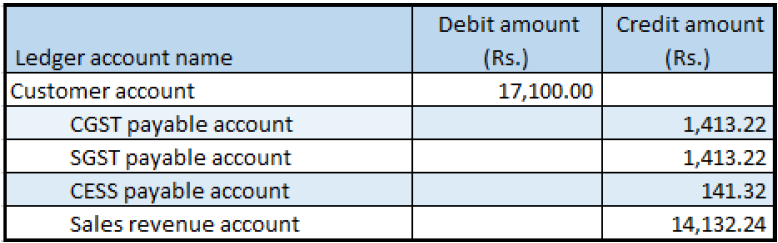Sales where prices include and exclude tax
Create a sales order
Go to Accounts receivable > Sales orders > All sales orders.
Create a sales order for taxable goods, and add two sales order lines:
- For order line 1, clear the Prices include sales tax check box.
- For order line 2, select the Prices include sales tax check box.
Save the records.
Select order line 1, and then select Tax information.
Select the GST FastTab.
Select the Customer tax information FastTab.
Select OK.
Repeat steps 4 through 7 for order line 2.
On the Action Pane, on the Sell tab, in the Tax group, select Tax document.
What you see might resemble the following example:
Order line 1
- Taxable amount: 10,000
- CGST: 10 percent
- SGST: 10 percent
- CESS: 1 percent
Order line 2
- Taxable amount: 5,000
- CGST: 10 percent
- SGST: 10 percent
- CESS: 1 percent
- Price inclusive
Select Close.
Post the invoice
- On the Action Pane, on the Invoice tab, in the Generate group, select Invoice.
- In the Quantity field, select All.
- Select OK, and then select Yes to acknowledge the warning message that you receive.
Validate the voucher
- On the Action Pane, on the Invoice tab, in the Journals group, select Invoice.
- Select Voucher.